-
Posts
319 -
Joined
-
Last visited
Posts posted by Panu Pentikäinen
-
-
Noel's explanation makes sense and it confirms there's nothing fundamentally wrong on my system settings. Render times are not even a real problem. On my new system Cakewalk renders 4 min song made of 50+ audio tracks with 50+ FX in 30 seconds. Finally it feels like being in the future.

-
3 minutes ago, Noel Borthwick said:
It wont consume 100% CPU because the hard disk is the gating factor. It can only run as fast as your disk can read and write the project.
Are you sure? Disk usage shows barely 3%. Audio files are on SSDs.
-
Disabling plug-ins (additive):
- Disable Waves CLADrums - 41%
- Disable ValhallaPlate => CPU usage 41%
- Disable 5 FabFilter Pro-R instances => 41-42%
- Disable FabFilter Pro-MB => 42%
- Disable FabFilter Pro-L2 => 46%
- Disable three more FabFilter Pro-L2 => 51-52%
- Disable 5 FabFilter-Q3 => 48-53%
- Disable FabFilter Pro-DS => 47%
- Disable one more FabFilter Pro-R => 46%
- Disable FabFilter Pro-L2, DS, Q3, Q3, C2, C2, Q2, Q3, Q3, Q3 => 54%
- Disable FabFilter Pro-C2, Sonitus:Delay, Sonitus:Gate, Sonitus:Compressor, Q2, C2, C2, => 63%
- Disable Sonitus:Gate, Sonitus:Gate, Q3, Cakewalk Channel Tools, Cakewalk Channel Tools, Q2, C2, Q3 => 57%
Conclusion: Plug-ins are the throttleneck, especially the old Sonitus DirectX plugins [in thist very project at least].
Conclusion 2: I'm a big fan of FabFilter plug-ins!
 L2, DS, Q3, C2 and Pro-R are my goto tools now.
L2, DS, Q3, C2 and Pro-R are my goto tools now.
-
I tested some settings to see if I could increase CPU utilization.
- Cakewalk always restarted after making changes to settings.
- Same project in every test.-
BounceBufSizeMsec=250
CPU utilization dropped from 41 % to 34 %.
-
Increase audio interface buffer 128 => 512.
CPU usage: 38 %.
-
Enable Plug-in Load Balancing
CPU usage: 38 %.
-
Disable Plug-in Load Balancing
ThreadSchedulingModel from 1 to 2.
CPU usage: 38 %.
-
Close all open 5 FabFilter plugin GUIs.
CPU usage: 28%. (Weird.)
-
FabFilter plugins open again.
ThreadSchedulingModel from 2 to 1.
ExtraPluginBufs=5
CPU usage: 38 %.
-
ThreadSchedulingModel=1
Set EnableSetThreadIdealProcessor=False
ExtraPluginBufs=5
CPU usage: 41-42 %.
-
Set EnableSetThreadIdealProcessor=False
MixThreadCount=8
ExtraPluginBufs=5
CPU usage: 40%
-
Set EnableSetThreadIdealProcessor=False
MixThreadCount=4
ExtraPluginBufs=5
CPU usage: 32%
-
Set EnableSetThreadIdealProcessor=False
MixThreadCount=32
ExtraPluginBufs=5
CPU usage: 38-39 %, peaking to 55% every few seconds
Summary:
Best settings found so far for this very project:
EnableSetThreadIdealProcessor=False
MixThreadCount=8
ExtraPluginBufs=5MixThreadCount=32 was not bad either because it created some CPU bursts.
To be continued...
-
BounceBufSizeMsec=250
-
Just wondering why Cakewalk does not utilize 100 % CPU or Disk when exporting a mix with Fast Bounce setting on. Is there something to tweak in the Preferences to get the most of the system?
For example, in the screen capture I was mixing a typical small project with only 32 tracks, and 20 FX. CPU usage is 41% while disk usage is barely 3%. For comparison, Premiere and AE in the same machine keep system 100% utilized during rendering.
-
Just now, panup said:
Puget Systems Adobe After Effects CC Benchmark
https://www.pugetsystems.com/labs/articles/Puget-Systems-Adobe-After-Effects-CC-Benchmark-1287/ -
EDIT: removed duplicate post.
-
3 hours ago, Phil Balliet said:
Damn this makes my new laptop seem weak. Got a newer i5 8th gen cpu 32gb ram ddr4 an SSD C drive with a 2tb hybrid hdd drive. How do you set the cpu to fixed, is that in the task manager or via cakewalk preferences?
This should help:
https://www.laptopmag.com/articles/use-maximum-cpu-power-windows-10
-
 1
1
-
-
Have you possibly customized VocalSync graphics? I remember changing size of the background only to see that it did not work.
-
Some modern i7, for example Intel Core i7-8700 3,2 GHz LGA1151, should be enough for DAW use for years to come.
i9-9900k is expensive. I recommend it if you edit videos, too.
-
 1
1
-
-
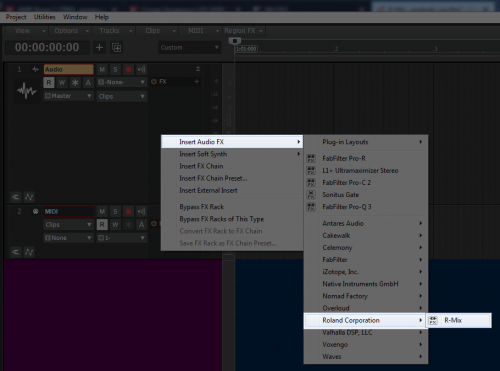
I hope this helps...
-
 2
2
-
-
<NERD ALERT>
LatencyMon reports:
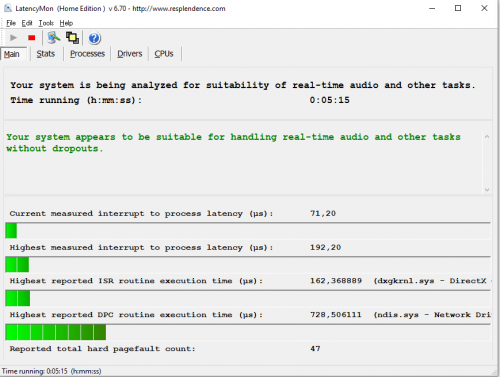
SYSTEM INFORMATION
_________________________________________________________________________________________________________
OS version: Windows 10 , 10.0, build: 17763 (x64)
Hardware: MS-7B17, Micro-Star International Co., Ltd., MPG Z390 GAMING PRO CARBON (MS-7B17)
CPU: GenuineIntel Intel(R) Core(TM) i9-9900K CPU @ 3.60GHz
Logical processors: 16
Processor groups: 1
RAM: 32722 MB totalHighest measured interrupt to process latency (µs): 192,20
Average measured interrupt to process latency (µs): 3,022335Highest measured interrupt to DPC latency (µs): 159,70
Average measured interrupt to DPC latency (µs): 1,022943REPORTED ISRs
_________________________________________________________________________________________________________
Interrupt service routines are routines installed by the OS and device drivers that execute in response to a hardware interrupt signal.Highest ISR routine execution time (µs): 195,605556
Driver with highest ISR routine execution time: dxgkrnl.sys - DirectX Graphics Kernel, Microsoft CorporationHighest reported total ISR routine time (%): 0,012871
Driver with highest ISR total time: dxgkrnl.sys - DirectX Graphics Kernel, Microsoft CorporationTotal time spent in ISRs (%) 0,012907
ISR count (execution time <250 µs): 47811
ISR count (execution time 250-500 µs): 0
ISR count (execution time 500-999 µs): 0
ISR count (execution time 1000-1999 µs): 0
ISR count (execution time 2000-3999 µs): 0
ISR count (execution time >=4000 µs): 0REPORTED DPCs
_________________________________________________________________________________________________________
DPC routines are part of the interrupt servicing dispatch mechanism and disable the possibility for a process to utilize the CPU while it is interrupted until the DPC has finished execution.Highest DPC routine execution time (µs): 728,506111
Driver with highest DPC routine execution time: ndis.sys - Network Driver Interface Specification (NDIS), Microsoft CorporationHighest reported total DPC routine time (%): 0,004141
Driver with highest DPC total execution time: nvlddmkm.sys - NVIDIA Windows Kernel Mode Driver, Version 388.13 , NVIDIA CorporationTotal time spent in DPCs (%) 0,009174
DPC count (execution time <250 µs): 192967
DPC count (execution time 250-500 µs): 0
DPC count (execution time 500-999 µs): 1
DPC count (execution time 1000-1999 µs): 0
DPC count (execution time 2000-3999 µs): 0
DPC count (execution time >=4000 µs): 0</NERD ALERT>
-
 1
1
-
-
CPU cooling: Noctua NH-D15 CPU Cooler ( https://noctua.at/en/nh-d15 ).

Noctua NH-D15I set Noctua to 'silent mode' and it's just like that: at low stress fans stay still and thus the CPU cooling is totally silent. This was a very positive surprise for me!
Power supply is Corsair CX750M. It's quiet in normal usage (like Cakewalk) but user reviews hint that it gets louder under high stress. I haven't noticed raise of sound level yet, not even while rendering After Effects projects.
-
 2
2
-
-
DPC Latency Checker reported normal Windows 10 values: around 1100 us with no spikes. It is much more than in XP or 7 but still OK.
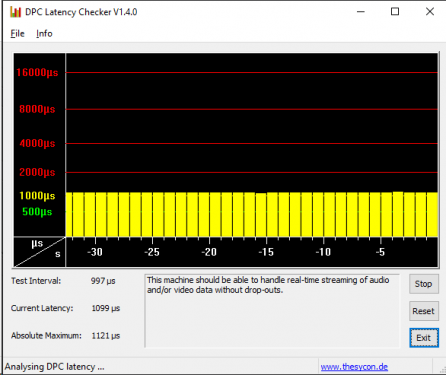
And here's Task Manager / CPU Performance while Cakewalk is playing full mixed 80 track, heavily produced mix:
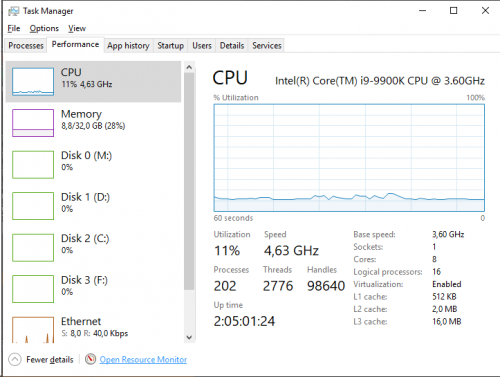
Disk usage (audio is on M drive) is 2% (!) and CPU usage 12%. Obviously the mix needs more tracks and plugins.

-
 1
1
-
-
-
Yes, I learned that now, too.
-
Motherboard is MSI Z390 Gaming Pro Carbon Intel Z390. However, I'm not totally satisfied with it: using m.2 drives disables two of the total six SATA 6 Gb/s ports. Thus there are four SATA + two m.2 available, not six SATA + two m.2. So I have only one SATA port free because one is for the DVD drive and two for the SSDs.
-
Hello, Windows 10!
One Win7 user has left the building, one new Windows 10 user already on the door. I built a new PC for my studio:
Storage: 1 TB m.2 for the programs, 2 TB for projects, 1 TB for mixes and soundbanks. Separate file server for archives.
CPU is i9-9900 which is $150 overpriced but fast with native 5 GHz speed and 8 cores. It's a long way from my first Sharp MZ-821 home computer although it had the full 64k RAM.
RAM: only 32 GB at this time but there's room left for another 32 GB.
Graphics card: GTX 1070 from my old system.Something that I noticed immediately on the first CbB test: enabling "Plug-In Load Balancing" made audio crack badly. Disabling healed audio for a while but playing a heavy project caused audio crack again. I opened the Task Manager and noticed how CPU speed varied all the time. I decided to set it to fixed speed all the time and adjust Windows power options to maximum performance. After that everything started to work perfectly.
64-bit Double Precision Engine is on. Every setting is pretty much on factory defaults. Cakewalk runs smoothly on RME buffer size 48 but unfortunately Adobe Audition couldn't handle it properly. 64 works for both programs but for now I went back to more conservative setting, 128.
ThreadSchedulingModel=1 (default). It's 2 on my old system but I don't have no idea what this setting does. Help on Preferences window says:
0 = Legacy Spin
1 = Legacy Wait-for-single-object
2 = Producer/Consumer.I'll test the 2 option later.
I tested multi-track recording by recording three hours, 18 tracks. Writing 8 GB recorded audio took only about 10 seconds. Solid state and m.2 drives make a huge difference! Exporting projects is also ridiculously fast.
Conclusion:
- Plug-In Load Balancing may not work on every system
- Set CPU speed to fixed.-
 4
4
-
-
Say you want to route all tracks in a Track folder to a new bus. It goes like this:
* Select tracks.
* Hold Ctrl key down
* Open list of outputs
* Find the desired output
* Click it.
* Release the Ctrl key.This works ONLY if you press the Ctrl key thru the all steps.
My feature request: It should be enough to hold the Ctrl key until the list of outputs is opened. If there are lots of outputs available (you may have dozens of hardware outputs, buses, patch points, AUX sends), it may take a while to find the right destination --- and you need to hold the Ctrl button down all the time.
Same applies to selecting inputs. For example, if you have a track folder dedicated for vocal tracks and you want to reassign input of 10 tracks to a new input channel, you have to hold the Ctrl key down during the whole selection process.
Please support this even if you don't have this many I/Os...
-
+1.
For starters, tempo curve should have exactly the same tools as the track parameter envelopes.
+1 for tempo track as well.
-
 3
3
-
-
There was some discussion about this year or two ago. Unfortunately it would be way too laborous project and stall development of everything else for a long period and it's thus very unlikely to happen.
There will be no fixes to CAL, either.
-
1 hour ago, scook said:
Don't have to open the inspector, the default shortcut for the current MIDI track patch browser is a semicolon.
Ah, that's one of the keyboard shortcuts that do not work with my Finnish keyboard settings.
What is the name of the command in Key Bindings?
-
It would be cool if Patch Browser would open directly from the track header pane and not only from the Inspector because Patch Browser has the search textbox to help selecting sounds.
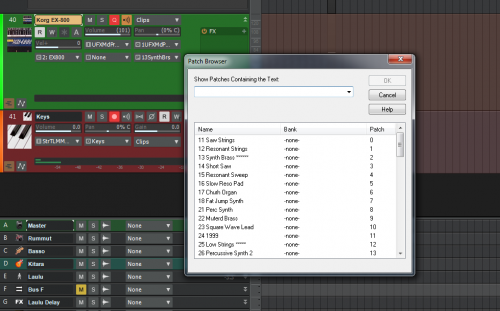
-
 1
1
-
-
[removed]
-
 1
1
-

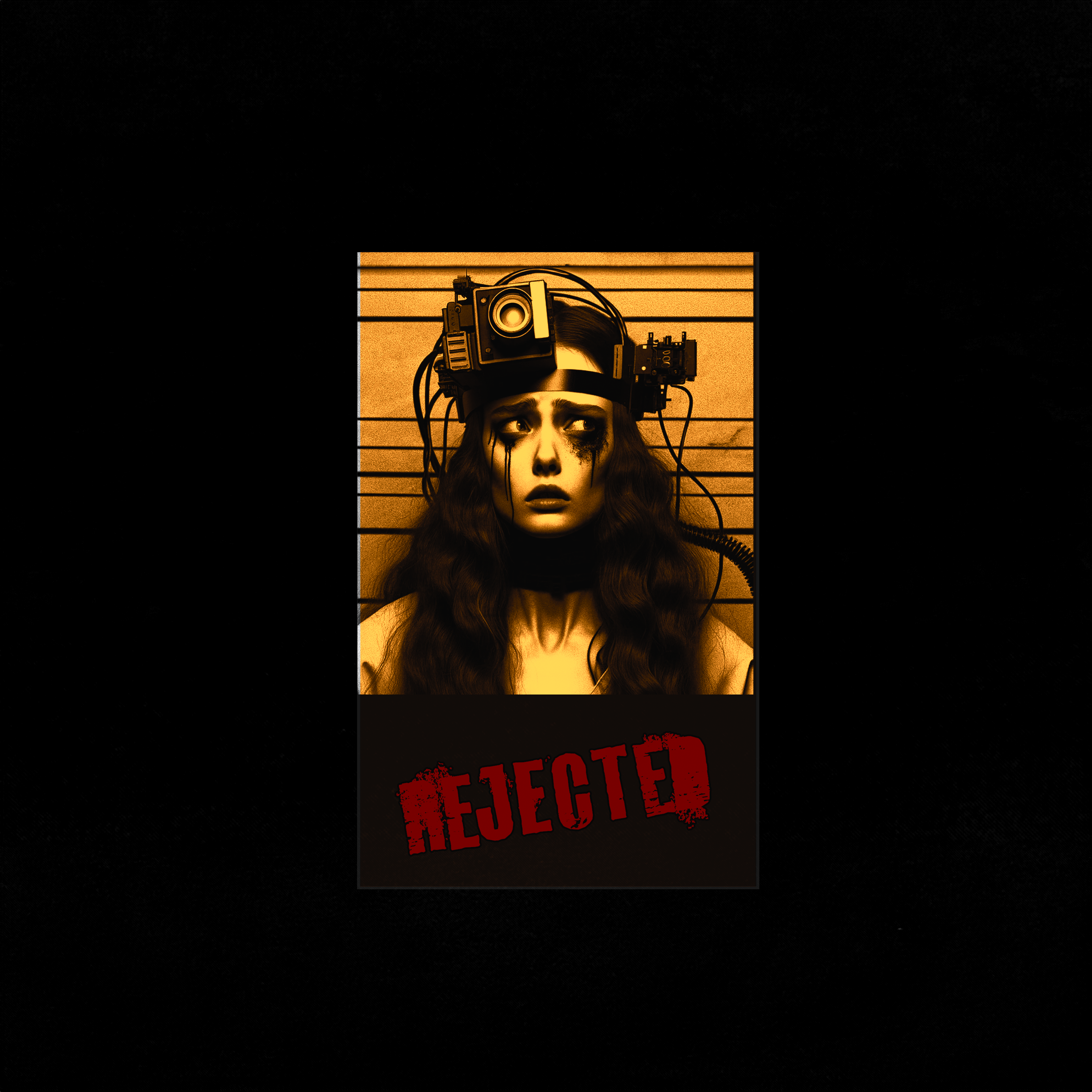

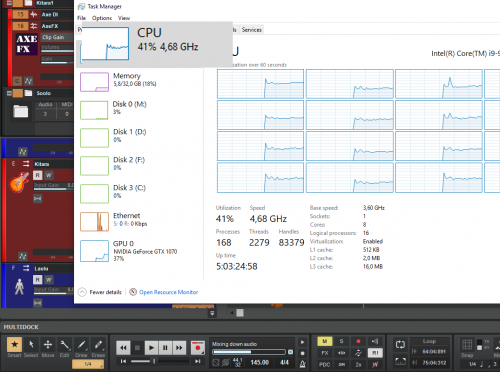
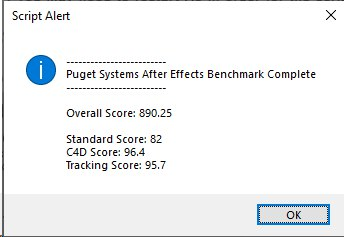
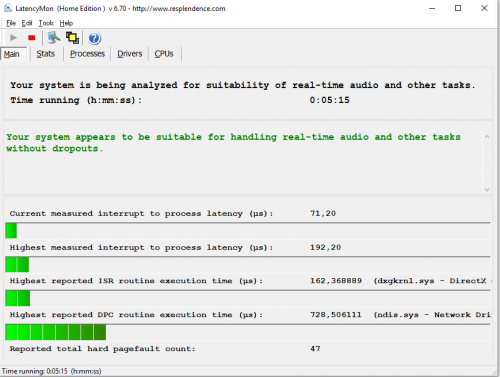
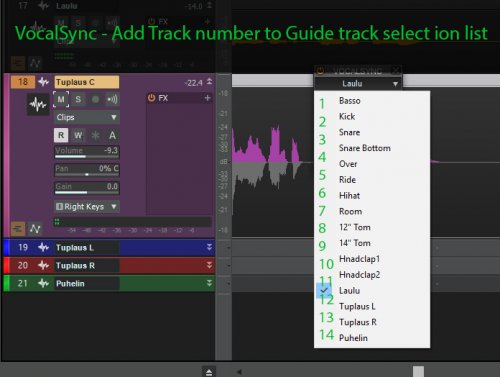
Anyone Using NVMe SSD in Their DAW?
in Cakewalk by BandLab
Posted
I have only m.2 and SSD drives on my new DAW. There's no way ever going back to HDDs!
Disks are even faster than what CbB and plugins can utilize.