-
Posts
15 -
Joined
-
Last visited
Posts posted by Nick_M
-
-
An idea
Use the output of the UA into a stereo input on the RME, disconnecting UA from CBB; you might be able to use both at the same time (not sure if this is feasible as I do not have a UA).
-
Hi everyone, amazing job by the Bakers!!
One bug (at least on my setup): Cannot resize the punch recording location on the timeline (using red flag on the line). I have to select a new area (green) and toggle the auto punch button for it to resize. I use the feature quite a bit, so it can be quite annoying. Looping and selection are working ok.
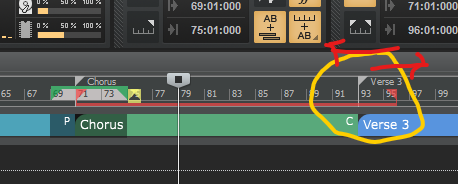
Is anyone having the same problem?
-
 1
1
-
 1
1
-
-
VMs will add a ton of latency to the DAW; It might work if you limit yourself to mixing/mastering, recording I see as a big limitation.
There are ways to pass-thru PCI devices to the VM (making the VM have direct access to the device). This is quite common in servers but setting that up requires quite a bit of know-how. Also, you will need for sure a dual GPU as once you pass thru the GPU to the VM, you are effectively disconnecting it from the host OS. Some other devices like KB/Mouse may be on the same boat (I am not sure as I've never done it....).
https://pve.proxmox.com/wiki/Pci_passthrough
This is on my to-do list eventually....
I hope this helps
-
-
Another alternative.... Click the Solo button along with the DIM button, so the complete mix is lowered in volume and you can track the bass louder
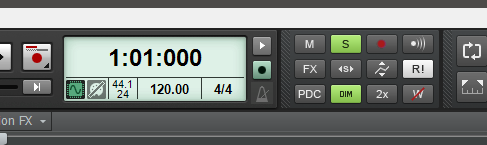
-
 1
1
-
-
Hello all
I am not sure how many of you dislike the idea of having to check USB / network hubs power settings every time windows has an update or you connect and reconnect devices. I personally find it a PITA.
I did some research and came over a powershell script to do exactly that; I readapted it to cover USB Hubs, USB Connectors and Network cards.
Placed it somewhere in your computer (i.e. C:\). You need to be in the directory you placed the script for it to work...
Then run powershell in admin mode (right click on the start button --> Windows Powershell (admin) --> go to the location you placed the script (i.e. cd c:\) --> type "& '.\Disable Power Schedule.ps1'"
It works very well :), and saves a ton of time especially if you have many USB devices like I do.
Fell free to use it
Nicolas
-
 1
1
-
 2
2
-
-
Using a Samsung CRG9 (LC49RG90SSUXEN); I love the real estate

-
 1
1
-
 1
1
-
-
Use symbolic links and move those big directories to a separate drive
I have my c drive's vstpluggins and vst3 directories as symbolic links on a separate raid-0 drive.
-
I have a friend that used these proper ASIO drivers from Behringer on his, with fantastic results
ASIO4ALL is not really good when it comes down to latency.
I hope it helps
Nick
-
Running a Saffire pro 24 here on W10 1909 with no issues. I guess it will eventually go the way of the doo doo, but for now still going on strong.
Using a TI Chipset based FW interface.
-
 1
1
-
-
Thanks Noel!. It seems it gets stuck while "creating UI". The problem came back again even after I thought it was fixed... I did the same process, bounced some of the tracks and brought the wavs back into a new one. Not sure why it happened but at least now it is ok.
Thanks!
Nicolas
-
New version is getting stuck at "Loading Region FX data"! If I try SPLAT is loads correctly, not sure what is going on...
Any help?
Nicolas
Update: I copied the whole project into a different directory and now it loads.... weird. I may have a HDD problem it seems!
-
-
I am using magnetic printable paper and works wonders (and you can remove it at will without any residues).
One example below:
https://www.supermagnete.ch/eng/magnetic-sheet/magnetic-paper-glossy-printable-a4-format_MIP-A4-01
I hope it helps!
Nick



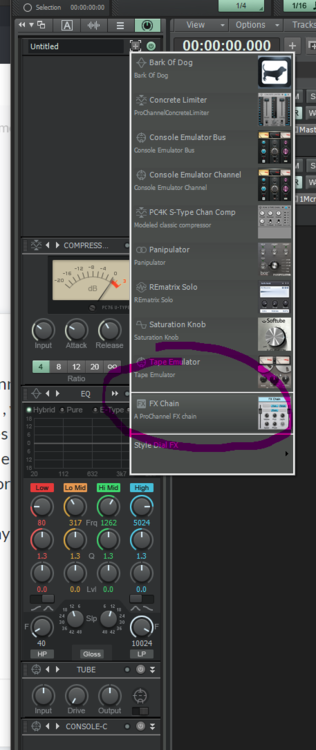

New PC Specs / Platinum upgrade
in Cakewalk by BandLab
Posted
What I do (only if it helps with inspiration )
)
I hope it helps, my 0.02
Nick