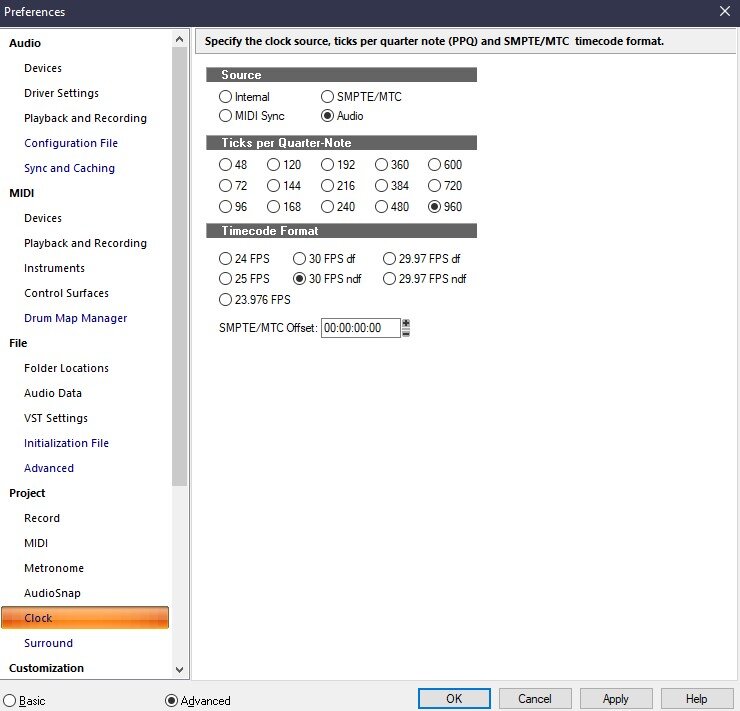-
Posts
2,816 -
Joined
-
Last visited
-
Days Won
8
Everything posted by Lord Tim
-
Ah wow, I haven't seen a hybrid drive in years - I forgot they even existed! Now that the price of SSDs have tumbled, there's not really much of a good reason to use a slow spinning disc in a laptop these days.
-
Wow those specs are... odd! The *U series processors aren't particularly powerful (they're more about being light rather than powerful) and 8GB RAM is pretty lean, but I ran CbB on an ancient dual core machine with 8GB of RAM for years and got away with it (although it was pretty painful sometimes). Your biggest bottleneck will be your HDD, I'd say. Swapping my HDD out for a SSD was a MASSIVE improvement in speed for everything, so it's a good decision to start there. This system is wayyyy more powerful than my crappy old one in most ways though, so it could be fine if you're not loading up 300 tracks of orchestral libraries or anything. Does that thing really have an 8GB SSD in it? ? Is that a cache or recovery image or something?
-

By passing instrumental section white voice recording
Lord Tim replied to Riccoboni's topic in Cakewalk by BandLab
This is the answer. Mark your song out the way you want it to go with sections for each part, then make an arrangement in its proper state, then make another one just for recording. Switch to the recording one - it'll slice your song up and remove any sections you don't want. Record your parts. Then switch back to the original arrangement. -
Definitely not normal. When it's hung like that, grab a crash dump, zip it and upload it to a file sharing platform (Google Drive, Dropbox, etc.) and get it off to the devs so they can see what's going on. Info here:
-

{SOLVED} How to restore the waveforms on a single track on all the clips
Lord Tim replied to mark skinner's question in Q&A
2 ways to do this: 1: Select all of the clips and right click, then go to Associated Audio Files and press the Recompute Picture(s) button, or 2: While Cakewalk is closed, delete the contents of your Picture Cache folder. The next time you load the project, it'll rebuild all of the WAV pictures. This will do the same for any previously saved project too, mind you, but it's not a bad idea to clean up the cache every now and then anyway, IMO. -

Take Lanes: automatic rewind when selecting between take segments while playing
Lord Tim replied to Jemac Mauricio Arias's question in Q&A
This is one place I never really used much (just didn't suit my workflow style) so I can't recall if this used to loop or not honestly, but the easiest way to have a section looping over and over again is to select the area you want to repeat and do SHIFT + L to create loop points. Then when you're done, press L to clear it. -

Help on Offset Tempo Map by half or double
Lord Tim replied to mgustavo's topic in Production Techniques
Champion! That's great! -
If you read through the thread that @TheSteven posted, they went so far as to do null tests and all kinds of stuff and came to the conclusion that it was a massive waste of time, even for the people who had systems that could even play this back at all. Glenn knows what he's talking about here. Like he said, he literally designs rooms where that high end stuff lives.
-

Help on Offset Tempo Map by half or double
Lord Tim replied to mgustavo's topic in Production Techniques
2 things: 1. I'm glad I didn't reply earlier - I entirely missed the point of what you were trying to do and would have given you poor information. Mark has nailed it, and even has taught me a few things! 2. Speaking of teaching me a few things, @msmcleod how did you do that Reveal Hidden Contents thing in your post? That's awesome! -
Ah, is this the same issue with the broken graphics in the documentation for some people, where insecure objects are blocked by default by Chrome and Edge, perhaps?
-
That's pretty weird, I've never seen anything like that. If it's going to fail, it'll fail trying to talk to the server. This sounds like a permissions thing or an antivirus thing, where something may be being prevented from being updated. Are you running anything like that? Even Windows Defender? Try disabling it and see what it does - it might be trying to be "helpful" for you.
-
Yep, Exclusive Solo is a great way to do this.
-
I haven't seen that video of Mike's but mastering with reference tracks can be a little fiddly to get right. My process is this: Set up whatever tracks I want to be mastered in my CbB project. Send them to a Master bus. Set up a second bus called Meters and strap on any analysers for checking level, phase, etc. Set the output of that bus to your hardware outputs. Set the output of your Master bus to go to Meters. For all of the tracks you want to be mastered, set their outputs to the Master bus. Then make a new track and call it REFERENCE. Set the output of that track to the Meters bus. Import in whatever song you want to use as your reference and put it on the REFERENCE track and solo it. That will be sending the output of that track directly to your metering so you can see what it's doing. Add whatever effects you want to your Master bus, the last of which should be your brickwall limiter. You want to solo toggle between your REFERENCE track and your regular tracks and use that as the comparison. CbB won't clip internally, so the levels are mostly irrelevant as to how loud everything is hitting the Master, so long as it's not clipping the output. The HUGE caveat to that is that how hard you hit your mastering effects will dramatically change how they respond to that signal. It's generally a good idea to leave yourself a bit of headroom and aim for about -6dB before any mastering effects, but honestly, so long as it all sounds good and doesn't clip at the end, it doesn't matter a whole lot if you're doing the entire process yourself. (This does not apply to any external hardware effects or sending out stems to other engineers though - you definitely need to get your levels right with those scenarios!) If you're going down to CD, set your maximum peak at -0.1dB. For online stuff, set it to -1dB. You'll generally want to aim for about -14dB LUFS for your master but... well, does it sound good? The online places who recommend that volume will simply just turn your music down anyway (and it's better for them to turn it down than to guess how to turn it up) so master for the material, basically. The loudness wars are over, so slam it if it sounds good, let it breathe if it doesn't. Just keep those peak numbers in mind.
-
Sure, it might sound like rubbish, but when you can play 768,000 notes per second, people are waiting for the flaming finger stumps rather than the bell-like tones!
-
Yeah, this is looking like some kind of sync fail or a disk write error or something. I've never seen anything like this in all the years I've been using Cakewalk stuff myself, but it's certainly a possibility something got tangled when this was being recorded. The closest thing I've heard is a corrupted audio track on an MP4 doing something similar, which failed after a transfer error - very similar noise to this. If you open this particular WAV in a different program (Audacity, perhaps? It's free) is it still broken there? I might just need to be re-imported but at this point it's seeming like a bit of a long-shot, honestly. EDIT: Ahh, didn't see your second post before my reply. That's exactly what happened to the MP4 that I was talking about above. I agree - I reckon this is a copy error, like you suggested.
- 4 replies
-
- white noise
- peak
-
(and 1 more)
Tagged with:
-
You know your guitar player plays super fast when.... ?
-
That's usually indicative that one or more of your plugins have gone into demo mode. If you were running any plugins, I'd look there first. But since you say you're not... possibly some kind of disk corruption? Is this just during playback of the project or does it do this when it's exported to a mixdown too?
- 4 replies
-
- white noise
- peak
-
(and 1 more)
Tagged with:
-

Gain staging Question (Master Track too hot)
Lord Tim replied to Victor Flores's topic in Production Techniques
Excellent I think once we understand the concept that gain is for set up and volume is for mixing, this all falls into place and we can actually start being creative and making art. Sounds like you've nailed it! Don't forget to post some of your music in the Songs forum so everyone can check out what you're doing. -

Gain staging Question (Master Track too hot)
Lord Tim replied to Victor Flores's topic in Production Techniques
You don't need to put a trim plugin on the master, there's already 2 ways to do it: You'll find Input Gain as the built-in equivalent of a "Trim plugin" - that's the entire point of the gain controls, they boost or trim the signal to make it appropriate for the bus or track. They're to get the gain correct for any further work, before it's sent to the track or bus volume control for actual mixing. If you're not planning to run any effects on your master, it's honestly just as easy to turn down the master volume. CbB won't clip internally, so even if your master is peaking out like mad, if you just turn it down, it'll do the same job as dropping track volumes, adjusting the master bus input gain or inserting any other 3rd part trim plugin. It's not ideal and you should adjust your track volumes first, but this will work just fine. There's so much in that video which is either anecdotal, outdated or explained wrong it's not funny, honestly. The biggest thing that I think you're getting tripped up on here is that he's got all of the faders at 0dB and says "hey look, it's clipping the master, let's fix it" ... DER. Of course it's clipping the master, all of the tracks are turned all the way up! So his solution is to drop the gain on each track. OK, fine - that might solve the issue with a certain number of tracks but there's going to come to a point where your gain 1: won't turn the tracks down enough to stop the master from clipping because that might work for 10 tracks but if you have 80 it's going to be entirely different, and 2: is a really bad idea because if you drop your track gain so much that it's quiet enough to not clip your master, it's not going to send the right signal into any track effects... which is the entire point of what the gain control is for. The Track Gain control is to get the signal the correct level before it goes into the track. It is not for mixing with. The track Volume control is. Please, ignore these kinds of videos. The intention might be good and if you're an experienced mixer you can see the value in them, but if you're not used to the way the signal flow works, then it'll seriously trip you up and have you scratching your head wondering why everything isn't working, and then chasing solutions that require plugins to fix stuff. Let me break it down again for you in steps, that if you follow them and don't over-think anything, will get you exactly what you want to do. Start with a clean slate here - imagine you haven't watched a video about this stuff yet and you're going in completely fresh. STEP 1: Record your tracks If you're importing in pre-recorded tracks, jump to Step 2 and ignore this part. 1. Get a decent level on your instrument going into your audio interface. Make sure it's not peaking out into the red. 2. In Cakewalk, insert a new audio track, hit the record arm button and see how your levels look coming in. You want to aim to get them somewhere between -18dB and -6dB. Honestly, so long as it's more than about -18dB on average and not clipping, it's fine. If it's too quiet, turn it up as much as you can on your audio interface. If it's too loud, turn it down on your audio interface. Don't adjust anything on the track in Cakewalk at all yet. 3, Repeat for each track you want to record, then skip to Step 3. STEP 2: Import your tracks If you're not recording your own tracks, follow this step instead of Step 1. 1. Import in each track. Leave your track volumes at 0dB for each one. 2. Have a look at each track's level - none of them should be clipping at all, or there's something set up wrong somewhere. They should be somewhere between -18dB and -6dB ideally. It doesn't matter if they're louder than this, so long as they're not clipping. If they're definitely too quiet, turn the gain control up for that track. If they're running pretty close to peaking out, it's fine but I'd still suggest dropping the gain until you're around the -6dB mark at most. 3. Running all of these tracks together will make your master clip. Don't panic, that's addressed in Step 3. STEP 3: Adjust your track volumes This is actually the part where you mix. The other stuff is track preparation. 1. More than likely, your master is clipping. Start by turning all of your track Volumes down, maybe to -6dB. If your master is still clipping, turn them all down even more until it's not clipping. Note: This is the track Volume control, NOT the track gain controls. Volume controls can go down to silence (-inf) so there's really no lowest level you can drop them to. You might find that all of your tracks are dropped to -24dB before your master doesn't clip, maybe even lower. That's fine. Whatever has to be done, do it. 2. Now, adjust the Volume and Pan of your tracks to get the balance right for your actual mix. If you've given yourself enough headroom by dropping all of your tracks, your master shouldn't be clipping, but if it is, aim to drop all of your tracks again if it's not too much of a pain to do so. It's not the end of the world if not - you can just turn down the Input Gain on your master and that will achieve the same thing, but it's best to get the tracks themselves right. 3. Add in any track effects necessary. Make sure that if you do add in any effect that its output isn't adding in any extra crazy boosts to that track. If it is, turn the effect output down. STEP 4: Master Effects At this point, you should have your mix that is either not clipping your master, or if it is, it won't be by very much and you've turned down the master's Input Gain to compensate. 1. Add any effects to the master bus if you want to add any final processing to your mix overall. If it's now clipping the master, turn down the effect's output. 2. Export your mix. And that's it. So long as your tracks have a reasonable kind of level by using the track gain, and you use the track volume to turn everything way down so it's not clipping your master, you'll have a mix. No "trim plugins" or any crazy "let's get all of the tracks to this EXACT level" mathematics are necessary. The best thing about YouTube is there's a wealth of knowledge out there to help people getting into this type of work. But the worst thing about YouTube is there's a chorus of voices that aren't all necessarily right, or aren't explaining things in the way that beginners can understand. Unfortunately it's hard to tell the good from the bad and it's easy to pick up bad advice that you take onboard is gospel. I know I certainly have been there myself (pre-YouTube, but I learned absolutely dumb advice that I had to unlearn which really hindered my growth as a producer far more often that I'd like to admit). This forum is filled with amazingly knowledgeable people who do this stuff professionally and have won major awards for their work - I'm constantly learning new things from people here. We're all here to help and explain stuff, but you really have to let go of assumptions so you can take the advice onboard. There's nothing worse than fighting with yourself when it comes to learning! You'll get this. -
@Harley Dear Mark means in the Preferences, in this section: You can see mine is set to Audio, he suggests you set it to Internal.
-

Gain staging Question (Master Track too hot)
Lord Tim replied to Victor Flores's topic in Production Techniques
The faders are there for a reason: they are your volume controls. If any tutorial is telling you to leave them where they are and mix with the gain controls only, it's wrong. These are the steps: 1. Set your gain up so the tracks have the right amount of level going into them. They're not for mixing, they're for setting the initial gain, so it's appropriate for the effects on that track. 2. Then add your effects. Check that they aren't adding crazy amounts of gain to the output, if they are, turn the effect output down. 3. Then drop your volume sliders to something reasonable, and mix with them. 4. If, after all of that, it's still too loud at the end for your master bus (it shouldn't be, you can drop each track to 0dB if you want - just turn them down) then you can just turn down the master bus. It really doesn't have to be hard. You just need to understand that each control has a function and if you use it as it was intended, then it all works. But the biggest takeaway here is Gain is NOT your mixing tool. The Volume slider is. -
You *can* install Win11 on old hardware (I have it running on an old i7-990X machine, which is very much unsupported) with some hackery but I definitely wouldn't recommend it on a work machine - you never know when Microsoft will issue a patch which will utterly break it for unsupported hardware. I'd definitely be inclined to stick with Win10.
-
Yep, start with the source - there's some great replies here. Back off from the mic a bit for a start so you don't get so much of a proximity effect. Then I would high-pass the vocal first with an EQ - it's likely nothing else will need doing to it, although you might want to sweeten the high end or upper midrange to give it more presence in the mix. Be careful with the high end boost - doing that will make all of the breaths and sibilance really loud, which will need fixing with a de-esser, which shouldn't be necessary first in the chain. Then I would add your compression after that. Then I would add the de-esser. Then I would add a final EQ as something to make it fit into the mix properly. If you have your voice going into your mic sounding good in the first place, this will be all you need. I can see the use for De-Breath, but I would put that right after the first EQ. If this is distorting, then you have a problem with how loud you have your effects running. Check to see you haven't boosted up any EQ past 0dB. Check on your compressor that your make-up gain isn't too loud feeding into the next effect, etc. It's very likely your compressor that's peaking out and making things sound crunchy. There's definitely uses for all of the effects you have on the channel but "less is more" when it comes to processing initially when you're getting a good vocal sound. Sort that out first and put it into the mix, and then if it's missing something, then sure - add the necessary effects, but be logical about what you add. Just because you *can* add 5 different EQs doesn't mean you should. Like I mentioned earlier, unless you're using Linear Phase EQ (which comes with its own problems) then every EQ you add will be introducing phase shifting which will be cancelling out frequencies and potentially adding distortion. The least amount of that kind of stuff, the better.
- 15 replies
-
Without hearing anything yet (I'll be in front of my machine a bit later), those effects chains are pretty crazy! You've got quite a lot of things doubled up that could really be simplified. Every EQ especially will introduce phase shifts that can really add up to be pretty messy after a while. My gut is telling me you have a large boost going into one plugin that's not playing nice with that amount of gain, and then you have a cut going into the next one that's "fixing" the previous gain boost. I'll check this stuff out when I'm in front of a computer next, but I'm sure someone else will be able to give some good advice after hearing them before then.
- 15 replies
-
It's a bit hard to say what the problem is because "distortion" could mean a bunch of different things. If it's like "guitar amplifier" distortion, Mark is on the money - it's likely a gain staging issue, and that's great advice. Definitely explore those options first because that's going to be your most likely and quickest path to fixing the problem. But if you mean there's some other crackling or weird noise in the track as compared to your previous recordings, it could be any number of things. If it turns out to not be a gain thing, are you able to post up a sample of your old "good" vocal take and the new "bad" one so we can hear exactly what you mean?
- 15 replies
-
- 1
-