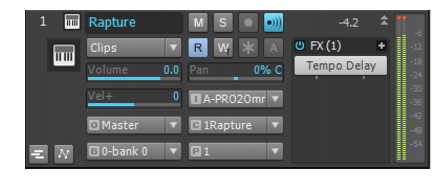-
Posts
4,457 -
Joined
-
Last visited
-
Days Won
5
Everything posted by brundlefly
-

Record Simple Instrument track in Real-time?
brundlefly replied to sadicus's topic in Cakewalk by BandLab
Nah, just 'experienced'. ;^) -

Record Simple Instrument track in Real-time?
brundlefly replied to sadicus's topic in Cakewalk by BandLab
Below where you've cropped the screenshot there are tabs in the Track Inspector to switch between controls for the MIDI and Audio sides of a Simple Instrument track. -
Note that Landmarks apply across all tracks so it will also snap to boundaries of other clips in the project if there are any between the current position and the target. Also to get the end of a clip to snap the to the start of another, you need to be grabbing the clip somewhere to the right of center. And you might want to temporarily disable the musical snap button when enabling Landmarks.
-

Record Simple Instrument track in Real-time?
brundlefly replied to sadicus's topic in Cakewalk by BandLab
Ah, missed that you wanted to include bus FX. -

Record Simple Instrument track in Real-time?
brundlefly replied to sadicus's topic in Cakewalk by BandLab
Arm the audio side of the simple instrument track using the arm button on the Audio tab of the Track Inspector. -

Show Velocity is Disabled in the Piano Roll
brundlefly replied to Hetnon Freitas's topic in Cakewalk by BandLab
Those options apply only if the Controller pane is hidden so velocity tails are overlaid on the notes pane/drum grid. You're aware that Cakewalk by Bandlab is a continuation of SONAR with the latest features and fixes, and is free, right? https://www.bandlab.com/products/cakewalk -
You can if they share the same driver. It is usually possible to run two instances of the same device together but I would check with the manufacturer to be sure.
-
Another factor may be that when you use a shortcut, the program has to both process that keystroke through the keybinding logic with reference to the current context (i.e. which element of which view has focus) and also check which of the 1000 tracks is selected and should be affected by the action. When you click the button in the track directly, you're eliminating all of that work.
-
Yes, you can also hard-pan instruments and use each side of the 4 stereo ouputs as a mono output. But it's easier to use multiple instances as you suggest.
-
TTS-1 has 16 MIDI/Instrument channels internally but only 4 stereo audio outputs. I don't know why they didn't provide one output per MIDI channel other than that it was (and still is) common for hardware instruments to have a limited number of audio ouputs. The assumption was that you would do most of your mixing in MIDI.
-
There is an option to "Allow MIDI Recording without an Armed Track" in Preferences > MIDI > Playback and Recording. The currently focused track is effectively 'auto-armed'.
-
TTS-1 has only 4 indpendent audio outputs.
-
Notwithstanding that such a project would seem likely to be unmanageable in other respects, I went ahead and tested with 1200 empty tracks (400 MIDI and 800 Audio) and saw very slight delay (less than 1 second) between arming a track with Alt+R and having the transport start rolling when R is hit immediately after arming. This delay seemed to correspond to a delay in the Arm button in the Track Inspector changing state to match the track. Such a small delay seems quite tolerable to me. If you're seeing a much longer delay than that, it may be related to your interface driver or something else system-specific.
-
You're going to have to come up with a repeatable sequence of steps that demonstrates the issue in order for the Bakers to have any chance of fixing it.
- 11 replies
-
- workflow efficiency
- workflow
-
(and 2 more)
Tagged with:
-
Ctrl+R arms *all* tracks, Alt+R arms only the focused or selected tracks. Does that not cover it?
-
Yeah. but $3.49...? I'm getting it just so I can have the groovy institutional green UI up on my second monitor.
-
Welcome to the forum, and thanks for sharing the tip, Hap. For the record, Print and Print Preview are working okay as-is for me in CbB on Win11.
-
This is referring to the Input (labeled 'I') in a MIDI in Instrument track. Usually you want to set this to the specific port and channel that your keyboard/controller is on. Then it doesn't matter if MIDI messages are coming from other sources; they'll be ignored. If you don't explcitly set it, it will default to All Inputs - Omni (all channels), and the track will echo everything to the synth.
-

cakewalk Can't see the waveforms either the midi notes of a clip
brundlefly replied to David Sáenz's question in Q&A
View > Display > Display Clip Contents is enabled by default; you must have inadvertently disabled it at some point. -

bug report Bugs I wish were fixed for Christmas
brundlefly replied to Elena Kolpakova's topic in Cakewalk by BandLab
I can't repro #1; might be related to something in your default template. I don't normally have CbB set to open the default template on launch but it didn't cause a problem. And I often open an existing project over an unsaved project started manually from my default a template and have never had a crash in that case either. I agree with Byron that #2 and #4 are likely Workspace-related. I don't use Workspaces, and don't have those issues. Regarding #3, I have keybindings for Goto From and Goto Thru (don't recall the defaults if there are any). Hitting either one of these in the situation you describe will take the PRV to the Now time -
I'm not sure what might have gone wrong to get that result, but I can't replicate it right offhand. That said, Step Sequencer clips are already set up to allow 'rolling out' repetitions just be grabbing the right edge of the clip and dragging it. You can see that a clip is "looped" to allow this (either as a Step Sequencer clip or a Groove Clip) by the beveled corners. EDIT: On re-reading your post, I see I missed that the duplication happens when you make a change to the SS pattern. I can replicate that. Seems there is a logic error related to having linked step sequencer clips that are already inherently linked. If you paste without linking, they should still all take on changes made to any one of them because they are referencing the same Step Sequence. But ideally, you should just take advantage of the looping feature and only make copies if you need to have a gap in the repetition.
- 2 replies
-
- clips pane
- clips
-
(and 3 more)
Tagged with:
-
Just to clarify, the summary was taken from previous posts I've made where the primary goal was to clean all audio folders in one go, but you don't have to do that. Before you get to that point, CWAF shows you everything you need to know about where every project's audio is stored and which projects are referencing which wave files. I still think it would help you sort out what happened.
-
Run the Cakewalk Audio Finder (CWAF) Tool from the Utilities menu. when it's done, you can click on projects to find related wav files or vice versa. CWAF is the tool everyone loves to hate. It's ancient and awkward in some ways, and slow because it's thorough. It helps to do some setup first to make the searching more efficient; here's a summary: Preparation: - Create a folder called “CWAF-Excluded WAVs” at the same level as your Projects folder. - Create a shortcut to \Program Files\Cakewalk\Shared Utilities\cwaftool.exe so you can run it with CbB shut down. Usage: - Close CbB. - Empty the Recycle Bin. - Start CWAF Tool. - Add your “Excluded” folder and any other paths on the drive that will never have projects or audio in them to the Folders to Ignore list (it helps if your Projects folder is at the root of a drive with few other root-level folders). - Select a drive to search (usually just the drive with Projects on it). - Click 'Find'; the button label will change to 'Stop', and you will see paths being searched in the status bar at the bottom. - Wait for the Stop button to change back to Find, indicating the search is complete. - Click the 'Status' column header to get all the 'Orphaned' files floated to the top. - Select all the orphans, click the Move button, and select the CWAF Excluded WAVs folder on the local drive as the target. - Repeat the search and sort, and scroll through the list to be sure there are no Orphaned or Missing files reported (i.e. you found all the orphans, and didn’t inadvertently move something that wasn’t an orphan). - You can now safely Shift+Delete (permanently deletes, bypassing the Recycle Bin) all the files in the “Excluded” folder.
-

How can I UNDO "Fit content (CTRL+F)"?
brundlefly replied to pulsewalk's topic in Cakewalk by BandLab
Video is worth a thousand word, eh? ? -

How can I UNDO "Fit content (CTRL+F)"?
brundlefly replied to pulsewalk's topic in Cakewalk by BandLab
It does what I said. Zooming the track scale zooms the clip content. I'm not aware of any way that waveforms can be visually zoomed to the point of appearing clipped other than by changing the vertical track scale. There is also a "Maximize Waveform Height" option under View > Display Track Options > Display, but that just eliminates the clip title bars, slightly increasing the visual amplitude of the waveform; it won't make a waveform look clipped if it wasn't already zoomed as well. I don't mean to be short with you, and possibly you actually have something unusual going on, but have you tried any of what I suggested to return the track scaling to default? If the scale is zoomed, the ends of the scale will be showing some higher value than -3dB which is what you should see when fully zoomed out (the default). It's also possible to zoom out further so that the scale shows up to +9dB though the waveform will never exceed 0dB. https://www.cakewalk.com/Documentation?product=Cakewalk&language=3&help=EditingAudio.13.html