-
Posts
2,611 -
Joined
-
Last visited
Posts posted by Will.
-
-
12 hours ago, msmcleod said:
Woaw! Yeah! This is a much easier way! Thanks a lot. Now, we just need to get this in visual. 🤣🤘 I've done much better editing today with this method, and it is super quick!!!
-
 1
1
-
-
1: Visual clip gain please.
-
 8
8
-
 3
3
-
-
4 minutes ago, Gswitz said:
I guess, Will. I'd have to see the implementation and give it a try to see how i like it.
It's hard for me to imagine a computer generated clip gain envelope that i would feel comfortable using without veto of each decision point.
Not even seeing the envelope... Idk. Hard to imagine using it.
Check your inbox and reply here bro.🤘
-
49 minutes ago, Gswitz said:
If you have the envelope present, you can swipe a range, hover high-side, then drag up or down. This will auto create 4 nodes around your selection. Then adjust slopes if you want.
Still not as effective as to what me and msmcleaod talking about. It's a 2005 technique. We're in 2020, and need cleaner and more time saving powerful methods.
Though, awesome little trick. It still affects the entire clip on my side and not the selected region.
-
 1
1
-
-
What if we can skip all of this unwanted steps which is not as straight forward as my idea of visual clip gain directly on the waveform. Way easier and a time saver.
-
 1
1
-
 1
1
-
-
On 1/22/2020 at 6:55 AM, Gswitz said:
You can automate clip gain and then bounce to clips to materialize. If you like what you see you can ctrl z to return to the clip gain envelope in case you want to change after listening.
I leverage clip gain A LOT.
You see the problem with this Gswitz is, that it decreases the overall volume of the entire clip. You don't want to touch your the entire recording.
By what I am suggesting will allow you to increase the volume, of only a certain word you want to make louder or decrease in volume.
-
 1
1
-
-
25 minutes ago, msmcleod said:
BTW - what I've done in the past is split the clips at the various points I can see problems, then normalize each clip individually. The times I've done this was when my daughter was 5, and I was recording her vocals... needless to say the levels where all over the place!
Oh man! you had your hand full. lol. I do that when I'm in the mood for a lot of work. 🤣🤯
-
 1
1
-
 1
1
-
-
7 minutes ago, msmcleod said:
But if I could have just made a selection, then used CTRL+click and move, this would have made life a lot easier.
That is what I'm crying for! You would make the community extremely happy if this could come to surface this year, after discussing it with the team.
Appreciate that msmcleod.
-
 1
1
-
-
13 hours ago, Lord Tim said:
And finally, if you're planning to do the 60 layers of backing vocal choir thing like I regularly do here, stop and have a word with yourself before you begin. Do you REALLY need this stuff? It's a crazy amount of work that gets old realllly fast when you're doing it! It sounds amazing, but it's not something you want to do "just 'cos"

I do the 16-32 backing vocals a lot, and that is why I brought up this topic. LOL! My approach is 95% exactly that same as your rack.
-
On 1/24/2020 at 1:16 AM, msmcleod said:
That is exactly what clip gain automation is for.
I here what you say, but why not eliminate some of that automation ride and add the slider or knob with the ability to only even out or decrease a spike?
-
 1
1
-
-
Targeting a specific area/word/letter/breath to increase or decrease the clip volume, will be happening in real-time with a little slider or knob popping up on keyboard command. Is that the non-destructive normalization we're talking about?
-
 1
1
-
-
13 hours ago, marled said:
The only reason why I don't use normalize to approximate the level of multiple clips is because in many cases there are spikes that lead to a very different loudness result of the clips. Therefore I measure the LUFS integrated value of each clip (I use HOFA 4U Meter Fader, where I can just drag and drop the clip) and then adjust the volume with 'Process > Apply Effect > Gain...'.
This is the way I do it, but surely there are many ways to come to heaven! 😄
That's why my suggestion on this non-destructive ability to normalize/gain only the word, letter or spike, will focus only on that area you want to edit fix/edit.
-
 1
1
-
-
14 hours ago, msmcleod said:
Normalize by its nature is a look-ahead process - in fact it has to look at the whole of the clip before deciding its level.
While this doesn't make it impossible to make it a VST, it would add an incredible amount of latency.
The easiest workaround for this is to either:
1. Tracks: Make a copy of your track, normalize the copy and archive the original; or
2. Lanes: Flatten your comp, normalize the comp clip and mute the other lanesbut with a gain staging ability in lowering or increasing only a letter or single word in the waveform. Surely it wont bring latency as you would have the ability to bounce your gain edit.
I mean isn't that what happens when you apply the effect after you're happy with your increase/decrease in volume only on that specific area within the waveform?
-
 1
1
-
-
What is your approach when processing backing vocals? Do you EQ, Compress, limit or use filters?
-
1 hour ago, Craig Anderton said:
I set up a keyboard command for normalize, and I have another one for gain...speeds things up a lot. But usually, I just normalize to 0 using the shortcut, and then if needed, use the trick I've described previously for lowering clip gain. Granted it's a workaround, but the process is very fast, and was always very helpful to me when doing vocals or narration, where a consistent level is helpful.
I never thought of creating their own shortcuts. I'll have a look at it and see how that works for me. I still prefer the Non-destructive "waveform slider" I spoke of to rise to the surface this year in Cakewalk.
Thanks for the shortcut idea Craig.
-
 1
1
-
-
A lot of DAW's come with this feature these days. I have been using the cakewalk brand for many years and I'm not going anywhere. #ImStaying
So, let's rather bring cakewalk up to date and help the developers create a better DAW.
-
 1
1
-
-
3 hours ago, Craig Anderton said:
Why not just use the Normalize command instead of guessing at the amount of Gain? However if what you're asking for is non-destructive changes and the waveform follows along, I agree that would be an improvement.
Craig Anderton non-destructive yes. It's a hassle to go up and select normalize or gain, and many times you don't want rely fixing these critical edits in melodyne. It brings out some phase issues on certain instruments on a note, samples or vocals.
-
 1
1
-
-
17 hours ago, Gswitz said:
You can automate clip gain and then bounce to clips to materialize. If you like what you see you can ctrl z to return to the clip gain envelope in case you want to change after listening.
I leverage clip gain A LOT.
It is useful for gain staging into fx.
And when mixes get hot on a bus, you can back down the bus gain.
The idea for my topic is to skip as much volume riding with automation.
My idea would cut the working process in half if this gets introduced. Though it wont eliminate the process of volume automation in general, but with create a far powerful method in getting those gaining levels as close as possible.
-
 1
1
-
 1
1
-
-
12 hours ago, martsave martin s said:
what i would like also it's very-narrow strip
Unfortunately, that depends on your screen size, OS and resolution. The new updated version of Windows 10, sizes things down extremely compact. But of course, a wider 23inch screen monitor or 28inch will fit best here.
-
 1
1
-
-
-
Highlight only the strips you want to narrow. So, every time you want to narrow only a specific group of tracks, you have to highlight only that group you wish to narrow.
1: Click on the first track of the group, and drag as you highlight at the bottom.
2: Next- hold down Ctrl and select narrow strips. Move to your other groups and do exactly the same.
Step 1: Highlight the other 4/5 group tracks.
Step 2: Hold down Ctrl and Narrow those.
When you highlight don't press down on Ctrl. You only press and hold down on Ctrl when selecting "Narrow Strips"
-
 1
1
-
-
Hope I have made mixing more easier for you. 🤘
-
-
Been doing it over 5 years now.
Select all strips, hold down Ctrl, Right click and scroll down to narrow strips and select it. To undo, follow the same steps and deselect "Narrow Strips"
-
 1
1
-



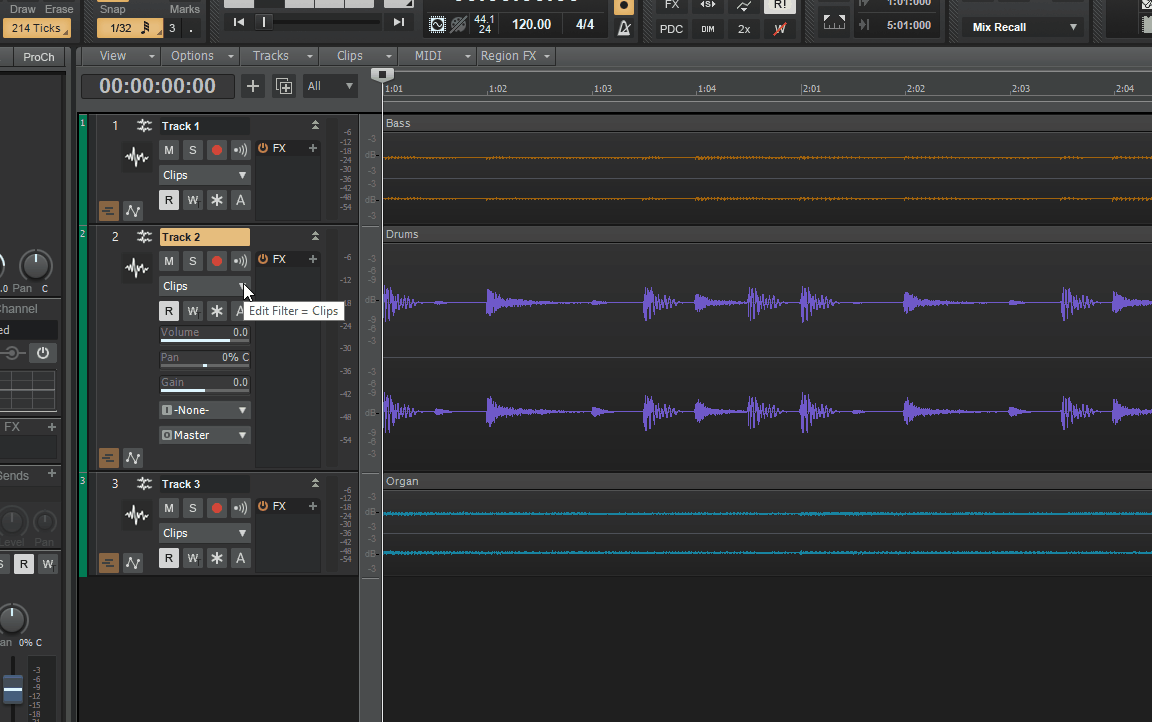
75 workflow improvements to make Cakewalk more intuitive (+ appearance, implementation, etc.)
in Feedback Loop
Posted
Everything asked here for "Improvement" Cakewalk already produces way better workflow than your list. You're used to reason, so now you want to implement reasons work around (which I know extremely well) to Cakewalk. It's like insulting someone's mother. 😟 NO! NO! NO! and that 75 of them? WOW!