-
Posts
102 -
Joined
-
Last visited
Posts posted by Klaus
-
-
Only a guess but be sure "Controller" in Cakewalk's
Preferences > MIDI > Playback and Recording > Record
is checked.
-
The second screenshot shows that your tracks with the missing clip gain envelopes are frozen.
So the clip gain automation you did before is already applied (bounced to clip).
Using clip gain automation on a frozen track just sets a new default (flat line at unity) automation envelope.
-
 1
1
-
-
18 hours ago, VisionPoint Media Group said:
Hey Mandolin Picker,
Thanks for the suggestion, however, I only put it on Ripple Edit Selection. I am not sure what the difference is but that is the one I use. If it is switching to the other I wonder why. I end up having to click on the track number I am still working on other wise it highlights all of the tracks and will cut those as well. Any other suggestions. Is there something I am doing.
Looks like you made the selection in the Time Ruler and therefore across all tracks.
To select a portion of a clip in one track, drag horizontally in the lower half of that clip (with Smart Tool) or use the Select Tool which works also in the top half i.e. full part of the clip.
-
 1
1
-
-
FWIW, please see my post here:
-
On 11/21/2019 at 3:14 AM, btbrock said:
I'm still noticing strange behavior with lasso selecting nodes on a track automation curve. Actually it appears to have gotten worse since 2019.07, about which I had some discussion here: https://discuss.cakewalk.com/index.php?/topic/5539-201907-feedback/page/3/&tab=comments#comment-48602
As far as I can tell, the 2019.07 behavior is still happening, in that if "select track envelopes with clips" is checked, then all track automation nodes on a clip are selected when I lasso a single node.
This seems to be an OS related problem, I can reproduce what you see with CbB on Windows 7:
Lasso-select a single envelope node also selects all other nodes in the range of the (underlaying) clip.
"Select Track Envelopes with Clips" has to be checked.
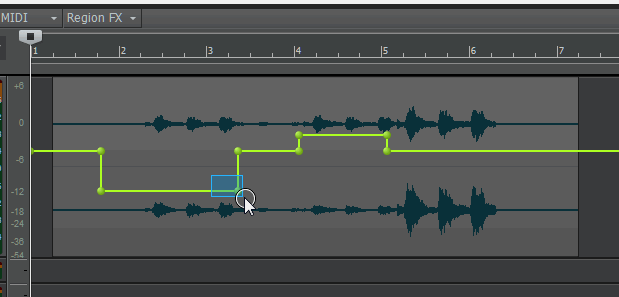
The problem doesn't occur with Windows 10 here, works as expected.
CbB Version: 2019.09 (Build 70)
-
 1
1
-
-
Yes, please.
The Transform Tool is a great feature and deserves key bindings.
-
Left click between the Loop Markers when the mouse pointer changes to a magnifier with a down arrow.
This will select the section across all tracks.
If you only want to select the section in the Time Ruler, right click in Time Ruler and use "Select Loop Region" from context menu.
-
Just to rule out a faulty keyboard switch (not unusual in my experience), do some tests using the other Shift key on your keyboard.
Works here every time.
-
To add multiple PC modules:
Select the tracks to which you want to add a ProChannel module (CTRL-click or swipe along the Track numbers).
Press (and hold) CTRL plus right-click inside a ProChannel to insert a new PC module from context menu (to all selected tracks).To open all Track PCs at once, press CTRL and left-click the little expand arrow right next to "ProChannel".
Same works for selected tracks.
-
Your Velocity Compander is a really useful plug-in!
The graphical representation of the velocity changes makes it very intuitive to use. Works great!
Thank you!
-
15 hours ago, gmp said:
Marker bug in 2019.07
I use F11 to add a marker. When the transport is stopped it works fine to add a marker and to name it. If the transport is playing back or recording and I add a marker, I then right click the marker to bring up the window and name the marker and hit OK. The marker window pops up again (this is the bug). It shouldn't pop up again. I hit OK a 2nd time and the window goes away.
Has this bug been reported?
I don't know if this has already been reported but I can reproduce what you see:
Right click on a Marker to edit the name brings up a second Marker dialog box after hitting "OK" or "Cancel" of the first dialog box.
-
Same here.
It happens when the Automation Lane is minimized:

-
 1
1
-
-
Press Shift + Z to disable "Auto Track Zoom".
-
20 hours ago, Marco said:
- I set the count-in option under the metronome section to 2 bars and checked for both play and recording.
- I press the spacebar to start the playback and then... the audio starts and the metronome sounds but no trace of the count-in measures/pre-roll and I don't know what to do.
The "Record Count-in" option is for recording only, i.e. there's no count-in when you start playback.
But even if you only want to practice along playback, just record your playing (with count-in) and use "Undo" afterwards.
And: It's always possible that you'll record something worth to keep while "just playing/practicing", which otherwise might be not remembered, if not recorded.

-
 1
1
-
-
Press the "Scroll Lock"-key on your keyboard, this will enable the scrolling again.
-
 2
2
-
-
Locking and unlocking events in PRV is working here.
Do you have "Auto Focus" ON by accident?
-
 1
1
-
-
Be sure that your wave files are not "ACIDized" in FL before exporting.
-
Drag and Drop to MIDI track works here.
Be sure you have the latest Melodyne Version: 4.2.2.004
-
 1
1
-
-
"Convert to Mono" is clip based, so Track Pan has no effect (later stage in signal flow).
To "Separate stereo track into two mono tracks" you can use "Bounce to Track" with "Split Mono" option:
Track View: Tracks - Bounce to Track(s) - Channel Format - Split Mono
In this case panning is affected.
Exporting a track with "Split Mono" is also possible.
-
 1
1
-
-
I have no problems with imported video files, .mp4 and .mov videos are running fine.
If a video doesn't work generally but only with some players, it's often because of a missing codec in Windows.
I've installed a couple of years ago the "K-Lite Codec Pack", since then all videos played well in SONAR, now CbB.
Maybe worth a try. -
And Shift + right clicking the clip brings back the last used envelope.
Great timesaver.
-
 2
2
-
-
5 hours ago, msmcleod said:
If you change the filter on the clip to Clip Gain, then hold the CTRL key down, you can move the volume up and down for the clip.
One can do this also without changing the filter to Clip Gain first, just hold CTRL key down and click in the lower half portion of the clip to drag the Clip Gain envelope up and down.
-
 2
2
-
-
delete marker
in Q&A
Another way:
Click on the marker you want to delete, keep Mouse pressed (cursor changes to a white down arrow), then hit delete key.
-
 2
2
-
-
The audio cut off issue could be coming from a not authorized plug-in.



[CLOSED] Cakewalk 2020.04 Early Access 1
in Early Access Program
Posted
Hi everyone,
I'm seeing some little keybinding issues with EA 2020.04:
Inspector keyboard shortcuts:
Shift + I shows Clip Properties but doesn't hide it.
Ctrl + Shift + I opens Track Properties but doesn't hide it.
(but it closes Clip Properties instead)
The other shortcuts for PC and Arranger Tab are fine.
Simple Instrument Tracks:
Using a keybinding for toggling "Input Echo" on/off doesn't visually reflect it's status in the Track View (but works in Console and Inspector View).
Maybe it's similar to one of the bug fixes you mentioned in the OP:
Bug fixes:
which didn't work in 2020.01 but works now!
Thank you so far for this great update, very much appreciated!!
All the best,
Klaus