When I save the project with new file name, sometimes attached message pops up.
This does not happen frequently but surely does.
Does anyone have similar experience and know why it happens?
My solution is
- Rename "Audio" folder to "Audio1"
- Create new "Audio" folder
- Copy all files in "Audio1" folder back to new "Audio"
Now I can save the project with new name.
I guess something my operation could cause this problem but I have no clue.
Question
ot ouss
When I save the project with new file name, sometimes attached message pops up.
This does not happen frequently but surely does.
Does anyone have similar experience and know why it happens?
My solution is
- Rename "Audio" folder to "Audio1"
- Create new "Audio" folder
- Copy all files in "Audio1" folder back to new "Audio"
Now I can save the project with new name.
I guess something my operation could cause this problem but I have no clue.
Thank you for your support in advance.
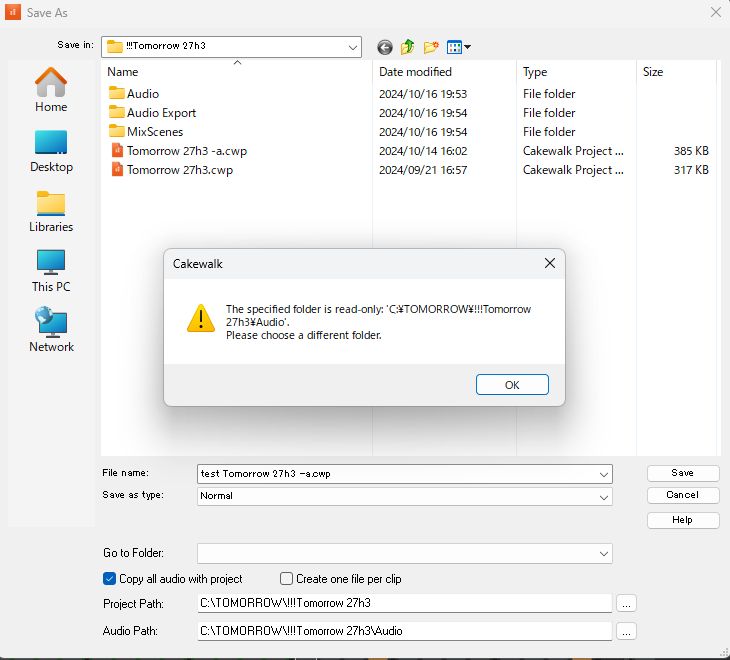
Edited by ot ouss24 answers to this question
Recommended Posts
Please sign in to comment
You will be able to leave a comment after signing in
Sign In Now