I'm trying to drag the three clips in this project left to 1:00:000 but can't. The first track has 3 take lanes, the second one has 4 and the last one has 1. The take lanes are actually a combinations of takes and vocal parts. and I may move some takes to additional tracks as I work on the mix. For now I want to move everything to the left so tracks 2 & 3 start at 1:00:000 and keep all tracks/takes aligned. Right now everything is aligned right down to the sample level and I'd like to keep it that way.
Also what is the best way to move take lanes into separate tracks and keep them in sync. I'm guessing bounce to tracks then deleting the original will be one method that will keep the new track in sync with the existing one but was hoping there are others.
SOLUTION: Using CTRL+ Click to select the three clips with take lanes hidden allows the three clips to be dragged left. (Not shown in original GIF below) CTRL + A doesn't work. I verified the settings recommended by @msmcleod and couldn't find any events that would prevent dragging to the left. I thought that CTRL+ A in the clip pane and CTRL+ Clicking the three clips accomplished the same thing since all events are in those tracks, but that's not what happened this time. There's something there but I can't find it.
Question
Bill Phillips
I'm trying to drag the three clips in this project left to 1:00:000 but can't. The first track has 3 take lanes, the second one has 4 and the last one has 1. The take lanes are actually a combinations of takes and vocal parts. and I may move some takes to additional tracks as I work on the mix. For now I want to move everything to the left so tracks 2 & 3 start at 1:00:000 and keep all tracks/takes aligned. Right now everything is aligned right down to the sample level and I'd like to keep it that way.
Also what is the best way to move take lanes into separate tracks and keep them in sync. I'm guessing bounce to tracks then deleting the original will be one method that will keep the new track in sync with the existing one but was hoping there are others.
SOLUTION: Using CTRL+ Click to select the three clips with take lanes hidden allows the three clips to be dragged left. (Not shown in original GIF below) CTRL + A doesn't work. I verified the settings recommended by @msmcleod and couldn't find any events that would prevent dragging to the left. I thought that CTRL+ A in the clip pane and CTRL+ Clicking the three clips accomplished the same thing since all events are in those tracks, but that's not what happened this time. There's something there but I can't find it.
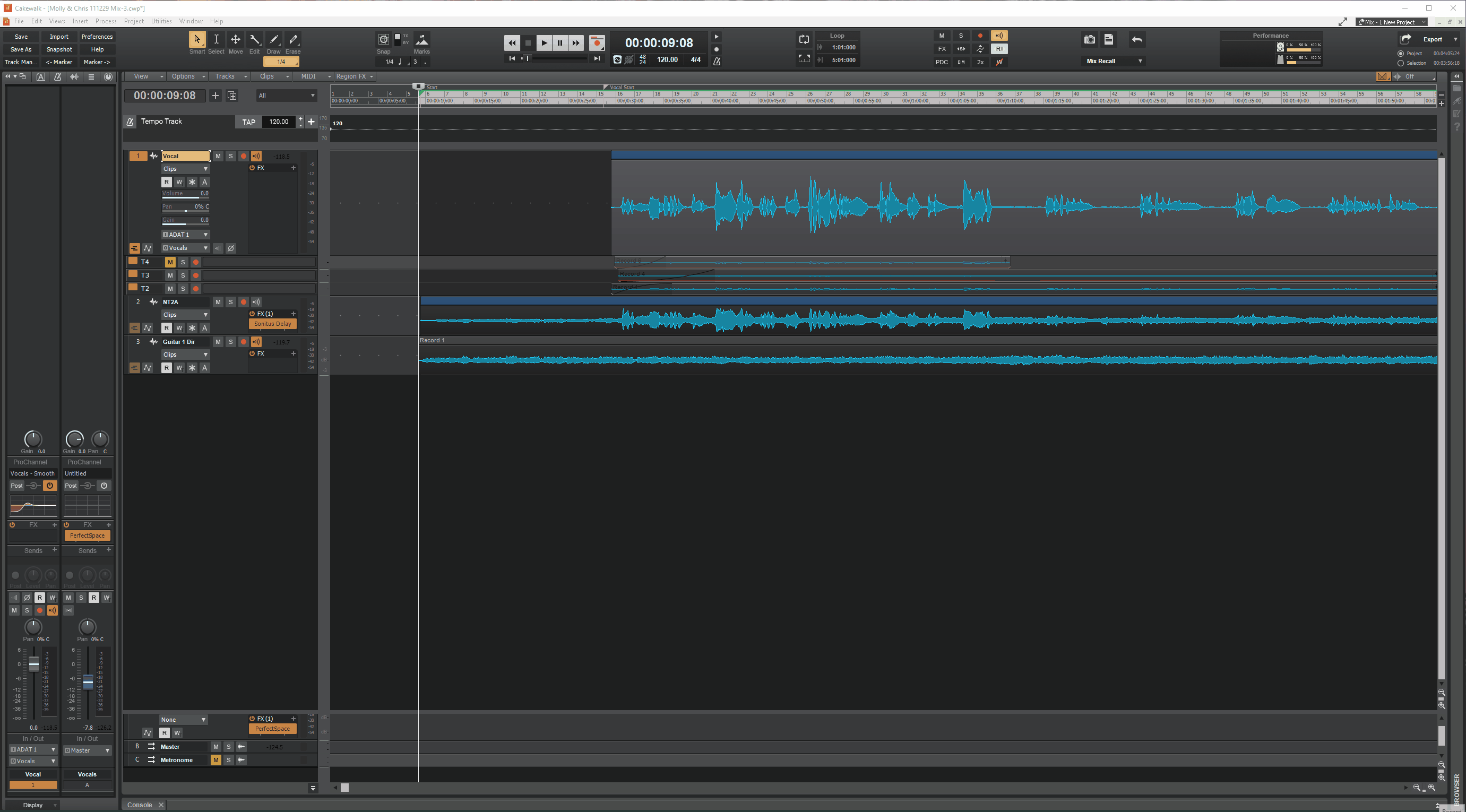
Edited by Bill PhillipsSolved
6 answers to this question
Recommended Posts
Please sign in to comment
You will be able to leave a comment after signing in
Sign In Now