-
Posts
613 -
Joined
-
Last visited
Posts posted by SteveC
-
-
Cool! I was thinking that you might focus more on the track and clip colors than the surrounding UI elements.
First, I set the color theme to Mercury Classic and track color Saturation to the max value.
Next, for the track colors I chose Other then selected a bolder color than the defaults.
Last, I did the same for the Clip Foreground and Background colors.
HTH
-
 2
2
-
-
-
Ooohhh... Gotcha. I like it!
-
On 5/23/2025 at 1:20 PM, Christopher Amato said:
Shortcut to show/hide the Sidebar: \
Is this not the same as B for Browser?
-
It takes a little adjustment, but I do think the left and right ends are more "visually accessible" with that curve. Similar to what you described I had to physically turn to the right to see the Browser with side-by-side flat monitors, with the Track Inspector slightly to the left since I sat almost centered on the left monitor. With a single monitor both ends are equal-distant which works better IMO because of the curve, and I do like having no gap in the middle (though the bezel is really thin). I'm not sure how dual curved monitors would compare - it probably depends on the degree of curvature and overall distance end-to-end. I'm not sure I'd try that with 34" monitors since it would be like 5 feet across.

The only negative I've found so far is that off-angle viewing isn't great. But honestly it's a minor point IMO when compared to what I'm seeing when seated at the mix position.
HTH
-
Same here - recently purchased a 34" 4K 21:9 curved monitor to replace two old Samsung 22" 1080x1920 monitors (16:9) that were set up side-by-side so I could extent Sonar across them. The 21:9 ratio isn't exactly the same as the previous two monitors, but for me it's close enough and 4K resolution is soooo nice.
I took a bit of a risk going cheap, but a few weeks in I am loving it.
https://www.amazon.com/Viotek-GNV34DBE4-Curved-Monitor-Ultra-Wide/dp/B0D1CF7179/ref=asc_df_B0D1CF7179?mcid=2d561a8cd6323a2e97c0c18766e20452&hvocijid=9439221810953095961-B0D1CF7179-&hvexpln=73&tag=hyprod-20&linkCode=df0&hvadid=721245378154&hvpos=&hvnetw=g&hvrand=9439221810953095961&hvpone=&hvptwo=&hvqmt=&hvdev=c&hvdvcmdl=&hvlocint=&hvlocphy=9007361&hvtargid=pla-2281435178338&th=1 -
Views > Loop Construction (Alt+7). By default it'll open the loop construction view as a tab in the Multi-dock.
HTH
-
FWIW, I've found that when Melodyne isn't displaying blobs in a new region FX it's usually because its zoom level/location is where I left it during the previous edit, and it just doesn't suit the new clip. I've never done any intentional testing (probably should) but it seems that Melodyne's zoom level/location and timeline snap enable/disable option are two things that are retained during the current Sonar/CW session. Start a new session of Sonar and those settings go back to their defaults.
-
 1
1
-
-
I'm not sure if this is what you mean, but like a manual drag gesture or clicking between markers on the timeline, selecting an arrangement section can also be used to drag that portion of an automation envelope.
-
-
I see the same thing in both. But I expect to because Smart Grid is supposed to dynamically change the grid line spacing as you zoom in and out. It's even reflected in the snap resolution button that changes its value. Any chance the grid line color in CbB is blending in with the clips pane color while in Sonar it's not?
-
Just curious - what's your Windows display Scale set to, and can you try other values?
-
4 hours ago, Matthew Simon Fletcher said:
At one level of zoom a random spike also appears at the end of the track, but if you go in/out at all that one goes.
Now that one I've seen a few times myself, particularly after slip-editing or sometimes right after recording. There's usually nothing there as you've mentioned, and zooming in removes the visual spike.
-
 1
1
-
-
I also use Ctrl+PgUp and Ctrl+PgDn all the time - one of my favorite navigation shortcuts. But it's designed to move the now time one measure at a time, not to other random points within a measure. It looks like you need to use "Set Measure Beat at Now" so that 19:02 becomes 19:01, which means you'll probably need to adjust either the tempo or meter so that clips still fall at the right spot before and after. Or... could you change measure 18 to 5/4 so that 19:01 is pushed forward one quarter note and then change the meter back to 4/4 at the new 19:01?
-
 1
1
-
-
-
-
Same here, I can't go below 100% with either NVIDIA RTX 3000 or internal Intel UHD chip.
-
23 hours ago, Dreamer said:
Thanks SteveC. Found that out shortly before the posted answers, (Shift + B). But I swear I couldn't find this anywhere but for a posting here where someone mentioned that keyboard command.
Cool, glad you found it!
-
Just to add, make sure the busses in the Track View (Shift+B) are tall enough to see the Automation Lane icon.
-
 1
1
-
-
Ctrl+Drag on a clip will both create a clip gain envelope and allow you to drag it in one gesture. If you need to get back to it later, just Shift+Click on the existing envelope - that's the same as choosing Clip Gain from the track's Edit Filter. To go back to the clip Shift+Click on it instead.
-
 2
2
-
-
I don't have any Rewire apps to test, but if you can route the incoming audio to an Aux track and record enable it during playback that does it work?
-
I don't think that's the number of plugins but an error code related to loading that SSL plugin.
-
1 hour ago, Nikita Kapernaumov said:
the main problem is PRV notes' quality of getting almost transparent when not in focus
I thought there was a way to adjust the saturation level for non-focused tracks in the PRV, but if so, I sure can't find it.
-



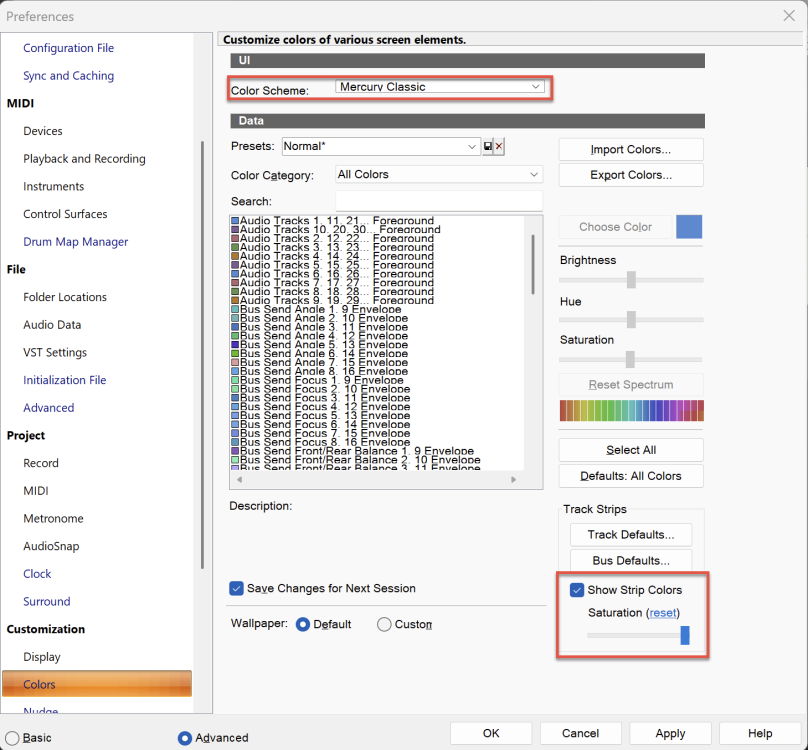
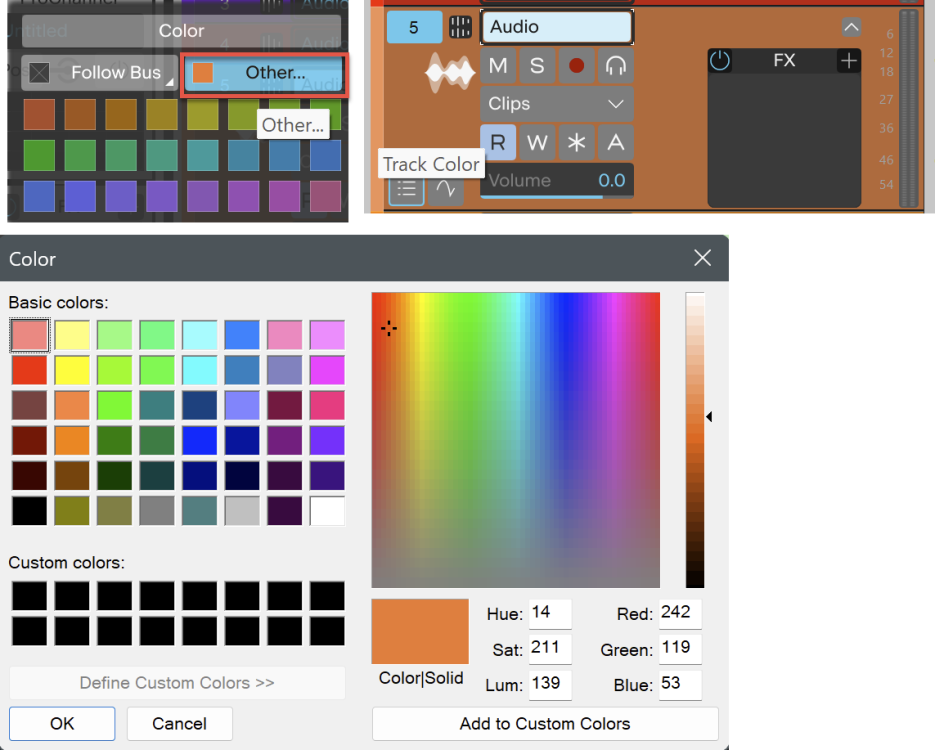
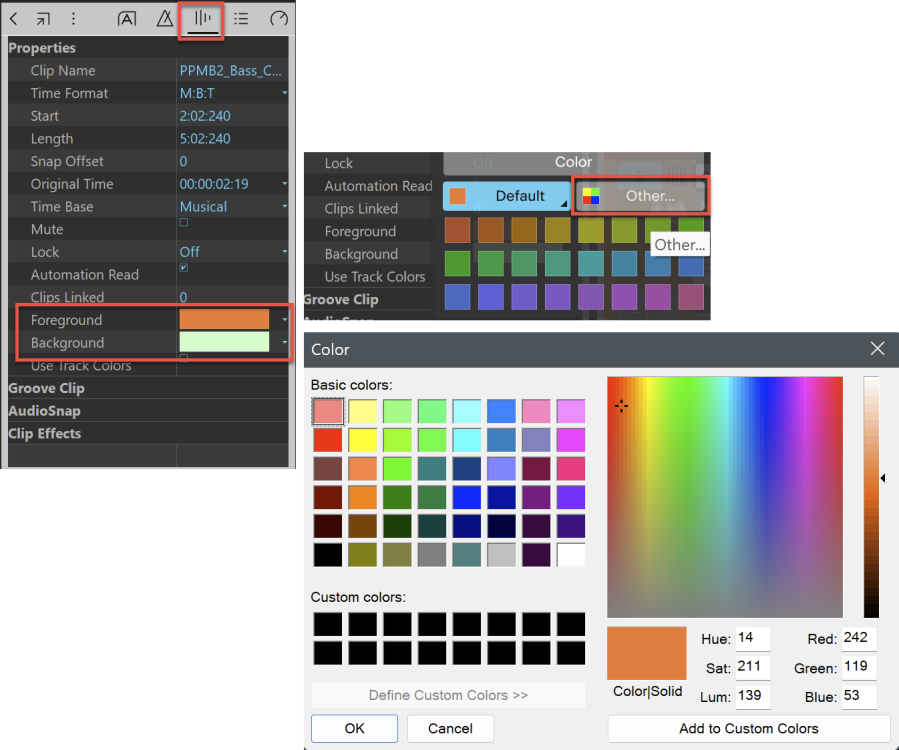
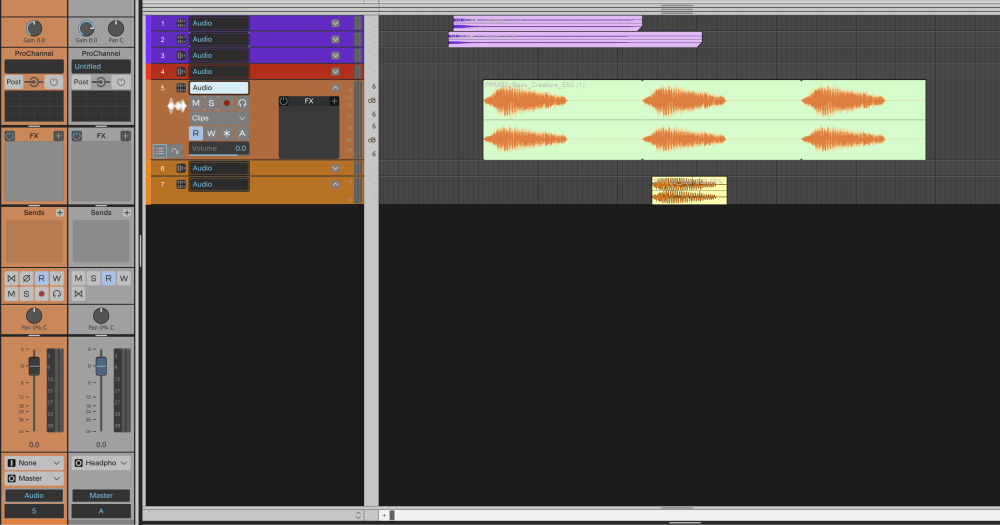
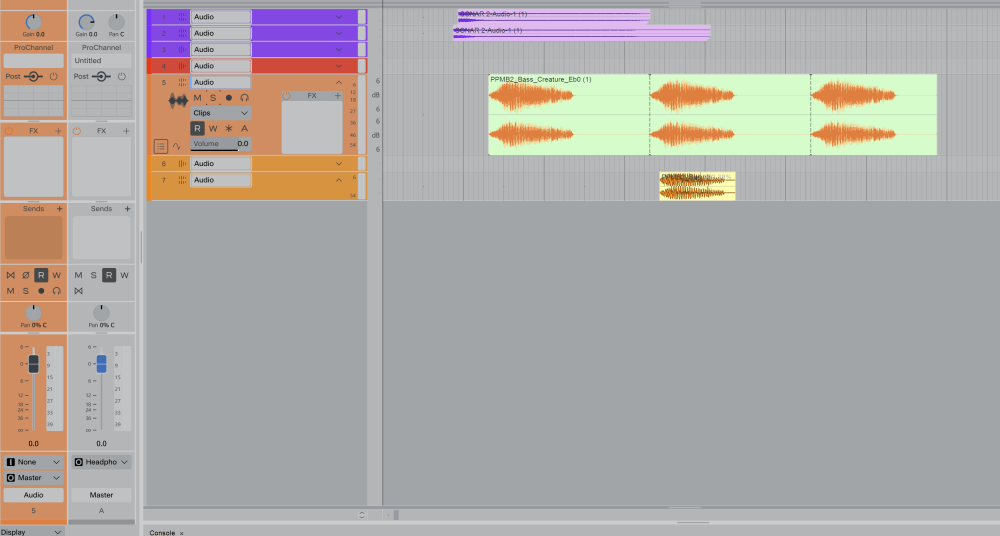
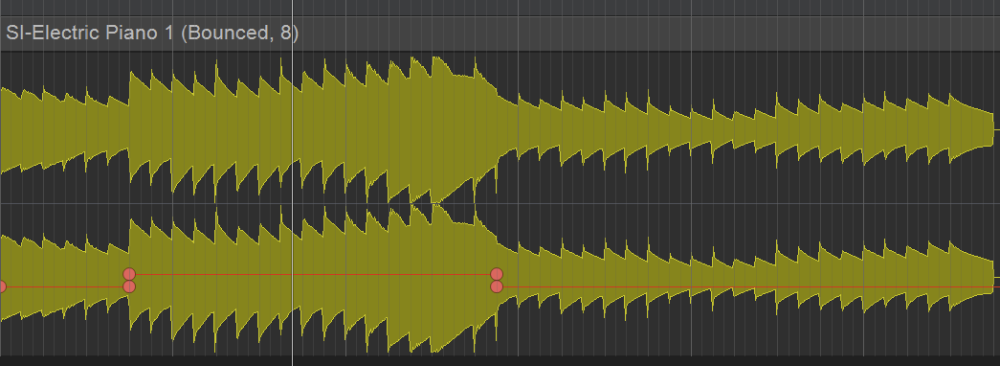
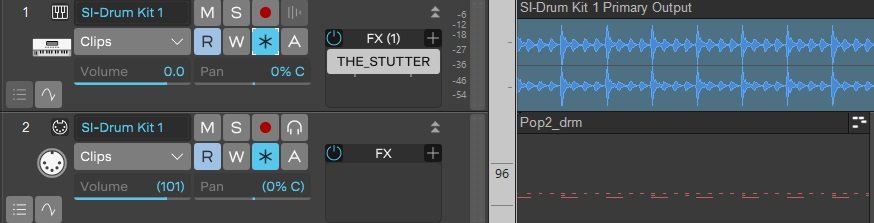
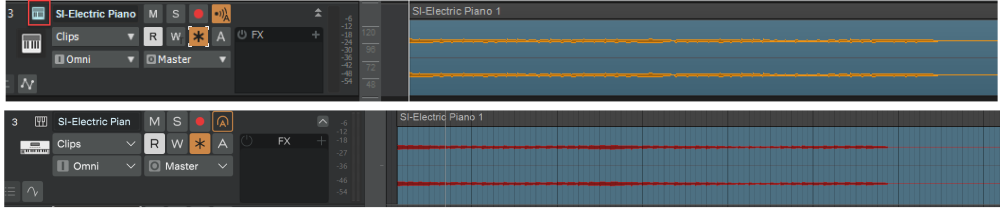
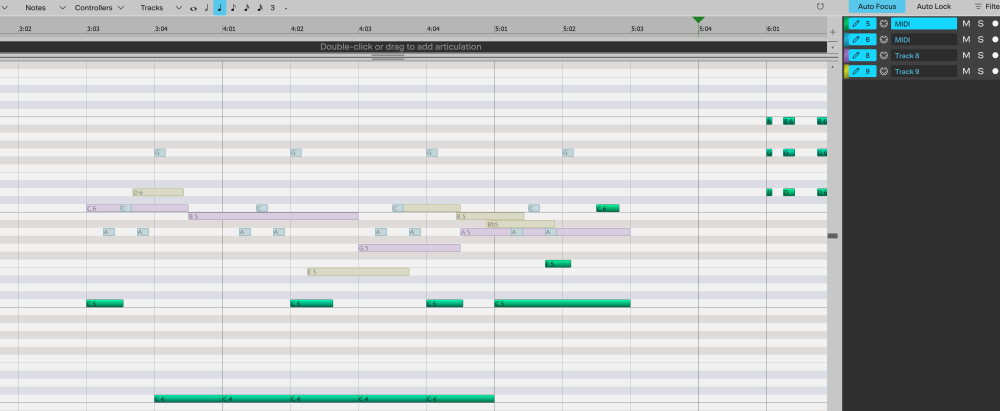
Sonar Offer
in Cakewalk Sonar
Posted · Edited by SteveC
You're welcome! Hopefully it works the way you need.
Sure can - just hold the Ctrl key down. Well, except for when you click on Foreground or Background in the TI - otherwise hold Ctrl again when selecting the color and clicking OK, then all clips should update at the same time. Works the same for clips in different tracks too.
Edit: Actually you don't need to hold the Ctrl key after all - just select the clips and change all their Foreground and/or Background colors together.