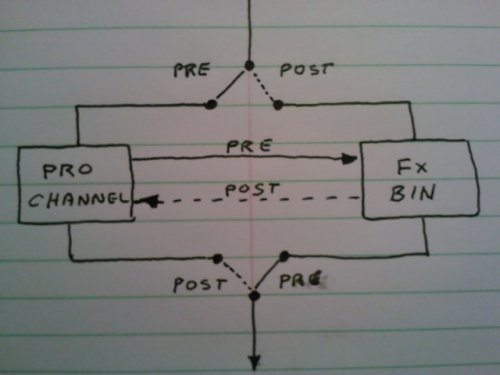-
Posts
147 -
Joined
-
Last visited
Everything posted by Sailor55
-
It took me a while to figure out a decent way to show the signal flow configuration of ProChannel. Here's a little drawing I came with that makes some sense. I think it shows what's really happening anyway.
-
The Cakewalk Signal flow diagram is quite useful and I've referred to it often. I keep a bookmark to it, and it's definitely worth the time to study. I have a small issue with it though. It's not clear how the ProChannel fits into the signal flow. I admit it's hard to show graphically, but I don't get how the three-way switch above and below the standard Fx bin accurately shows how Prochannel is configured. I know from the documentation text that Prochannel may be pre or post the FX bin, but I don't think the diagram makes that very clear. The diagram seems to suggest (sort of) that there is either the Fx bin or the Prochannel in the signal flow, but not both, and I know that's not the case.
-
Like a few others have said, it's not my 'genre' either, but, I believe in giving credit where credit is due. I thought the lyrics and vocals were great. That's not to say the rest wasn't extremely tight and focused, but in the world I come from, I'd tend to bring the vocals up rather than down. Or, more likely, leave the vocals alone bring the rest down some. Just a bit. Maybe I'm getting too old, but I had to strain to catch those lyrics and they're quite good. So is the singer. I'd go the opposite way to what you're suggesting. Still though, it's a great effort, (and that's coming from someone who's completely out to lunch when it comes to alternative rock).
-
Many thanks freddy & daryl, much appreciated. It was a lot of fun (and work) to build. I once rented a workspace in a depressed end of the city. This song tries to capture the mood on the street at the time. Cheers...
-
Just another dull grey afternoon on East Hastings Street... http://www.taggerband.com/Music/DBH/ABlueNoteDay.html This was built entirely in Cakewalk using legacy SONAR synths, Dimension Pro, True Pianos & SI-Bass and with the help of some Big Fish Audio samples.
-
Thanks very kindly SPAK for you great feedback on this tune. It took much time, effort and organization to produce. The first version was probably the best it could be given the time, tools and skill level I had in 2011. All the tech blather above is my way of saying how pleased I am the state of the art for home producers like myself has advanced to a point where very old projects can be pulled up and actually improved upon. When I listen to the mix now I hear dozens of subtleties that were simply buried on the first pass. And yes, I do believe that is a real Hammond. I was brought forward in the new mix. It one of the things that was kind of buried before. Cheers... - D
-
Here's a blues tune I created in 2011. I mixed it in SONAR. Most of the tracks were recorded at StudioPros. They also mixed and mastered the first version but I was unhappy with the result. (They did give me excellent individual tracks, however). So, I ended up re-mixing it myself and then sent it out for pro mastering. The "loudness war" was in full swing at the time. The mastering guy me gave something very hot, and I was satisfied, I suppose. Now there's a new loudness standard that's finally been adopted in America and Europe (Google LUFS and knock yourself out). Peak power has been supplanted by 'integrated loudness' measure in LUFS (Loudness Units relative to Full Scale). For example, Anything streamed by Spotify now gets standardized to -14 LUFS so there's a big penalty to pay for squashing the life out of your recordings. I have re-mixed and re-mastered the original song in Cakewalk to conform to a loudness of -14 LUFS. (The original version was a crazy -6 LUFS). I've included an image of the original and new wave forms. Here's the new and (I think) and much improved master. http://www.taggerband.com/Music/DBH/DoYouLikeTheBoy.html
-
Many thanks scook for this information and taking the time to make the video. This had been bugging me for a long time. As I said in the edit to my post above, I was able to do it for the first time earlier today and I have no idea why it worked. However, your way seems to be the best way to go and to make sure it always works. Much obliged!
-
Blades' post above nicely lists all that is good about drum maps. Myself, I use Addictive Drums 2 and make my own maps using the standard AD2 map as a starting point. Generally what I do is use the mouse to pull all the things I want to use in a particular song down to the bottom of the map. Typically, the kick at the very bottom, snare and hat above that, then toms 1 thru 4 (both rim-shot and open versions), then cymbals & other percussion. I find that having the real name of the instrument at the left is extremely helpful. There's two disadvantages of using drum amps, though: You can't edit 'drum map' midi and other midi in the same window. (I can't imagine how it would work anyway). Once you assign a midi track to a drum map you can't make a single drum "instrument track" linked with the drum audio track. It was always that way in SONAR and still is in Cakewalk. I'd love to see that fixed some day but I've learned to live with it and it's not exactly a big problem. Having the drum map is still worth it to me. (Admission, I am a drummer). Edit: I stand correct on my point 2 above. I just tried to make an instrument track with a 'drum mapped' midi track and it actually worked. First time ever for me. I guess I should have tried it one more time before I posted. But it never used to work. Honest.
-
Strange. I made sure to try it out before posting so I wouldn't be giving wrong information. I've used Find/Change many times for other purposes and found it always worked. In the past, I've used it to give every note in a drum track a length of either zero or some other small value since, in most cases, the note length for a percussive drum sound is usually irrelevant.
-
You can also use 'Find/Change' under 'Process'. For example: Say you want to change all notes on channel 5 to channel 7.... Select the midi you want to change and use 'Find/change'. A window of many midi parameters opens. Select all notes in the channel range 5 to 5 (don't change anything else). Click OK. Another window opens. Select all the notes in the channel range 7 to 7. Click OK. All the notes will change to channel 7. I've just tried this. It works.
-

First CPU core is spiking more than other cores
Sailor55 replied to synkrotron's topic in Cakewalk by BandLab
@joens I/O operations such as streaming large amounts of data to and from Audio interfaces are driven under hardware interrupt. A buffer is loaded with data and the hardware is triggered to send it on its way independently. The CPU is not bothered again until all the data has gone. Somewhere before that time (when the buffer is getting low) an interrupt is generated to run an OS service to reload the buffer. Those interrupts are 'background services'. If 'program priority' takes precedence these interrupts will not be serviced in time. The result: hiccups and chokes in the audio stream. The smaller the buffer the more often interrupts will occur. By prioritizing background tasks buffers can be smaller. That's my story and I'm sticking to it! And yes, I think it's also a good idea to run your PC in the 'High Performance' power mode too. -

First CPU core is spiking more than other cores
Sailor55 replied to synkrotron's topic in Cakewalk by BandLab
I'm using a Focusrite 2i4 interface connected by USB 3 port to a Win 10 desktop with an i7 processor (HP EliteDesk 800 G3, small form factor). My ASIO control panel is set to a buffer size of 128 with a sample rate of 44.1 KHz. I was getting a few pops and crackles at that sample rate which got much worse when I lowered it to 64 and still persisted (although, very rarely) even when I raised it to 256. I Went to Focusrite's site and found a lot of tips for optimizing a Win 10 PC for use with a DAW here: https://support.focusrite.com/hc/en-gb/articles/207355205-Optimising-your-PC-for-Audio-on-Windows-10 Here's the one suggestion that seemed to make all the difference for me: 3. Set processor scheduling to "Background services" This will improve the performance of your audio drivers on your computer. To do this: - In control panel select "system" - Go to "Advanced system settings" and then the "Advanced" tab - Click on "Settings.." under Performance to bring up the "Performance Options" window. - Go to the "Advanced" tab and set processor scheduling as "Background Services" - Click "Apply" then "OK" Now I get zero crackles all the way down to a sample rate of 64 (but a few do start to show up again at 32). Anyway, It's rock solid at 128 so I'm leaving it there for now. -
I also find this feature a bit unnerving, although I haven't noticed that the Aim Assist font is any smaller (or different) than the underlying Time Ruler font. What I don't like is that the aim assist display covers up tick marks on the Time Ruler. I find that frustrating when I trying to position the 'now' time. What might be helpful is to raise the aim assist bar numbers slightly so they don't cover up tick marks. It looks like there's room on the time ruler to do that. Thx.