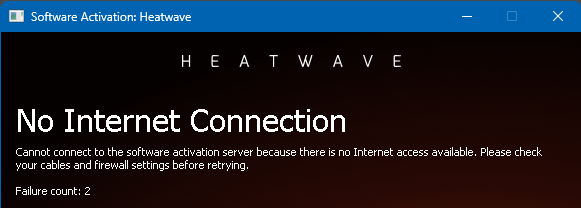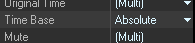-
Posts
141 -
Joined
-
Last visited
Reputation
20 ExcellentRecent Profile Visitors
2,132 profile views
-
Will I be really first to tell you, dear @JT music that we have Softube Saturation among stock plugins in Cakewalk ? It's one of the ProChanel modules to choose from. It's a very nice saturator indeed but again - Heatwave has bit (or much) more under the hood.
-
Thanks for the recommendation - I tried them all. BPB Saturator is very simple - too simple I would say. And its just a saturator whereas Heatwave is much more - transient shaping, compression, saturation, EQ with clipper - this is why it it produce this amazing sound. IVGI - same -only saturation and distortion and very subtle - there are tons of great saturation/distortion plugins that does similar job. And Heatwave - I still could not find anything similar (at least for free). Chow Tape is the most versatile from these three and really impressive, however again I was unable to reproduce same results as Heatwave. The search continues
-
Wojtek Stecyszyn started following Is there a way to permanently kill all MIDI, tails and samples? . , Slate Digital Heatwave FREE! , Melodyne files and 3 others
-
Great plugin - I love what id does to my bass guitar. However, Im not a iLok fan. I often work disconnected from internet. I can't take that risk. Does anybody know similar plugin that does same job as Heatwave but free from iLok? I tested many saturation plugins, but none from those I tried gave me similar results.
-
I'm just one of these guys that keeps endlessly perfecting things so If I tune a vocal in Melodyne then I usually copy it and render the copy to work further but keep the original Melodyne region in a case that I want to go back and change, do it better (a backup file with still RFX Region ) Very convenient and safe way but I was not aware that this will cause this folder to grow so big!! Ok, from today I will change my approach. Thanks guys for info @Bristol_Jonesey and @mettelus Very helpful. Cheers
-
I have a over 5GB of Melodyne files in Celemony\Separations folder!!! I'm not confident in deleting these files - won't it result in regions missing in my projects? Some of the files are old - from last year. I would have to go thru every single of my project since last year and look among hundreds of clips in each to see if there is any RFX Region and render? Is that the only way? 1TB seemed like a lot for me when switching from 250 GB disk space but It gets crowdy eventually and Im now trying to fing places where I can deleta some files and make free some space.
-
Exporting Audio clips only. Example: One clips are short. One is 1 sec long. This length is selected on time ruler when I press on the clip and this is exactly the length that I want CbB to export, however it exports a clip of 10sec length . I proceed exactly as indicated here: https://legacy.cakewalk.com/Documentation... However each time I try to export selected clips the clips are not the length of the original clips in the project. BUT when I export clip using "Entire Mix" and have the same time selection as before I get the clip of same exact length as in the project. WAY ROUND that I have found is to simply drag them clips out of CbB. Done.
-
Great trick. Unfortunately it does the job ONLY if you have clean project without any automation lines or arranger section created cause when the clips will move after tempo change all web of automation and arranger sections will stay untouched and these options here: will not save you. So remember to take care of this at the very beginning of the session, on clean project. And one more important thing to remember: all clips must be in ABSOLUTE time base mode. Set that in clip properties when all clips ar selected. I wish Cakewalk could just simply zoom out with no trick and way around needed.
-
Hi guys. New question (I don't want to open new topic for this) in Cakewalk Documentation we read: However in my case Scrub Tool IS AFFECTED by Mute/Solo of a track. I cant scrub z clip on a muted track, or scrub a track when other is soloed. How it it in your case?
-
Nope. This VST instrument does not respond to CC events. I tried it on other instrument (Cakewalks electric piano) and it worked on both: CC7 and CC123 so Im doing it right. Its just this Looptrack. Anyway, thanks. I learned something today
-
Ahh it is this then. Ok, I see now Thank you Well, I did exactly this and no, this instrument (Looptrack from Gospel Producers) do not respond to this command. But I have found a trick that can kill the samples - changing presets or sounds/instrument within one VST. In case of Looptrack its just changing the sample bank - super easy. Its not a great solution, but it works. Nevertheless I wish Cakewalk had a global and permanent kill button build in
-
Thank you for this info. I still don't understand how to "insert CC123" and other CC. Its totally new topic for me. I need to google it out.
-
Can you please direct me to a place where I can learn what CC123 is and how to use it in Cakewalk?
-

Is there a way to permanently kill all MIDI, tails and samples? .
Wojtek Stecyszyn posted a question in Q&A
Hello everyone The "Reset MIDI and Audio" button will kill the MIDI or a sample or a reverb/delay only for a moment - or I would say it rather only PAUSE the sound and as soon hit PLAY or press "Run the Audio Engine" button - the sound is back. SITUATION 1: I have nice long delay at the end of my song but I don't always want to hear its long tail and wait till the delay will naturally die. I want just hit STOP, go to any other part of the song hit PLAY and have clean playback BUT as soon as I hit the PLAY i can hear again the tail of that delay and do I want it or not - I have to wait till it dies to have clean playback again. SITUATION nr2: When auditioning very long samples not during playback but playing the samples on their own triggered by MIDI controller (or inside the sampler) I have to wait till the whole sample will play. The RESET MIDI button only pause them and as soon as I start the audio engine back - the sample continue. I TRiED: Pressing Reset MIDI button (and Stop Audio Engine button) on their own and with CTRL/ALT/Shift in every combination. In Preferences - File - Initialization File (Advanced) add the option PanicStrength=1 but no luck I just need a one simple and permanent KILL'em ALL button with no coming back from the dead. -
Thanks for trying. I guess I will create a new post about this. But maybe you can try this - find a sample that is long. Could be from any sampler, or just load a long sample to any sampler and trigger it (so it plays on its own and NOT when the playback is ON) then while its still playing hit MIDI panic (kills the sample) and then hit PLAY or press button 'Run the Audio Engine' and se if this sample is back.