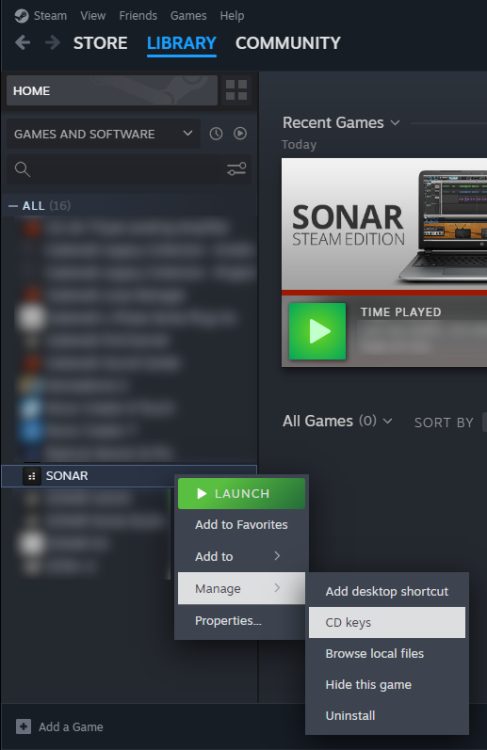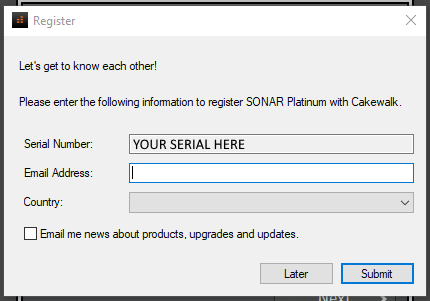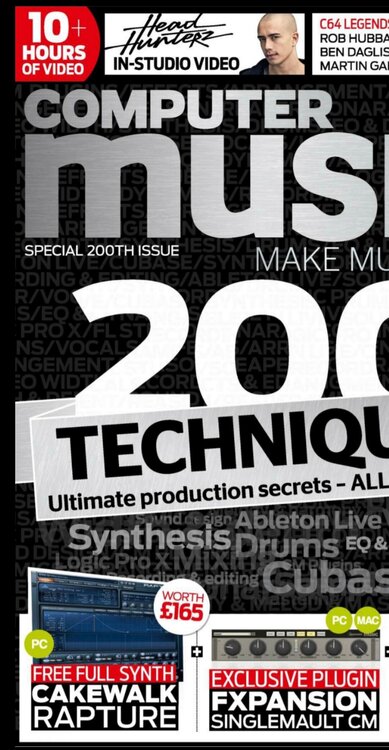Search the Community
Showing results for tags 'registration'.
-
Introduction This article only relates to legacy versions of SONAR distributed via the Steam platform. As of 2023 Sept, changes to the Steam platform and Cakewalk's website have caused compatibility problems with activation. Some symptoms of this are the SONAR app being in demo mode after installation from Steam or "communication problem with the server" error messages when trying to register the application. PS: These instructions are provided as a courtesy to users using legacy versions of Cakewalk that are no longer supported or maintained by us. No support or fixes are provided for these products. This article discusses how to resolve these and reactivate your software if necessary. Activation Steps: Open the Steam client and copy the serial number of the software you wish to activate. (Go to Manage | CD Keys to find it) Download and unzip SteamReg.zip which contains the latest version of SteamReg.exe for both 32 and 64 bit installations. Copy the appropriate flavor of SteamReg.exe to your Steam application's program folder. e.g for 64 bit SONAR it typically is: C:\Program Files (x86)\Steam\steamapps\common\Cakewalk\x64\SONAR Note: The path may be different from above if you have installed Steam to a different folder. This will replace the existing file in that location. For Instruments (Rapture Pro/Z3TA+ 2), you'll want to place these in the folder with the microhost, the default for x64 Rapture Pro: C:\Program Files (x86)\Steam\steamapps\common\Cakewalk\x64\VstPlugins\Rapture Pro\ Open a command prompt (Start | Command Prompt) Type the following command, replacing <serialnumber> with your serial number as obtained in step 1. "C:\Program Files (x86)\Steam\steamapps\common\Cakewalk\x64\SONAR\SteamReg.exe" /SN <serialnumber> For Instruments, you would use the appropriate equivalent path. Here's how a successful entry for Rapture Pro would appear in Command Prompt: If step 5 succeeded with no errors, you may now open the application from the Steam client. When the app launches you should see the registration dialog prompting you for your e-mail address. NOTE: If you have previously registered the product with Cakewalk, its very important to enter the SAME email address you used before, otherwise the registration will fail. Your PC must be online for this step. The app should now be activated! The same steps may also be used to activate plugins from Steam such as Rapture. Note that if you reinstall the application, you will have to redo the above steps since Steam will restore the SteamReg file to the original version.
- 14 replies
-
- 5
-

-
hi I have a issue of Computer music magazine issue 200 which came with the cakewalk rapture synth any way to redeem it or register??? guys help please .. have the .Exe file downloaded
- 9 replies
-
- help
- online help
-
(and 3 more)
Tagged with: