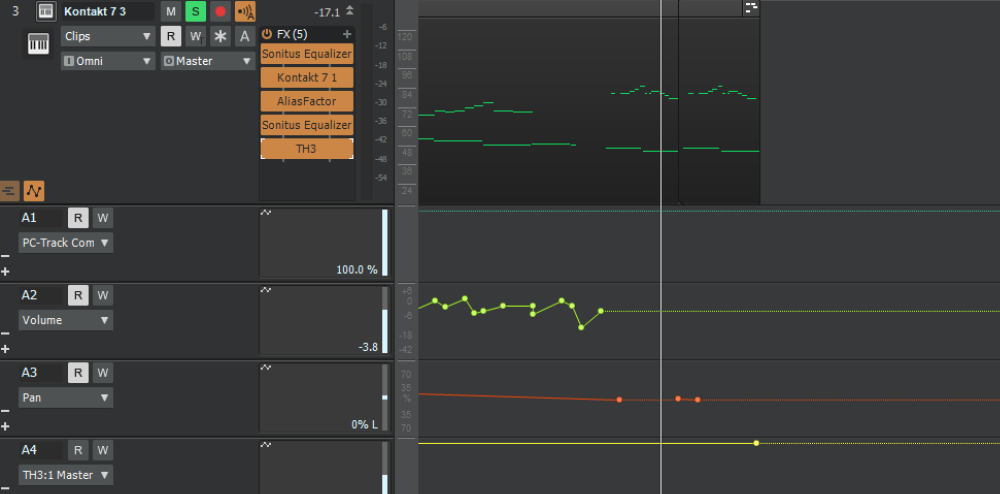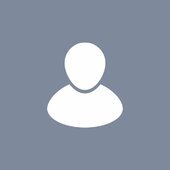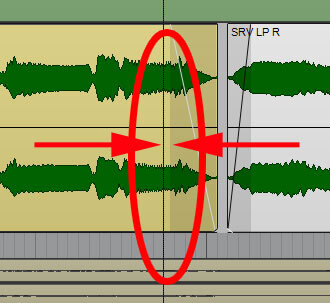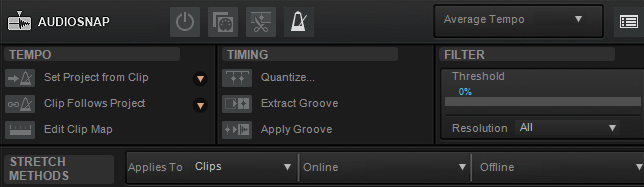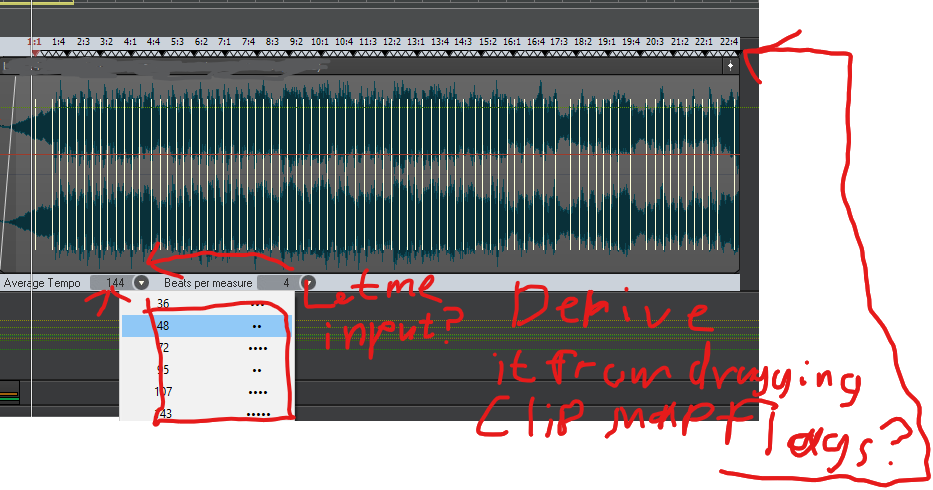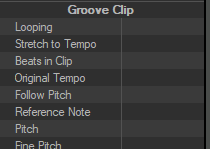Search the Community
Showing results for tags 'snap'.
-
Hiya, right so I've been using the TH-3 FX on a VST and it was all going well until suddenly, the master output level locked to 50%. I have no idea how to fix this, I've tried going into the automation lanes and manually putting the output level up but that also always locks back to 50% - I also tried going into TH-3 itself and setting it back, but obviously that didn't work either. I checked all the other automation lanes and nothing should be interfering - after that I made sure the output level wasn't attached to any automation parameter, still nothing. Velocities are all default and I haven't added any Midi events. I cant remember exactly what I did to do this - I was in the middle of copying multiple tracks and pasting them somewhere else and after playing it I realised something was off, Undo, the pasted content is gone as it should be but the sound is the same, look in the edit tab - I recognise all the actions but none of them point to the issue, close cakewalk, 'Save changes?', No. THE SOUND IS STILL THERE. Whatever it is it is burned into that project so I'm gonna have to go in and fix it myself - any pointers? I am on Windows 10 - 64 Bit.
-
I'm using an X32 with an X-Live card. This in turn creates 4gb polywav files containing the 32 channels. Cakewalk will accept the files and they actually load into tracks nicely. However, There's 7-8-9 of these in any live recording session and I can't for the life of me get 2 to snap to the back of 1. 3 to 2, 4 to 3. Etcetera. Any help would be greatly appreciated. Right clicked the snap on toolbar, have tried smart snap. Have tried every setting I can find, will not just snap to the back of the previous recording. Thanks for any help.
-
Hi all! I think I found a bug which is the following: Nudging with Follow Snap Settings will snap to any enabled Landmarks even if the Snap To Landmarks button is disabled. This is not expected behaviour, I would say? The video shows: Markers is enabled in Landmarks Cakewalk now snaps between Markers with the Snap To Landmarks button enabled Turn off Snap To Landmarks button Cakewalk still snaps to the Markers Disable Markers under Landmarks Cakewalk now snaps according to regular snap setting (whole measure)
-
When dragging out a clip fade, the edge of the fade does not adhere to beat/measure lines when using Snap. There is a gap between the Aim Assist line & edge of fade. EDIT: Even with Now Time checked in Snap preferences (which gets you closer) you still have to zoom in quite a bit to get on the line.
-
I can not see the woods for so many trees anymore. 1. It's an enormous pain to have Cakewalk successfully analyze an audio source for its Tempo, and apply this Tempo to the (it may be said.. awesomely improved Tempo Map view!) Tempo Map, by ways of dragging the audio clip into the tempo/measure bar (what is the right term to use here?). Ableton Live among others can do this almost without failure. 2. Audiosnap offers a feature to check the timing values of a clip (fourths or eights for example) and place those resolutions over audio transients (Edit Clip Map). It's EXTREMELY headstrong, however; when I try to move the first beat on top of the first real musical audio transient, it often refuses. When it does snap, the other values often do not follow. I then move the second, third, fourth, or even the 1 of a next measure.. expecting the algorithm to then have enough hand-holding to figure the rest of the audio transients out and place them within the tempo parameters of the audio. But nope. Why can't I input the average tempo myself, to give the struggling algorithm a hand? Why doesn't it change dynamically based on me dragging the temporal anchors (is that the name...? Clip Map Flags? I don't know) on the top of the edit clip map UI? 3. Audiosnap menu is rather wizardy in general. So many buttons.. while Live, or even Logic does it so enormously simply. I think we can do better and clearer in 2021. Although I am one of those customers that asks better and yet does not know how... sorry. 4. What is Groove clip? I can make an audio clip follow the tempo of the project by checking a box in the track/clip inspector view. Does it use the same system as Audiosnap? I've used them both, however these features seem to bite one another... and I have not gotten it to work well once. I probably need to read more documentation/watch tutorials.. but I also really think everything can and should be under the same feature set.. clearly named, with the same iconography, the same or similar UI elements, under the same overarching name, such as AudioSnap. 5. Graphical & UI/UX issues with Audio Clips that span over more than 1 tempo and/or time signature. I've had them display over more or less time than they should be displayed, and when I drag them around, it shows double or half the drag than actually executed when I release the mouse. There's some shady stuff going on there.. Of course you've inherited SONAR and Roland's code.. along with some of their talented programmers, and I'm really hoping that all that code shows promise and can be improved upon, with all these tempo detection/warp/follow features consolidating under one more modern, better functioning algorithm, and more intuitive to use UI. All in all I love Bandlab for rescuing this wonderful DAW. I'd pay a subscription if it were available Keep on rocking and improving this community and software please! ❤️
- 4 replies
-
- audiosnap
- groove clips
-
(and 7 more)
Tagged with:
-
Lately Snap-To isn't snapping to, in PRV. Shaky hands make it hard to get it right. 1. Set Snap to 1/4 in both Control Bar and PRV window 2. Slide a note to the nearest 1/4 measure 3. Note slips either side of the measure line (1:01:119 or 1:02:004, etc.) I'm having to Quantize regularly. Same with Smart Grid or no Smart Grid. Intensity is medium to high. No other options are checked in Preferences.
-
I don't know what I'm doing wrong now. It's taking me HOURS to do simple edits. 1. I realized that when I zoom in to maximum level, the beginnings of my clips are not snapping precisely to the grid. I have my snap setting to almost max extreme. 2. For some reason, I can't get the end of the clip to snap to the grid. It either passes it and crossfades into the next clip or it doesn't reach the grid. It's only a tiny amount probably not audible and I can just turn off snap and get it there manually but why is it doing this?
-
Hi In the old versions of Sonar we had snap in the staff view (like in piano roll) and inserting notes was much easier. But in the last versions and in Cakewalk by band lab there is no snap and you should move the Now time to the location where you want the new note by pressing SHIFT+RIGHT ARROW or SHIFT+LEFT ARROW and…This is very difficult and every one I know doesn’t like it! Don’t you want to change that in Cakewalk by band lab to the old style or design a new way so that we can insert the notes easier? William Nayeri
- 6 replies
-
- 2
-

-
- staff view
- insert notes
-
(and 1 more)
Tagged with:
-
I would like to have a "snap together" ckoice in either rightclick menu or the toolbar clips menu in track view. Exampel: You have two or more samples of sound. You drag them from the browser in to the same track. It's different sounds like a train and a purring cat and a squeking door etc. They are also of different length. In the track you can shuffle them about and test what sequence would be best and which would stay and which would go. If you could highlight all clips and do a "snap together" on them that removes the empty space between the clips you are able to listen to the clips without annoying pauses. Added 9 jan. I can do this manually by use of the settings: Snap to clip (landmark) Ripple edit all. Then i can either mark the empty space between two clips and use the delete key or just drag clips together. I suggest in the rightclick, edit submenu, to have a "snap" command. It would snap together all clips that is selected and be a timesaver. PS. All my clips is already at zero crossing. Others that isn't would probably think that consecutive clips would sound bad. I'm aware of that but do it anyway. They have to learn sometime. Added 10 jan. Removed the j-word that were added the ninth.