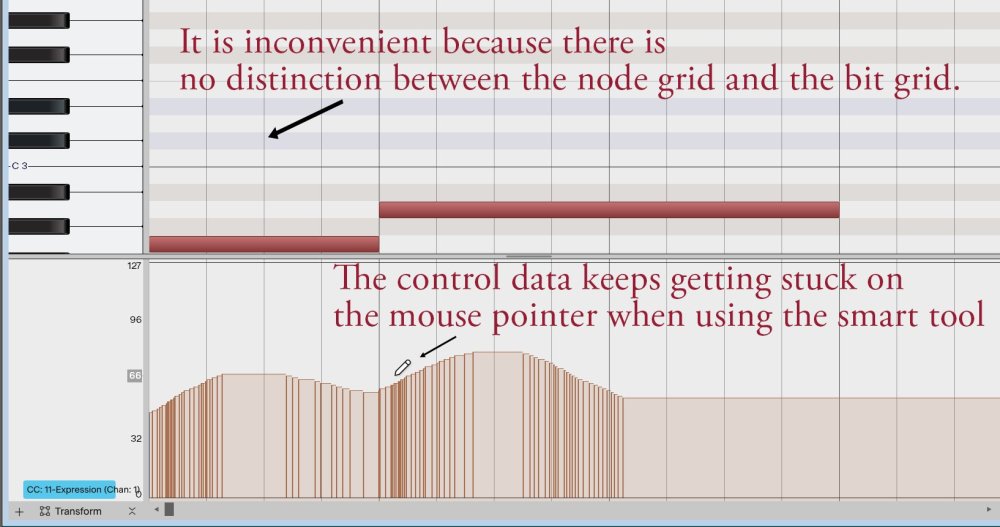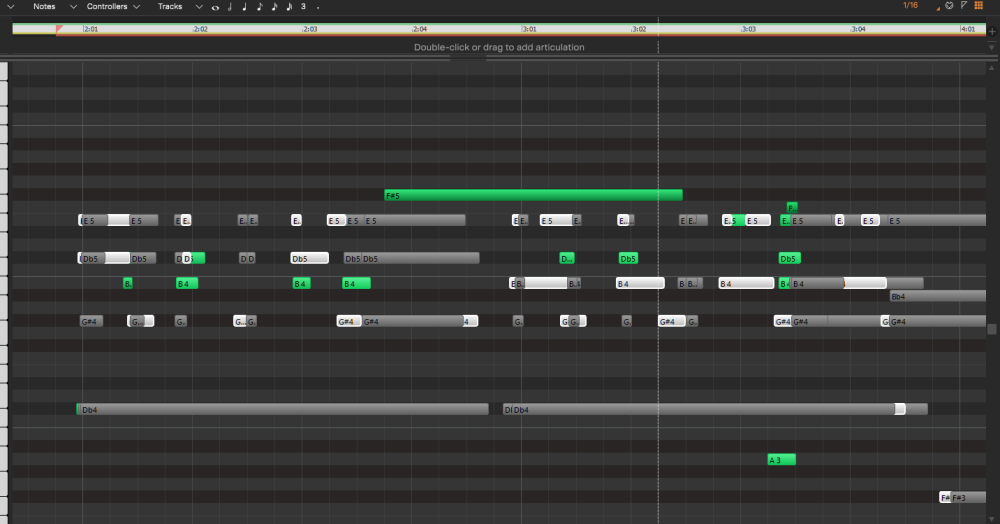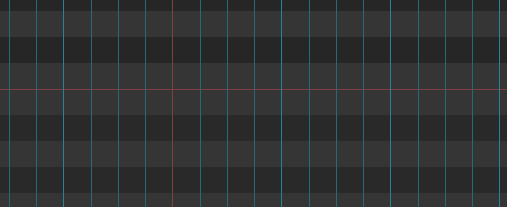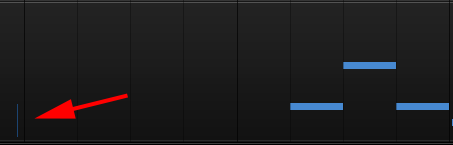Search the Community
Showing results for 'prv' in content posted in Feedback Loop.
-
Often when working with MIDI and Instruments tracks in Track View and Piano Roll View you end up with two or more tracks whose notes have the same or very similar color. You can easily change the color of the notes (foreground color) in one of the tracks using Track Inspector, but the color will remain unchanged in PRV. If a way could be found to sync the color selected in the Track Inspector with the color of notes in PRV it would make editing, drawing, and arranging notes in PRV much easier.
-
Currently scrub tool ignores MIDI controllers. Would be nice if it at least followed pitch bend for more accurate scrubbing in PRV. https://legacy.cakewalk.com/Documentation?product=Cakewalk&language=3&help=Tools.17.html
-
Can we please have the following type of MIDI editing features available on Sonar 2025 and forward. In regards to controllers and notes in the controller lanes and notes pane (where applicable) in the PRV: · Mirror horizontally and/or vertically. · Flip horizontally and/or vertically (for vertically, using midway between highest and lowest as anchor point.) · Horizontally scale using any position in the selection as the anchor point. · Time warp (meaning gradually increasing or decreasing the speed of just selected events). · The ablity to quickly enter controller shapes - for instance to use pitch bend events to get vibrato or CC7 or CC11 events to get tremolo. · Create ramps, dips and crests using previous CC value (if exists) for starting point of dips or crests). User enters CC number. · Convert linear ramps to curved (and the ability to switch selected events from concave to convex and back) Yes, I know we have the transform tool for some of these.... but the above would go beyond what the transform tool offers. Also for the Horizontally scale and time warp, you cannot perform these on notes. You cannot time warp or scale notes and Controllers at the same time. Note: My workaround is to write CAL scripts for all of the above (and more not listed) and put them into a Studioware Panel. For a given project these Studioware Panels save so much time. I think Sonar Sonar 2025 and beyond could benefit from these features.
-
Can we please have the ability to rename a track by double clicking on a track name in the PRV Track Pane.
-

feature request Make PRV Muted Notes More Visible
tparker24 replied to sjoens's topic in Feedback Loop
Good one! I run into this all the time. If I mute notes in PRV, they're almost impossible to see them in their muted state (unless you hover the mouse over where you think they are located). -
Muting notes in CbB PRV renders them invisible in both PRV and Track View. The outline color can be changed in Preferences but is very hard to see and the wrong color choice can make them disappear completely. In this scenario, one might not remember they are, or were ever, there. The current Preferences Color setting gives muted notes in Track View Notes Mode a solid color but only an outline in PRV. This solid color is only shown when notes are muted in Track View. It would be more useful if the PRV notes were also solid, reserving the outline color for "hiding" muted notes. Since CbB will not be updated and Sonar has no color option for this, request to make PRV muted notes more visible in some way.
- 1 reply
-
- 1
-

-
No, you can't change the background of the PRV, but the color palette for the track streets is still there. Your inspector strip should follow your TV and CV strips.
-
I'm still using Sonar X3, and I've been working on a lot of music with Cakewalk Sonar for a long time now. There are three things that bother me. 1) The fact that the control data keeps getting stuck on the mouse pointer when using the smart tool is driving me crazy. I hope this new version will stop the sticking when holding down the Alt key like in Cubase. 2) Also, I don't understand why the control data should be affected by 'Snap On'. Control data doesn't need to be aligned to the beat grid like notes. 3) The new version doesn't allow you to blur the color of the beat grid in the piano roll view. It's annoying because the note grid and beat grid can't be distinguished.
-
SOLVED (kind of). Thanks to @David Baay for his suggestion (see the linked thread below). TLDR: turning on *hide muted clips* under View menu in PRV is an acceptable work around. It has limitations (you have to keep hiding/unhiding clips and speed comping is harder) but it gets the job done. I posted a thread about this in the Sonar Forum: https://discuss.cakewalk.com/topic/83995-feature-request-or-am-i-doing-something-wrong-take-lane-note-overlap/ Working with Comping Take Lanes when Midi notes overlap is very difficult. It would be great if there was a toggle button that would hide all the unselected take lanes so you only see (and can easily edit) the one in focus (similar to the track "Auto Focus" and "Auto Lock toggles")? Example: I'm trying to record a piano Intro and am comping. Since the takes are very similar, I end up with takes, when viewed in Piano Roll View (PRV), that have lots of notes "stacked" on top of each other - making editing very challenging. I know that when you select a take lane its notes get "highlighted" (white notes in my screenshot), but there are so many other notes from other take lanes that overlap. Seems like it would be easier if there was an option to "hide" other takes, so all you see is the selected take you that you want to edit. This is what I get with 3 takes of a very similar piano part. Due to all the takes being displayed at once, editing is nearly impossible.
-
Yes, you have answered it for me, but only in regard to audio takes. And for audio takes, it makes sense (not that I wouldn't love to be able to switch it off as in Sound on Sound recording, but that's another matter). I was specifically trying to get clarity on how it works for MIDI. Although they mostly work the same, there are some important differences that I'm trying to sort out. I can only defer to their greater understanding and agree that as currently implemented, it doesn't appear to be suited for MIDI. What I was experiencing was a feature, just one that doesn't work as well as it might. This was actually my goal. I want to record a series of takes, in loop mode and/or one at a time, and then edit the parts into one finished part, by doing manual cut, paste and copy moves on the clips, along with individual note editing and drawing in the PRV. I wasn't recording MIDI in Comping Mode because I wanted to use the Sonar comping workflow on MIDI data, I recorded in Comping Mode because I didn't want to hear the previous takes. Now, thanks to your input and assurance that yeah, it's supposed to work that way, it just doesn't do it in a way that accomplishes what I want to do, I've worked out a method for doing what I want to do. My solution is to record the first, looped takes in Comping Mode. This way, previous takes are muted, and the notes are within nice, full-width clips. Then if I want to do a shorter take, I switch to Sound on Sound and mute the previous lanes (oh Smart Swipe, how I do love thee) before recording. Simple, no hassle. I suspect that if I were to flip back into looped recording, I would run afoul of the automatic clip split feature. I always use separate synth and MIDI tracks when working with MIDI. While I understand the value of the Simple Instrument track type in keeping things....simple, whenever I tried to use one I somehow always wound up splitting it anyway. And yes, Sound on Sound Mode is now part of my MIDI workflow. I concur. Sonar does MIDI so well (with a couple of exceptions cough drum maps cough) I was puzzled as to how things could go so pear-shaped. Turns out it's a feature, not a bug; I was using it incorrectly.
-
Hmmm.... okay. A couple of things: I see now you're talking about Region Muting clips (a.k.a. Mute by Time) in the TV as opposed to muting notes individually in PRV mode of the TV or muting whole clips. But that doesn't really change things. The bottom line is that clip-muting (whether whole clips or regions) and note-muting are two different methods of muting MIDI and they are not mutually exlusive. If you mute a note(s) both ways, you have to unmute it both ways to have it become fully visible and audible. I think that explains your 'unexpected' cases (EDIT: other than the 'hard to see outline' issue which I agree needs to be addressed). You're expecting the two methods to use the same mechanism and to display the same, and they're not by design.
-
That's because clip muting and note muting are two different mechanisms. Clearly since clips are not accessible from the PRV, they cannot be unmuted from the PRV, but notes are accessible from the TV. I suspect this has to do with the various possible combinations of muting, selection, PRV visibility and PRV focus. You'll need to give a very specific example that specifies all these elements to demonstrate whether there's an actual issue or it just isn't working as you would expect/prefer. A demo project with specific config settings and steps to reproduce a problematic would be helpful. I'm not saying there isn't room for improvement of the design logic and presentation, but so far I haven't seen anything described that is clearly not working as designed other than the poor visibility of muted notes and possibly the conditions under which you can and can't use Alt+right-click to mute notes. EDIT: I should add that there isn't much point in dicussing these behaviors with reference to CbB as its development is largely frozen. But to the extent that Sonar works and looks the same, I'm happy to help figure out whether there's something that actually needs to be fixed.
-
No. They are default colors here. I said "white" because they "look" lighter in dark themes where there's more contrast. But thanks for that because PRV muted notes color can be changed in Preferences and Theme Editor (default is e9e9e9), tho I see nothing for selected notes. Of course this means, , if there's no Theme Editor (Sonar!), they will both remain "white" (or some whiter shade of gray). I see that too but only when using the Mute tool in TV Clips mode will they also show color simultaneously in PRV. This is the only way muted PRV notes will be nonhidden on my system. As mentioned, they also cannot be unmuted in PRV. However, the opposite is not true. When a note is muted in PRV, it will not show as muted in TV Clips mode, as it should. Only when you switch to Notes mode will it show. When the Mute tool is used in PRV or TV Notes mode, notes stay hidden... whereas only an hour ago they did show color when it was used in TV Notes mode. I tested in 3 different theme/color combos. Even the Smart tool Alt+right-click worked in TV Notes mode earlier today but now doesn't. Something's definitely going on with Mute routines.
-
In both CbB and Sonar with the Mercury [Classic] theme, they turn medium gray in both views when selected and white when de-selected. It's true, the outlines of de-selected, muted notes in the PRV are nearly invisible in Sonar. They were just slightly bolder/darker in CbB and more visible. And I seem to recall, they were clearer in earlier versions, but that may just have been due to my younger eyes seeing better or lower monitor resolution using fatter pixels. This must be theme--dependent. In Mercury [Classic] notes are darker when selected.
-
This was my last post but I think it explains things better. Muting notes and hiding muted notes are 2 different things for sure. Each one has some inconsistencies, tho. 1. Muting and unmuting notes between views works as expected in X1 so I would expect it to work in SPlat and CbB but it does not. Maybe this feature was removed or broken? 2. The CbB's outdated documentation's Alt+right-click with Smart tool to mute notes works in X1 thru SPlat's PRV & TV Notes mode but not in CbB. Was this feature changed? Yes. In CbB Shift+right-click mutes notes in PRV but not in TV Notes mode so there's no way to mute them in TV Notes mode with Smart tool. Was this feature damaged when it was changed? Is Sonar the same? 3. How does Hide Muted Clips (HMC) function work? When you select HMC from the PRV > View menu and mute an entire clip in TV with K, the PRV notes disappear and reappear when it is unselected as expected. **However, it does not work when you select the function from the TV > MIDI menu OR use the Mute tool.** Is that by design? 4. Muted MIDI notes should be a solid color (you can change the color in Preferences). They are only solid when muted with the Mute tool in TV Clips mode. When you mute a note in PRV or TV Notes mode, they disappear with a faint outline and there is no way to make them solid. Why should that be different? AFAInowCT this behavior has nothing to do with the HMC function and selecting or deselecting it either way changes nothing. Is that right? 5. Because of all this I can't find anyway to show PRV muted notes in a solid color within PRV. Switching to TV just to mute some notes... so I can still see them... is a poor work flow. Is that by design? Many more questions I have but these are the basics.
-
As do I. My eyesight only gets worse as time goes on, and I'm starting to have to make educated guesses about where to click. I don't have these problems when using CbB. Just re-enabling color settings for Vertical Beat Lines and Vertical Measure Lines would help so much. My CbB Track Pane grid colors: My CbB PRV grid:
-

fixed PRV Standard Notes vs Diamonds For Drums
David Baay replied to sjoens's topic in Feedback Loop
Open Master.ins under %AppData/Roaming/Cakewalk/Sonar (or /Cakewalk Core for CbB in a text editor. Find Drum[*,*]=1 under the "[Yamaha Drum Kit]" (or similarly named) section and change it to Drum[*,*]=0. This flag is what tells CW to represent notes as diamonds in the PRV. Save the change and restart CW to have the .ins file re-read. -
This was a feature request but there's already a not-so-obvious solution: For CbB go to %AppData\Roaming\Cakewalk\Cakewalk Core\Master.ins and change Drum[*,*]=1 to Drum[*,*]=0 for any synths that invoke the diamonds. For Sonar go to %AppData%\Cakewalk\sonar\Master.ins. ******************************************************************************** In standard PRV window, not in Drum Map Pane. Currently when assigning a MIDI track Bank to some synth's Drum Kits (like Yamaha), MIDI blobs turn to diamonds. 1. I don't feel any richer by this 2. They're very hard to see on newer screens 3. At certain zoom levels they completely disappear. 4. Editing notes is difficult 5. I've never liked them. A workaround is to set the track's Bank to your synth's Drum Kits and select the kit, then reset the Bank to None. Then if you have the right INS definitions you can right-click the PRV keys and select Use these Note Names Instead. Now you have standard MIDI blobs with note names. However, this ends up displaying an instrument name in the track Bank field instead of a drum kit name.
-
User created colored key switch templates for the PRV keys? Right-click keys and add the one you want or make it so they load for whatever softsynth is connected.
-
Would it be possible to add a horizontal aim assist line for when the mouse on inside the PRV Controller pane? Of course this could an option.
- 1 reply
-
- 2
-

-

-

[SOLVED] Occasional Inconsistent Snap Behavior (CbB)
Chaps replied to sjoens's topic in Feedback Loop
I had problems with Snap years ago and found that making sure Snap to MIDI Events and Snap to Markers were unselected at the top right of the PRV solved them. I don't know if that is your problem but it worked for me. -
Visible in Track View. Nothing in PRV. Event List shows Melodyne text entry??? This was not an audio to MIDI conversion track. Don't even know what the text is. Bouncing the clip did not remove it but when I isolated that section to a new track and bounced it, the entire clip disappeared. MIDI clip has no name but I was using Melodyne quite a bit on the audio tracks below it.
-
Can we please have the following editing options for automation lanes. · include a Transform Tool similar to what we have for Controller Lanes in the PRV. · Flip vertically. · Flip horizontally. · Scale vertically (Anchor being the centre between the highest and the lowest). · Scale horizontally (Choice of anchor being the first or the last node - or hold CNTL the use centre as anchor). · Edit the contour of the curvature of non jump nodes - or drag a linear up or down to convert to curve.
-
These are what I refer to above. I may go weeks or a month without working in PRV so I forgets which is what. Cakewalk MIDI is how it all started so it's no surprise PRV causes few if any crashes or sudden death scenarios. Audio and plugins were after-thoughts that can't say the same. Good coding may not always be able to prevent them but should at least handle them with more finesse than is offered. Some other DAWs have awesome PRV features I wish Cakewalk had but overall the TwelveTone PRV has always shined.
-
I always do multi track copy and paste in the TV. In the PRV I mostly do single track editing. However, there are occasions where I want to do move or copy events from a single track to other tracks while in the PRV. If multiple tracks are visible in the PRV (which the non active tracks ghosted), I hold SHIFT while marque selecting the events. Hold SHIFT restricts the event selection to just the active track, even if some ghosted notes are within the marque selection window. When viewing multiple tracks in the PRV, there are also key modifiers to move and copy selected events from ghosted tracks to the active track. Holding ALT and right clicking on ghosted events moves the events to the active track. Holding CTRL + ALT and right clicking on ghosted events copies the events to the active track. Holding SHIFT while doing the above allows horizontal or vertical movement only (which ever direction is moved first) Of course, for these to function, Auto Focus needs to be deactivated (I have keybinding for this) As I say, I pretty much live in the PRV.