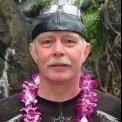Search the Community
Showing results for 'Ripple'.
-

Who has a good video on ripple editing ? -solved-
msmcleod replied to mark skinner's question in Q&A
FWIW if I'm moving everything in time by a few bars, I find Project->Insert Time does the job for me. Under the hood, it's a far simpler operation than ripple edit, so there's much less chance of something going wrong. Another option is to use the arranger. -
Who has a good video on ripple editing ? -solved-
John Vere replied to mark skinner's question in Q&A
I just learned the other day that adding tags is a waste of time with You Tube. I used to spend a lot of time adding the maximum amount of tags thinking this would help people find info on the internet. I believe those videos have “Cakewalk ripple editing “ in the tags but it obviously doesn’t seem to work. Glad it helped but you gave me a good title for a future video! I’m holding off on putting out anything about Sonar just yet. I’m hoping they will make official videos like the seem to have done for the Bandlab App. . -
Hmm. Sonar Platinum came out in 2015. Ripple editing was added in 2017. I dunno, the thing gets updates all the time, and has done for years. This is some alternate reality nonsense we're diving into here.
-

Backstage Pass and Sonar Pricing
CSistine replied to norfolkmastering's topic in Cakewalk by BandLab
Sorry, but Ripple Editing was already a part of Sonar Platinum! Though the "20 years" number is an exaggeration, I agree that most of the functionality is already present in Sonar Platinum, even in Sonar X3 there is not a lot of difference IMO! But you are correct that Articulation Maps, Tempo Track, Arranger and the new Export Window have been added to CbB. If you don't use them like me (except export window), then the difference is really feeble! But YMMV, as always! -

Backstage Pass and Sonar Pricing
Lynn Wilson replied to norfolkmastering's topic in Cakewalk by BandLab
"Considering the financial journey, I don't think we're gonna perpetual licenses. They don't provide the instant profit shareholders demand and fail to keep users tied to an ancient piece of software which hasn't received significant updates for the last 20 years." Perhaps you missed ripple editing, articulation maps, tempo tracks, and numerous stability fixes while it's been free Maybe you're barking up the wrong tree? My version runs better than it ever did before Bandlab took over -
Where do we post Feedback about Sonar?
John Vere replied to John Vere's topic in Cakewalk by BandLab
Please don’t throw rocks at me but my list of “bugs “ were 100% pilots error. Rule #1. Don’t expect things to work the way you THINK they should work! Learn how they are designed to work. But it’s good to know about the built in reporting system. I imagine I’ll never have to use it. One of my “bugs” was the arranger track seemed totally messed up. Good old Ripple Edit was still on. I will go on record as saying the new graphics actually suck. I find myself having trouble locating items that are right were they always were but are unfamiliar now. Like the track record button is indistinguishable from the solo button and so far I’ve made that mistake a dozen time already. Is this all better on a new monitor? Mines a 24”. So nothing to see here folks, keep moving. Thank you. -

Icon QCon Pro G2 review and button mapping spreadsheet
jesse g replied to lossmentality's topic in Cakewalk by BandLab
I found out by accident that the F2/Copy button along with the Rewind button turns on Ripple ripple editing. I was trying to press the M1 button and the rewind button to go back to the beginning of the song, but I mistakenly hit the F2/Copy Button under the M1 Button, and my clip movement went bonkers.- 18 replies
-
File corruption resaving a file with melodyne
John Vere replied to jono grant's topic in Cakewalk by BandLab
And that Ripple Edit is still on before you do any copy paste if!! It should blink when on! -
Audio Snap converting Audio Click to BPM @ 1/2 Time
John Vere replied to Patrick Azzarello's question in Q&A
I’ve been making backing track using a new trick. Cakewalk Next has stem separation tool. This gives me the Bass, Drums , Vocals and then a track called Other which is guitar and keyboard etc. I drag the stems from the Next audio folder into cakewalk. First thing I do is extract the tempo. I drag the drum track to the timeline and this creates a tempo map. First I normalize it to -4db. Audio snap is the old way and it never works perfectly. I find the tempo map created this way is most times perfect. Especially if the drums are more or less steady. And punchy. Next turn on ripple editing use Ctrl A to select whole project and then drag the project so the first downbeat is on the start of a measure. Now check out the drum track to see if the transients are on the grid through the whole song. Now I can replace parts as needed with midi and everything is tight. I find I can actually keep the audio drum track for a lot of songs. So here you have the original drummer in you band now. The bass I convert the stereo stem into mono and drag that to AmpleP Bass. A bit of editing and now I also have the original bass line too. I only use a few keyboard parts in my tracks and I just play along with the original and try to get it close. Having the original vocals and other instruments makes it super easy to nail down the proper parts and arrangement. So far I only had one song that I wasn’t that happy with but it just took extra work to get there. This is a huge step up from using downloaded midi files etc -
If you are referring to the play head (vertical now time indicator) extending well past the end of the audio in the song, you probably have some automation that goes past the song, most likely volume CC#7. Look in your automation lanes for stuff that extends beyond the logical audio ending. Easiest way to delete all of that is to engage ripple edit, select all, drag from after the end of the audio to the right where the play head finally stops, delete, then REMEMBER to disengage ripple edit! Playback will then stop after the last midi note or end of audio decay, whichever is longer.
-
There is definitely a bug here. It looks like it was introduced a few years ago, when we refactored the "Slide Over" to use Ripple Edit Selection under the hood. The way it should work, is it should slide everything over you've checked in the Paste Special box, regardless of whether you've got that type of event in the clipboard or not. The only exception is clips themselves - it won't slide clips in tracks you're not pasting to. If you need this, use Ripple Edit All. As it stands, it's only sliding over if you've copied that type of event with Copy or Cut special. Tempos however, aren't sliding at all. We'll get this fixed.
-
https://www.reaper.fm/download.php REAPER 7.10: Occam's REAPER Changelog items below may include • links to more information. Envelope window redesign window using a listview to list envelopes/parameters/etc add combobox for filtering active envelopes, last touched FX parameters, etc filter now supports matching Arm, Visible, Active, UI, Mod, Learn support setting modulation for take FX Envelope manager add dockable envelope manager to complement track/take envelope window support editing all selected tracks, selected active takes MIDI allow uppercase CC in MIDI reset configuration preference • display length as both quarter notes and estimated seconds display metadata in source media properties dialog fix inserting multitrack MIDI onto existing tracks improve displayed length of .mid files in Media Explorer in source properties dialog, fix transpose setting being applied as output channel when channel filter is also applied prevent hanging notes when editing channel filter in media source properties dialog fix overlapping notes being corrected during humanization when 'automatically correct overlapping notes' is disabled • Lanes action to duplicate items to new lane does not set new lane playing • add actions to explicitly make all lanes big/small add actions to explicitly show one/all lanes preference to add whole recording when auto-punch recording into a fixed lane track applies regardless of whether comping is enabled preference to allow mouse edits in comping lane to expand media items in source lanes is enabled by default for users who have not previously edited the preference (or related preferences) track setting to record into first available lane does what it says, even if there is an earlier recording below the new recording add option (via Options menu or action) for razor edits on small fixed lane tracks to affect all lanes Media explorer fix control overlap when window is very small • fix displaying out-of-tune indicator when pitch detection is enabled handle active search properly when renaming file • improve tempo display when previewing MIDI rename copy/paste actions as 'Copy selected files' and 'Paste files' for clarity ReaScript add Menu_GetHash(), to determine if a menu/toolbar has been customized, or if the default menu/toolbar changed after the current menu/toolbar was customized get_config_var_string() can now be used to query project state in addition to global state improve behavior when removing selection via arrow keys improve performance of MIDI_GetRecentInputEvent() • Automation add project setting to smooth abrupt changes (square envelope points, sharp edits) on volume/pan/width envelopes use new project setting, if enabled, for envelope smoothing for mute envelopes improve smoothness when looping automation items with sine or parameteric LFO CLAP add per-plugin option to disable offsetting automation by PDC • properly restore saved UI size of resizable plug-ins • Parameter modulation windows add topmost pin for modulation windows use modal window preference for initial position Render support displaying loudness chart after calculating track/item/media loudness via dry run render fix project name display when writing render statistics to file • VST default paths on new installs use system environment variables rather than absolute paths report prefetch state (for anticipative FX and pre-buffering) to FX Accessibility improve state indicators for routing window mute/polarity/mono/MIDI buttons Configuration export support saving/restoring Media Explorer metadata caches (including metadata not yet written to media files) • Default 6.0 theme add retina meter mute/unsolo/dim images • FX browser when assigning shortcuts and alt-main section enabled, use alt-main section • macOS fix Sonoma listview checkbox issue Meters improve mute/unsolo indicators on retina displays with various legacy themes Mouse modifiers fix restoring state after using ripple edit mouse modifier • Pan law set default for new projects/tracks to hybrid taper • Preferences remove misleading 'ms' label on default media item fade-in/fade-out Razor edit fix deleting tiny media items • Region manager support setting tracks to render as mono, stereo, or multichannel • Regions add actions to set loop points to current, previous, or next region Snap add checkbox in snap settings to snap media item edges to source media start/end • Synonyms improve handling of NOT ( list ) • Tempo/Time signature marker when adding or editing time signature, automatically reset metronome pattern if there is a previous time signature change in the project with the same numerator • Tracks refresh TCP after actions to select or unselect all tracks • API fix accessing metronome, master track state via projectconfig_var_getoffs/projectconfig_var_addr support get_config_var(__fx_loadstate_ctx) for VST/CLAP use, see C++ header documentation
-

Audio slide completely ruins arrangement of audio
msmcleod replied to HuddahBuddha's topic in Cakewalk by BandLab
It all depends on which order the clips are processed. I've not looked at that code in a while, so I can't recall what determines the order. But say you have two clips right next to each other, and the first clip is processed first. This will result in the second clip being moved to accommodate the first, then the next clip moved again because it's part of the selection. If however the second clip was moved first, both would move as expected. As I said, it's the wrong tool for the job when dealing with the entire project. Insert Time is the one to use in this scenario, as it's a far simpler command and far less complicated than either ripple edit or slide (therefore much less chance of anything going wrong). -

Audio slide completely ruins arrangement of audio
Wookiee replied to HuddahBuddha's topic in Cakewalk by BandLab
As @John Vere notes Ripple edit all, just remember to turn it off or you will wonder what is happening if you don't. -
I think there is a way. Select all and ensure no clips are position locked Drag in the timeline to select all clips on all tracks to the left of the "insert point" Position lock the selected clips Enable ripple edit Insert the extra measures where you want to Disable ripple edit Select all clips and ensure they are not position locked
-
Seems simple to me. Turn on Ripple edit. Split the song and drag the right hand part 2 measures. TURN OFF RIPPLE EDIT! Important. Now any audio notes that got chopped off at the split point on the left, you slip edit them to the right until they end. Same with midi notes in PVR. Then go to the split point on the right and slip edit those little leftovers out of the new start point. Of course this would take less than 3 minutes on one of my 12 track songs, If your project has 100 tracks then you have my sympathy. There's always 10 ways to do the same thing in Cakewalk.
-
REAPER 7.09 is available, with the following updates: + Envelopes: restore looping automation item sine/parameteric LFO behavior (revert 7.08 change) [t=285838] + FX: improve preset navigation behavior when both user and default presets exist with the same name [t=270990] + Glue: fix crash when gluing empty items (7.08 regression) [t=287133] + Input FX: fix potential crash with record arm disabled and input FX UI open (7.0 regression) + JSFX: report correct initial samplerate in @init when ext_noinit is used [t=286975] + Jump to time: if primary ruler display is samples, parse user-entered 8-digit number as samples rather than timecode [t=287041] + Lanes: fix pasting razor edits on grouped tracks [t=287303] + Lanes: set target lane for insert/paste when preference disabled to set target track when clicking in arrange view, and user clicks on the current target track + Lanes: when naming/renaming lanes, support applying name to all lanes and/or replacing '#' with lane number + MIDI editor: in track list, hide MIDI media items on hidden tracks when selecting other MIDI items [t=286973] + Razor edits: fix undo after applying razor edit to envelope [t=287175] + Razor edits: fix undo of region/marker edits when deleting with ripple-all enabled [t=285967] + Recording: support $recnumber and $recnumber[N] wildcards, resolve to 1 for the first recorded file with the same name, 2 for the second, etc + Region manager: set undo point after setting region render channels + Track manager: allow searching for tracks by name in collapsed folders [t=279605] + Video: fix reverse and section playback (7.08 regression) [t=287183] https://www.reaper.fm/download.php
-
Try Move Now to the expected end of the project Select ALL Select From=Now Enable Ripple Edit All Press the DELETE key Turn Ripple Edid off
-
A tempo track node way out in the timeline will also cause this, in which case Ripple All helps ensure the node is included.
-
Turn off ripple edit.
-

Kind of POLTERGEIST in Cakewalk
OutrageProductions replied to Nio Sebez's topic in Cakewalk by BandLab
Check in <Preferences><Customization><Editing> that all the settings are as you desire. Also check the status of <Ripple All> command in the upper right corner of the Track View. Explanations for these settings/functions are covered in the Help system or the PDF Manual. -

bug report I'd like to talk about a very, very old bug.
OddSox replied to OddSox's topic in Cakewalk by BandLab
It seems to work fine for all tracks except for the arranger track. with 'ripple edit all' option my sections in the arranger track disappear after pressing delete key, with 'ripple edit selection' the sections remain in place and they are not shifted. but I found a workaround. basically the problem is that I don't have a section within the selected part and before it so I just made them! and now it is working correctly. I still think this doesn't work the way I imagine it should but at least there is a simple workaround. thanks again for all your suggestions and help! PS. I noticed on your profile your birthday is April 2. So is mine! ? -

Slide tempo track over two bars - doesn't work with Ripple Edit All
Patrick Azzarello replied to Patrick Azzarello's question in Q&A
The Project | Insert did the trick. I did select all with the Ripple Edit All, but I'll try again next time I have a few minutes. Solved - Thanks - and Merry Christmas (Eve) to all. -
Slide tempo track over two bars - doesn't work with Ripple Edit All
John Vere replied to Patrick Azzarello's question in Q&A
I just did exactly this yesterday. I opened a song . The song was starting on a Pick up in measure 0. So I turned on Ripple edit used CTRL A to select all and dragged the whole song 2 measures. The tempo track had changes in the first 2 measures and they followed right along. Possibly you didn’t use select all? -

Slide tempo track over two bars - doesn't work with Ripple Edit All
David Baay replied to Patrick Azzarello's question in Q&A
Or just drag/slide/nudge the MIDI track out two measures, and Ripple All should take care of it.