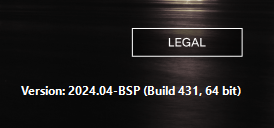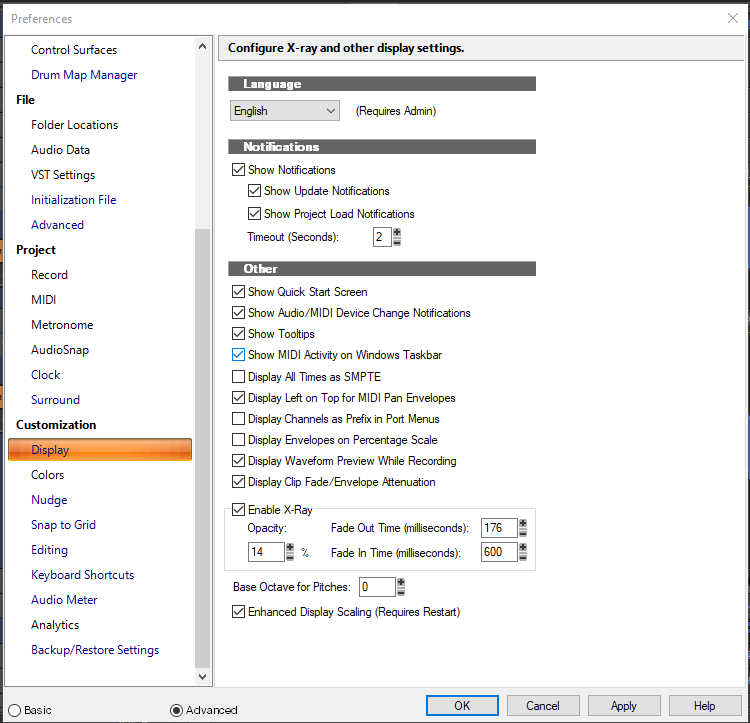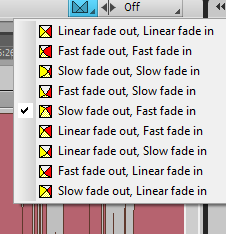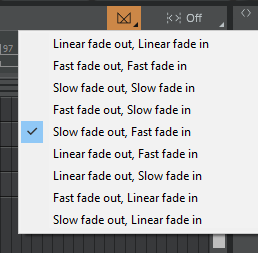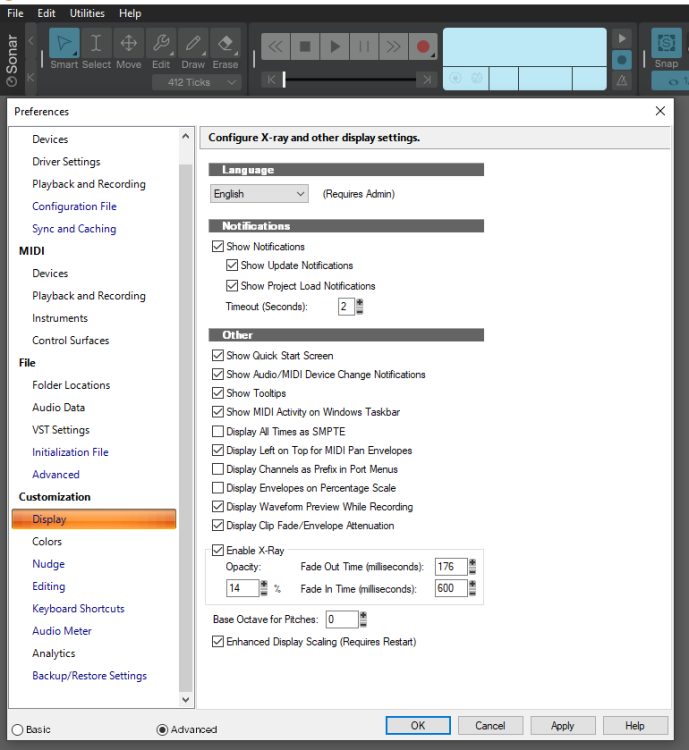-
Posts
177 -
Joined
-
Last visited
Everything posted by John T
-
Was about to say what SteveC said. And to reiterate his first point, the initial CTRL+Click+Drag will create a new clip gain line on any clip that didn't already have one. So you can create and start editing in a single move. It's super efficient once you get in the habit of it.
-

New Sonar - odd issue with export file sizes...
John T replied to Greg Wynn's topic in Cakewalk by BandLab
Is anything different in the cut off part of the second picture? In particular sample rate? -

[solved] Display scaling slider in new Sonar update
John T replied to John T's topic in Cakewalk by BandLab
Yeah, I really like this feature. Needs a bit of refinement; I've managed to make it do some weird stuff. But when it works right, it's great. -

[solved] Display scaling slider in new Sonar update
John T replied to John T's topic in Cakewalk by BandLab
Yeah, that was it. -

[solved] Display scaling slider in new Sonar update
John T replied to John T's topic in Cakewalk by BandLab
Huh, how odd. I definitely got a notification and installed. But just found another update via the help menu, so that must be it. -
I've just downloaded the latest version: ... and the release notes say Custom Display Scale Slider (Experimental) The Display tab of the Preferences now features a slider to adjust the display scaling of the app independently from the global Windows display setting. Note that this feature is still in early development and there may be issues when applying a custom app value. However, I'm still not seeing that in preferences:
-
When I see some of the stuff people get dramatic about on the internet, I can barely imagine how they deal with an actual problem.
-
Seems to me that if you're not interested in the soft release version, you can just ignore it. I don't see the problem.
-

Not Liking the look of the New Sonar Interface
John T replied to mark foster's topic in Cakewalk by BandLab
Since this seems to be the thread for this kind of thing: The little diagrams of the crossfade options are missing in the new Sonar. I think that's bad for quick readability. -

Not Liking the look of the New Sonar Interface
John T replied to mark foster's topic in Cakewalk by BandLab
Now this is an interesting leak! -

Not Liking the look of the New Sonar Interface
John T replied to mark foster's topic in Cakewalk by BandLab
-

Not Liking the look of the New Sonar Interface
John T replied to mark foster's topic in Cakewalk by BandLab
There's nothing like that right now; the scaling is all based on your global Windows settings. I do hope we see that sort of thing in future though. I expect it's relatively trivial once the main framework for this stuff is up and running. -

Not Liking the look of the New Sonar Interface
John T replied to mark foster's topic in Cakewalk by BandLab
Not seen any comment on the latest update yet. New Mercury Classic and Tungsten Classic themes look really good, IMO, and address a number of points raised in this thread. -
This thread is like putting an unopened bag of popcorn in front of you and shouting POP! POP! POP! I have a suspicion - and you can call me crazy if you like - that the price will become known when - and this is a bit out of left field, I know - the price is announced. I also think that the before the price is announced, the price will not be known.
-
That's what I was getting at; it's a pretty broad term. That's a really wide range of possible specs.
-
What specifically do they mean by HD?
-
I didn't say it couldn't be a horrifying trauma.
-
Sure, but you can't die in a DAW crash. It's not an especially meaningful comparison.
-
Hmm. Sonar Platinum came out in 2015. Ripple editing was added in 2017. I dunno, the thing gets updates all the time, and has done for years. This is some alternate reality nonsense we're diving into here.
-
No, it installs to its own folder. I've got both installed side by side without issues.
-
That 20 years claim is so silly, I can only assume the poster doesn't even want to be taken seriously.
-
No worries! I think it'll be interesting if more of us have a mess around with it and report our thoughts. I get the feeling quite a lot of posts are coming from people who've just seen screen shots. And that's valid, of course. But I've found that using it has changed my mind about a lot of my initial screen shot impressions.
-
...