-
Posts
85 -
Joined
-
Last visited
Posts posted by Zaquria
-
-
33 minutes ago, Jonathan Sasor said:
If you're intent on always using a singular snap setting, I'd suggest turning off Smart Grid (which dynamically sets the snap value), then save the project as a template so every new project created will persist that. Otherwise it's a matter of saving it per project, but if you start with your own template, you can just roll with it moving forward.
What was the reason behind this change?
I have literally 100's of different projects, and this means lots of more work for me having to setup the exact same options which I would have used for each project.
With all due respect, I shouldn't have to to do what you are suggesting. Why can't you add a option to allow me to use the same settings 'Snap' settings globally and save myself and other time wasted by having to redo the same thing over and over?
-
17 hours ago, Lum Tham said:
4. In the mixing volume level pane, there are 3 colors, green, yellow and red. Does yellow mean bad? Must we maintain green for the entire track?
My advice to you on this is not to worry about whether you are printing to hot or to cold. The only thing you should worry about is whether or not your buses are clipping as Digital clipping is not something you want in your tracks.
Others might have different advice from myself....
-
5 hours ago, winkpain said:
I have noticed this issue as well and brought it up, specifically with the snap to zero crossings setting which I prefer to have always set on (its default is off).
Yes, these Snap settings do seem to be a per-project setting even tho it is not called out as such. A "work-around" I have done is to re-save all my templates, especially the "Empty" template with my chosen Snap settings so as to have them at my preferred defaults. But still, opening new projects not from a template, or existing projects without snap settings having been set to preferred before saving will revert those settings.
Thank you for the answer regarding this.
I have 100's of different projects and I really do not want to have to continually redo my Snap to Grid setting for each one. To me this is a set and forget as I use this Globally.
-
1 hour ago, Andrew Burroughs said:
Hi clever guys !!
I'm still learning the software - but has anyone some tips or pointers on how to create a midi medley from 3 different midi files (or 2 or 4 !!)
My old Midi software programme is too clunky to do this and hoping Bandlab might have sufficient midi edit tools.
Basically if I load one midi file and eg it finishes at measure 120, how can I load another midi file at eg measure 121 (1 bar for transition).
I know I'll have a few programme changes and channel volumes to change at the transistion - except drums will stay same and maybe bass. Probably swap some tracks about to 'line up' any voices staying same.
In principle can Bandlab do that ?
Any key steps you'd suggest ?
Many thanks
Andy
All you have to do is Drag the Midi clips on top of each other (Making sure that they all start at the same place), then you can select all the elements and then "bounce to clips" so you then have one Clip.
-
On 5/2/2020 at 8:43 PM, zaquria said:
The 'Snap to Grid' options do not keep once applied.
If I change the Landmark "Snap to Grid Options" and click Apply they will stay that way for the rest of the Project Session. Once I restart Cakewalk and load up a project, all the lanmark settings are unchecked.
Bump.
Can someone please let me know if the "Snap to Grid" settings in Preferences have changed to a "Project level" only or are still Global?
Everytime I open a project I have to continually reset the Snap to Grid settings and the Snap to Grid Settings only show in Preferences if I have a project open. Is this a bug or by design please?
-
16 hours ago, James See said:
Hi Folks,
In the last while I have been experiencing a problem where I try to playback a track and I get a lot of distortion and the playback is slow. Sometimes it will clear up if you let it play for a second but most times the problem doesn't stop. If you stop the track and wait a moment it will usually play properly although I might have to do this several times.
This happens most often, but not always, when I have an instrument plugged in and attempting to play along with an existing track. It will happen when I am only playing back but not with as much frequency. This shouldn't be a resource issue as it will happen while playing back nothing more than a stereo drum track.
I am running Windows 10 on an Intel I7 @2.93GHz, 24GB of Ram. Any help would be appreciated.
Cheers
Jimmy
In Preferences/Audio/Configuration File - Is ThreadSchedulingModel set to 2? If it is set to 3, change it to 2 and see if that makes a difference?
-
On 5/11/2020 at 9:52 PM, Scott Kendrick said:
sorry @zaquria for my last post... I'm making some progress.. didn't see I had my instrument list filtered for "t" which you can see in the screen shot. I do have ezdrummer in my list and was able to follow your instructions. Giving this a try. Next I need to figure out how to switch kits or drum sounds - assuming this is done through the EZD interface... still learning. Thanks
Glad my post was able to get you pointing in the right direction. :)
You can switch Drum Kits via the EzDrummer interface. Just click on the little Piano Icon next to the Track Number and that will open the EzDrummer Interface. When the EzDrummer interface is open, there is a big orange box (Next to where it says Menu), Click on that Orange box, and it should give you an option to select aonther Drum Kit.
This Video should show you how to mix and match different kit elements to make your own Drum kit. There are many video's on Youtube on the usage of EzDrummer 2.
This video is still relevent, even though it is on a different DAW.
-
1 hour ago, zaquria said:
I have been trying to Edit the Tempo map of a Wav file for the last 4-5 hours, but I constantly keep getting what looks like a Graphics issue and then Cakewalk Crashes with no dump file.
I'm not doing anything out of the ordinary, just aligning the Transients up with the Grid, and every now and then I click on 'Set Project from Clip' in the AudioSnap box. Once I do that, I get the Graphics Issue (As in the image below) followed a few minutes later with Calkwalk crashing.
I assumed this might be due to a Graphics Card Driver issue, so I updated my Nivida drivers to the latest version but to no avail. I loaded up Sonar, and this did the exact same thing.
Just let you know that this issue is due to Flash crashing or Calkwalk crashing Flash (Not the song, but the pain in the ***** software by Adobe ?).
I had my Browser (Firefox) open with a Youtube Video paused. I noticed that when I had the issue above, the Video would turn to a greenscreen. Rebooted, no browser open, flash disabled on my system and I haven't had a crash since.
-
I have been trying to Edit the Tempo map of a Wav file for the last 4-5 hours, but I constantly keep getting what looks like a Graphics issue and then Cakewalk Crashes with no dump file.
I'm not doing anything out of the ordinary, just aligning the Transients up with the Grid, and every now and then I click on 'Set Project from Clip' in the AudioSnap box. Once I do that, I get the Graphics Issue (As in the image below) followed a few minutes later with Calkwalk crashing.
I assumed this might be due to a Graphics Card Driver issue, so I updated my Nivida drivers to the latest version but to no avail. I loaded up Sonar, and this did the exact same thing.
-
10 minutes ago, scook said:
This is a feature request (and given Noel's reply will likely not materialize). For now, screensets are a per-project setting. To have your screenset available in new projects create a template from an existing project that already has the screensets in it. Going forward, use the new template(s) for new projects and the new projects will inherit the screenset from the template(s).
I already have a Default Project Template which I use for every New Project, and this Template has Workspaces and Screensets set to my preferences.
It is older Projects which use different (Sometimes all over the place) Screensets settings. I have to load up a Template to load Screenset settings, and doing this for 100's of previous Projects is time consuming and not practical.
Noel said that Screensets are a subset of Workspaces, I believe this mean't that the Screensets settings would be saved along with a User saved Workspaces and Projects loaded would use the Workspace Screenset settings not the Project Settings.
-
26 minutes ago, User 905133 said:
I took it to mean that (1) you can use Workspaces to configure different UI arrangements and (2) then switch Workspaces as needed so that (3) the Workspaces can serve the same purpose as Screensets (and a whole lot more!!!). With this approach, it is as if you have Screensets that change the UI in predictable ways on a global basis--that is, for many projects.
No, I want a Global Screenset which I can use across all Projects regardless of the Work Space or Project. Every-time I load up a Project, I have to either change the Screenset Manually or load up a Project with my preferred Screenset to Import it into the current Project.
I just want a Global Screensets which is the same regardless of which Project I load.
Also, saving a Screen set is a bit ambiguous to say the least. If I try to set Screenshot01 by Pressing 1, sometimes it loads up the previous saved position rather than saving it. Can there at least be a Save button for the Screen set pre-set instead?
-
19 minutes ago, Noel Borthwick said:
Workspaces are a superset of screen sets and can be used for this purpose.
If you are saying that Screensets are stored with the Workspace, then this doesn't work for me.
If I setup a Screenset and save the Workspace there is no Screenset saved when I load up another project and Select my saved Workspace. What happens is, the Screenset which was saved is used when the project is saved.
To me, Screensets are Project level regardless if I had setup a Screenset with Workspaces and use that Worspace.
-
Currently the Screenset are Project level only. So if I setup Screenset for one project, it will not be available for another Project unless I load that Project up at the same time.
I would like to request a change to Screensets. Would it be possible to have a default Screenset Settings which could be used across all Projects? Or, the ability to set a Screenset Setting as a default which I could load into a Project without having to load another Project.
-
Not sure if this is by design, or is a bug with template tracks. But if I choose a colour for a Track Folder, Instrument track or Midi Track and save to a Track template, the track colour is either not saved or loaded when I insert the Track Template into a Project.
Would it also be possible to use the Folder Track colour when dropping a Instrument/MIDI track into a Track Folder please?
-
The 'Snap to Grid' options do not keep once applied.
If I change the Landmark "Snap to Grid Options" and click Apply they will stay that way for the rest of the Project Session. Once I restart Cakewalk and load up a project, all the lanmark settings are unchecked.
-
On 4/29/2020 at 1:01 PM, chuckebaby said:
You can hold the SHIFT button down to make small measure changes (pin point detail) i believe.
but agree with these other features you have, i would love to see DR get some upgrades, its a great tool.
Thank you, I already knew this, but it is still a guess to where in the bar you are with that beat.
-
9 hours ago, Rudransh said:
I exported the music and that mp3 have no sound
How did you expert your song? There are two ways to do this, one is a bit more complicated and the other one is much more simple but is more a preview way of doing this.
On the control bar, there is a big white arrow pointing left, underneath this, there are two options, project and Selection. Make sure Project is selected and click on the Arrow. In the box which pops up, select Audio, then MP3. In the Save As box, input the song name and click Save.
You will be prompted with a MP3 Export Options, fill in as desired and click OK. This is the quick and easy way to export your entire project.
-
5 hours ago, Scott Kendrick said:
I've been working on this for hours, searching youtube, searching this forum and I can't get basic things to work. Sometimes they miraculously work but then I don't remember how I did it.
Essentially what I"m trying to do is take a midi file recorded with EZDrummer, pull it into Cakewalk for editing - eg. copy and paste sections played well, delete stuff not played well, and then render out to a final audio track using the EZDrummer kits (unless there is a better sound drum kit in Cakewalk).
Importing EzDrummer midi
- I open ezdrummer, drag and drop it into cakewalk. This seems to work
Playback - NO SOUND
When I play the track, I see some lights flicker suggesting the track has content but no sound is playing. At some point I solved this in another project but I have no idea. I think I have to assign the track to use the Ezdrummer instrument, but I don't know how to do this. If you have recommendations please provide step by step.
Splitting the track in to song sections - e.g. Verse 1, Chorus, Bridge, Verse 2
I'm assuming I want to do this when the midi track is assembled as one rather than when I split into separate instrument tracks?
Changing the instrument used for a single midi track
After I split the combined midi into individual tracks, how do I take the hi-hat for example, and assign it to a different sound hi hat?
Sorry for all the questions. I have a ton of experience with software and media editing in apps like ACID and VEGAS, but just can't wrap my head around these DAWs. I have tried several. Thanks in advance
With all due respect, you are going about this the wrong way around. There are no need to split/separate your midi into different tracks, the best way is to use the Multichannel output option with Ezdrummer.
To do this, simply insert Ez-Drummer from the Browser Instrument tab. Double click on Ez-Drummer, and from the "Insert Soft Synth Options. Check the following boxes: Midi Source, Synth Track Folder and All Synth Audio Outputs: Stereo". and click the OK Button.
This will insert a Track Folder, 16 Instrument tracks and a Midi Track. Double click on the first Instrument Track to bring up the EzDrummer interface and select the Mixer tab. From the MIXER tab, you can select the Multichannel option by clicking on one of the Selection pull-down box (for example: right above where it says 'Kick' which is an orange colour). Selecting the Multichannel option will output each Drum part to its own Instrument Track.
Drag and drop your Midi file (No need to split it) on to the Midi track which is inside the EzDrummer Track Folder. When you press play on Cakewalk, you should notice that the kick, snare and hi-hats etc play through their own instrument track. Doing it this way, you can treat the drums as you normally would if they were live. You can even freeze each part.
Hope that helps a little.
-
 1
1
-
 1
1
-
-
3 minutes ago, Craig Anderton said:
Is there any chance that with a file of that size, you're running out of memory?
No, I don't think that is the case. I have 48 gig and the project is only using around 8 gig.
-
-
2 minutes ago, Cytho said:
Then in Driver Settings, Select Microphone Array as your Input device, and Speakers (Realtek) as your output device.
-
Just now, Cytho said:
Is Sonar = Cakewalk?
Yes, sorry old habit on my part.

-
 1
1
-
-
1 minute ago, Cytho said:
I'm only using my speakers(they are pretty only though).
Where can I select that?
PS I'm really sorry for all the trouble, I'm not exactly a tech guy.No worries, we all have to start somewhere

In Sonar, go to your preferences, device settings, and in the Playback Timing Master and Record Timing Master select your Realtek sound drivers. You should have an Output for the top and Input for the bottom.
-
1 minute ago, Cytho said:
If you need any more screenshots let me know
What Audio device do you have? (Not the soundcard on your computer).
You seem to be using your generic Realtek audio drivers.
Make sure that the Playback and Record timing masters are using your Audio Device (Not your onboard Realtek sound driver). If the Realtek is all you have then select that.



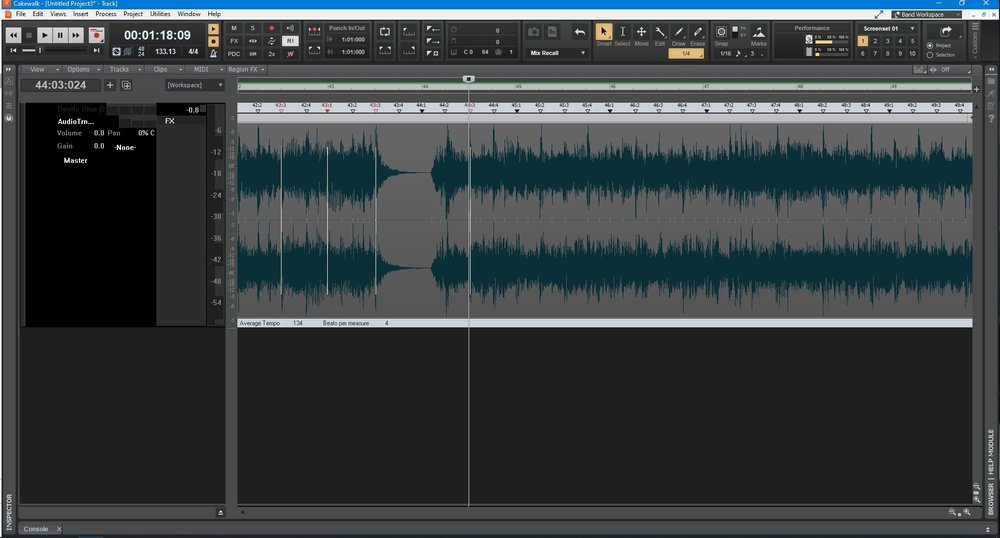
.thumb.png.e863c2900056f802e0895ab2e333eafb.png)
.thumb.png.a25c3cf6548aac2e477a4b001e9862ed.png)
Create Midi Medley from 3 separate midi files ?
in Cakewalk by BandLab
Posted
So you are loading a Midi song then by the sounds of it?
If I am right with what you are saying, you can either right click the midi file in explorer, in the popup menu, click on open with and select Cakewalk Application. This will load the Midi song into Cakewalk. This will load your 12 tracks (As from your post) into Cakewalk for you to edit etc. Or you could use File/Import/Midi to load your midi songs.
You can open more than 1 Midi file (Project) at a time, so you can drag and drop Clips from one project to another easily enough.