-
Posts
214 -
Joined
-
Last visited
Posts posted by pulsewalk
-
-
Wow, is there really no way to do this properly in Cakewalk? I thought this was a quite basic option, to be able to A/B on different outputs like speakers, headphones or whatever.
-
There's probably several ways to do this in Cakewalk, but which is the quickest/simplest/best way to switch output from monitors(speakers) to headphones?
For A & B comparing etc.
What I want it to do is really switch between the outputs and NOT enable both at the same time. So if I "solo" the headphone output, the monitor output automatically needs to be muted.
Any ideas on this?
EDIT: I should add that my monitors are connected to one stereo output on my audio interface, and the headphones are connected to another stereo output on the audio interface. So it's down to switching between the outputs really.
-
On 1/31/2023 at 3:51 PM, Lord Tim said:
Interesting, I'm not really a scrub tool user so I just gave it a go then.
Like Mark said, no issues in PRV, and for me I had no crashes or hangs when I went back to Track View, but is this expected to bypass any effects when you scrub in TV? No effects (amp sims, etc) or VSTi synths are sounding, so I'm just getting raw clip data and no synths at all.
I don't have issues in the PRV either. That's not the problem. The problem is that when you have the scrub tool selected and accidentally press the mouse button anywhere in TRACK VIEW, Cakewalk freezes. It should not do that. Either it should do nothing (no function) or it should scrub. But for sure it should not freeze Cakewalk.
-
 1
1
-
-
On 1/31/2023 at 10:01 AM, msmcleod said:
I'm not seeing any issues here with scrub in the PRV.
It's worth noting that AFAIK the MIDI scrub tool only works in the PRV - so using it on the track pane won't work (unless you switch to inline PRV), but it shouldn't freeze up.
Do you have any custom mouse drivers installed? I've certainly had problems in the past with some custom mouse drivers - most recently with the Kensington software for my trackball. Uninstalling them and switching to the generic Microsoft driver fixed it for me.No it's just generic mouse driver I believe, for a Logitech mouse. I've never ever had problems with this mouse in any other software.
And I don't have any issues with the scrub tool in the PRV. I have problems with it in track view, as can bee read in my post. It looks like I'm not the only one having this problem either.
-
3 hours ago, HOOK said:
I'm sure this doesn't help...but I'll be honest with you. I've used Cakewalk since the mid 90's and I learned early on that scrubbing is a surefire way to a crash...and I haven't even tried it since then.
I'd be curious to see if any other long-timers have always felt this way.
Yeah, I'm also a CW user since the mid 90's, but I've not used that tool that much before. Only on certain occasions. And I can't remember if it crashed CWPA.
I've had lots of CWPA crashes in my days though... too many! ?
-
Still nothing on this? Every time I press the left mouse button in the track window when the scrub tool, Cakewalk freezes! It can take 30 seconds or even a couple of minutes before it reacts again. As soon as it is clicked even once in the track window, with the scrub tool selected, Cakewalk freezes.
This have to be a bug.
I'm using the latest Cakewalk version on Win 10 Pro.
-
On 1/9/2023 at 9:17 PM, Andres Medina said:
Pulsewalk, the crash related to Vienna Synchron was resolved by the Vienna team. They contacted CW and figured out it was something on Vienna's side. It's solved at this time on the latest Vienna Synchron player release.
I see. I don't have Vienna Synchron, and for me this happens with the XLN XO plugin. Might be something wrong with that plugin too then.
All I know, is that what you experienced before is identical with my crashes.
-
On 8/24/2020 at 2:47 AM, Andres Medina said:
Hi,
Recently, every time I try to save a track template, BandLab crashes. The track template is created and saved, but the program crashes and closes.
Anyone experiencing this behavior?
Thanks!
Yes! I have the very same problem, altough with XO VSTi instead. Cakewalk crashes... I'm on the latest version as of today (check date of this post)
-
I miss this feature every time I use Cakewalk. It would be so easy to work in a VSTi having it on while the track is running, and then with a simple click on the M button being able to mute that instrument, to hear how the track sounds without it.
I really hope this feature is planned!
-
 1
1
-
-
Lets try this. I upload it to an external service:
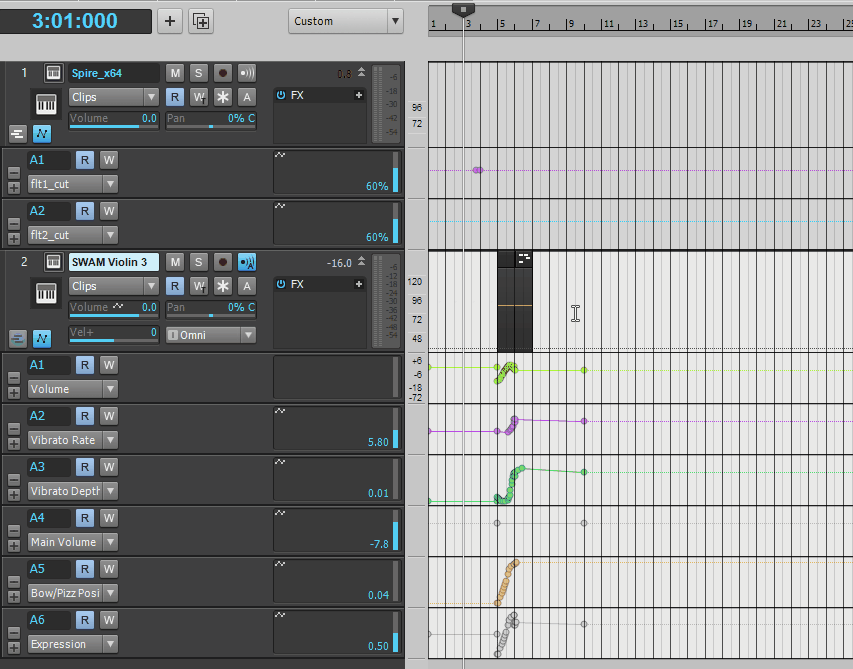
-
I have an even better video with the automation lanes expanded, for a better view of what is happening, but it's not possible to upload. It seems the small .gif files are expanded into huge videos when uploaded, thus exceeding my attachment quota.
The first video I uploaded is only 170 KB on my harddrive, while it's expanded to over 9 MB when uploaded to this forum

EDIT: Nevermind, I solved it by uploading to an external service, as seen in the post below.
-
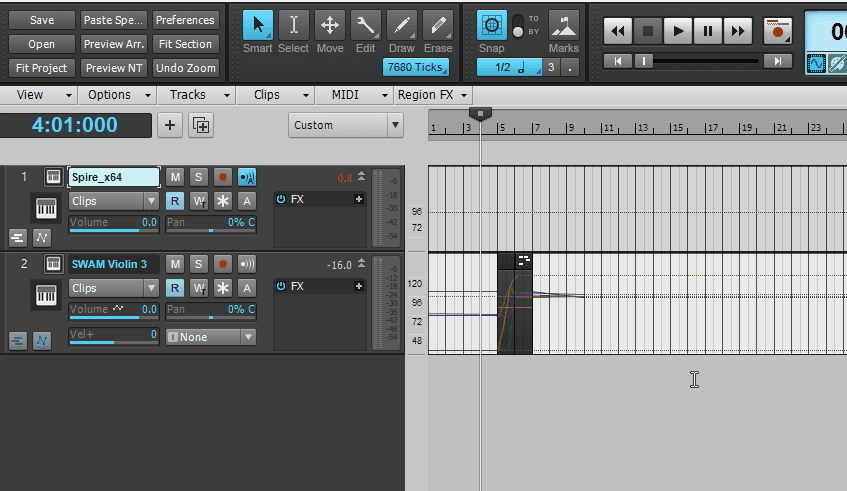
I have saved an example of the problem in a .cwp file. The problem is illustrated above.
What I've discovered, is that if I replace either of the VSTi's the problem disappears. So maybe it is some weird link between Spire and SWAM Violin? It should not be as far as I know.
What do you think, is this a bug? Or am I doing something wrong? As you clearly can see in the video, only one of several automation lanes are duplicated from track 2 onto track 1.
EDIT: BTW, thanks for the screen capture software recommendation! It works very well, as you can see in my video. Great little program!
-
Yup, still continuing. I'm duplicating a clip on track 32, with "Select Track Envelopes with Clips" enabled, and then one of six of the track automation data under that clip is duplicated to track 30, even though it has nothing to do with track 30 whatsoever. I'm not even touching track 30.
It is the automation for "Main volume" on track 32, that is duplicated as flt2_cut (Filter cutoff) on track 30. haha, how nice.
This pretty much **cks up the automation on track 30 for me, just as here and there on other occasions. And I have no idea what causes it. It's not even the same VSTi on the mentioned tracks. It's a completely different VSTi on each of the mentioned tracks.
-
2 hours ago, msmcleod said:
@pulsewalk - I can't see any bug here.
If you have "Select Track Envelopes with Clips" enabled, when you select a clip, any track envelopes are selected for the time range the selected clip occupies.
So doing a CTRL + drag to copy the clip, will also copy the track envelopes. However, lanes are only created for parameters that actually exist for the envelopes in the destination track.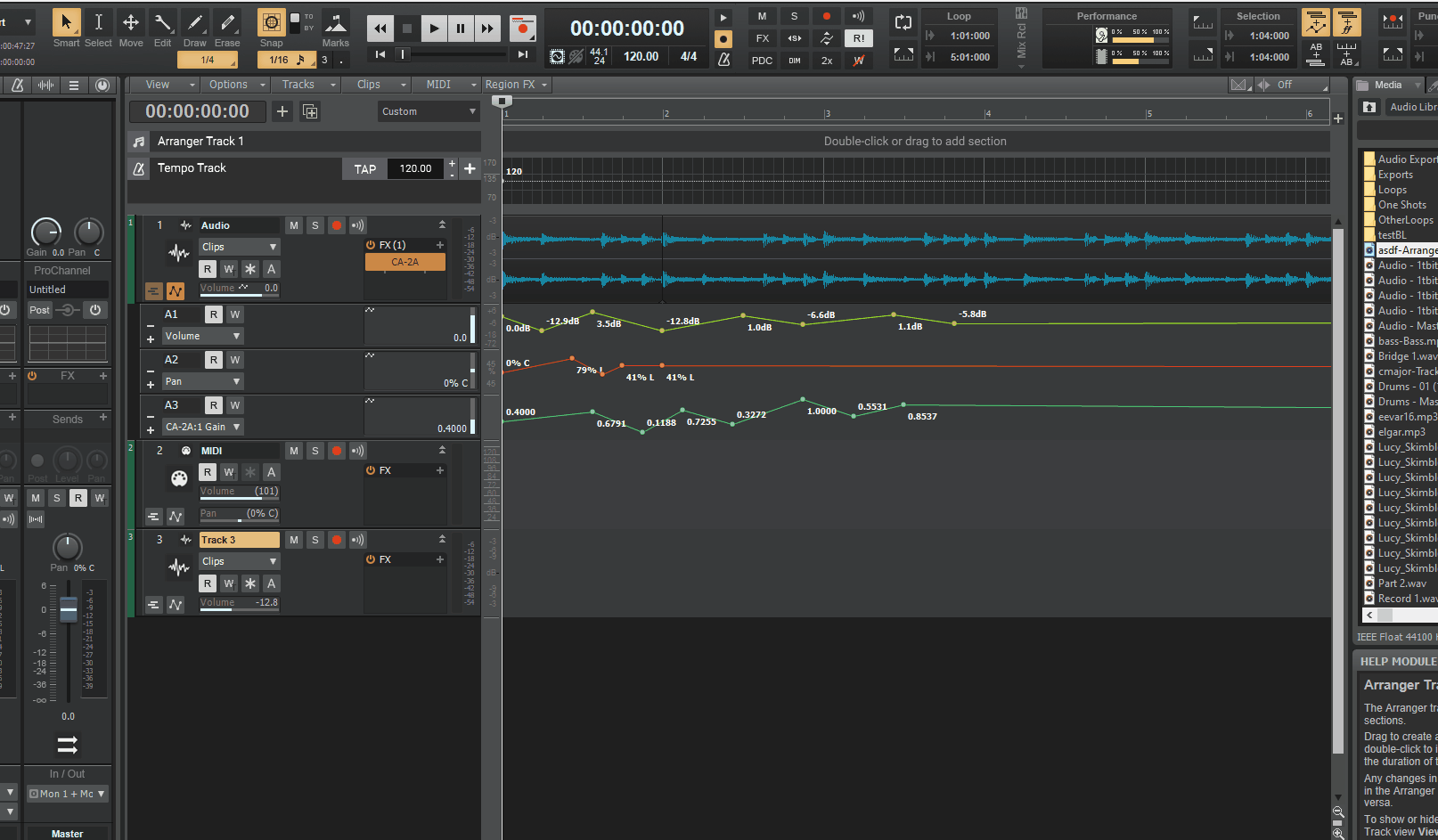
I think you misunderstand me. Could be due to my bad English in my initial post perhaps?
(EDIT: I made a clarification in my initial post and added the following, so it can't be misunderstood. I added: ", to another place on the same track (track 26),")
Of course, clip automation is copied with a clip, also into another track, if that option is selected. This, I'm aware of.
This is not the problem.
The problem is that when I select a clip (at least in this particular case) on, lets say track number 1, and drag copying this clip (duplicating it) to elsewhere on the same track (track 1), then one of the several automation lanes, are copied to a whole different track, let's say track 7

Why on earth would (only parts of) track automation under a clip, be copied to track 7 if I copy the clip on track 1 to another place in track 1, thus duplicating the clip.
There's no reason what so ever for that track automation to be ghost copied/duplicated onto track 7. I'm not even touching track 7!

-
Is there any valid reason why (accidentally) using the scrub tool in the track window would make Cakewalk freeze and drop out? It freezes for about a couple of minutes or so.
It happens when I use the scrub tool in the piano roll, and then clicking anywhere with the same mouse pointer/tool in the track window. It's not that I want to use the scrub tool in track view (I'm not even sure that would work?) but rather that I forget to change back to another tool, like the smart tool, before I go to the track window.
This is quite irritating. Is this a bug? I guess it should not be like this. I'm using the latest version: 2022.11 (Build 021, 64-bit) on Win 10.
-
On 1/3/2023 at 8:03 PM, GreenLight said:
Are you able to reproduce it consistently? That's the key to fixing it, but it's not always easy...
In that specific case, I could reproduce it time after time, yes. The track is altered and worked with since, and I don't know if can be reproduced again. I can check though.
-
 1
1
-
-
12 hours ago, msmcleod said:
Clip Automation belongs to the clip, not the track, which is why it's being copied along with the clip.
If the other automation lanes are track automation, then this explains why they don't get copied too.It's track automation, not clip automation. Also, the problem is not that automation does not get copied. The problem is that automation is rather duplicated (copied) to tracks it not supposed to be on, for no clear reason.
-
This is not the first time it's happening. But sometimes, when I select a clip (with "Select Track Envelopes with Clips" selected in the Options menu), and copy this clip, automation from one of the clips automation lanes are for no reason duplicated to another track.
In this case, when I copy (CTRL + DRAG) a clip on track 26, to another place on the same track (track 26), the automation from automation lane 1 (A1) is added as automation on automation lane 2 (A2) on track 24 ! This is nuts and must be a bug.
I've redone the operation several times, just to double check I've not accidentality selected another track or clip, but I'm doing it right. Also, only automation data from one automation lane is duplicated, and not all the automation from automation lanes, even if there's other automation too.
I've encountered this several times before without knowing WHY there was weird automation on some tracks. Now I know those were only duplicates from other lanes, with no reason.
Also, this have also happened in at least 2 projects of mine. Both with the latest Cakewalk version/release/update, and versions before it.
EDIT: Also, the mentioned tracks have completely different VSTi's, so there should be no confusion.
EDIT2: It's worth to mention, there's no duplication on automation data when automation is drawn in or altered that way. This "ghosting"/duplication only happens when a clip is copied.
-
Ok, so I have "Options>Select Track Envelopes with Clips" selected. So far so good.
But when I select and scale a MIDI clip, all the automation remains as it was. It is not scaled with the clip.
For instance, if I want to compress 2 bars (measures) worth of MIDI notes, into 1 bar (measure), the clip is successfully scaled down to 1 bar from 2, but the automation for it stays the same. So the automation for the clip will thus be wrong.
How do I make the automation scale with the clip?
-
On 5/6/2020 at 5:22 PM, Josh Wolfer said:
With the 64bit engine, you have essentially unlimited headroom, so as long as your tracks aren't blowing up (which even if they are, it's really just a visual issue), since you can gain down the master bus with zero degradation in quality.
I'm curious. Is this demonstrated anywhere?
I'm asking since some people say it doesn't help to turn down the master bus if all the tracks adds up to clipping on the master bus.
A video that proves either way would be nice. Do you know one?
-
7 hours ago, David Baay said:
It does what I said. Zooming the track scale zooms the clip content. I'm not aware of any way that waveforms can be visually zoomed to the point of appearing clipped other than by changing the vertical track scale. There is also a "Maximize Waveform Height" option under View > Display Track Options > Display, but that just eliminates the clip title bars, slightly increasing the visual amplitude of the waveform; it won't make a waveform look clipped if it wasn't already zoomed as well.
I don't mean to be short with you, and possibly you actually have something unusual going on, but have you tried any of what I suggested to return the track scaling to default? If the scale is zoomed, the ends of the scale will be showing some higher value than -3dB which is what you should see when fully zoomed out (the default). It's also possible to zoom out further so that the scale shows up to +9dB though the waveform will never exceed 0dB.
https://www.cakewalk.com/Documentation?product=Cakewalk&language=3&help=EditingAudio.13.html
Thanks to msmcleod I now understand what you meant with the scale of the track. I thought you were talking about the scale of "all tracks" to the right, where you zoom in the tracks and tried to click in the middle, between zoom in and out. No wonder nothing happened!

I now also know what you mean by "track pane" and "clip pane". So all good now

Thanks for your replies anyway, my fault that I didn't understand ?
-
7 hours ago, msmcleod said:
YES! There it is! Exactly that! Also, right clicking on that scale gave a little menu where I also found Fit content. So, "Fit content" really maximized the waveform visually and thanks to your video, I now know that doubleclicking on that scale resets it! Finally!

Thanks so much!!
-
On 10/26/2022 at 9:44 PM, David Baay said:
Yes, we're talking about the same thing. Ctrl+F zooms the vertical scale of the track to fit the content (whether a waveform or MIDI notes) with no wasted space above or below the highest amplitude/note numberi n the track. Double-clicking the scale between the Tracks pane and the Clips pane will take the vertical zoom level back to default full-scale. I could be wrong but I don't believe there's a bindable 'reset' function to do this.
You're talking about the track. I'm talking about the clip.
When I pressed CTRL+F (Fit content), the waveform in the audio clip was "maximized". The sound didn't change but it looks it's clipping even though it doesn't.
It is only the "drawing of the waveform" that is maximized, I mean visually in the clip. It doesn't matter if I reset the zoom of the tracks, the waveform in the clip still stays the same after I accidentally pressed CTRL+F (Fit content). I'm not even sure exactly what Fit content does, but I guess it maximizes the waveform visually. I just want it to be reset as it was when it was recorded. I just don't know how.
-
51 minutes ago, 57Gregy said:
You can 'Bounce to Tracks' which will render all those tracks to 1.
Thank you! Yes this works pretty well. Although not really a freeze as the volume of the recording is different from the original. In my case it got lower when recorded, which is not the case with freezing. I guess this is so it wont clip when several tracks are adding up to high volumes.
All in all this will do good enough with some adjusting of the volume afterwards. Thanks again!



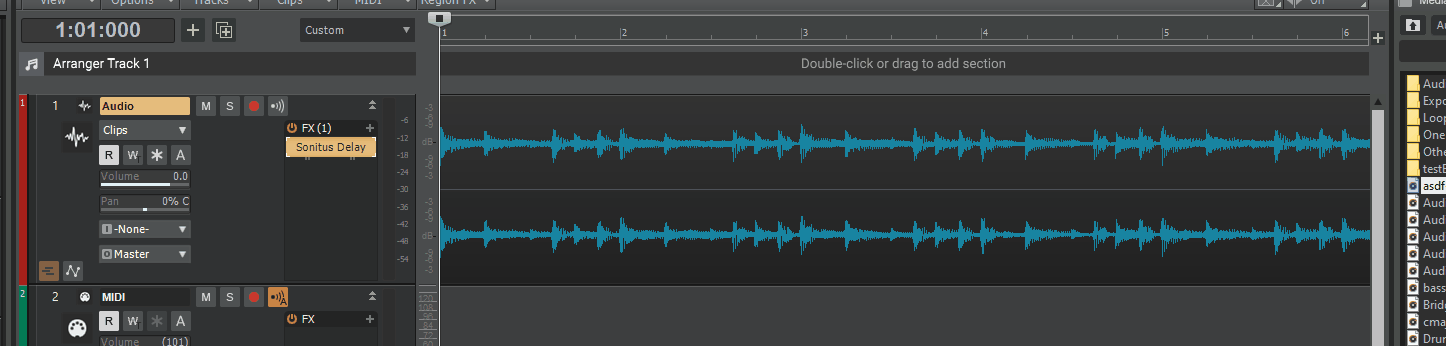
Best way to quickly switch between monitors(speakers) and headphones?
in Cakewalk by BandLab
Posted
But does this make the not sole:d one muted?
I need it to be able to switch between:
Speaker = Soloed / Headphones = Muted
and
Speaker = Muted / Headphones = Soloed
So when the speakers are playing, the headphones are quiet (yes, I can unfortunately hear them when they're on), and vice versa, that when the headphones are playing the speakers need to be quiet. I've got open headphones.
I'd also like to ask why it would be unusual to comparing the same mix on different monitors inside the DAW. Where else do people do their mixes, if not inside the DAW where they have all tracks separated?
Mastering the final stereo track in Wavelab for example is one thing, but mixing is usually done in the DAW directly.