Is the "snap to zero crossings" setting in the Preferences/Customization/Snap to Grid settings actually the only zero crossings setting??
In other words, must I have Snap to Grid on to have audio cuts snap to zero?? I work outside of Snap to Grid a lot, but I almost always want audio to be cut at zero crossings. Isn't there a way to default to this and not have Snap to Grid on? After all, zero crossings are not on a grid.
This is further frustrated by Snap to Zero crossings being only available to set in that Preferences section AND it doesn't maintain a checked "On" setting when starting new projects! Even if I have a project open with Snap to Zero crossings checked on in Pref. and then open a new project, keeping the other one open, the Snap to Zero crossings setting is then un-ticked by opening the new project, apparently.
Workspaces? I would assume, but I see no Snap to Zero crossings setting in Workspaces.
How can we have Snap to Zero crossings just on by default always??
I also would have thought that Loop Construction (which I've never really used) would have tools for editing loop beginnings and endings and/or stretching/moving waveforms. In the manual it mentions, in the appropriate section and talking about the "Audio Scaling" aspect of LC,
Quote
Audio scaling allows you to make detailed edits
by zooming in on the parts of the waveform closest to the zero crossing (silence) while preserving the track size. By showing just the
quietest parts of a clip, you can make very precise edits.
But....what "precise edits" can you perform here? There are no audio editing tools within Loop Construction. You can zoom in on the zero crossings, but do nothing once there.
Question
winkpain
Is the "snap to zero crossings" setting in the Preferences/Customization/Snap to Grid settings actually the only zero crossings setting??
In other words, must I have Snap to Grid on to have audio cuts snap to zero?? I work outside of Snap to Grid a lot, but I almost always want audio to be cut at zero crossings. Isn't there a way to default to this and not have Snap to Grid on? After all, zero crossings are not on a grid.
This is further frustrated by Snap to Zero crossings being only available to set in that Preferences section AND it doesn't maintain a checked "On" setting when starting new projects! Even if I have a project open with Snap to Zero crossings checked on in Pref. and then open a new project, keeping the other one open, the Snap to Zero crossings setting is then un-ticked by opening the new project, apparently.
Workspaces? I would assume, but I see no Snap to Zero crossings setting in Workspaces.
How can we have Snap to Zero crossings just on by default always??
I also would have thought that Loop Construction (which I've never really used) would have tools for editing loop beginnings and endings and/or stretching/moving waveforms. In the manual it mentions, in the appropriate section and talking about the "Audio Scaling" aspect of LC,
But....what "precise edits" can you perform here? There are no audio editing tools within Loop Construction. You can zoom in on the zero crossings, but do nothing once there.
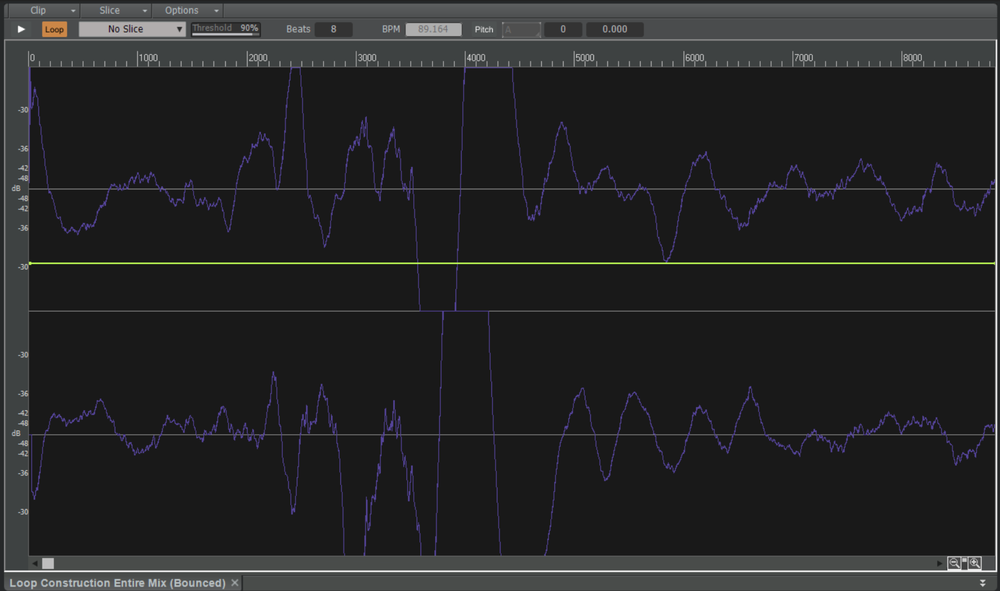
Edited by winkpain8 answers to this question
Recommended Posts
Please sign in to comment
You will be able to leave a comment after signing in
Sign In Now