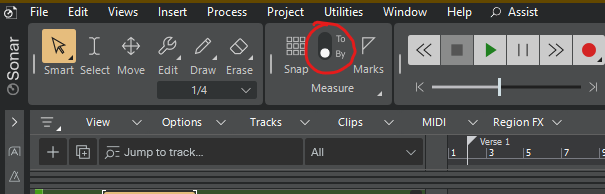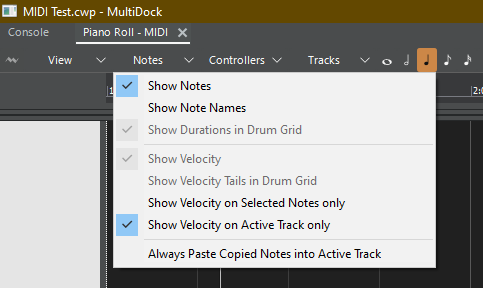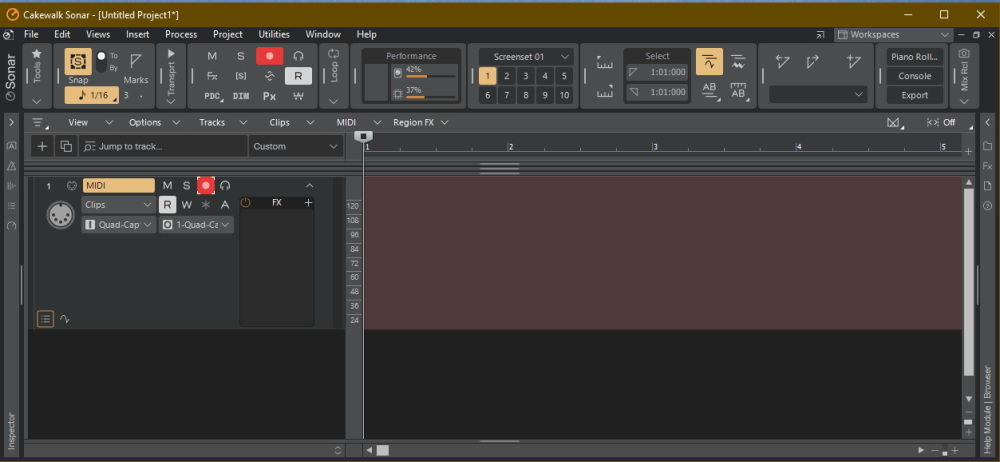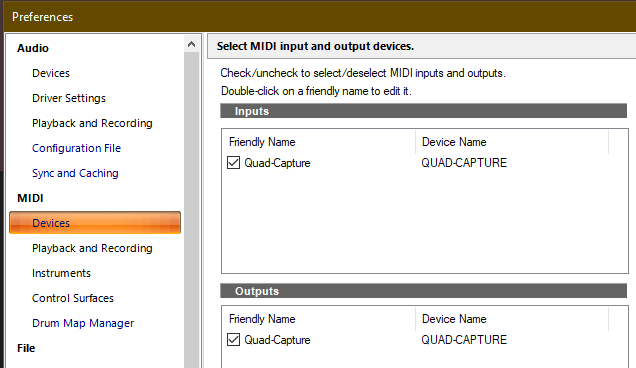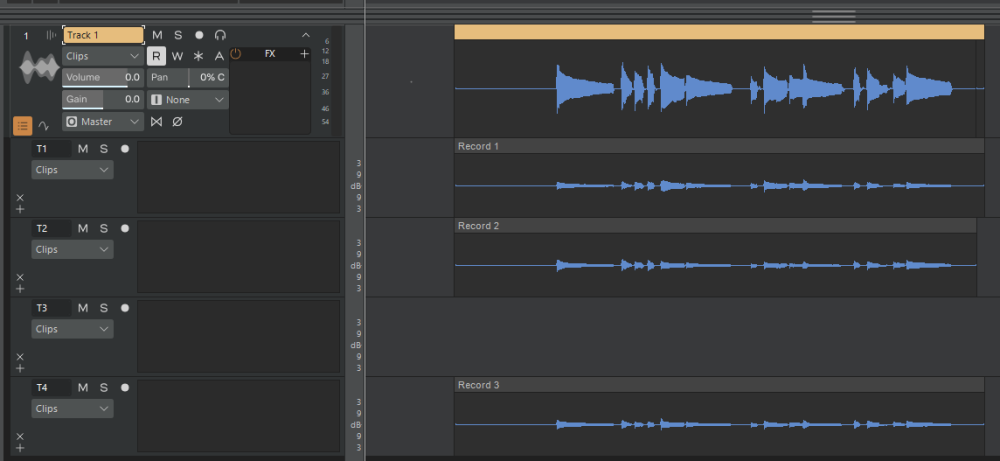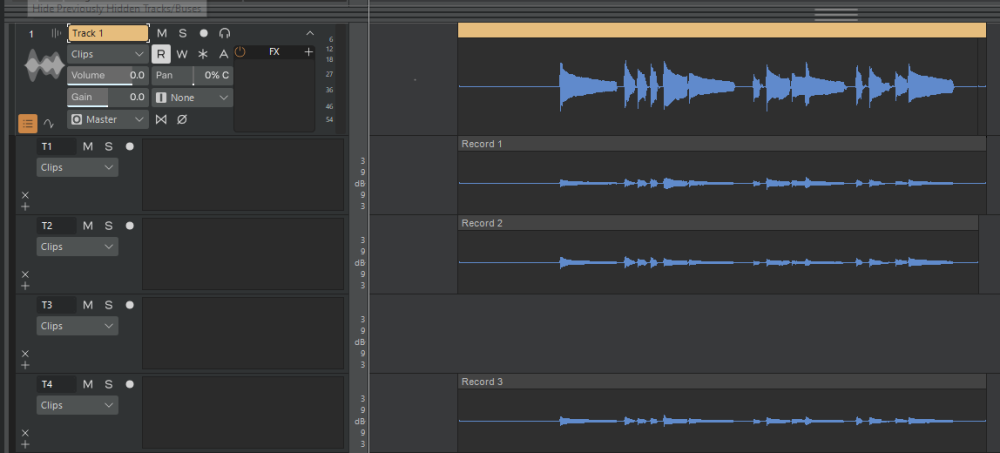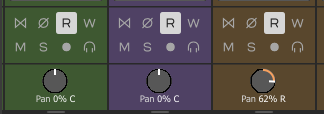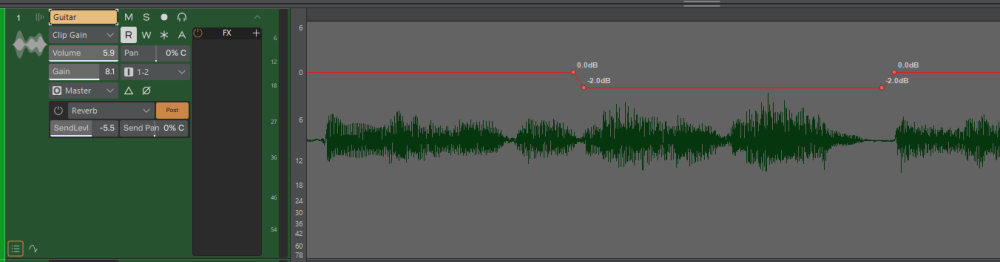-
Posts
87 -
Joined
-
Last visited
Reputation
57 ExcellentRecent Profile Visitors
The recent visitors block is disabled and is not being shown to other users.
-
Tim Elmore started following Audio clips and background / selection shades , Moving clips x bars to exact position? , Incoming MIDI Data Displayed but Not Recorded and 4 others
-
Switch the snap mode to "By" instead of "To": When the snap mode is "To", the clip will snap to align the left edge with the time grid, even if it wasn't aligned with the time grid to begin with. When set to "By", the clip will move in increments the size of the snap grid. For example, if you have the snap grid set to Measure and the snap mode is "To", the clip will move so that the left edge is aligned with a measure, which won't necessarily move it the distance of one measure. But if the snap mode is "By", then the clip will move forward or backward "by" exactly one measure at a time.
-

Incoming MIDI Data Displayed but Not Recorded
Tim Elmore replied to Tim Elmore's topic in Cakewalk Sonar
Thanks to everyone for your suggestions. Special thanks to David Baay, who posted the following on 11/11/2022 in the FAQ forum: --------------------------------------------------------------- Two possibilities: 1. You have inadvertently enabled punch-recording of a range later in the project. 2. CbB will show "confidence recording" of events arriving on other ports/channels than the one you've assigned as Input to the track so make sure the Input assignment is matching your controller. I consider this a bug. --------------------------------------------------------------- The second possibility he mentioned proved to be the culprit in my case. I had selected the wrong MIDI input. The data was displayed during recording even though it was not arriving through the selected MIDI channel ("confidence recording"). When I stopped the transport, the display showed what was actually recorded, which was nothing. Just now, I selected the correct MIDI channel and everything is working. -

Incoming MIDI Data Displayed but Not Recorded
Tim Elmore replied to Tim Elmore's topic in Cakewalk Sonar
Thanks for the suggestion. I checked the "Show Notes" option indicated in my screen shot above. I am now looking for the "Notes" option you mentioned, that allows one to record only CC data. Can you tell me exactly where to find it? BTW, I did reboot and try again with no luck. Also, the MIDI notes disappear from the Track View when I stop recording, just as they do in the PRV. -

Incoming MIDI Data Displayed but Not Recorded
Tim Elmore replied to Tim Elmore's topic in Cakewalk Sonar
In the "Notes" menu, "Show Notes" is selected. "Show Velocity on Selected Notes Only" (I think that is the one you meant) is not selected. The interesting thing is that the notes from the keyboard are displayed correctly while recording, but they disappear when the transport is stopped. -
Sonar (paid version, 2025.09 Build 038) is showing MIDI data as I record, but the displayed data disappears when I press STOP. Here is a simple, one track project showing an attempt to record three MIDI notes. The data is displayed as the notes are played on the keyboard, but they disappear when I press the SPACE bar to stop recording. Video_001.MP4 Here is the Track View for the project (a single MIDI track): Here is the MIDI driver setup: The MIDI data must be successfully reaching Sonar because the PRV shows the incoming data as the notes are played on the keyboard. However, when I stop recording, the displayed MIDI notes disappear. This happens with old projects that were working properly the last time I used them, so this issue doesn't seem to be tied to a specific project. I just now made the above simplified project to illustrate the issue with as little complexity as possible. It seems as though the notes are recorded into memory, but are not written to the project file when recording is stopped. I verified that the Sonar project file is not write protected, and the HD still has over 500GB of free space. Is there any setting I may be overlooking that might prevent MIDI data from being written to the project?
-

September update has screwed everything up
Tim Elmore replied to Steve Moddelmog's topic in Cakewalk Sonar
Same problem here. After I installed the September update 2025.09 (build 025) this morning, I was able to run Sonar with a project, close Sonar, and then restart it later with no issue. However, I tried to start Sonar a few minutes ago and now have the same problem as shown above. My license is only about two months old. It was supposed to be for a one-year subscription. -

Unwanted Changes to Take Lane Order and Height
Tim Elmore replied to Tim Elmore's topic in Cakewalk Sonar
David: I tried your suggestion about creating a new Workspace in case my present one is corrupted in some way. The problem persisted. I think your first reply is spot on, where you suggested that my problem may be just another manifestation of the known issue where the visible elements of a project are not restored correctly. In one post about that issue, Noel suggested a workaround: Close the start screen right after opening Sonar, and then re-open the start screen. Projects should then load without the issue. I tried his suggestion and it solves the issue I was having. In another post, Noel said that the problem he was referring to will be fixed in the next update. I won't be surprised if it fixes my problem as well, since it appears to be the same basic issue. Thanks for pointing out the possibility about the related problem. That helped me find the workaround. I will see if the next update does indeed fix it. -

Unwanted Changes to Take Lane Order and Height
Tim Elmore replied to Tim Elmore's topic in Cakewalk Sonar
I set Workspaces back to my custom one, but unchecked all the "Load from Workspace" items: With my custom Workspace configured this way, the issue comes back. It is a mystery to me that a workspace having all items unchecked would affect take lane arrangements. The other part I don't understand is how this would happen only the first time a project is loaded after starting up Sonar. Does a Workspace affect only the first project loaded? -

Unwanted Changes to Take Lane Order and Height
Tim Elmore replied to Tim Elmore's topic in Cakewalk Sonar
I tried changing Workspaces by setting it to None. The issue went away. Is this expected? -

Unwanted Changes to Take Lane Order and Height
Tim Elmore replied to Tim Elmore's topic in Cakewalk Sonar
I am using the paid Sonar, 2025.08. I use workspaces, but do not automatically apply them upon project load. Please try the attached project. It is just a single track containing test tones. Make sure to begin with Sonar not running, and then start it up. Load the project using the Sonar File menu, not by double-clicking the project file in Windows Explorer. After the project loads, note the order and size of the take lanes. Without saving, close the project, but leave Sonar running. Load the project again and compare the take lane arrangement with what you saw the first time. Take Lane Experiment.zip -
When Sonar loads a project, it sometimes changes the order in which take lanes are positioned, deletes empty lanes, changes lane height, and changes track height instead of leaving these properties the way they were when the project was saved. Here is a simple project having four take lanes on Track 1 (lane T3 is empty): With the lanes arranged as above, I saved the project and closed Sonar. Later, when I started up Sonar again and loaded the project, the track and lanes appeared like this: The lanes are in a different order. The empty lane (T3) has been deleted. The lane heights are smaller, and the track height is smaller. Without saving, I closed the project, but left Sonar running. I reopened the project. Everything was restored to its original, proper condition: All projects that are subsequently loaded have the tracks and take lanes properly arranged as I left them when they were saved. But if I close Sonar and launch it again, the issue recurs, but only the first time I load a project. This happens with all of my projects, so it doesn’t appear to be project-dependent. In summary, the rule is: After Sonar is started up, the first project loaded, and only the first project loaded, has the issue. As long as I leave Sonar open, all subsequently loaded projects have everything properly arranged. But if I close Sonar itself, the issue recurs the next time Sonar is launched. I first noticed this issue about two weeks ago, but I am not sure which Sonar version I was running. I hope this can be fixed soon. Meanwhile, the best workaround I found is: After starting up Sonar, open any project and immediately close it without saving it. From that point onward, Sonar will properly open that project or any other projects with tracks and lanes arranged as they should be.
-
Looking very closely at the existing knob, there is already a circle (actually an arc) all the way around the knob. It is orange in the region from zero to the current setting, and dark gray around the remaining part. The dark gray part of the arc is barely visible because it is almost exactly the same color as the face of the knob. If the dark gray part of the arc were simply changed to black, it would look like this: That would improve visibility without taking up space for an additional arc.
-

Audio clips and background / selection shades
Tim Elmore replied to Matt Rayner's topic in Cakewalk Sonar
The <alt>-click-drag also works in the last version of CbB, so it has apparently been around a while. I often do a click-drag (without the <alt> key) to select a segment, and then drag the selection to another location. If I make the selection and then press and hold down <ctrl>, I can drag-copy the selected part to somewhere else, and the original clip has no cut marks. There's a lot of flexibility. I hope they soon make the contrast consistent between selecting a whole clip and a partial clip. -

Audio clips and background / selection shades
Tim Elmore replied to Matt Rayner's topic in Cakewalk Sonar
Another way to bump a small section down by 2dB is to edit the clip gain envelope like this: Would this be visually easier for you to work with?