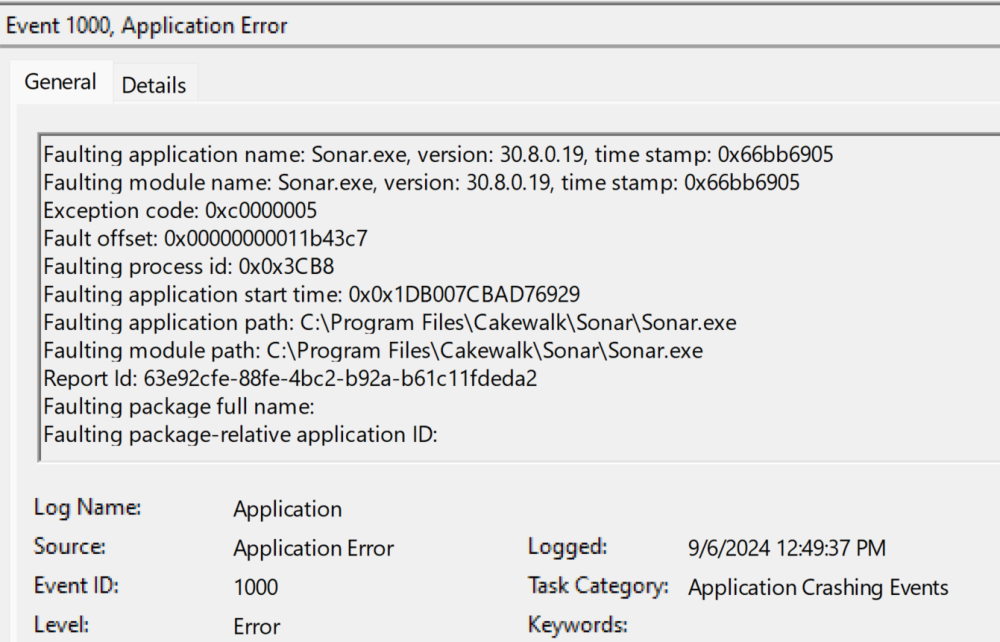-
Posts
199 -
Joined
-
Last visited
Everything posted by Steve Moddelmog
-
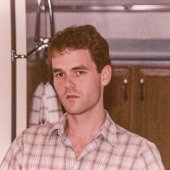
Why am I being asked to "get membership?"
Steve Moddelmog replied to Steve Moddelmog's topic in Cakewalk Sonar
Just sent my user ID. I did send a request to Support about 20 minutes ago. Thanks. -
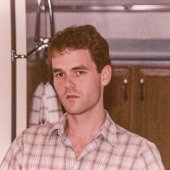
Why am I being asked to "get membership?"
Steve Moddelmog replied to Steve Moddelmog's topic in Cakewalk Sonar
So I tried uninstalling Cakewalk Product Center completely (using Revo) and reinstalling. Still no luck. Yet when I open Sonar and click "About Sonar," I see "License type: Membership." But I can't install any Membership-only features such as TH-U. Getting a little sour on this whole thing. -
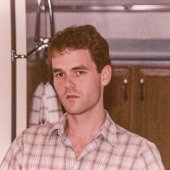
Why am I being asked to "get membership?"
Steve Moddelmog replied to Steve Moddelmog's topic in Cakewalk Sonar
Thanks, but I already tried that with no luck. -
Why am I being asked to "get membership" when I try to install the additional ProChannel modules. I already have a paid membership, am using the paid tier Sonar with no problems, and can clearly see in Product Center that I am logged in. Is there yet another payment tier required to install?
-
Ah, I'll be that was it. I'm going to reinstall v2.5 now. Thanks! Edit: Just reinstalled with VST2 and all is well now. Thanks again!
-
Yipes - that's probably in the documentation. Shame on me for not looking. Thanks!
-
I've been using Addictive Drums since it became available with old Sonar. My standard new project template includes an Addictive Drums synth track and associated MIDI track, which outputs to a Drum Map that someone on the old forum kindly made available years ago. I recently updated AD 2 to AD 2.5. The installation wiped out old AD 2. As a result, all of my previous projects get a missing plugin placeholder for AD 2. I've used "Replace Synth" to replace it with AD 2.5. However, the drum map used as the AD 2 MIDI track's output has as an "Out Port" whatever the first plugin in the file is after AD 2. For example, I'm looking at a project right now where the drum map's Out Port is Reaktor 6 instead of AD 2.5 (which replaced the missing AD 2 plugin). The "Ports and Channels" section in Drum Map Manager does not appear to be editable, and the only way I have found to edit the Out Port in the main section is one note at a time - selecting multiple notes at a time doesn't appear to allow them to be editable, at least as far as the Out Port is concerned. I have an awful lot of projects affected by this. Any better way to change the Out Port back to Addictive Drums than one note at a time would be really helpful. Suggestions?
-
Thanks for the replies. I'm going to assume that the sysx data had nothing to do with the behavior of the plugin with the MIDI track and that it was just an anomaly.
-
I've been using a Nektar LX49+ keyboard with Sonar/Cakewalk/Sonar for many years. I use it almost exclusively as a keyboard, not as a control surface. Just recently, I am seeing sysx data when I view the Event List in every MIDI file. Files older than the past few months don't have any sysx data. What's going on?? I discovered it when I encountered a situation where Arturia's Synthx V plugin was silent for many presets. If I export the recorded MIDI track and then re-import it, Synthx V plays fine. Not sure what the sysx data has to do with it, but even deleting the sysx events didn't make those presets work - only exporting and then importing. Is there something that got accidentally turned on in Preferences that I should turn off to avoid this?
-
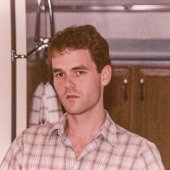
sonar not loading massive or reaktor
Steve Moddelmog replied to Bassfaceus's topic in Cakewalk Sonar
I just tried loading Sytrus and opening the UI and it works fine for me. So I don't think it's a global problem with Sytrus. -
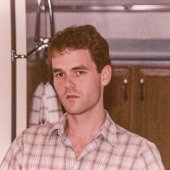
Change which track parameters / controls are displayed
Steve Moddelmog replied to Steve Moddelmog's topic in Cakewalk Sonar
That's it. Was looking in the wrong place. Thanks! -
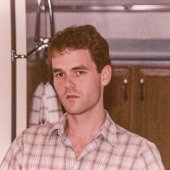
Seems there's no plans for a GM default Player?
Steve Moddelmog replied to a topic in Cakewalk Sonar
Ah, I never knew about that. There's always something to learn, even after using Cakewalk / Sonar for more than 20 years. Thanks. -
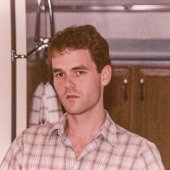
Seems there's no plans for a GM default Player?
Steve Moddelmog replied to a topic in Cakewalk Sonar
How do you set up CbB to make TTS-1 the default player for a MIDI file? I was unaware of this capability. -
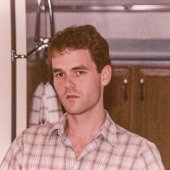
Cakewalk and Kontakt 7 flickering issue. Take 2.
Steve Moddelmog replied to Misha's topic in Cakewalk by BandLab
I'd never noticed it, but it seems like I do get a little bit of the effect you're talking about. I had changed the "High DPI scaling override" in Properties / Compatibility. When I uncheck that box, I don't notice any flicker. -
Yes, the August version of Sonar. I have pm'ed the file to you. One thing I noticed that I didn't mention in my message - it has a tab at the bottom next to Console and Piano Roll that says "Loop Construction <Melodyne> Track 1." I don't remember what that was about - I don't recall ever using "loop construction" and I don't think I've ever seen that tab before in any project. Unfortunately this one was started seven years ago and I don't remember what I might have been doing that created that tab. Possibly changing the tempo? But closing the tab in CbB does cause it to crash, even if I first render the Melodyne clips. Thanks for taking a look.
-
Problem solved, though I don't understand it. I tried loading the project in Sonar in safe mode. The last thing it asked was about loading Melodyne. I said no and it loaded fine. So I went back to it in CbB, discovered there were two very short clips with unrendered Melodyne edits, rendered them, and saved. Now it loads in Sonar. What's strange is (a) it wasn't a problem for CbB, and (b) even stranger, it loaded fine initially in Sonar when I made a few edits this morning (nothing to do with Melodyne or the track that had the unrendered clips) and gave me no error or strange behavior when I saved it. Only when I tried to open it again...
-
Title is pretty descriptive. I have a project that I've worked on off and on since 2017. I made some edits in "new" Sonar this morning and it played just fine. I was done with my session, so I saved it, closed Sonar, and went about my business. When I tried to open it a few hours later, I can see Kontakt starting to load samples and then Sonar shuts down with no warning. I have rebooted and still same situation. So I tried to open it in CbB and it opens and plays just fine. Cannot figure out how CbB is ok with it and Sonar, which the final edits were made in, is not ok. Screenshot below. Plugins are : DR-008 VC-64 BlueVerb DRV-2080 Kontakt 5 NI Replika Ultra Analog VA2 (VST 3) Ozone 6 The project has three audio tracks, and Sonar and CbB are both set to find Audio in the same location. Any thoughts, besides just using CbB instead of Sonar