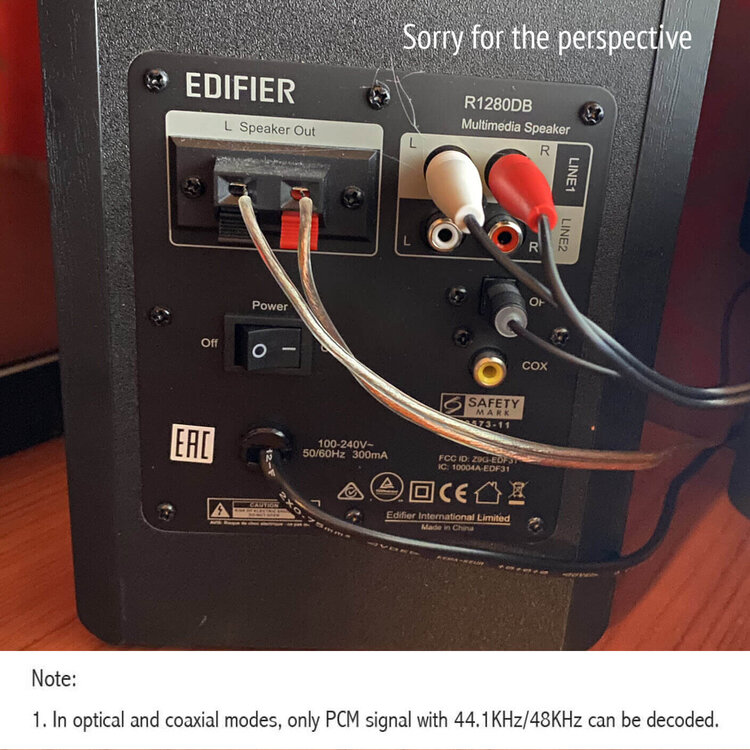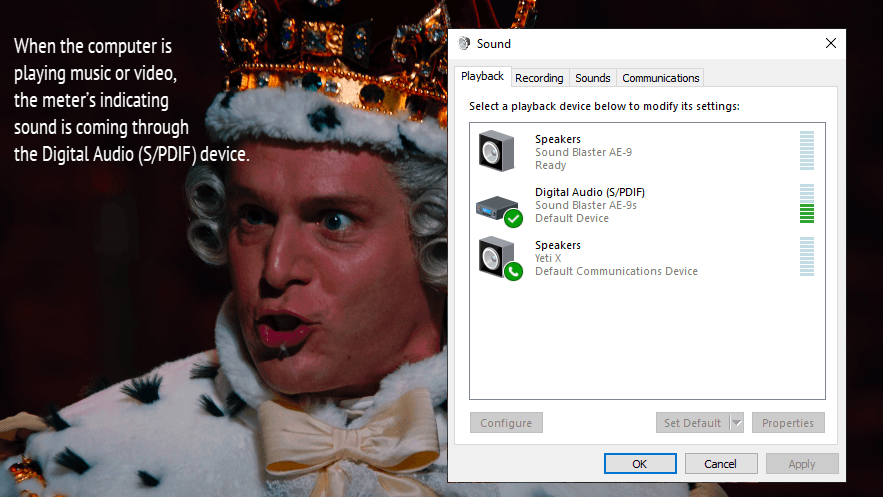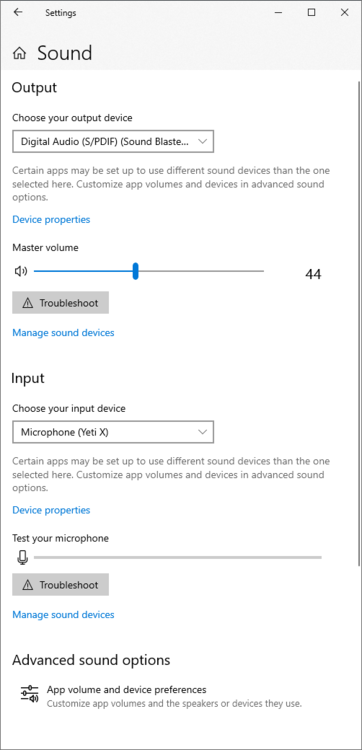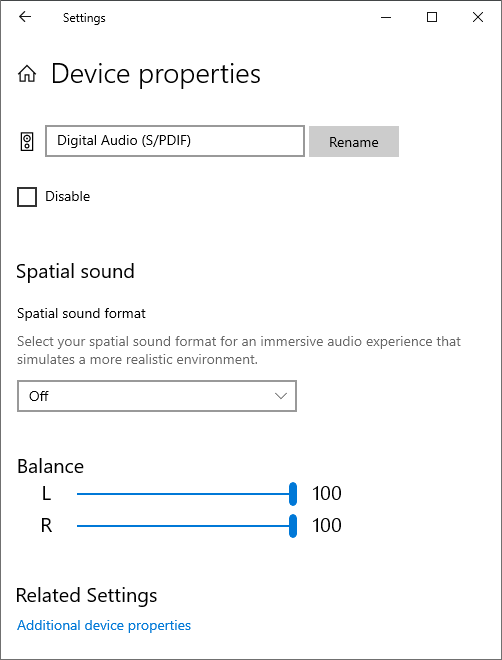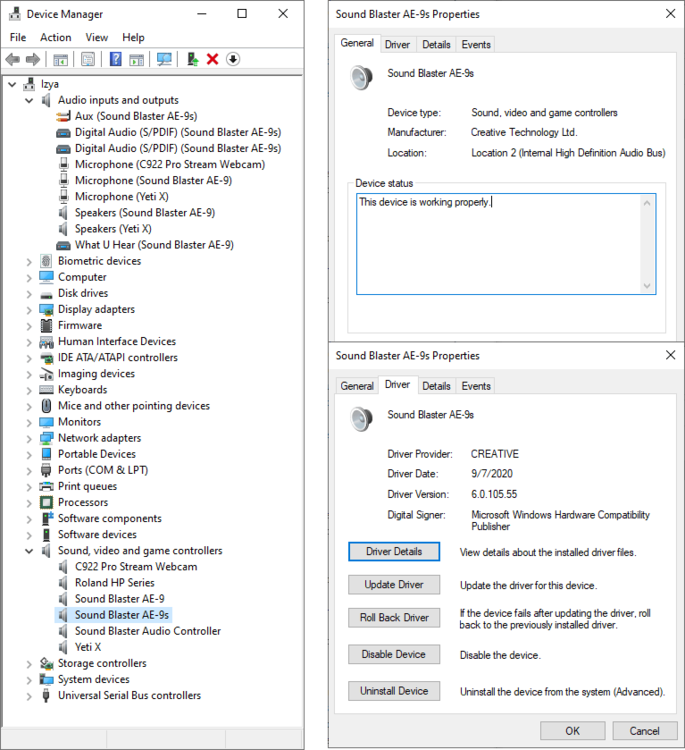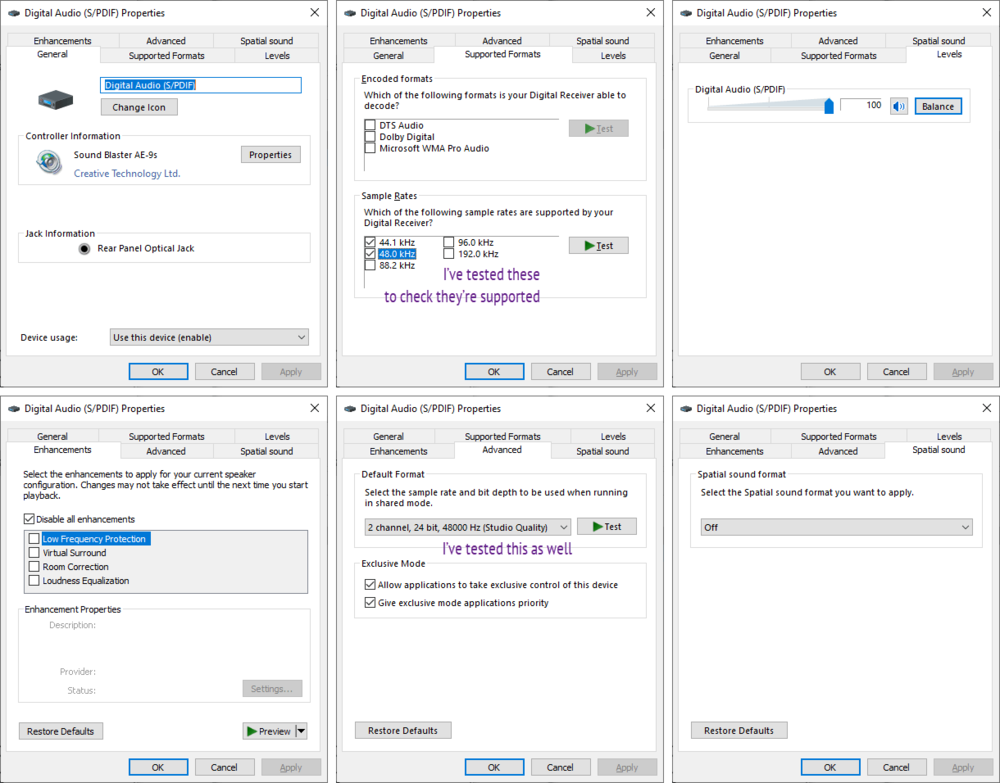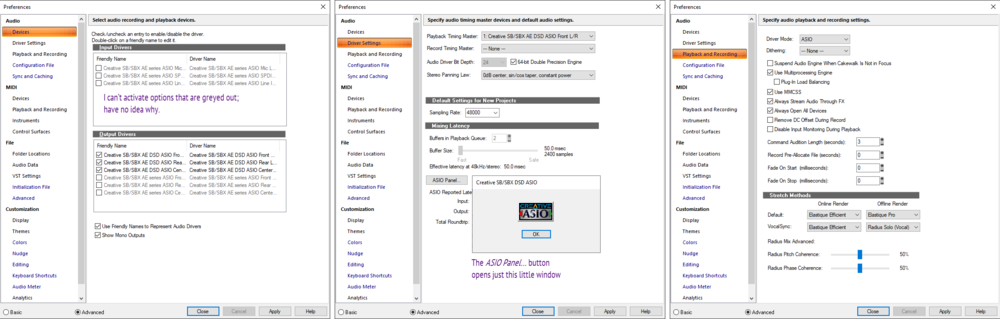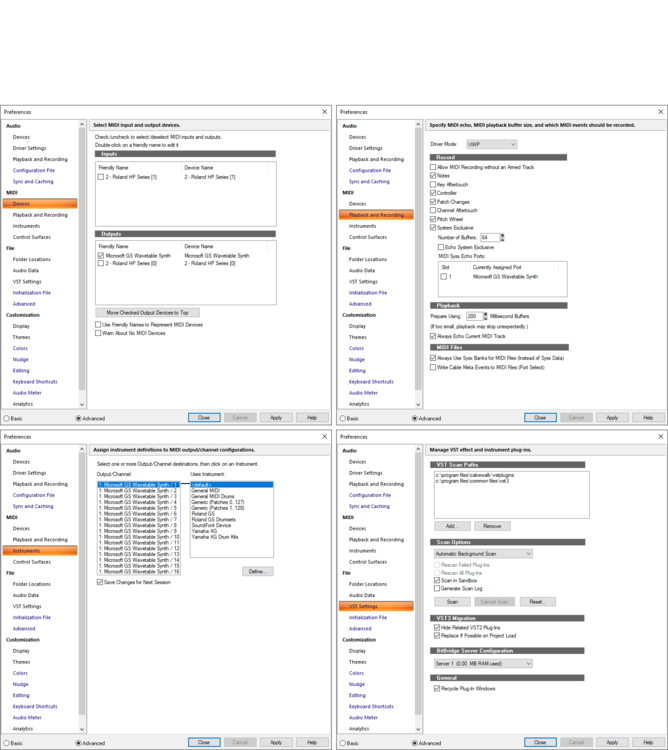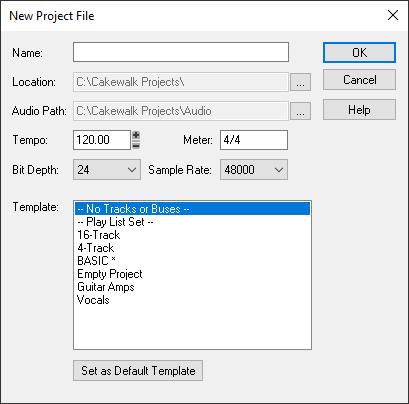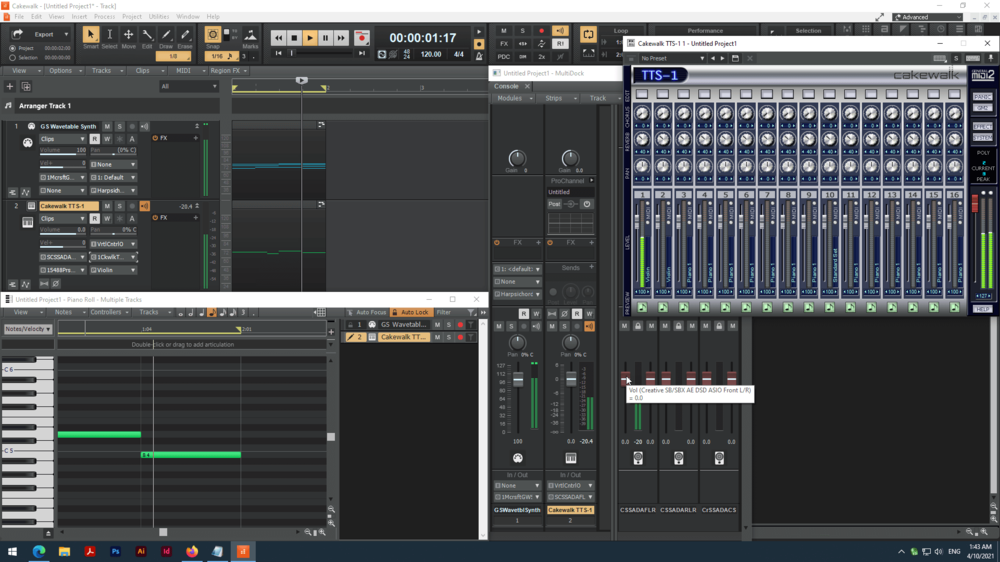Search the Community
Showing results for tags 'speakers'.
-
I just installed Cakewalk on my new pc. I can't seem to get the sound to play through my computer into my headphones. For a time it came through my monitor's built in speakers but after messing with speakers that is gone too. Sound works from youtube and games and such as desired, I just can't get cakewalk to send audio there. Any ideas? Here are my screen shots
- 12 replies
-
- speakers
- headphones
-
(and 2 more)
Tagged with:
-
Hello: I have Cakewalk by Bandlab. I want to be able to run it on a PC, and then attach performance speakers to the PC for public audiences. Does anyone have recommendations for a powerful laptop and speaker system?
-
After switching to new multimedia speakers, I cannot hear any sound from soft synths in Cakewalk. The details are: My configuration OS · Windows 10 Pro (x64) Motherboard · ASUS Prime Z390-P, the onboard sound card disabled in BIOS Discrete sound card · Sound Blaster AE-9 Speakers · Edifier R1280DB The software (the OS, sound drivers, Cakewalk by Bandlab itself) is up to date. The speakers can connect to the sound card in two ways: 2×RCA to 2×RCA audio cable Fiber optic cable Media apps, such as video and audio players, produce their sounds perfectly either way, but CbB does neither when VST instruments are involved. In an example shown on the attached images, I’ve created a project with two tracks: the first one is routed to Microsoft GS Wavetable Synth, and the second one to the native Cakewalk TTS-1 soft synth. During playback, the green meters are waving as if both tracks are playing normally, but only the first one is actually heard. The example refers to optical cable, but it’s all the same with RCA connection. I’ve scoured all the preferences both in CbB and in the system in circles, but to no avail. Before that I had got cheaper speakers with a single AUX (phone jack) audio input, and they had no issues with soft synth in Cakewalk. I couldn’t even imagine that I won’t be able to configure soft synth output with much more advanced speakers. Please help me out with this debacle. But, please, avoid suggesting wild stabs in the dark; that’s exactly what I’ve been doing for a week and I wasn’t successful at that. Please look at the images; I’ve tried to capture everything that might matter to the situation.
- 9 replies
-
- soft synth
- vst
-
(and 3 more)
Tagged with:
-
Do you want perfect sound from your mic that’s as close to natural as it gets? If you own an SM57, AT4050, or MXL V67G, the following are EQs that will create a perfectly flat response. Note that you will need the LP EQ (a.k.a L-Phase Equalizer) as this equalizer has enough nodes for the task, has a non-linear setting, and has a high quality, transparent sound (esp., compared to the ProChannel EQ). First, place the LP EQ on an audio track FX rack (open the plug-in window for the LP EQ and click the Expert button, select Non Linear under Precision and Slow under Analyser for low latency recording); next, create a new aux track from the output of the first track; set input on the first track to your mic input and turn Input Echo ‘on’ (also 48V phantom power—only if you’re using a condenser mic, otherwise leave it off). Now, arm the aux track for recording. Recording with this input channel setup will produce some input latency, so go to Preferences and view your Input latency under Driver Settings. Write down how many samples are shown. After recording, set your Snap tool to Samples and enter this amount. Set Snap to ‘snap by’ and zoom in to the front of your recorded clip. Drag the clip left until it snaps by that many samples—this fixes your recorded latency entirely. You can use this method for any input channel FX in the future, such as compressors and so forth. Also, you can use these on tracks already recorded with the above mentioned mics by placing the EQ on the track’s FX rack. Here are the EQs both written (for those not using the LP EQ) and uploaded (for those using the LP EQ). Enjoy! Sincerely, Maximus, Rock Mojo Studios. I recommend using these on vocals when the most natural sound is needed or on tambourines, snaps, claps, etc.; try it on your guitar rig and you'll notice that the sound you get is exactly what was playing through the speaker(s) (perfect for when you don't want to change a thing about your settings!) SM57 Flat Input EQ (set each to Peak/Dip) 50 Hz, +10dB, Q 9.16 100 Hz, +5dB, Q 6.76 250 Hz, +2dB, Q 2.49 3,000 Hz, -2dB, Q 10.00 4,000 Hz, -4dB, Q 10.00 6,000 Hz, -7dB, Q 10.00 7,500 Hz, -3dB, Q 10.00 9,500 Hz, -4dB, Q 10.00 13,000 Hz, -1.5dB, Q 10.00 15,000 Hz, -2.5dB, Q 10.00 AT4050 (set each to Peak/Dip) 30 Hz, -1.75dB, Q 3.08 1,375 Hz, -0.8dB, Q 10.00 1,725 Hz, -0.8dB, Q 10.00 2,750 Hz, -0.8dB, Q 10.00 4,000 Hz, -0.8dB, Q 10.00 6,000 Hz, -2.4dB, Q 10.00 9000 Hz, -3.75dB, Q 10.00 10,000 Hz, -4.5dB, Q 10.00 13,000 Hz, -2dB, Q 10.00 15,000 Hz, -2.25dB, Q 10.00 20,000 Hz, +10dB, Q 10.00 MXL V67G (set each to Peak/Dip) 20 Hz, +11dB, Q 10.00 30 Hz, +3dB, Q 10.00 38 Hz, +2.13dB, Q 10.00 50 Hz, +2dB, Q 10.00 60 Hz, +2dB, Q 10.00 70 Hz, +2.13dB, Q 10.00 85 Hz, +2.13dB, Q 10.00 100 Hz, +2.06dB, Q 10.00 150 Hz, +2dB, Q 3.45 375 Hz, +3dB, Q 10.00 400 Hz, +3dB, Q 10.00 500 Hz,+2dB, Q 2.03 1000 Hz, +2dB, Q 10.00 1,500 Hz, +2dB, Q 10.00 2,000 Hz, +0.38dB Q 10.00 3,500 Hz, -1.25dB, Q 10.00 4,250 Hz, +2dB, Q 10.00 20,000 Hz, +1.5dB, Q 5.55 AT4050Flat MXLV67GFlat SM57Flat


.thumb.png.8701c8dce8b8a432a38a4f32e9ad30d0.png)
.thumb.png.1c1fb66f7fc67444744b881ae94b8979.png)
.thumb.png.68ede3ea16f043d9604bbdf7bb46ee40.png)