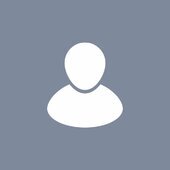Search the Community
Showing results for tags 'novation'.
-
HI:) Important for not to reset Controller when playback stop. In the preferences-->Midi-->Instruments-->Port/All Channels of the Controller-->Define--> Import LaunchControlXL.ins (Download from OneDrive Link) Now this Controller is not resetted on Settings--> Project-->More Midi-->"Reset Controller when playback stop" enabled. http://www.azslow.com/index.php?topic=521.msg3018#msg3018 Always the newest Files: Latest Version 10-05-2021 (Tested all Normal Actions on Track/Bus. Everything works as expected! Tested all Modes, all is fine! https://1drv.ms/f/s!Al2mKojzOW0MqY4VS1H1hUK06uVe0A?e=9OFgHt I use Userpresets 1-4 from LaunchControl XL MK II (Novation-2.0-LC_Preset 1-4.syx) and Preset „AZC - Nov-2.0-LC 01-27-2021.spp“ for AZControl 0.5r9 (newest release) SHIFT, CTRL, DOUBLE_PRESS and LONG_PRESS Buttons for additional possibilities GainAccess Mode: All "Normal" Parameter, Gain, Pan, Volume, Send 1-6, Send 1-6 Pan, Solo, Mute, Inp. Echo, Phase, Auto.Write, Rec Arm. Normal Mode: Moving to Bars, Markers, Sections, Next/Previous 8/1 Track(s), Zoom (Hor/Ver), Snap Settings on Rotor , Note Length on Rotor, Prev/Next TAB, Loop On/Off. Goto From, Select Active Track, Select None, Exit Cakewalk, Do Nothing (for some Rotors and Sliders), Open Control Bar/Multidock, Fit Project Ver/Hor, Select Clips Left/Right, Move Data Cursor Left/Right, with Shift Up/Down, Select in Timeline (snap), Narrow/Widen Selection, Move Selection, Zoom In on Selection, Audio Selection +- 2 dB(more to come) Record Mode: Same as in Normal Mode plus some Record specific commands and functions. Level Mode: Shows Level of selected Clip or Track on the Buttons (Green, Yellow, Red over -2 dB, Gain, Pan, Volume WAI Track 1-8, Move to Next/Previous Bar/Marker/Section, Select Clip Left/Right/Up/down, Zoom Ver/Hor, goto From/Thru, Select From/To Now Time, Reset WAI to Track 1/57, Loop On/Off, Set Loop to Selection, Show Arranger, Play Selection, Select Clip Left/Right/Up/Down on Buttons, Solo Selected Track, Select None, Selection +- 2 dB, CTRL+Z (Undo), Do nothing, Open Control Bar, Open Multidock, Fit Tracks Vertical, Fit Project, more to come…… Pro Channel 1 Track Mode: All Pro Channel Standard Parameter on Rotors, Sliders and Buttons! (See 1-TrPCMode.docx) Pro Channel 8 Track Mode: All Pro Channel Standard Parameter of 8 Tracks simultaniously, Bank 1 Bass, Bank 2 LoMid Parameter, Bank 3 HiMid Parameter and Bank 4 Hi Parameter for 8 Tracks, for sure not to forget Compressor, Tube and Console Emulation 8 Tracks. ACT Mode (Synth and Plugins): 96 Rotors, 32 Sliders and 64 Buttons for ACT, more with Shift on 4 Banks. 24 Track Mode: 24 Tracks Volume on Rotors, 24 Tracks Pan on Rotors with Shift, 8 Tracks WAI Bus Volume on Sliders and 8 Track Pan on Sliders, Mute and Solo for 8 WAI Buses. Piano Roll View Mode (Inline): Snap Settings on Rotor, Note Length on Rotor, Zoom Hor at Now Time, Zoom Ver at Now Time, Zoom Ver/Hor at Data Cursor, Next/Prev Marker/Bar, Select Left/right, Move Data Cursor Left/Right/Up/down, Open PRV, Length of selected Note(s) +- 10 Ticks (Repeat of Key will come), Nudge Left/Right/Up/Down selected Note(s), Nudge Octave Up/down of selected Note(s), Next/Prev Note select,Note Velocity +- 1/5, Toggle Edit View, Do nothing, Snap to/By….more to come… Extended Keyboard Edit: Snap Settings on Rotor, Note Length on Rotor, Buttons „1“ Scroll/Zoom Mode, „3“ Select Mode, „9“ Edit Mode, Select None, „-„, „+“, „8“ Up, „Alt+8“, „Ctrl+8“, „4“ Left, „6“ Right, „2“ Down, „Alt+4“, „Alt+6“, „Alt+2“, „Ctrl+2“, „Ctrl+4“, „Ctrl+6“, „Ctrl+8“, Enable/disable Extended Edit Mode. Up/Down/Left/right on Rotor 23 and 24 for faster working…. Midi Mode: C1, C#1, D1, E1, F1, F#1, G1,G#1, A1, A#1, B1 and C2 on the Buttons for to record Midi…..(LEDs with different Colors) Have fun and please give feedback;) Bassman
- 14 replies
-
- novation
- azcontroller
-
(and 2 more)
Tagged with:
-
I'm new to music production, and looking for a keyboard and controller to start composing with. I've narrowed down my search to these two options, which I have found great used deals for. I'm leaning towards the LaunchKey, but I haven't found anything definitive about it's integration with Cakewalk. While I would prefer access to the other features of the LaunchKey, if it doesn't integrate well, I believe the Nektar would better serve me. The Launchkey claims to use HUI, which from what i've researched, isn't completely supported by Cakewalk. However, multiple posts here have provided solutions, but I am unable to test them. So, what I'm asking is, how well does the LaunchKey integrate with Cakewalk, or how much effort is needed to set it up for full functionality?
-
Hi, I can't wait to come back home to install the cakewalk software by bandlab and try the different features, it seems very cool. I'm writing 'cause in few weeks I'll buy the new Novation Launchkey 61 MK3 that is completely created to control all feature of Ableton LIVE. As suggestion I'm asking if the staff can insert a native map for this keyboard / MIDI Controller also to use the different buttons to move and arm the different tracks and so on, it could be very nice :)
-
HI:) Made a Video from the problem. Trying to move a special selection and it works, but only if a clip is underneath. What I did in the Video (With Controller) 1. Select Track 2. Select Clip 3. Isolate 4. Change Snap Settings (Very fast with a Rotor) 5. Zoom In 6. Select a portion of the clip (Jog) 7. Zoom Out 8. Move the selection and select some other Slice 9. Change the gain of the slice twice 10. Move on to the next slices I'm doing this moving with a assigned CAL Script by 16th Now when the clip is at the end, it isn't moving anymore with the CAL. (Doesn't work on Midi Clips) Could this be possible to move the selection further to the next clip without to have to bind the clips? Would it be possible to implement this "moving" into the SDK like "EC Clip Left/Right/Up/Down" --> EC Selection Left/Right/Up/Down by Snap settings? This "Moving Selection" is a huge time saver, you don't have to always select each portion to edit it! Here the Video: Thank you very much;) Bassman.
-
- novation
- controller
-
(and 2 more)
Tagged with: