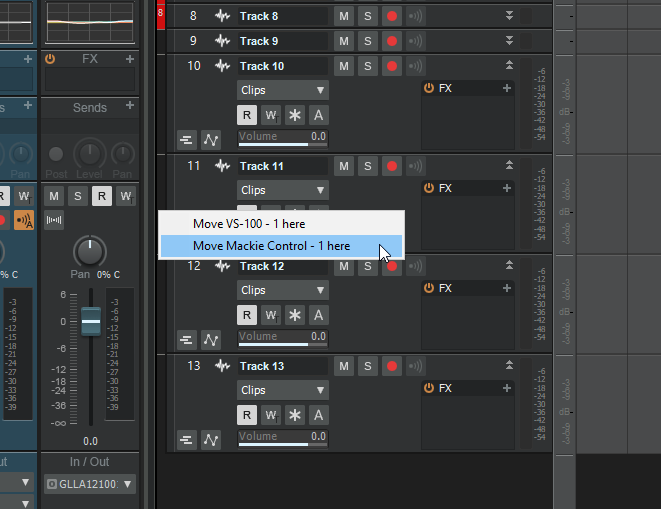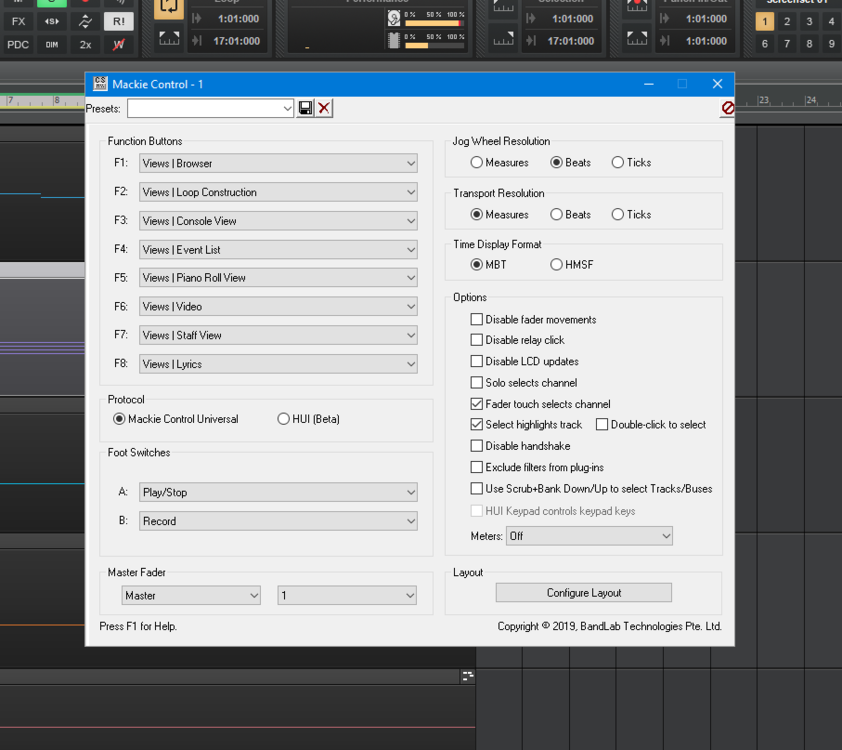Search the Community
Showing results for tags 'mackiecontrol'.
-
Transport commands via sysex - which Control Surface to use? Or are there other Cakewalk-supported drivers available? I'm using the latest available Cakewalk by Bandlab version and have to assume that has the latest Transport drivers. I don't want to use the Mackie because some of their behavior is problematic - for example, compared to using the computer keyboard, first press of "R" begins recording and transport is rolling, the next press, recording disengages but transport continues rolling (like a punch-in / punch-out would). With the Mackie protocol through the built-in control surface choices, yes, the first message begins recording, the transport rolls. However, when the second message of record, recording is disengaged, but ... the transport stops !! My Control Surface is the Elgato StreamDeck, which has a MIDI plugin that uses the Mackie protocol, but also offers Sysex, Note#, CC#, so I was hoping that I could build a transport set of Sysex commands. The plugin can send keystrokes, so I currently have it send "R", but that only works when Cakewalk app has foreground focus.
- 3 replies
-
- control surface
- mackiecontrol
-
(and 1 more)
Tagged with:
-
The latest version of my MMcL MackieControl.dll is now available: http://msmcleod.co.uk/cakewalk/MMcLMackieControlSetup.zip . The main highlight for this release is (somewhat limited) support for HUI control surfaces. No need to uninstall the old version, just unzip the above zip file, make sure Cakewalk is closed, and run the installer. The latest docs are here: http://msmcleod.co.uk/cakewalk/MackieControl-MMcL.pdf Note: I'm treating the HUI support as "beta", as I've not got a real HUI to test this out on. Most of the development has been done using docs I've found on the internet, along with TouchDAW for Android for testing. If you've any problems on your HUI device, please PM me. **************************************************************************************************************************************************** NOTE: All the enhancements in the MMcL MackieControl.dll are now available as part of the official Cakewalk MackieControl support. The ONLY exception is the support for multiple independent groups of devices. So unless you've got more than one independent Mackie device there's no reason to use this version. For clarification: A Mackie combo of MCU + XT + C4 is seen as ONE group of devices, and will work fine with the stock Cakewalk DLL. ****************************************************************************************************************************************************
-
Mackie Control - Automatic switching (rewind) to the selected track (channel). I have iCON Platform M+ and Cakewalk (Roland) VS-100. In CbB we have some options for Mackie Control but will be great to have more... Add some options to Controller/Surface Properties 1. Automatic switching (rewind) to the selected track (channel). If I select Clip or Select Track Number. - Now I need to open menu and select "Move Mackie Control - 1 here". 2. Show Volume/Pan - Now I see only Pan parametr 3. Full Name Track/Short name - Now I see "Short name" - PdFlcn. Full name - Pad - Falcon. If I select "Full Name: I will see "Pad - Fa" (8 symbols). 4. Group selection of tracks. If I select 2 or more track Mackie Control select this track too... not olny one. If I select folder - All tracks in the folder will be selected in Mackie Control. - Now olny one channel selected. Special for iCON Platfrom M+ https://iconproaudio.com/product/platform-m-plus/ In iCON Platform M+ not working: 1. Loop Button (will be great to have Loop ON/OFF) 2. Mixer (will be grat to have Console View). 3. Read/Write buttons 4. Emulation Mackie Control buttons "Shift" > PC keyboard Shift, Alt > Alt, Control > Ctrl, Options > Win or Ctrl+Shift,
-
- mackiecontrol
- icon
-
(and 3 more)
Tagged with: