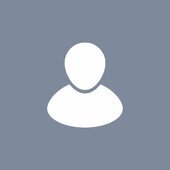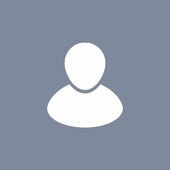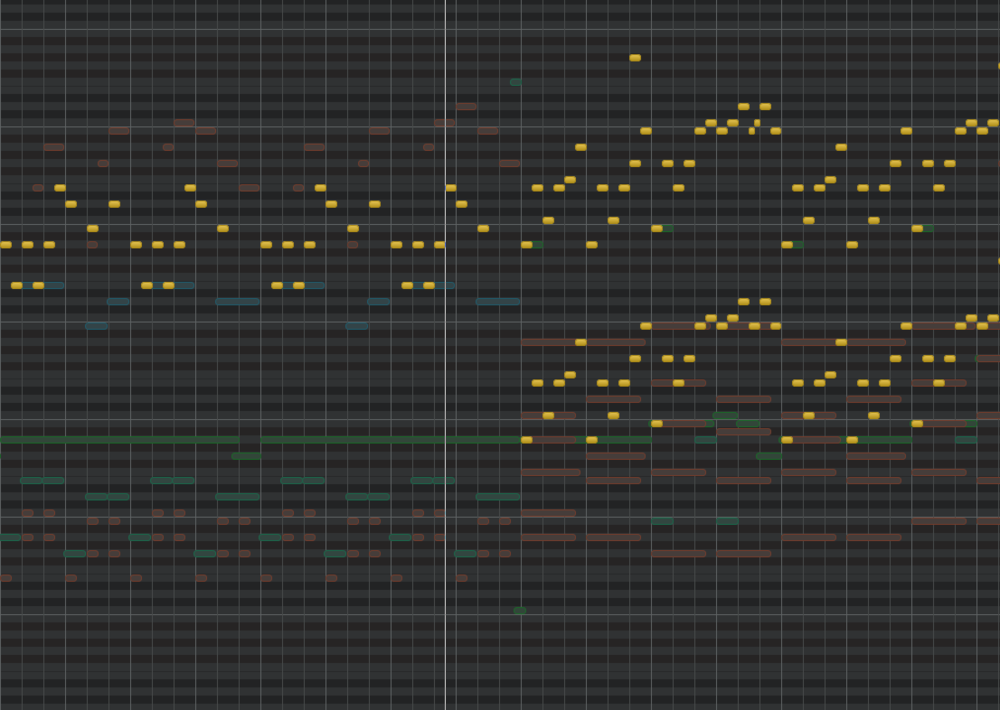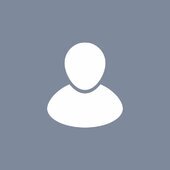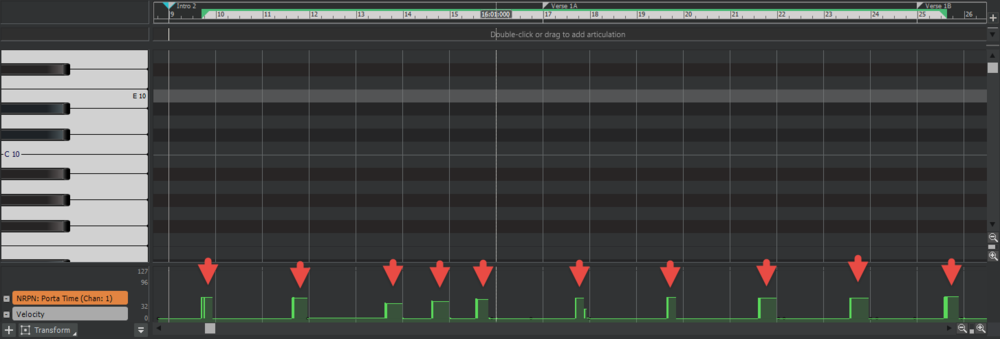Search the Community
Showing results for tags 'piano roll'.
-
Moving midi notes around in Piano Roll is causing Cakewalk to shut down completely. Could there be any setting in Preferences that might be the issue I should look at further? This is my only issue at this point, so any feedback would be great!
- 5 replies
-
- cakewalk
- piano roll
-
(and 3 more)
Tagged with:
-
Hi, everyone, I’m a relatively new Cakewalk user, switching from Reason. I love Cakewalk, the sound, the options, the features (I found the Pro Channel awesome), the graphic interface, the modularity, and the countless options. The sound of the embedded tools, to me, is light years ahead of my experience with Reason, and the modularity opens up a lot of versatility in terms of the sound you can achieve. I've found there are, however, a few workflow improvements that can be made, in my opinion, to make working in Cakewalk almost reflex, without having to think, and allow you to focus exclusively on the sound, instead of procedures and workarounds - things that you would intuitively do, but aren't available, things that can replace more complicated operations and looking through menus, mass inserts and adjustments of modules, replicating settings, etc. So I put together a list of suggestions, a few weeks ago. It's around 75 items, and it covers everything from glitches to appearance, but mainly workflow improvements. I'd like to see how many of you guys would like to see them implemented, too, and hope to see as many of them in future releases. I’ve grouped them into three categories, one about necessary fixes, which refer mainly to stability, the ability to remember settings, etc. The second one refers to improvements in the workflow, which could see a better, streamlined processes, some inspired from my experience with Reason, most just by working, and recording my go to reflexes or natural wishes. The third one is a list of personal wishes, that would make Cakewalk like a present box – kind of the cherry on top - and complete in every aspect, at least, to my personal subjective wishes. So here they go. Hope you find them desirable. Cheers and happy holidays! PS> Any idea that you think is useful, and you would like to see implemented, you can select individually and then click on the "quote selection" pop-up, to add in your reply. With enough support, maybe we can see them in the future. Improvements A. Instrument Tracks “Assign to track” option in the instrument/soft synth creation dialog, in the rack, which replace instrument in Instrument Tracks and convert MIDI track to Instrument track, if synth is assigned to a MIDI track. All the in/out associations and conversion of MIDI track to Instrument track be done automatically on “assigning to track”, or menu selection. Allow the Synth Rack and browser windows to be opened in the Console View (both docked and undocked mode). Drag and drop soft synth in the free space (Track and Console View) creates Instrument Track (plus right click insert option in the Console View). Drag and drop soft synth on track (other than in the FX box) (Track and Console View) replaces soft synth in Instrument Track. Drag and drop instrument/synth on MIDI track automatically converts to Instrument Track – in both Track and Console view. Open instruments/synths, in the Console View, on double click on the track icon, instead of opening the icon menu. To open the icon menu, right click. Being able to open instrument/soft synth in the Console view is very important during the mixing process, as there is often need to adjust parameters – output volume, reverb, EQ or compression adjustments in light of any PC adjustments and blending you need to do – for the instruments that allow internal FX options, etc. As of now you need you need a few clicks, and flipping through the windows, to do that. “Replace Synth” option in the Console view, on right click on the instrument icon of Track, same as in the Track View. B. Undo Make Undo operate for all actions performed in the DAW, including PC module/VST plugin parameter variations. C. MIDI Editing Workflow (Track View) Double click in free area writes default length note in PRV, just like now. Double click and drag writes variable length note, instead of single click and drag, like now. Select area/note in PRV with left click – instead of right click, which is counter intuitive. Same for automation nodes, etc. Double click on note deletes it, exactly the opposite of writing it, instead of right click, which is counter intuitive. Provides symmetrical and reflex write/delete, with the same operation. Right click on note/note selection opens up processing FX menu, with Transpose, Quantize, and other usual note editing options available directly in the menu. Quantize, Transpose, Time Stretch, and Velocity be available as direct options on the right-click-on-clip menu, instead of being found in the FX tree submenu, like know – that unnecessarily complicates access. The other, less usual FX stay in the sub tree menu, under “Other FX”. This simplifies access to the most usual operations. Double click on empty lane of Instrument/MIDI track, in Clip Mode, creates clip to default size. Double click and drag creates clip to drag size. Double click on title bar of clip opens PRV, in Notes mode, just as in Clip mode. Also consistent with the usual navigation behavior in all software, where double clicking on item opens it. Resize clip, Fade In/Fade Out available in Notes Mode, just as in Clip mode. This provides consistent behavior between Notes/Clip visualizations, and allows for quick access to PRV, without having to check or toggle the visualization in the track properties. Double click on wave clip opens Clip Editing View (Auto Zoom In), where you can micro cut, delete, move audio to grid, etc. Clicking on existing note in Piano Roll View (PRV) plays instrument note. Copying (CTRL+C) of clip automatically positions the cursor at the end of clip. Stretch/length note adjustment menu on right click menu, on note selection/clip. D. Audio & Track Management (Track View) Selecting track + DEL deletes track (with/without confirmation dialog), and not the last selected clips in track - change selection focus to track on track select (also see Console View DEL track). Selecting FX module + DEL deletes module (also see Console View DEL track). Audio clip copy and paste to take place in the track lane where mouse cursor was last clicked (clicking/cursor in a track lane automatically selects that track for pasting). Drag and drop (import) audio over MIDI track automatically opens Extract MIDI dialog. Moving cursor on upper ruler bar takes into account the current Snap To setting. Closing any open Region FX window reverts to the previous active View, not to automatically to the Console View, as it does now. Export Audio Clip option on right click menu – export directly “as is” without any processing. Adjust amplitude of audio clips with on-clip Volume knob (Audition style). E. Pro Channel Module Options, Mix Tracks (Console View) (Double) click on EQ graph window in Track to open full EQ window, not only in PC, like now. Eliminates unnecessary clicking and scrolling. Allow EQ window to be freely repositioned on the screen. CTRL + Mouse adjustment adjusts any parameter of any PC module (including menu choice for reverb types in REmatrix) across all tracks containing that module, without having to select any tracks. When you select specific tracks, the adjustment only applies to selected tracks. Right now, that option is only available for Power On/Power Off, and for selected tracks only. CTRL + Insert PC Module on a Pro Channel automatically inserts that module on all tracks. If specific tracks are selected, the insert is made on all selected tracks. Copy/Paste function for PC Modules across tracks. The pasted PC Module retains all the settings of the original, copied one. Patch/Setting copy/paste function for PC Modules across tracks. Same as above, but referring exclusively to copying settings from one module to the other. Drag and Drop PC Module from on track to another, same way as for FXs (again, consistent, intuitive behavior throughout). If the target track doesn’t contain the respective PC module, drop inserts PC Module, with the original settings. If the PC Module is already inserted, drag and drop on it copies the settings. Mass insert/changes settings of PC Modules: CTRL + Drag and Drop PC Module on any of the tracks of a selection automatically inserts/changes settings of the corresponding PC Module on all selected tracks. Mass duplicate FX modules: CTRL + Drag and Drop FX plugin on any track of a selection automatically inserts that FX plugin on all selected tracks (same as above). Mass track reroute (Select tracks + select route menu option in any of the selected tracks) (implemented). Track focus change when clicking on track, instead of only on the track number, like now. Makes it easier and faster to select, without having to think where to click. "Duplicate Track" option in the Console View, in the right click menu, same as in the Track View. Moving/reordering tracks by click (in any area without commands, including icon area) and drop, in Console view, without pressing ALT, like now. That seems unnecessary. The exact same way it now happens in the Track View, where ALT is not needed - have the exact procedure for the same thing, across the different views, for consistent behavior. That complicates things unnecessarily, and makes you need to remember different procedures for the exact thing, instead of just being immersed, and performing tasks on reflex. Selecting track/FX plugin/PC Module + DEL deletes track/FX plugin/PC Module (with/without confirmation dialog). Right now, when you select a track/FX module, and press DEL, in Console View, it deletes any previously selected audio/note clips in the Sequencer, which is strange. In Console View, make the Module Menu available as a graphic section with toggle buttons (maybe on the docking bar) for opening or collapsing any of the sections of the Console (for instance “Sends”, and any other module existing in the Module Menu), instead of opening/collapsing it from the View menu. New Open Bus Section toggle button to fully expand the Master/Buses section of the Console View, to the right, to full view (taking into account their current visualization settings – collapsed, PC open, etc.) the same the PC/Properties section does, to the left; then resume previous position on reclick of toggle button. Stereo/Mono toggle button on Instrument tracks, same as on Audio tracks. It could work by enforcing mono/stereo mode on source VSTs, same as the check option available in the VST Properties/shell (implemented). Solo override Mute – on Soloing a muted track, play solo track(s) as if it/they weren’t muted. Allow renaming of FX modules. F. Song Playing/Navigation On activating Play In Loop, Punch In Recording, etc., automatically use current selection to, without having to additionally click on "set selection to", first. That seems unnecessary. Allow cursor to play outside the loop, even with "Loop" button on, after stop and replay, if you set it to a position outside the loop, and only play within the loop if placed anywhere inside it. Allow the Now Slider in the Control Bar to readjust cursor position while playing. On “Stop Rewind Marker To Now Position” selected in Track View/Options, Stop button leaves cursor in current playing position. Pressing stop again moves cursor to Now position. Repeated Stop button pressing toggles between the two. This way that setting can be eliminated altogether. Pressing Stop once leaves cursor where in current position. Pressing Stop twice goes to Now position. Simple to use. Both options are available at all times without setting modifications, and the behavior keeps consistent on all projects. Allow navigator to be repositioned at the bottom of screen, above the control bar, in track view. Allow to make that default for all projects, and also remember position automatically for each project. Moving VSTs into different categories, in the browser, by drag and drop into folder, same as in Windows Explorer. Aim Assist for position cursor on Time Ruler be placed above/under the Time Ruler, without hindering viewing of cursor on the ruler. Mouse Scroll wheel moves slider on both scroll bars (vertical and horizontal scrolling), on placing cursor over them - in all Workspaces. G. Saving Saving project automatically resets autosave counters to zero. No need for autosave to kick in only seconds after the project has been manually saved. Disable automatic autosave after each undo. Let autosave work according to the setting in preferences without additional interventions. Unnecessary autosave takes time and interrupts flow. H. Appearance Add transparency slider for background (native theme) colors, in the track color change dialog (and only for the colored track areas). This will allow track colors to be less affected by the native theme (dark/light/etc.) and display closer to their natural hue (implemented). Allow marker/song sections in the Track View, which can be selected as blocks/chunks, to be assigned individual colors - will affect the background of the section, and not the clip colors - this will help easily visualizing song sections in one glance. Necessary fixes I. Crashing Fixing crashing on VST conflicts – why not just isolate the conflicting VST, and close it, instead of letting it crash the DAW (with maybe an explicit message as to what the problem is). I get crashes when clicking on the stereo/mono toggle button on the Master fader, when I try to reorder tracks in the Track View, when I bulk adjust PC modules pots in the Console view, and in all kinds or random situations. It’s either VSTs that crash the program, or even PC modules. That’s a big issue. J. Remember Project settings (these are on my machine, I don't know if everybody has them, it might vary from one person to the next) Fixing irregular behavior where the Control bar setup is not remembered, on project open. Fixing irregular behavior where mass variation of the REmatrix across several selected tracks (CTRL + mouse adjustment) during playback causes the knobs to be varied by different amounts. Fixing irregular behavior where VSTs that use crosstalk among tracks reset their settings to the default values, under various circumstances. Remember the open/collapsed status of one knob plugin windows, in the Pro Channel of Instrument tracks, on project open (Console View). They always start up as open, on project reload, and need to be reclosed individually, which is really annoying. Remember the order of the Browser, Synth Rack and Help windows, in the right side dock, which always resets on project re-open. Remember the Track View>MIDI/Show Velocity in MIDI clips visualization setting for projects. Remember the Track View>VIEW/Auto Track Zoom setting for projects. Remember the PRV controller pane parameter choice. K. Drivers Recognize 24 bit ASIO drivers, instead of 16 bit, on some soundcards (for instance SB Audigy series). On engine dropouts, don’t stop playing, reset the engine, and keep playing (implemented in the 2019.11 release). Allow projects to work with no MIDI out selection in Preferences/Drivers, or provide a "No MIDI out" check option, instead of allowing the lack of selection of a midi out to cause all synths loaded to automatically be assigned as midi out destination for all midi tracks, which causes the project to behave erratically. Awesome L. Add the SSL 4K channel compressor (complete with Autogain and Peak attack mode, just as the original – I know this may be too much to ask, but those features are magical in the SSL channel compressor - autogain basically tells you what the best compression setting is, and the peak mode allows for tracks to be sent back in the mix without audibly impacting the attack), as third Pro Channel compressor option. Add the CA-2A compressor to the Pro Channel, and as insert FX. I think Cakewalk's is one of the best emulations in the business (have it as a free RE in Reason) (implemented with PC2A, in 2021.04). New Wow/Flutter knob in the Tape Emulator. Maybe review the high/mid-high freq softening in the Tape Emulator. Separate one knob modules in the Pro Channels for Harshness, separate for guitars, and Drums/vocals. The general one available now, is a great idea, and I love it, and use it, but it’s kind of in the middle. HP + LP filters added to the REMatrix Solo, on the wet signal, and integrated within the PC interface. Pro Channel modules available as insert FXs. Fully programmable shortcuts, without limitations (implemented).
- 165 replies
-
- 8
-

-

-

-

-
- feedback
- improvements
-
(and 5 more)
Tagged with:
-
So... there I was... tweaking a script for a Bad Robot trailer that I did in the key of C (relative) minor (Eb Maj Ionian key signature) when I noticed something in the PRV that captured my curiosity. The dominant major scale in the key of Eb (3 flats) shows note names in the PRV as 2 flats and 1 sharp, with G# being the outlier. If you move to the key of Db (5 flats), you will find that the PRV now displays the dominant major scale with 3 flats and 2 sharps, F# & G# being the outliers. Similarly, in the key of D (2 sharps), we find that the display is 1 sharp and 1 flat, with Db being the outlier. Likewise in the key of E (4 sharps), we find that Db & Eb are the outliers. However, when actually printing this session to a Staff script, all of the key signatures are correct, and all the naturals are in the scale with no incidentals. If one was to look at the Event list in this session at each individual scale, the notes in each key signature are called out correctly. Key of Db for example: Key of E for example: So here's my query: would it be possible, since the note names have a data conflict between the GUI display in the PRV and the Event List, but must (probably?) be derived from the same data, to have them displayed in the correct nomenclature for the assigned key signature? Also, possibly revise the display of the Inspector MIDI scale flyout menu to look similar to this (which would just be the display data, since the application call already works): Attaching the project file (CWP) so that anyone else can confirm or deny my findings. Key Signature Test.cwp @msmcleod @Noel Borthwick
- 3 replies
-
- piano roll
- event list
-
(and 2 more)
Tagged with:
-

MIDI notes in piano roll cannot be altered /edited
rchristiejr posted a topic in Cakewalk by BandLab
There are some MIDI notes in my MIDI performance (in piano roll) that "refuse" to be edited. The smart tool or other tools do not have any effect when hovering over these certain MIDI notes. Other notes can be edited in the same general area. I cannot determine velocity, etc. Any help is appreciated. Using Bandlab most current version- 8 replies
-
- piano roll
- midi notes
-
(and 2 more)
Tagged with:
-
When manually editing the CC lane I'd like to set one value at a time. I put the the smart cursor in the CC lane on a controller I want to edit. Smart tool has chosen the pencil tool. I left click. Nothing happens. If I want point to appear I have to drag a little. Depending on the quantization value I now have several points. I only wanted one. So I (with annoying precision) delete the extras till I get one (for easy adjustment). Why do I have to left-click-drag to insert CC values? Insertion of a single CC value at the point of the cursor over the CC control lane would simplify my work flow. This has always driven me crazy. I've been using Cakewalk since DOS and after it was abandoned I grudgingly bought CuBase but I still prefer Cakewalk. And it has only taken twenty years for me to make the suggestion. David Thiel
- 6 replies
-
- piano roll
- cc controllers
-
(and 1 more)
Tagged with:
-
I'm having this issue and its super frustrating, whenever I use the smart grid in the piano roll, the size of the grid never changes, when whenever I change the size of the note, the smart grid turns itself off. If anyone can tell me how to fix this issue, please do.
- 2 replies
-
- bug
- smart grid
-
(and 1 more)
Tagged with:
-
Like this multi-selection. Can I highlight all note on this single piano roll, or focus all track in one piano roll?
-

piano roll Piano Roll for Beginners, Intermediates & Experts
AdK Studios posted a topic in Tutorials
I have been using CbB for almost 2 years now. While making a Piano Roll tutorial for beginners, I figured out a lot of stuff that blew my mind. So, I suggest even the experts to take a look. Cheers!- 2 replies
-
- 10
-

-

-
- shortcuts
- keyboard shortcuts
-
(and 1 more)
Tagged with:
-
Im recording with a midi keyboard on a couple tracks. I was recording on a second instrument track right, and then i soloed the first track, and somehow i was hearing what i recorded on the second track from the first track. but the notes weren't showing up on the clip. Its like it recorded to both but i cant erase it on the one i didnt intend to record it to if it helps, its also funny how when i try to record to that 1st track, and the real time recorded notes on the piano roll come up red, that midi that wasnt supposed to be there is also showing up red as if i was recording it. its not really revealing anything, erasing it doesnt solve the issue Also, when i try to duplicate the track (with effects), those ghost notes also go through Im clueless but also have very little experience with this software so, thanks!
- 2 replies
-
- midi
- piano roll
-
(and 1 more)
Tagged with:
-
Hi all, I am having the greatest trouble trying to edit a drum track in the piano roll in Cakewalk for Bandlab (latest version) on Windows11. When I use the pencil tool,either notes do not appear, or they do after a good few clicks, or they appear in the wrong place, ie. a different place than the place I clicked on. The copy&paste function seems dodgy: when I do CTRL&A, notes get left out (always the first note especially), the same for CTRL&C, when pasting with CTRL&V, not all notes get pasted and some motes appear in the wrong places. It is just a nightmare trying to get a drum track in place in the piano roll. Has anyone had similar experiences? Is it a bug in CW or have I missed something? Any help will be very much appreciated.
- 2 replies
-
- piano roll
- editing
-
(and 2 more)
Tagged with:
-
Hi there, I'm trying to learn the new Cakewalk. I am using version 2021.12 Build 102, 64-bit on Windows 10 (winver reporting version 21H2 OS build 19044.1466) I have previous experience with a version from 1993, but the UI has changed too much. When I open an existing MIDI file, I can play it just fine, but I'm having trouble with getting audio when composing something new. I'm not sure if I'm using all the correct terminology, but here are steps I am doing: * Launch Cakewalk by Bandlab (Cakewalk Start Screen appears)' * Select New Project, Empty Project.cwt ("Project Successfully Opened" and "Keep up the momentum" appears in blue box) * Insert->MIDI Track (Track 1 appears) * Double click the Track 1 row below the timeline (piano roll view appears with "Double-click or drag to add articulation") * Audition the piano roll (I'm expecting audio here but hear nothing) * Draw notes on the piano roll timeline (blue rectangles appear) * Play Track 1 (bar graph VU meter lights up with green about 80% high when the timeline cursor passes each note, but still no audio)
- 8 replies
-
- audio
- piano roll
-
(and 2 more)
Tagged with:
-
Greetings All. Haven't been able to locate an answer so here we go.... i am trying to use Piano Roll to position SI Drums snare drum hits, cymbal hits, etcetera....some of it is quite easy....but, for certain timings of my songs i just can't get the Piano Roll note positioned correctly, specifically, the kick drum, no matter where i drag it to it's not in time with the music...i even tried "doing the math" by right clicking the midi kick drum note and writing down its specifics (occurrence time based on the ruler, duration, velocity, pitch, etcetera) and comparing to another section of the song where the kick drum is in time....is that basically the answer??....using the ruler's time position and entering it into the midi kick drum notes???? Changing the Piano Roll from 1/16 notes to 1/32 or 1/64, perhaps?? TIA Cheers!!!!
-
In the video above, you would notice that the audio clip is not lining up correctly with the grid. I can’t say this is new because I’ve been dealing with similar alignment issues since the days of SONAR X3. Even in the piano roll, I can sometimes see what appears to be notes / grid lines shifting slightly. For a long time I’ve always lacked that sense of confidence when moving things around because I always have to make sure that clips are actually on the grid. This issue is more common when creating groove clips. Have anyone else experienced this before?
- 6 replies
-
- piano roll
- track view
-
(and 5 more)
Tagged with:
-
Is it possible to save modified note labels in piano roll for export? In piano roll there is an option to "use these notes instead". I have successfully reconfigured the note labels and the heading through the "define" option. My problem is I want to save this info so I can download it on a second computer and avoid lengthy duplication. There does not appear an option to save. I have accessed Cakewalk\content\core\instruments and modified the .ins file but the changes are not recognised when I hit "use these notes instead". Any help appreciated.
-
Hello, how would I go about programming these so that every time I use the portamento parameter, every time it is the EXACT same values and shapes? I know copying and pasting the notes (selecting controllers along with notes) would work, but it's not always the same note, so that would be ultra annoying. Is there a way to just manipulate/edit the controller information post recording? Thank You!
-

Keyboard shortcut for MIDI Transform Tool (in PRV)?
GreenLight posted a topic in Cakewalk by BandLab
Hey all! Is it possible to bind a keyboard shortcut for the MIDI Transform Tool in the PRV? I can't seem to find the option...? 🙄 Thanks! -

Should the piano roll highlight keys as you play an external controller?
GreenLight posted a question in Q&A
The piano roll no longer highlights the keys I press on an external MIDI controller... but it should, right? 😂It has always done this...or am I going crazy!? -
I cant figure out what's wrong with it, I can go into older projects where I used the piano roll and switch the piano roll grid from lets say 1/4 to 1/32 and it actually change the length of the note spaces available but now when I do it, it doesn't change I have tried going into view, grid resolution, and then follow snap settings but that didnt change anything. I figured out what the problem was, I opened a new project whilst still having another open and somehow the bugged it and wouldn't change it even after restarting. To fix it I went into an older project with a non bugged piano roll, made a copy of it, then opened a new project from there, and that fixed it for some reason.
-
Hi there, I'm wondering how I can edit multiple midi clips at the same time. Say I have a 4 bar MIDI clip and copy it multiple times, I want when I edit something such as a note in the original clip for it to copy these edits in the subsequent clips. Is such a thing possible in Cakewalk? Cheers
- 3 replies
-
- midi
- midi editing
-
(and 2 more)
Tagged with:
-
I have some custom shortcuts to forward and backward a measure, for example: PgDn and PgUp: They always work in Track View and Piano Roll View simultaneously. However, after this last update, these shortcuts have stopped working in PRV. Also, I can't dock PRV window in MultiDock anymore. What is wrong?
- 3 replies
-
- piano roll
- keyboard shortcuts
-
(and 1 more)
Tagged with:
-
It seems that the piano roll and console view in Cakewalk can only be docked below or above the track view. I wanted to see if there is a way to dock either of these panes to the left or right side of the track view like the effects, inspector and help module? I know that I could undock them from the whole interface and dock them next to the interface with windows multi view but that's pretty inconvenient and annoying.
- 4 replies
-
- piano roll
- multidock
-
(and 1 more)
Tagged with:
-
Please help me, I might have overlooked a simpler option here. 😬 I need the fastest and easiest way of moving an entire song section (to another place within a song). My requirements: Delete empty hole when cutting Shift stuff forwards when pasting Also getting markers Also getting bus data THE ONLY GOOD WAY? 1. Enable Ripple edit all 2. ALT + timeline drag (to select bus data - introduced in 2020.08) 3. CTRL + ALT + X and check all boxes (to get markers) 4. CTRL + V Result: Everything is moved according to requirements. But it's a lot of specific steps! Is there not a faster way?! BAD WAY #1 1. Enable Ripple edit all 2. ALT + timeline drag 3. CTRL + X 4. CTRL + V Result: No markers pasted! BAD WAY #2 1. Enable Ripple edit all 2. CTRL + A followed by timeline selection (or keyboard shortcuts for the same) 3. CTRL + X 4. CTRL + V Result: Won't get bus data! Thanks for any input!
- 4 replies
-
- midi
- piano roll
-
(and 1 more)
Tagged with:
-
Hello, Edit: 23 March 2019 I decided it could be helpful to include a list of upcoming tutorial videos and their links. The video below is the first video in the playlist, but if you are interested in a specific topic, check the following list for quick navigation. If there is no link for it yet, it means I haven't uploaded it. I can take requests, but keep in mind that I run another business on top of my actual Chernobyl Studios audio work, so if I like the idea, it'll get put on the list and I'll get to it when I get to it. Cakewalk by Bandlab Tutorial #00 - What is Cakewalk by Bandlab? Cakewalk by Bandlab Tutorial #01 - Skylight Interface Introduction Cakewalk by Bandlab Tutorial #02 - The Control Bar Cakewalk by Bandlab Tutorial #03 - The Inspector Pane Cakewalk by Bandlab Tutorial #04 - The Browser Pane Cakewalk by Bandlab Tutorial #05 - The MultiDock Pane Cakewalk by Bandlab Tutorial #06 - The ProChannel Strip Cakewalk by Bandlab Tutorial #07 - The Console View Cakewalk by Bandlab Tutorial #08 - The Piano Roll View Cakewalk by Bandlab Tutorial #09 - The Track & Clips Pane Cakewalk by Bandlab Tutorial #10 - Lenses & Screensets | What's the difference? Cakewalk by Bandlab Tutorial #11 - Set Up Guitars for Recording Cakewalk by Bandlab Tutorial #12 - Multiple Output Routing Instruments | Perfect Drums 1.5, Kontakt (Newest, Uploaded 05 April) Cakewalk by Bandlab Tutorial #13 - Organization & Color Coding Your Tracks Cakewalk by Bandlab Tutorial #14 - Customizing Your Layout & Settings Cakewalk by Bandlab Tutorial #15 - The Zoom Tool Cakewalk by Bandlab Tutorial #16 - MIDI Drum Velocity Editing | Making Drums Sound Real Cakewalk by Bandlab Tutorial #17 - FX Chains | Building, Saving, and Recalling FX Chains Cakewalk by Bandlab Tutorial #18 - Drum Maps | How to create, save, and use Drum Maps Cakewalk by Bandlab Tutorial #19 - Automation Lanes Cakewalk by Bandlab Tutorial #20 - Shortcuts & Setting Custom Key Bindings Cakewalk by Bandlab Tutorial #21 - Bounce to Clip, Bounce to Track, Freeze Track Original Post: Many of you will probably remember me. I have a channel on YouTube that I created many years ago for creating Cakewalk SONAR Platinum tutorials. I constantly get questions, comments, and requests on those old videos I did years ago. I'm updating all of the Cakewalk videos I did for SONAR Platinum to Cakewalk by Bandlab. There are three videos currently online, with 4 more already scheduled to come out this week. Please share this playlist with anybody who is getting started with Cakewalk by Bandlab. I am starting from the very basics and will work all the way through mixing an entire song. It will take a few weeks, but it will be worth it. 😎
- 40 replies
-
- 20
-

-

-