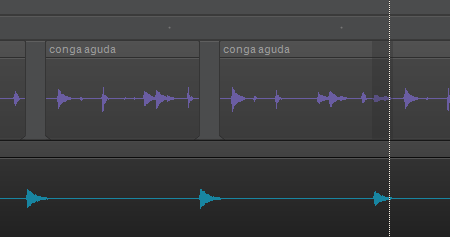Search the Community
Showing results for tags 'clips'.
-
Hi, When working with lanes, and I try to hover the smart tool over the end of a clip so I can change its size, the smart tool changes to the one where it'll change the size of the selected clip, but will also change the size of other clips, in inverse manner. Sorry I dont know the name of the tool, but it looks like a double flag. So I have to move the clip to another track, make the size change, then return to original track. Is there a setting I can change? Thank you very much for your help
- 3 replies
-
- clips
- take lanes
-
(and 1 more)
Tagged with:
-

I am not able to export clips in the proper order of my recording
Jeroen Maesen posted a question in Q&A
Hello I am not able to export clips in the proper order of my recording. Let me explain by going true the process. I use Cakewalk by Bandlab in my band, to record rehersals, (multitrack, 4 tracks). This is typically a 2-3h single take. I let the record run during the complete rehersal. After the rehersal, I do some minimal editing (volume, pan lef right, etc) I bounce to new track ( to get a single track of the mix) I place markers where ever there is a new jam beginning, new take or song. I split the new track with the "split clips/split at each marker" function. Then I select the clips in the new track and export them to MP3 via the "file/export" funtcion. --> this results in all clips being exported to an MP3 file, unfortunatly with a randomized sequence number. the rehersal is 'shuffled'. Not very usable and pretty confusing. What i tried to solve this: - I tried to rename the markers: no succes - I tried to split the bounced track manually, not using the markers: no succes - I tried to rename the clips with the option in the tracks menu "copy track(s) name(s) to clip(s) name(s): no succes. It is interesting however, because the sequence number added to the clips is also randomised. My workaround is manually rename the clips. This is a very tedious job and I would like to automize this. So I looked at short key options, that I can use to write a script of some sort. -> there is no shortcut key to select the next clip -> there is no shortcut key to rename the clip All of this leaves me with no options at all... except for manual labour. Can you give me a solution of some sort? Am I doing something wrong? Best regards -
Hi everybody ! I'm writing this topic because I'd like to know if .. is there a way to delete automatically or with drum replace tool, parts of clips which filtered in another track, for instance in the below image I was deleting in the purple track the parts where appear in the light blue track but doing that 30 o 40 times by track takes a lot time , so I tried to do that with Drum replacer... filtering by frequency doesn't work well... Soo... any ideas, please? Thanks in advance.
- 1 reply
-
- groove clips
- clips
-
(and 2 more)
Tagged with:
-
Is there a setting somewhere where you can tell Bandlab to always use different take lanes for overlapping clips? I'm not talking about live recording, I'm talking about moving clips around on the timeline with d&d or cut/copy/paste. Often I overlap clips in an audio track, then when I open the take lanes, even though Sonar may have created a bunch of take lanes, I'll have a single take lane with overlapping clips in it. This defeats the whole purpose of take lanes for me. I know take lanes have lots of other uses for comping, etc, but I just want to be able to access non-overlapped clips that overlap in the track.
-
Is it possible to copy clip automation from one clip to another? I tried copy and paste special, but when the clip is de-selected, the automation is de-selected as well. There also aren't any clip automation lanes. And there don't seem to be any copy/paste choices in the automation edit dropdown.
-
Hello guys, Do you know if it's possible to define loop regions for example region A, regionB, regionC, and pass from one to another with external midi? Thanks Jose
-
I would like to have a "snap together" ckoice in either rightclick menu or the toolbar clips menu in track view. Exampel: You have two or more samples of sound. You drag them from the browser in to the same track. It's different sounds like a train and a purring cat and a squeking door etc. They are also of different length. In the track you can shuffle them about and test what sequence would be best and which would stay and which would go. If you could highlight all clips and do a "snap together" on them that removes the empty space between the clips you are able to listen to the clips without annoying pauses. Added 9 jan. I can do this manually by use of the settings: Snap to clip (landmark) Ripple edit all. Then i can either mark the empty space between two clips and use the delete key or just drag clips together. I suggest in the rightclick, edit submenu, to have a "snap" command. It would snap together all clips that is selected and be a timesaver. PS. All my clips is already at zero crossing. Others that isn't would probably think that consecutive clips would sound bad. I'm aware of that but do it anyway. They have to learn sometime. Added 10 jan. Removed the j-word that were added the ninth.