-
Posts
8 -
Joined
-
Last visited
Posts posted by Tuning JJ
-
-
I have found another solution myself to get a bigger time view. And I even have two views available now with the solution that was already given here
to add a time windows via the views menu. What I did additionally was: I right clicked on the left side of the transport module and then chose large size! That made the time view (whole transport module) bigger. And then with the added time window I added bars and beats, so I have both time in hours/seconds and bars/beats to view. I placed it over the transport buttons which I don't use because of controller transport buttons that I use. I will attach a printscreen of how it looks now. Also I found out that if I save it as a (new) workspace (at the top - upper right) I just can chose the workspace and it will restore the windows for me including the added time view with bars/beats (or what you chose to view in there by left clicking the separate time window) This is a really good solution I think...(although it would be nice also to be able to set the font size of the time digits in the theme editor or even in the regular settings so that I don't have to make the whole transport module bigger. Now it's costing a lot of control bar space...but this is workable for me now...
Thanks again Scook for the reply/solution with the views menu option...Great!
-
 1
1
-
-
15 minutes ago, scook said:
It is not possible.
Need a bigger time display use Big Time view
OK. Pitty it is not possible. (Cakewalk =>> consider this a feature request - to be able to set the fontsize of the time digits in the theme editor...)
But I am happy with the workaround of being to add a timeview which I can dock. I found out that by left clicking the view I can change it to hours:minutes:seconds or Bars/beats...and by right clicking I can set the fontsize and color...I will attach a printscreen of how it looks now. It is costing some screenspace...so it's not optimal...(but what is perfect in life? hehe 😉
Thanks again
Johan
-
-
How do I get to the Mackie-1 control settings screen? (with F1, f2...F8, etc) where I can set it to HUI(beta)?
As described above I have added ACT Midi Controller and set it to input MIDIIN3 and MIDIOUT3.
I have added Mackie-Control-1 with MIDIIN3 selected just as in the picture above. But it does not work.
What am I missing? Transport buttons are not working. I don't have to midi learn them? Pls help...
Thx - Johan
-
Is there any update to this? Last post was from february 2020.
I think the problem hasn't been solved yet, or?
-
@Bassman (Heinz): Many thanks for the extensive answer and the effort.
I did not have time yet to dive into it and try it out, but I will definitely
do so on short term.
@anybody:
Do you happen to have experience with Reason's Kong and the Atom?
I have upgraded my Reason (reasonstudios.com) to version 11 and it
runs as a plugin (very cool) now in any DAW that supports VST's. With the added
advantage to be able to run Kong in any DAW (such as CBB).
I didn't have time also yet to test things out properly. But my first test was such that
if I add a second track (as a Reason instrument rack) with as instrument Kong in it, then
the pads of the Atom do not correspond with the pads of the Kong.
It is unclear to me yet how to configure that it works the way I want (the pads of Kong
corresponding with the Atom). if anybody know, please share the knowledge/experience.
Many thanks already.
Johan
-
I have the same question. Does anybody know how to make the Atom work in Cakewalk? Is it also possible to make the transport/record
buttons work? Any advice would surely be appreciated.
Thx - Johan-
 1
1
-



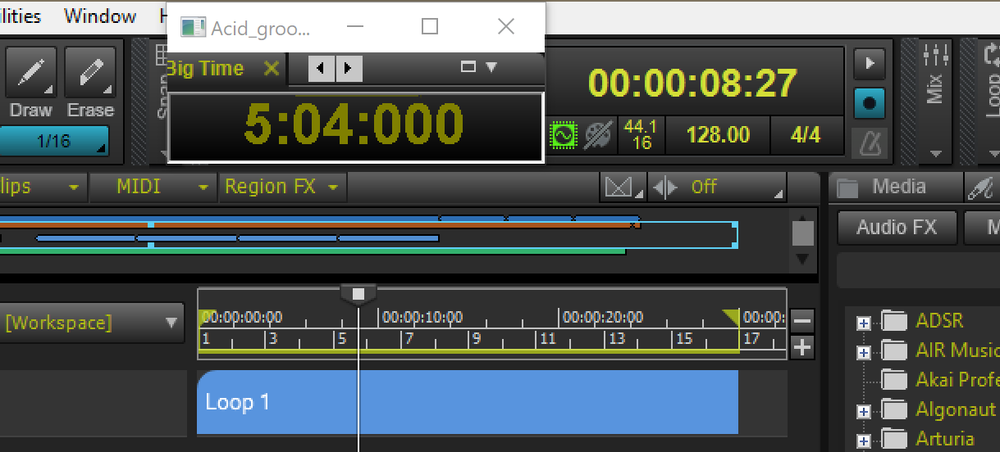
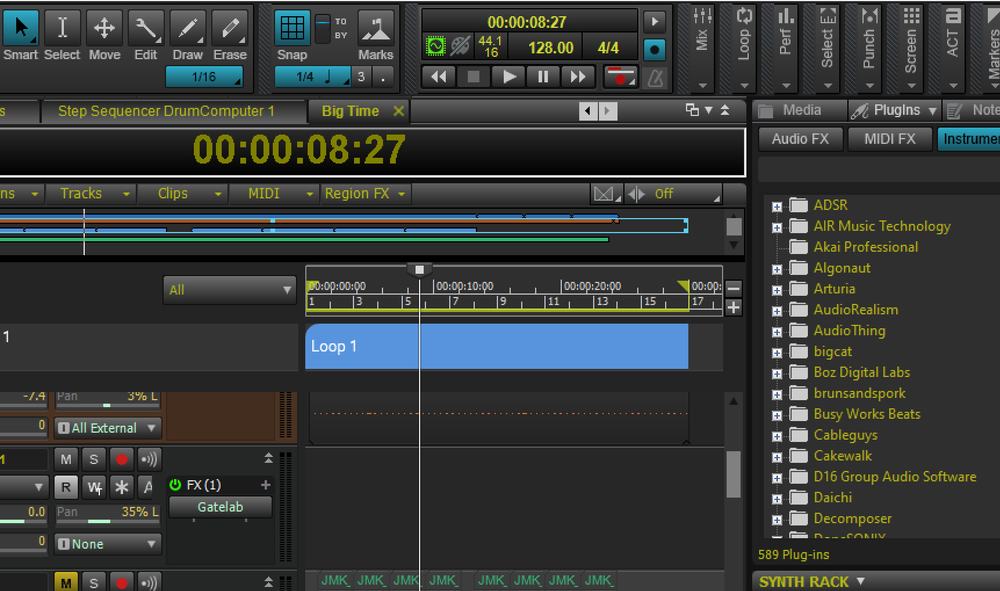
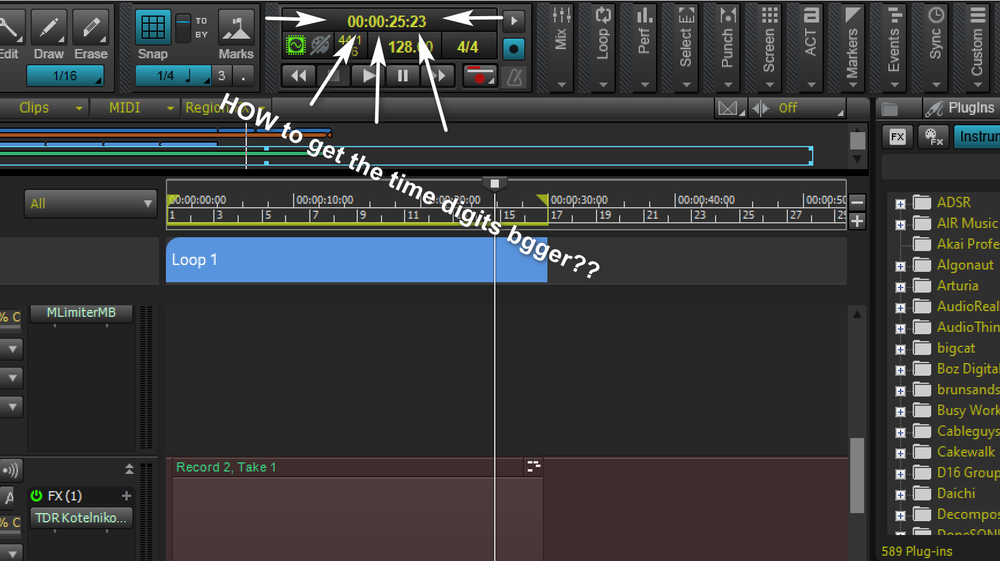
Help Using Maschine MK3 in CbB using Midi Mode - RESOLVED
in The Coffee House
Posted
How did you set the mk3 up in Cakewalk? How to configure cakewalk? Thx - Johan