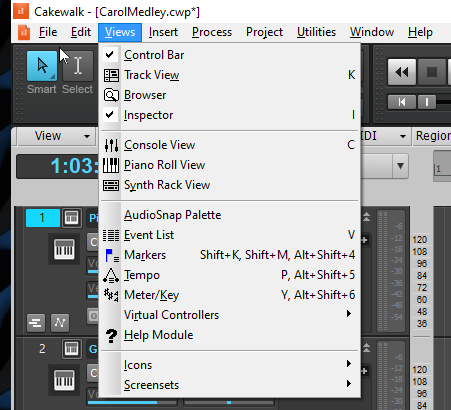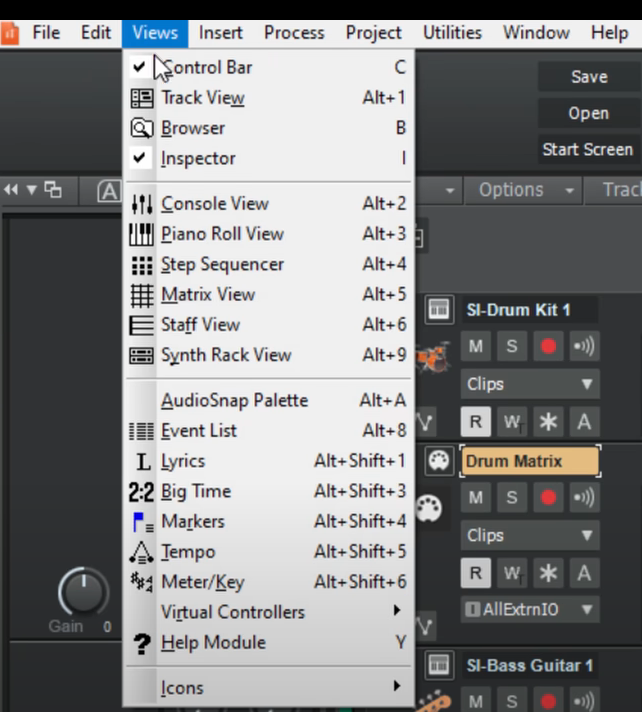-
Posts
9 -
Joined
-
Last visited
Reputation
2 NeutralRecent Profile Visitors
The recent visitors block is disabled and is not being shown to other users.
-
Promidi wrote: > Instead of export, have you tried File - save as and then select MIDI Format 0 or MIDI Format 1 as filetype. No, I hadn't tried that. Great suggestion, thank you! I tried it, but unfortunately, it didn't change the crashing behaviour. Sock Monkey wrote about the importance of archiving stuff to MIDI. Yes, I should have been doing that as part of my normal workflow, but the problem is remembering to do it. That's the sort of thing I should be able to automate, but CW has no real support for general workflow automation (scripts/macros). msmcleod wrote: > we've no immediate plans to discontinue Cakewalk. Sorry about the false allegation; faulty memory. I should have said that Cakewalk will be replaced at some point in the future with two non-free products (more about that below). Regarding the remarks about the DAW "Ar****": • It cannot "open" MIDI files, but it can import them, which has worked fine for me. • Its MIDI support is not limited to Note and CC events. It handles Pitch Bend and Aftertouch as well. I don't know about stuff like SysEx and song events, as I don't use those. I don't love the DAW I'm using, but I have a strong preference for open-source software for a variety of reasons, including (a) I'm poor, and (b) when an app I'm using goes away, I can't afford to have work lost because the files are in a proprietary format. There's only piece of non-FOSS software I still use: my score editor (Fi****). And now that's going away too, leaving me with around 4 thousand score files to migrate. Thanks again for your help, -- Ed
-
Thank you for the responses. Azslow3, I plan to open/import the MIDI files in another DAW. (I'm currently using Ardour.) Promidi, yes, AutoIt is a free scripting language that knows how to manipulate Windows GUI apps. My script is already loaded with delays. Here's a summary of what it does: The input to the script is a text file containing a list paths to Cakewalk projects (.cwp). for each line in the file: make sure the file actually exists activate Cakewalk's main window * open the (project) file in Cakewalk: type <ctrl>+"o" wait for the "Open" dialog to appear type the project file path type <enter> wait for Cakewalk's main window to become active * select all tracks: activate Cakewalk's main window type <alt>+"e" ; main menu bar: "Edit" menu type "e" ; open "Select" sub-menu type "a" ; All * export to standard MIDI file type <alt>+"e" ; main menu bar: "Edit" menu type <left> ; main menu bar: "File" menu (typing <alt>+"f" doesn't work) type "e" ; open "Export" sub-menu type "m" ; "Standard MIDI File" wait for "Save Copy" dialog to appear set the "File name" text box to the name of the output file type <enter> wait for "Save Copy" dialog to disappear wait for Cakewalk's main window to become active verify that the MIDI file actually got created * close the project type <alt>+"e" ; main menu bar: "Edit" menu type <left> ; main menu bar: "File" menu (typing <alt>+"f" doesn't work) type "c" ; "Close" if the "Save Changes" dialog appears, tell it No. wait for Cakewalk's empty main window to become active Not shown in the algorithm above: Dismiss dialogs for things like missing audio files, missing plug-ins, device disconnected. Minimize the Multidock window. 500ms (½ second) sleeps between UI events. Error handling. One more data point: I just tried running my script on a project that the script had already processed successfully. This time Cakewalk crashed, just like with the other projects. I can't figure out what could have changed to make it stop working. <sigh> Thanks again, -- Ed
-
EdStauff started following Cakewalk crashes exporting MIDI file while driven by AutoIt
-
With Cakewalk being discontinued, I need to export about 300 projects to standard MIDI files. (I only care about the MIDI tracks, not the audio.) Can't afford the time to do them all by hand, so I wrote an AutoIt script to do the exporting. It worked fine for a few dozen projects, then for no apparent reason, every time my script clicks the "Save" button in the export dialog, Cakewalk abruptly quits. When I try the same export by hand, exporting works fine. I tried it on a few different projects, and they all behave the same way. I looked at Windows event log and a .wer file, but learned nothing useful. I tried disabling all devices in Cakewalk and removing all VST paths, but that didn't help either. Anybody have any suggestions (besides doing them all manually)? Thanks, -- Ed
-
Feels like stupid question, but where is the Matrix View hiding? It's supposed to be in the View Menu, but it's not (see attached screen shot). I'm running Cakewalk version 2021.12, build 102, 64 bit. I seem to be missing more than just Matrix View. Here's a screen shot from a video about how to use Matrix View: Is there a paid version of Cakewalk that I've somehow missed hearing about? Thanks, -- Ed
-
Thanks for the suggestion. It was already on, but it doesn't help me. I can't easily visualize patterns from a list of numbers, I need to see them graphed spatially. I create and edit my ritards as a stair-step, and depend on the grid lines to properly align them, both horizontally and vertically. I just now created my first ritard using the new Tempo Track UI, as part of a real project (with deadline), and I have some additional complaints observations: The tempo scale on the left doesn't show any digits to the right of the decimal point – there isn't room, and there's apparently no way to make it wider. So if I zoom in (vertically) far enough, I get repeated numbers in the scale. I really hate that I can't independently set the tempo scale and position. When I create a ritard, I want the scale to start at zero at the bottom, and have my starting tempo line near the top, not in the middle. I hate even more that the vertical scale changes when I add or remove envelope points. Every time it happens, I think something has changed my main tempo. What's even worse is that it doesn't seem to do it in a consistent way: let's say my tempo scale is in state S1, and then I make an edit that changes the scale to a new state S2. If I then undo the edit, instead of returning to S1, the scale changes to a different new state S3. Developers, please, please give me a way to turn off the automatic changes to the tempo scale. The Draw Freehand tool doesn't work like it does in other envelopes: when I click, it doesn't create a point. I have to drag, and then I get multiple points unless I'm very careful to only move the mouse a tiny bit. I really liked being able to use the Move tool to tweak each tempo step – until it started randomly converting my stairsteps into diagonal lines. It took me a while to figure out that the way to prevent this is to make sure I have a point at every corner. However, I haven't found a quick way to do this reliably, without ending up with extra points that I have to delete. I tried Draw Freehand, Draw Line, and Draw Square. And oops, it turns out that having a point in every corner doesn't prevent conversion to diagonals after all. I expected to be able to use the Move tool to move vertical lines to the left or right, but not vertically. Instead, it works exactly the opposite, which find both counter-intuitive and not useful. The Draw Line tool doesn't respect my snap setting. The new Tempo Track tool has great potential, but right now it's costing me a lot of extra time. Thanks for your help! -- Ed
-
I've been using CW for well over a year now (Windows 10), and I just updated it to version 2021.04. When the Tempo View is a separate window, it has the size and shape of a Console view vertical strip, and I can't resize it horizontally. It shows only the list of tempo changes; no timeline. It appears to be sharing a window with the Inspector: whenever I select <main menu> → "Views" → "Tempo", the contents of that window alternates between the Inspector and the list of tempo changes. The new Tempo Track in the Track View is a nice addition, but it has no vertical or horizontal grid lines, which I've come to depend on in the Tempo View. Is there a way to turn on grid lines in the Tempo Track? If not, then I no longer have a way to efficiently edit my tempo changes. Thanks, -- Ed
-

I'm unable to set the input gain level
EdStauff replied to Dan Bartosik's topic in Cakewalk by BandLab
I've been working with live and studio sound for over two decades, and CbB for about a year, and I agree with the O.P. I just wasted a considerable amount of time and frustration trying to figure out why I couldn't increase my mike recording level. I've never owned an audio interface that had any metering, just a clipping light (currently using a ProSonus AudioBox USB 96). Audacity has an input gain control, why can't CbB? -- Ed -

long notes lose editing function in piano roll
EdStauff replied to Adam's topic in Cakewalk by BandLab
I found a workaround! 1. Add a new short temporary note that ends at the same time as the Very Long Note. 2. Select both notes, and then you can drag their ends to lengthen or shorten them. 3. Delete the temporary note. Not a perfect solution, but it beats the currently available alternatives. -- Ed -

long notes lose editing function in piano roll
EdStauff replied to Adam's topic in Cakewalk by BandLab
This issue has been an ongoing problem for me, too. The only way I can graphically adjust the length of a long note at all is to zoom way out, but then I can't adjust it with the precision I need. It's still happening in version 2020.11 (Build 088, 64 bit). I can adjust the length using the Note Properties dialog, but then I have to calculate what the length should be. That approach would be okay for a note or two once in a while, but I have a lot of these notes.