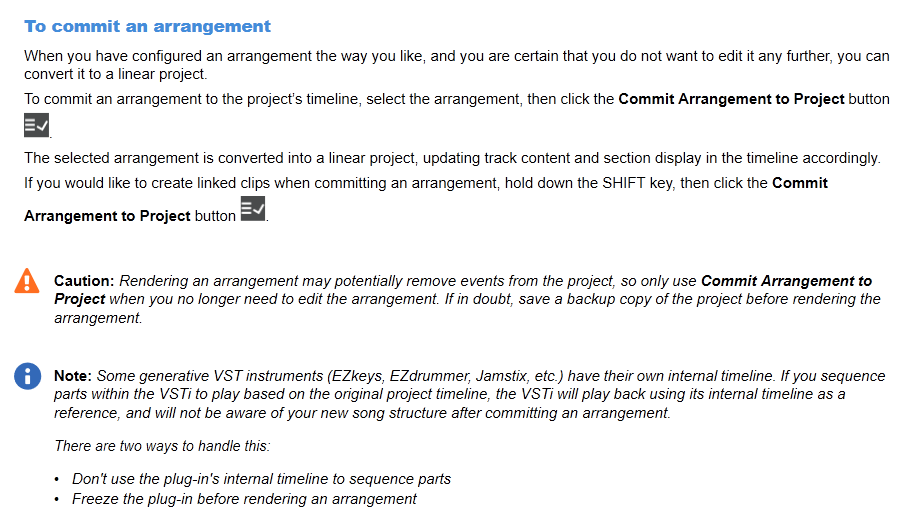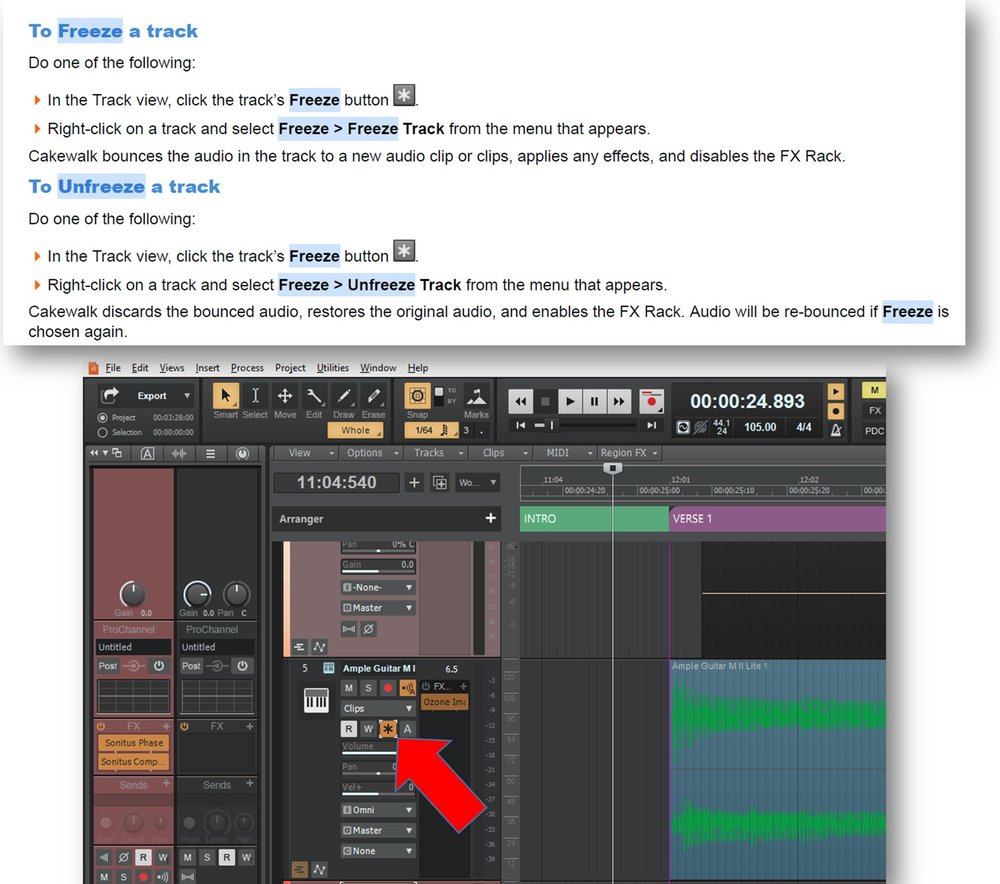-
Posts
6 -
Joined
-
Last visited
Reputation
3 Neutral-
(As of Nov 2022) From looking around at other posts, I think the simple answer to the OP is there is not a track copy/import feature that works like anybody thinks it should. The more complex your project is, the less happy you'll be with the results. Simple things do work "okay" like audio tracks without track lanes, envelopes, folder colors, and so on. It would really be nice if the drag/drop feature worked better, but find myself often times reminded it's a free program and quite awesome for the price...
-
Possible fix to TTS- 1 problems that crash Cakewalk. Current as of Novemeber 2022. Update/install from Microsoft's download center, the DirectX End-User Runtime Web Installer. https://www.microsoft.com/en-us/Download/details.aspx?id=35 Details: Started using Cakewalk a few years ago as a retirement hobby. TTS-1 worked great even with multiple instances in a project. W10 PC. All that I've changed/updated in the last few years are updates to the W10 operating system and Cakewalk software updates. Cakewalk is currently on Version: 2022.11 (Build 013, 64 bit). When I first started, I built a new project template with multiple instances of TTS-1 and that's what I've been using for years with no problems when I start a new project. It still works with 4 instances of TTS; i.e those instances work and I use them for bass guitar, vocal aahs, a lead synth, and a sound effect. Even if I delete all those instances/tracks and add a new track with a TTS-1 instrument, whenever I either click the opened TTS sound preview icons or the keyboard in the piano roll (i.e. anytime I ask the TTS to produce sound), the entire Cakewalk program immediately crashes. Since TTS-1 is a DirectX instrument, I did a bunch of experimenting to see what, if anything, would fix this problems and get things working like they did when I first started. By using the link above, here is what Microsoft says it does: "The Microsoft DirectX® End-User Runtime installs a number of runtime libraries from the legacy DirectX SDK for some games that use D3DX9, D3DX10, D3DX11, XAudio 2.7, XInput 1.3, XACT, and/or Managed DirectX 1.1. Note that this package does not modify the DirectX Runtime installed on your Windows OS in any way." I don't care why this worked, I just know it did. I'm also not interested in hearing the few bozos on these forums preach about not using multiple instances or quit trying to use old "stuff" and find something new, followed by no recommendations of what, where, or how much the "new" is. A huge shout out to those on these forums that invest their precious time to help the masses who genuinely need your help. Thank you.
- 22 replies
-
- 2
-

-

-
- cakewalk crashing
- tts-1
-
(and 1 more)
Tagged with:
-
I've recently taken a liking to using envelopes and such on the master bus while staying in Cakewalk. Took me awhile to discover how to display the busses in the horizontal track view which I guess is about the only place to use it that way. One other general note on the question the OP had. I think the main problem with finding solutions to what he asked is the "You don't know what you don't know"; specifically, the terminology used in the program. Is it a cut, remove, delete, crop, edit, delete special, move, slide, nudge, etc. etc. Makes it tough on the search algorithms to return the right answer(s) if the question isn't phrased correctly.
-
I use the arranger feature (new in ~May 2020) to add a section at the beginning that covers the blank part of the song I want to cut off. Then I make a new arrangement without including that new, first blank section, and commit it to the project using the "Commit Arrangement to Project" button. There are some potential gotchas with some VST's, but it may be worth a try. Quite easy once you see it, but you do need to be using the Arranger and have the rest of the song either sectioned off in pieces or just captured as one giant section in order to use this trimming technique. There are useful YouTube tutorials on how to use the Arranger. I'd recommend reading the section in the Cakewalk Reference Guide starting around page 468 as it does include some comments about potential problems. https://bandlab.github.io/cakewalk/docs/Cakewalk Reference Guide.pdf If you're unfamiliar with the Arranger feature, I'd also recommend a quick self demo of maybe a 4 track simple, new project to gain some confidence of how this works. Remember the "Undo" feature is your friend, but I'm not completely sure it works in this situation (thankfully I have not needed it... yet).
-
I could not get the method described in gustabo's link to work but stumbled on a method that does. Current as of Jan 2022, running version 2021.12(build 102, 64 bit). If you just want to change the icon of an already existing template, this worked for me with the most important message here - don't let windows overwrite a current template file with the same name. Cakewalk gets confused when it comes to the display icons. Open and modify whatever you desire in any project. This can be template file with cwt file extension or a project file with a cwp extension. Find the Notes tab in the browse window. This is likely near the right side of your screen, relatively close to the top unless you've changed it or undocked it. Here you'll find a place where you can input your song title, album, artist, copyright, and any other notes you want to keep. Importantly, this is where you'll see a small square where an icon can be added by clicking the + symbol (you must mouse over to see the +). Clicking the + opens up a window. Go find any photo or icon you want to use. Try not to use huge file sizes and a square picture/icon works better. I've only tried JPG and PNG formats and both worked. Once you find your graphic, click the "open" button at the bottom of the window. Your graphic should now be displayed in the square box. Sometimes this is a bit buggy for the initial viewing and only part of the graphic initially shows up, but leaving and/or saving the file and coming back to it will make it show up correctly from then on. Now to have that graphic show up as the template icon. Go to File>Save As. A window opens. If this is a brand new template, type in your desired file name, select "template" in the drop down menu of "Save as type", and select "Template Files (.CWT, .TPL)" in the drop down menu of "Go to Folder". Once that's all selected click "Save". If you've done all that but decide you only want to change the icon, prior to clicking "Save" you can either use a different file name (not recommended for organizational reasons) or just delete the old file that is showing up with the same name before clicking "Save". THIS WILL NOT WORK IF YOU LET WINDOWS OVERWRITE WITH THE SAME FILE NAME. So if you get the popup window telling you that the file name already exists; would you like to overwrite, you've done something wrong. You should see your changes in the start screen now under the New Project tab. Best of luck and happy viewing!😀😀
-
From the original post, easy or preferred. He's familiar with audio fading from his description and pic of his faded in/out audio track. It really depends, but easiest is a single click on the tracks freeze icon, then it's business as usual for fading in/out. If you have effects in the effects rack, it gets more complicated, but certainly early on in the recording/creative part of song development, if you just want a super fast way to fade a midi clip, this is what I use. As you can see in this clip from page 841 of the May 2020 Cakewalk Reference Guide (English version), is tells you the effects don't work in a track if it's frozen. On my DAW pic, the freeze icon is active which is why the former midi clip in green now looks like an audio clip (because it is until you unfreeze the clip/track) Good luck.