-
Posts
924 -
Joined
-
Last visited
Posts posted by Nigel Mackay
-
-
Just to get something going:
Track 1, change O from the drum map to 4-Kontak1.
Still with track 1 selected, press I to open the Track Inspector.
In left module, where it has C, B, P change C from None to 1: Kontakt.
In Track 3, where it says I, O, C change I from None to Kontakt 1 -> Kt. st.01/Kt. st.01 R: Stereo. (Kontakt channel names are a pain.)
Should get something when you press play.
-
I see the Delete now, thanks. It's so small I missed it. ?
-
If I attach a file, and then change my mind, how to I remove it? I can Cut it from the post, but it stays in the attached files list, and gets included when I post. Can't find a Settings anywhere.
-
Yes, you are sending the midi data on the wrong channel. Also, you haven't set the synth on Track 3 to listen to any of the Kontakt outputs.
The reason the piano and the SI Drums work is because they are not being fed htrought the drum map.
Kontakt doesn't work the way you are using it. Especially the drums, it is far more complicated than that.
You need to learn how to use Kontakt. YouTube has plenty of videos.
https://www.youtube.com/watch?v=wF64xNsM8T8&t=2s
https://www.youtube.com/watch?v=2OTwZ3NXW9w
https://www.youtube.com/watch?v=9WzVBvg8Vw0&t=273s
And also, if you want to use a drum map, you must watch that video in my first post.
-
Different instruments need different drum maps. If the one you have loaded works with SI-Drums, in the textbox Presets, type DM1-SI Drums and click on Save. Now you have a drum map that works for SI Drums.
Ask around if anyone has a drum map for the Middle East Sample library. You might get lucky.
If not, consult the user manual for the drum kit, it will have the mapping for the drums there. Then create a drum map, naming it NI Middle East, using this video as a guide. It is a lot of work, so I normally just put in the most important stuff as a start. As and when I need other articulations I add them. Can't remember if the video says how to edit an existing drum map, but when you need it just ask on the forum.
https://www.youtube.com/watch?v=sIquUl-7NfE&t=665s
You can create a drum map for any instrument that uses keyswitches for articulations. Then you create a MIDI track for the notes and a MIDI track for articulations.
-
Each MIDI track must be routed via the correct MIDI channel to the correct instrument in Kontakt. You need top open the Track Inspector. (Press i). It pops open to the left of the track pane.
Click on track 12, the 2nd MIDI track. Look at the two modules in the track inspector. In the left-hand one you see 3 drop-downs, C, B, P. C must be set to 2: Kontakt to send the MIDI data to the 2nd set of drums. Do that and you will get sound.
-
Export from MuseScore, import into MuseScore. If it has changed then the problem is MuseScore. To me it it doesn't look like a setting, it is getting mangled. Try a repair install of MuseScore.
If it has to go through Cakewalk, try uninstalling and reinstalling Cakewalk. You don't lose any settings or data.
-
I use pwalpwal's method on the root of each drive and it works.
-
If you didn't change anything when installing, the VST is in C:\Program Files\Steinberg\VstPlugins. You must tell Cakewalk to scan that folder.
Edit -> Preferences.
Down the left column File -> VST Settings.
In the right-hand-pane, VST Scan Paths must include that path in the list. If it isn't there you need to click Add, and navigate to that folder and add it.
If it was there or if you have added it, in the next section, Scan Options, click on Scan. Cakewalk should then find it.
Then have a look at this.
https://www.youtube.com/watch?v=FwL_gXkSSr8
-
So that's not the problem. Just as a cross-check, can you import the exported midi back into the notation software? And save your Cakewalk project as a midi file and import it into the notation software.
And just to satisfy yourself that it is not VSTi related, right-click on the track pane, insert a midi track, and then import your midi file into the midi track. Doesn't need to be associated with any instrument. Can't play it, but you can see if everything looks right.
-
Maybe the BPM is not being imported. Make sure that Cakewalk shows the same BPM as your notation software. If written at say 120BPM and Cakewalk is set to 30BPM then a chord would end up as an arpeggio.
Also check time signature. If Cakewalk is expecting more beats per measure then a whole note will end before the end of the measure.
-
Starise, I think TinyAmyJo is doing the same as the OP. Open up the drum GUI, hit record, then mouse-click on the drums in the kit in the GUI and expect it to record the activity as MIDI events in the track.
-
 1
1
-
-
scook. Looks very much like it.
-
TimAmyJo. The question was answered. Virtual instruments don't record. You must supply MIDI data in the track associated with the instrument. See scook's reply.
-
You can try uninstalling and reinstalling. Apart from the time it takes, it is painless.
-
In the top picture you have clicked on Track 3. The track number is highlighted. The track name is highlighted. The track clip is highlighted. Have a look at the Track Inspector, at the extreme left of the screen. Bottom left corner, above the word Display is a highlighted 3. You have selected Track 3. If you press play the meters in the Track Inspector WILL NOT move because there is NO midi data in track 3.
In the bottom picture you have clicked on Track 2. The track number is highlighted. The track name is highlighted. The track clip is highlighted. Have a look at the Track Inspector, at the extreme left of the screen. Bottom left corner, above the word Display is a highlighted 2. You have selected Track 2. If you press play the meters in the Track Inspector WILL move because there IS midi data in track 2.
In both cases the meter in right-hand channel strip in the track inspector moves, because that is the Master channel strip. Both channel 2 and channel 3 are routed to Master, so it doesn't matter which track you select, you will always see the audio in the Master channel.
Nothing is copied. In the track inspector you see what is relevant to the selected track. You click on track 2, you see track 2, track 2 has midi data, so you see meter movement. You click on track 3, you see track 3, track 3 has no midi data, so you see no meter movement.
-
The only way to do it is to record the guitar raw input (DI), add a stomp box then amp simulator. Free amp VSTs might get you close to the sound you like from your own amp. Very close will require an expensive amp simulator. Unless you just happen to use the same Fender, AC30 or Marshall that Cakewalk's TH-3 has.
-
Firstly, make sure all those folders are scanned.
Then try this, looking for the excluded copies of kontakt.
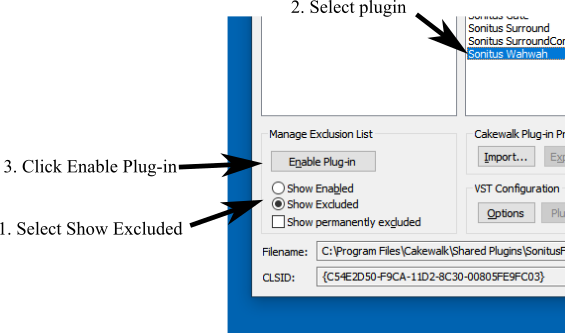
-
-
When you check Show permanently disabled it appears in the Registered Plug-ins pane. Click on it and you will see that Enable Plug-in becomes ungreyed-out. Click on it.
-
There are 3rd party plugins that don't respond to K6 Add Library. Then you can add them with K5, and use them in K6.
-
 1
1
-
-
OK. A Reset Rescan solved the problem. VST3 working in default folder again. The dll plugin is the (working) VST2 version.
Thanks, everyone. And Reset didn't even harm my personal plugin menu layouts. And all the plugins in my personal exclusion list stayed there.
-
 1
1
-
-
Not there. With "Show permanently excluded" ticked and unticked.
-
Thanks guys. What I did was run install again, and added the VST plugin, as well as the VST3 plugin. This put a dll file in the VST folder. This works, and is in fact a VST3 plugin. (Can I rename that to VST3, and put in in the right place?)
When scanning, the log says:
VSTSCAN: ---- 49: c:\program files\common files\vst3\SampleTank 4.vst3 ----
VSTSCAN: [ShortPath] c:\PROGRA~1\COMMON~1\vst3\SAMPLE~1.VST
VSTSCAN: [RegKey] Software\Cakewalk Music Software\Cakewalk\Cakewalk VST X64\Inventory\c:/program files/common files/vst3/SampleTank 4.vst3
VSTSCAN: Known bad VST plugin skippedVSTSCAN: ---- 111: e:\data\midi\vstplugins\Samplers\SampleTank 4.dll ----
VSTSCAN: [ShortPath] e:\data\midi\VSTPLU~1\Samplers\SAMPLE~1.DLL
VSTSCAN: [RegKey] Software\Cakewalk Music Software\Cakewalk\Cakewalk VST X64\Inventory\e:/data/midi/vstplugins/Samplers/SampleTank 4.dllThe comment "Known bad VST plugin skipped" looks like a blacklist entry somewhere.



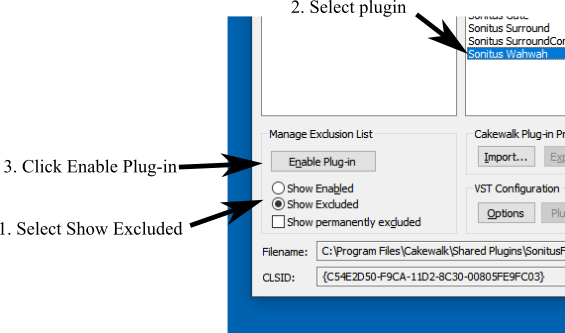
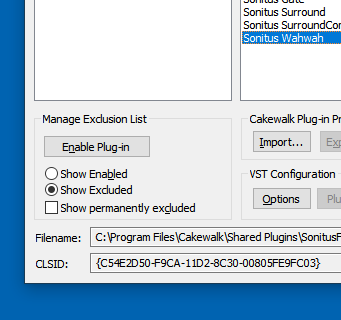
Can't get virtual instruments to record
in Instruments & Effects
Posted
Robert Stevens send a screenshot. Include the track(s) with the SI Drum kit, and the track inspector. (Press I to toggle it visible/invisible.) then only can we begin to see what is wrong.