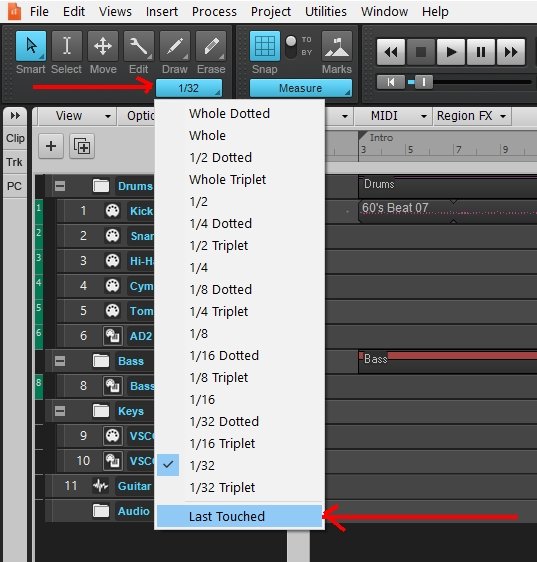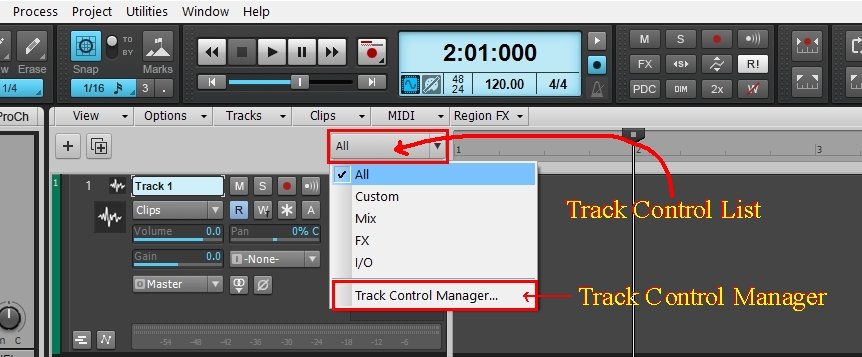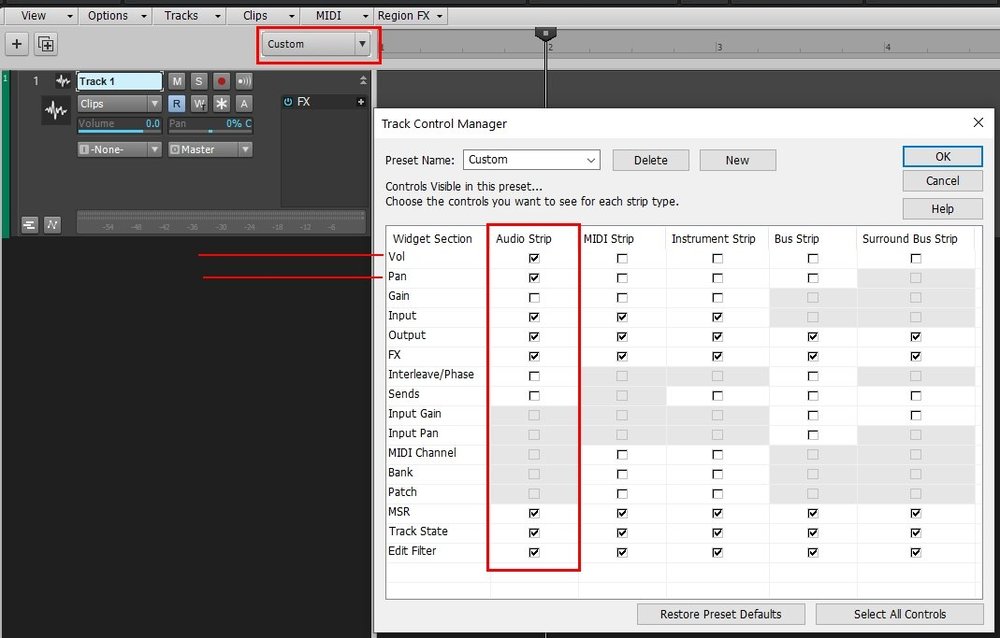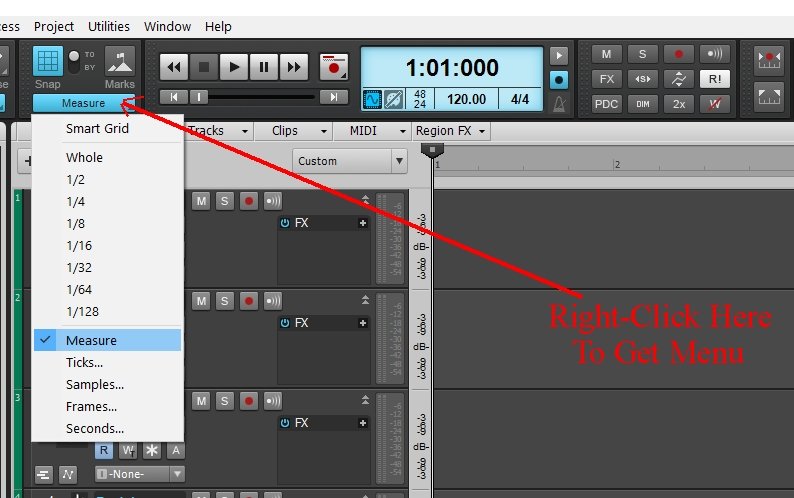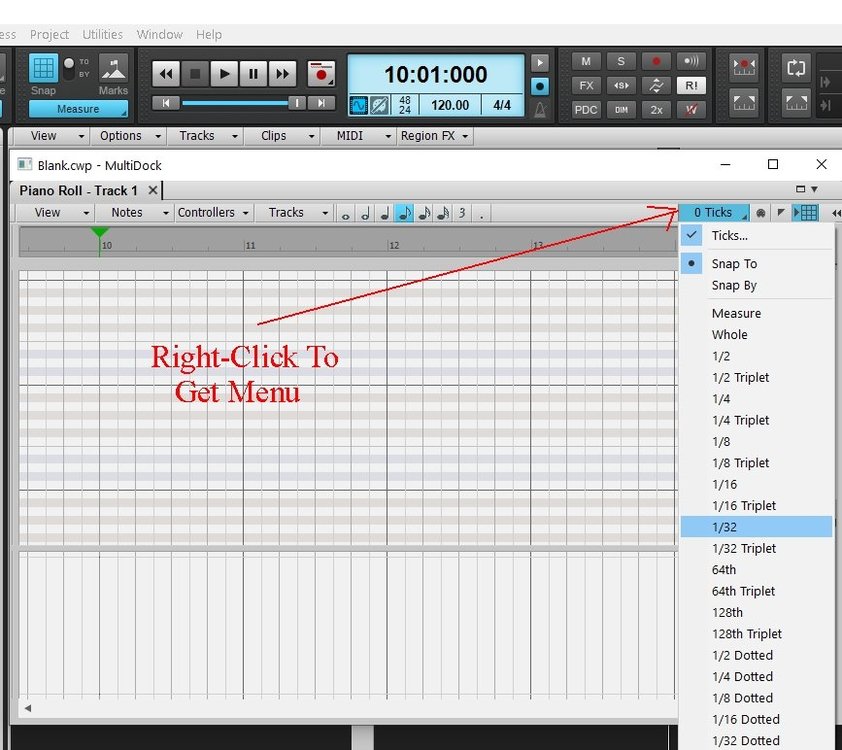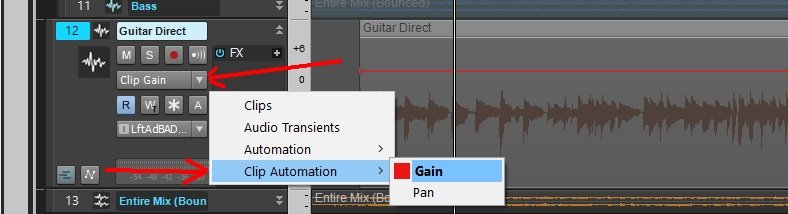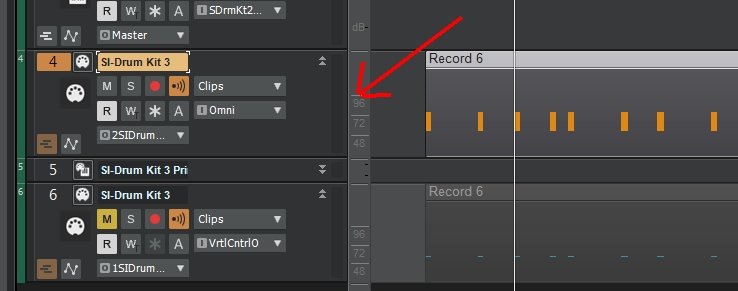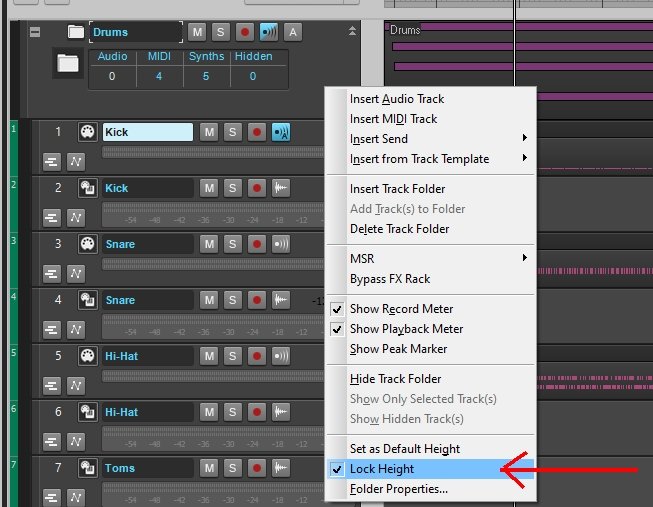-
Posts
235 -
Joined
-
Last visited
Everything posted by Chaps
-
Consider this. When you hear your piezo pickup live, are you hearing it amplified through a PA or amplifier? If so, that is what you are hearing and not the direct output from the pickup. You can try using a clean amp setting from TH3, or other amp modeler, to see if that gives you more of the sound you are looking for. You can tweak the heck out of those, and combined with adjusting the EQ you might find something you can live with.
-
You can just click and drag it to where you want it. Set the SNAP setting to Measure. Select the clip and hover the mouse cursor over the clip (not at the very beginning of the clip) until you see an icon with 4 arrows. Then click and drag it to where you want it. Here is a link to the Cakewalk for BandLab reference file. I suggest you download it and keep it handy because it has the kind of information in it you need to get started. https://bandlab.github.io/cakewalk/docs/Cakewalk Reference Guide.pdf
-
You're welcome, though I certainly can't take any credit for your problem being fixed. If you do end up spending some cash for a new controller at least you'll be able to get one that is made specifically for what you're using it for, it will have newer drivers and more control over different MIDI parameters. Might be a good use for the stimulus check we're supposed to be getting in a few weeks. I'm using mine to build a new computer.
-
I was looking for information on the device and on the Casio website it shows that the Casio USB driver is not compatible with Windows 10 and compatible with Windows 7 32bit with some limitations. I don't know that this has something to do with your problem but it is something to consider. There might even be some weird MIDI feedback loop going on. You could try changing the device's MIDI mode to see if that has any effect. https://support.casio.com/en/support/osdevicePage.php?cid=008002002
-
I suggest you watch a series of videos from Creative Sauce on recording a song from beginning to end. The links can be found in the Tutorial section of this forum (which also includes other media that can be of great value) and is on YouTube. Here is the YouTube link for the first video in the series. Take the time and watch them all. Record, Mix, and Release a Song (Part 1): Getting Started with Recording a Song in a Home Studio I also suggest you download a copy of the Cakewalk Reference File and look through it. There's a lot of terminology involved and it's a big help to have a good understanding of the process and the names for specific processes and labels used in Cakewalk. https://bandlab.github.io/cakewalk/docs/Cakewalk Reference Guide.pdf
-
Here is what I would try if I were having that problem. Because there are Patch Change events in the repeated events I would disable the recording of those kinds of events in Preferences/MIDI/Playback and Recording to see if that had any effect when recording. Uncheck the Patch Change Box, and even any other kind of event you don't need to record. That might help to identify the source of the problem.
-
This is what the OP is referring to. I used to have the same problem but it hasn't reverted to Last Touched for awhile. I think it's because I was fiddling around with Screensets and saved the one I'm using now as the default, or whatever the term is. That and I changed my Workspace to None.
-
What scook posted is spot-on. Here is a visual aid. This is a blank audio track split into 10 separate clips. Before any changes to the gain envelope it appears as a (mostly) solid line across all the clips. The nodes are more visible because I have increased the vertical size of the track. Here is the same track but I used the Move Tool to move some clip envelopes between the nodes and the Smart Tool to add nodes. I didn't edit the Gain Envelope in the first clip so the gain in that clip would be unaffected by the envelope.
-

How to show/hide the volume and pan slider in the Track view/pane
Chaps replied to Castor Castro's question in Q&A
You can change which controls (widgets) you see in tracks and busus in the Track Control Manager. There are different presets that will show different controls. There is also a Custom preset where you can show/hide the controls you want. All the presets can be modified and changed back to the default. Here is the Track Control List and the presets in it. Click the Track Control Manager to make any changes to a preset. The Track Control Manager has a separate strip for Audio, MIDI, and Instrument tracks as well as for Bus and Surround. Your Volume and Pan sliders are showing because they are checked in the Track Control Manager being used in that project. You can select a different preset, or use the Track Control Manager to uncheck and hide them in the preset being used. -
Think of the Simple Instrument Track as an Audio Track that lets you work with MIDI in it, but it's not a MIDI track. The Instrument Track has the same Automation Lane options as an Audio Track. Using a Simple Instrument Track can limit your options if you want to use MIDI controllers. You can do a bit more using the PRV to enter controllers in a Simple Instrument Track, but it's still limited compared to a dedicated MIDI track. My advice, when you insert a synth use the MIDI Source and First Synth Audio Output options unless you have a reason to need additional audio outputs, like with a drum synth.
-
You can either turn Snap off, or use a smaller note subdivision in Snap, either globally or in the PRV. Enabling Snap in the PRV will override the global Snap setting. Turning Snap off in the Control Bar also disables it in the PRV. You can enable/disable Snap and pick the notes you want notes to snap to in the Control Bar. You can enable/disable Snap in the PRV.
-
If you want to mute every instance of a specific MIDI note, that's pretty easy to do with either the PRV or the Event Inspector. If you want to mute some instances of a note but not others, you can do this in the PRV pretty easily. This would be done after the notes are recorded. Using the PRV and the Smart Tool, double click individual notes and change the velocity to 0. If you want to mute more than one note at a time, use the PRV and the Smart Tool to select Multiple notes and enter a Velocity of 0 in the Event Inspector. You can also use the Select Tool instead of the Smart Tool to do the same thing. If you want to mute some notes while playing your MIDI guitar, if your guitar can transmit each string on its own MIDI channel you could use a MIDI pedal to mute notes as long as you could attach the pedal to a single MIDI channel.
-
Move the Undocked Track Inspector up until the blue hi-lite disappears and leave it there. Now when you use the 'i' key to show the Inspector it will open to the same spot with no blue hi-lite.
-
-
Is the Beats headphone a USB device? Are you using another device as an audio interface?
-
'Shift+f' is the shortcut for Fit Content. Pressing 'f' resizes tracks vertically but not horizontally.
-
Does NUDGE have any effect on the notes? This looks like a good use for it if it does.
-

Installation Customization Magic by Bandlab???
Chaps replied to chamlin's topic in Cakewalk by BandLab
It is detecting the SPLAT settings on the computer you are installing it on. -
Would it work if he created a .wav file with the name of the missing audio and put it where Cakewalk is looking for it? That might stop that annoying missing audio message if nothing else.
-
I can reproduce that view by right-clicking and dragging the mouse cursor up or down in the area shown below. Where you right click in that area makes a big difference in how the notes display. You may have to Right-Click that area and select Fit Content for that to work.
-
What David Baay posted is good advice. There are only so many things that can go wrong when using the metronome so you just have to start at the beginning and go down the chain to make sure every setting is correct. That you can hear neither the audio metronome or the Midi metronome in some projects suggests that one of your settings is wrong. Maybe not, but you have to check every step to make sure. It would help if you posted screencaps of your metronome and bus settings from a project you can't hear the metronome in. This is what my default metronome settings looks like. What does yours look like? Rather than explain it, please post a screencap. It makes things a lot easier for everyone concerned. This is what my default metronome bus setting looks like. What does yours look like? To help identify the problem those settings are the first thing to check.
-
Sometimes it is the simplest things that vex us the most.
-
Right-Click the folder to get a menu and see if Lock Height is enabled. That will cause the problem you are having.
-
Go to this page and login to your Cakewalk account. https://www.cakewalk.com/My-Account/Products
-
I have never used this but Audacity has a tool called Clip Fix. "Clip Fix... attempts to reconstruct clipped regions by interpolating the lost signal. It is only likely to be effective for repairing lightly clipped audio" There are several YouTube videos showing how to do this, Here is one of them. How To Fix Audio Clipping In Audacity - Tutorial #37 Download Audacity