-
Posts
4,211 -
Joined
-
Last visited
-
Days Won
46
Posts posted by Noel Borthwick
-
-
Thanks for your reply. I just downloaded the demo of MODO bass and I was able to reproduce this issue.
I'll investigate it. Not seeing any issues with the start screen however. What version of Windows are you running?-
 1
1
-
 1
1
-
-
@siordanescu and @Detwoen are you sure that the issue with modo bass is new to this release?
What is the symptom of the problem?Regarding quadcurve EQ it always defaults to off. You have to turn it on for it to work in the ProChannel.
-
 1
1
-
-
Mix scenes do indeed store all the plugin settings (both effects bin and prochannel) for all tracks. So restoring a mix scene will restore the effects for that track.
-
Yes that is the latest release that just got posted! Details will follow shortly.
-
 1
1
-
 3
3
-
-
Mix scenes are per project since they contain data which is specific to tracks and buses in the project.
However if you have a project that contains the SAME tracks from the original project that the scenes were created from, you should be able to import a scene from the old project.
To do that, drag and drop the original mix scene file into the new project. If the tracks match it should import and apply.
-
@Daniel Vrangsinn and @Bartosz Gajdarskican you please send me a link to a project including the audio folder that we can use to repro this? Zip the folder and upload it to something like Google drive or Dropbox.
Also the dump file from the crash if possible. Most likely there is something corrupt in one of the clips but we should be able to handle the issue once we know what causing it.
-
 1
1
-
-
We aren't supporting offline help presently. It was likely an oversight that that option was migrated.
-
Laptops are always tricky to configure and doing 32 tracks live requires stable performance. On a factory laptop like that I'm not sure there is much you can do to fine tune. Based on the specs it seems like recording 32 tracks of 24 bit audio shouldn't tax the CPU much at all. If its dropping out chances are high its something else besides CPU use leading to the dropout. Would be hard for me to say without running an instrumented build.
The tracks Live app doesn't do much more than recording and is likely optimized for recording with the waves grid so it doesn't surprise me that its more fault tolerant with their system. Since networking drivers are at play as well there are more moving parts. Have you tried any other full blown DAW's on that system yet?
I don't know much about WavesGrid. Is there any way to test recording the system without using it networked?
-
I assume that you have already tried playing with the playback and record buffer sizes in Audio - Sync and Caching?
Googling that laptop shows some people had thermal issues with it. Is it possible you are overheating that that it is going into some sort of thermal throttling?-
 1
1
-
-
What audio driver mode are you using?
If you are recording 36 tracks of audio you will want to ensure that your drive performance is good since you may be dropping out due to disk issues. -
That's good. If you see a difference and your are comparing the exact same settings on both let us know and we can investigate further. Make sure you are matching with the same driver and engine settings.
-
CbB has ton's of optimizations compared to X3 so you should see overall performance gains.
BTW if comparing X3 you can't just go by the CPU meter in SONAR since there were changes made (fixes) in subsequent versions to the meters themselves... -
7 hours ago, jabdo56 said:
Thanks for your reply Craig -- I will post a video showing the behaviors ASAP.
Thanks the more information you provide the better
-
I wonder if your focal 50 being plugged into your PC is causing a problem because that is presenting itself as an audio interface as well.
Take that out if the equation and retest with asio mode and only the octacapture assigned as Input and output in cbb audio settings
-
 1
1
-
-
Your right it's seems to imply either or. The intent was to show the prochannel as a pluggable component before or after the effects bin in the circuit.
Perhaps we can show it as a labelled component work dotted lines. @Morten Saether may have some suggestions.
-
 2
2
-
-
This the link to the most current Signal Flowchart for CbB.
-
 3
3
-
 1
1
-
-
Right this is the essence. You can make a customized version of the program that shows exactly (well close to) the functionality you need for a specific workflow.
While screensets are useful of course they are simply positioning or opening views. They do nothing with the control bar, track view and other functions of the app.
With a lens you can change which fields are visible in the track view. For example when tracking you rarely need all the controls in the track view or all the editing features and busy control bar. This is specially relevant if you are using a laptop with limited real estate when tracking live.Here are two screenshots that illustrate how easy it is to set up a minimal view that is task focused. You cannot do this with screensets.
Of course you can do this by manually changing things but its simplest to make a lens for this and switch to it.There is nothing more of a workflow killer than seeing a cluttered screen layout. This is why apps on mobile devices have become popular. They do task oriented things. Lenses are a mechanism to achieve the same thing.
-
 5
5
-
-
Hopefully the next update should fix that case then without you needing to turn off notifications..
-
@Ronald Bakker thanks for clarifying. Are you using a control surface as well - if so which one?
-
Its done from the plugin browser although you can also do it from the standard plugin menu's on tracks.
This help topic describes it.
-
Using clip automation as suggested is the simplest way to achieve this.
-
7 hours ago, Ben Staton said:
It should already be possible to switch lenses without changing the window layout.
1. Open the 'Lens Manager' (select 'Manage Lenses...' in the Lenses dropdown menu).
2. Select the lens you want to modify.
3. Uncheck 'Window Layout' in the 'Settings' section.
4. Click the save button to save your changes.Now, whenever you switch to the above lens, your window layout won't change.
As Noel mentioned, lenses are a superset of screensets. By following the above instructions, you're effectively turning off screenset functionality for your lens.
Does that help?
If you follow Ben's steps and change the lenses as above and resave the lenses, the next time you switch they will not change your current screenset.
To explain further, a screenset basically saves the "windows layout" and allows you to switch between different layouts. Lenses on the other hand include windows layouts settings among other things. So disabling this in the lens is essentially telling the lens manager to retain the current layout settings when you switch to that lens.
To match the OP's workflow if you don't want a lens to affect the layout of windows you can simply disable this and continue to use screensets after switching to the lens of your choice.BTW in the next release we fixed a bug with lenses that could affect new projects created from templates.
I recommend reading this help topic to learn more about lenses when creating your custom lens presets. There are a lot of settings beyond the simple view layouts that screensets store. For example you can set up a lens that shows customized controls in tracks, customize what toolbar modules are available and even customize what features are available. For example you can make a lens that is geared towards mixing and strip out all editing views. Rather than dealing with a single monolithic app with a huge feature set, you can bring in features only when needed using lenses.
Settings that can be loaded by a Lens:
-
Theme. Load the saved UI theme. Note: the Lens only saves a reference to the theme name, so the theme must exist in order for the Lens to load it. If the referenced theme file cannot be found, then the active theme will be used.
-
Control Bar Layout. Load the saved Control Bar configuration.
-
Window Layout. Load the saved window layout, including size and position. This option functions as a global screenset.
-
Display Settings. Load global display settings that are specified in the Preferences dialog box.
-
Keyboard Shortcuts. Load any custom keyboard shortcuts that are assigned in Edit > Preferences > Customization - Keyboard Shortcuts.
-
Track Control Manager. Load the saved Track view control configuration (visibility of Volume, Pan, Mute, Solo, Arm for Recording, etc.).
-
Track View Control Order. Load the saved Track view control order.
-
 1
1
-
 1
1
-
 2
2
-
-
The drop-down shows audio track names not clips..
-
Is your default sample rate in preferences set the same as the sample rate used in the project? It's possible that your audio driver is not switching properly. You may be able to check what's going on in the driver control panel. Have you contacted lynx about this?


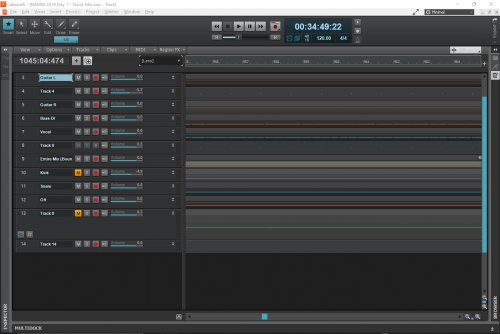
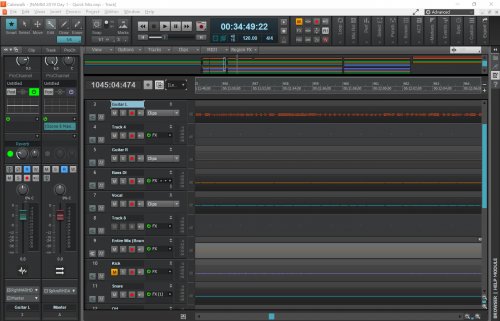
Problems since update
in Cakewalk by BandLab
Posted
I've determined why IK multimedia plugins are not compatible. They are not properly handling being bounced asynchronously. I'll implement a workaround.
Anyone else seeing start screen issues? Not seeing any issues with start screen on Windows 10 here.