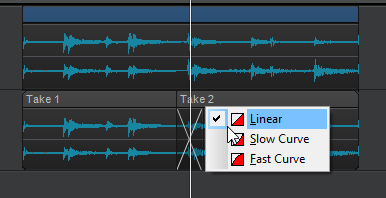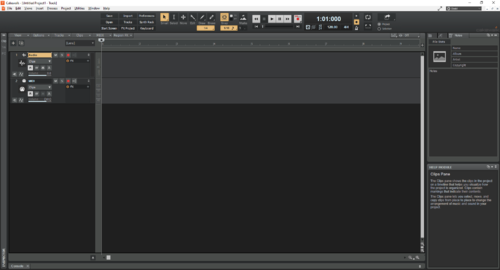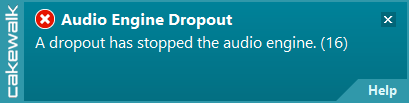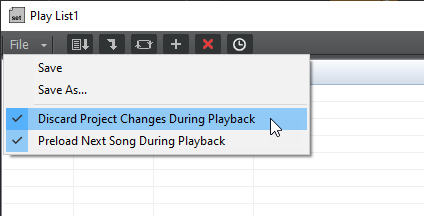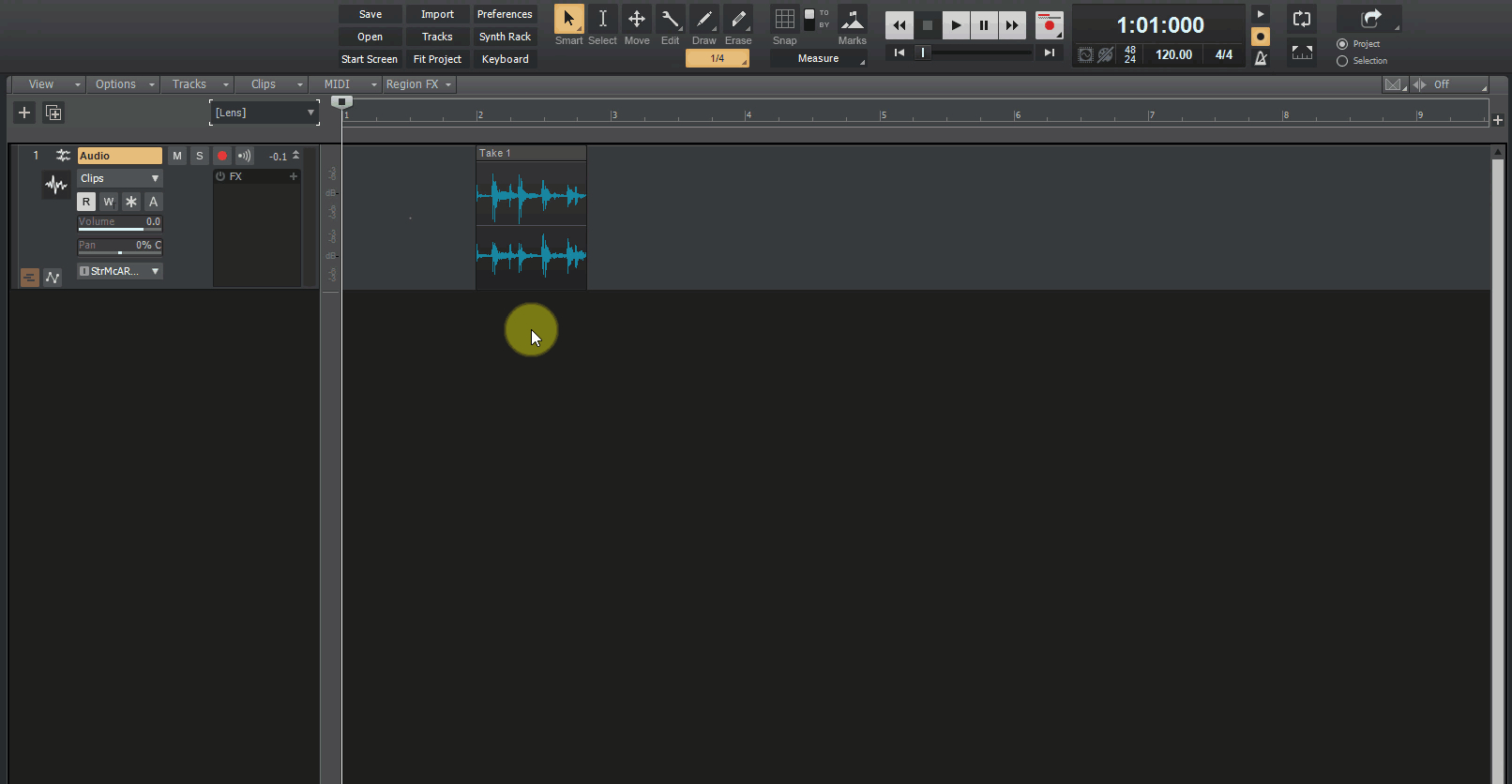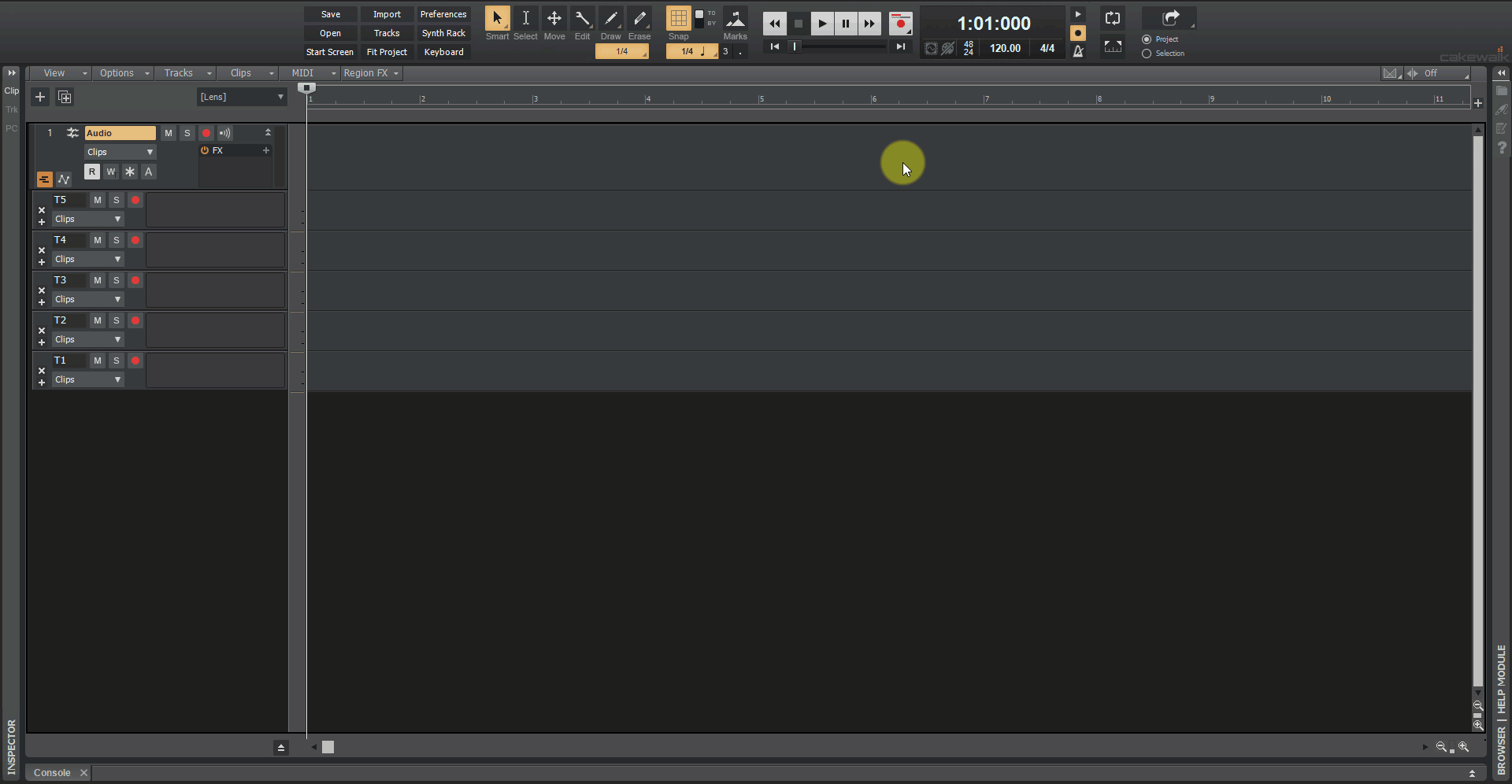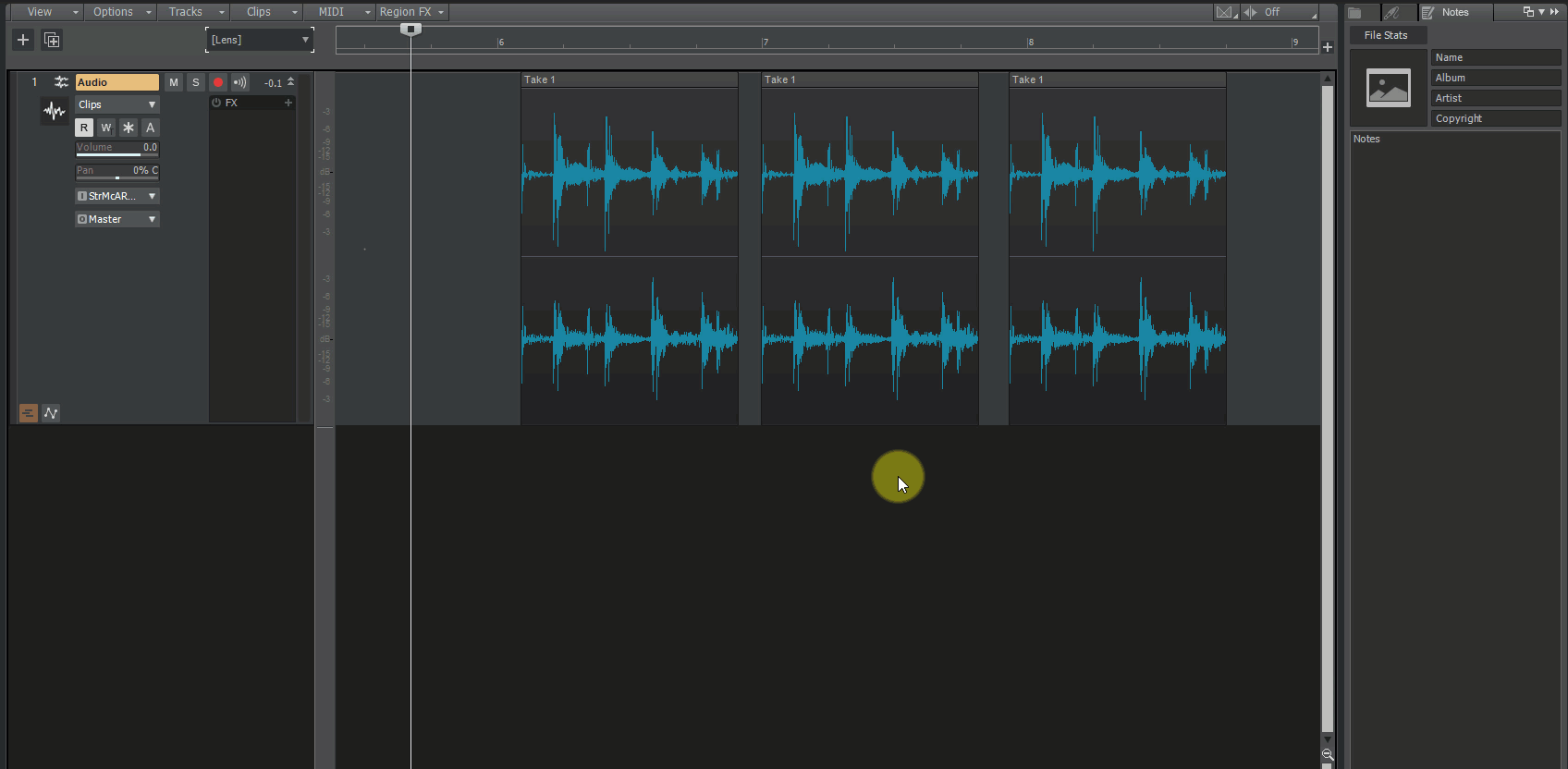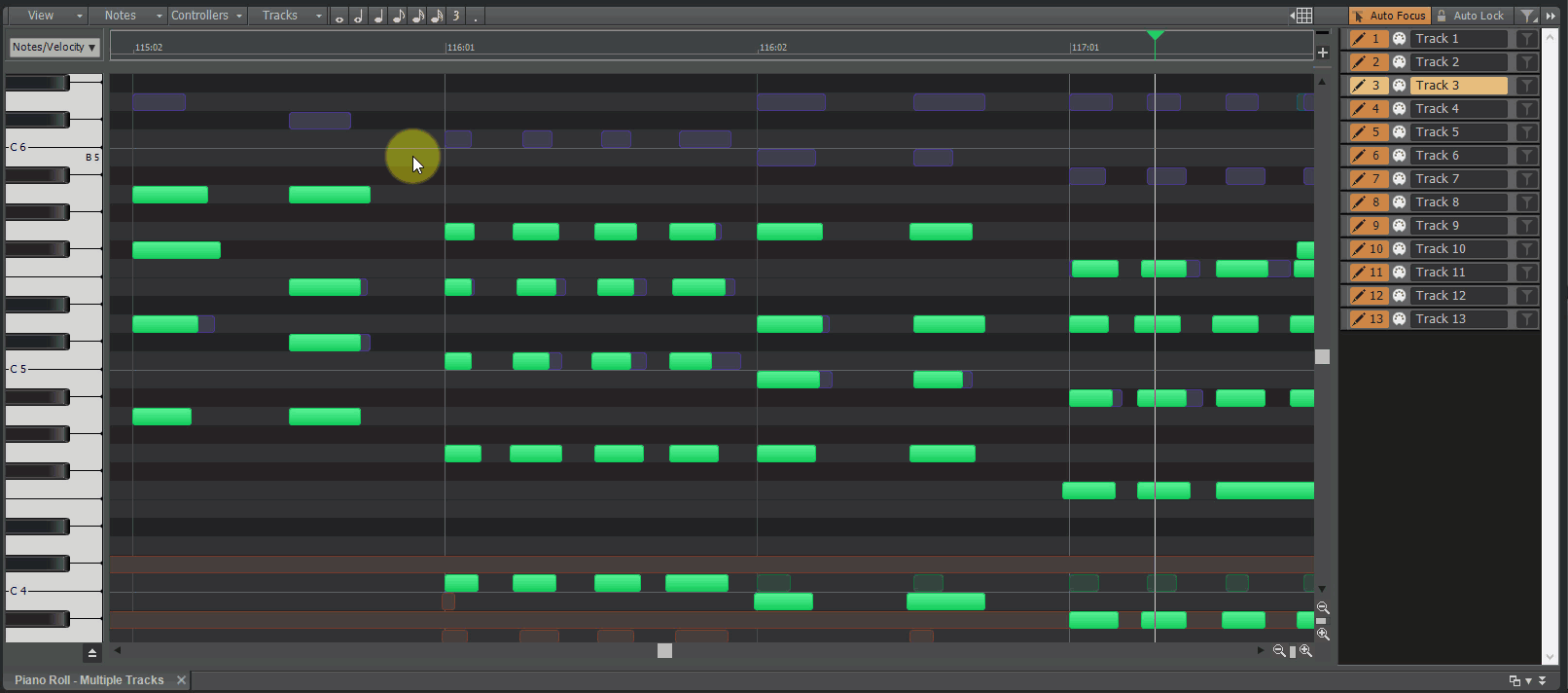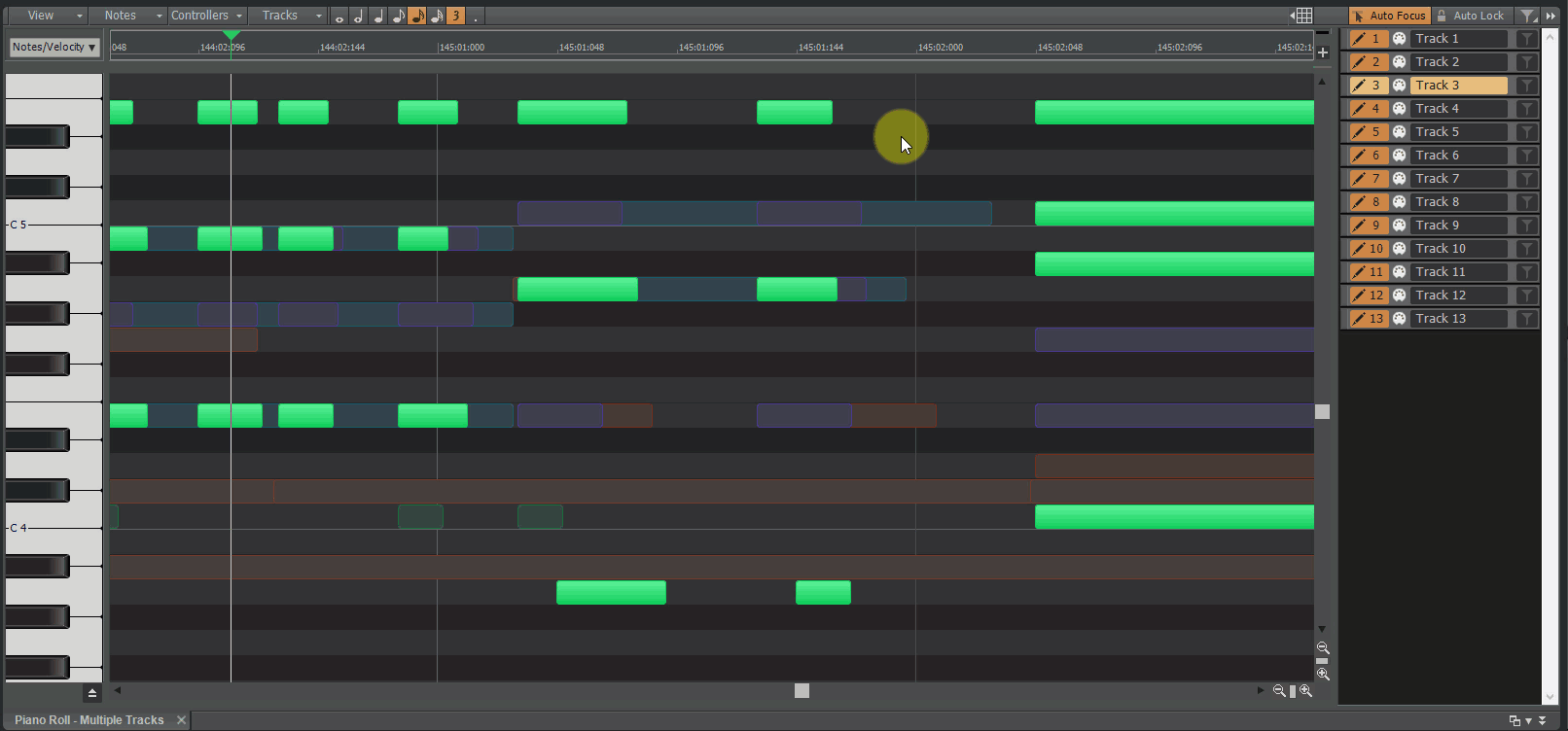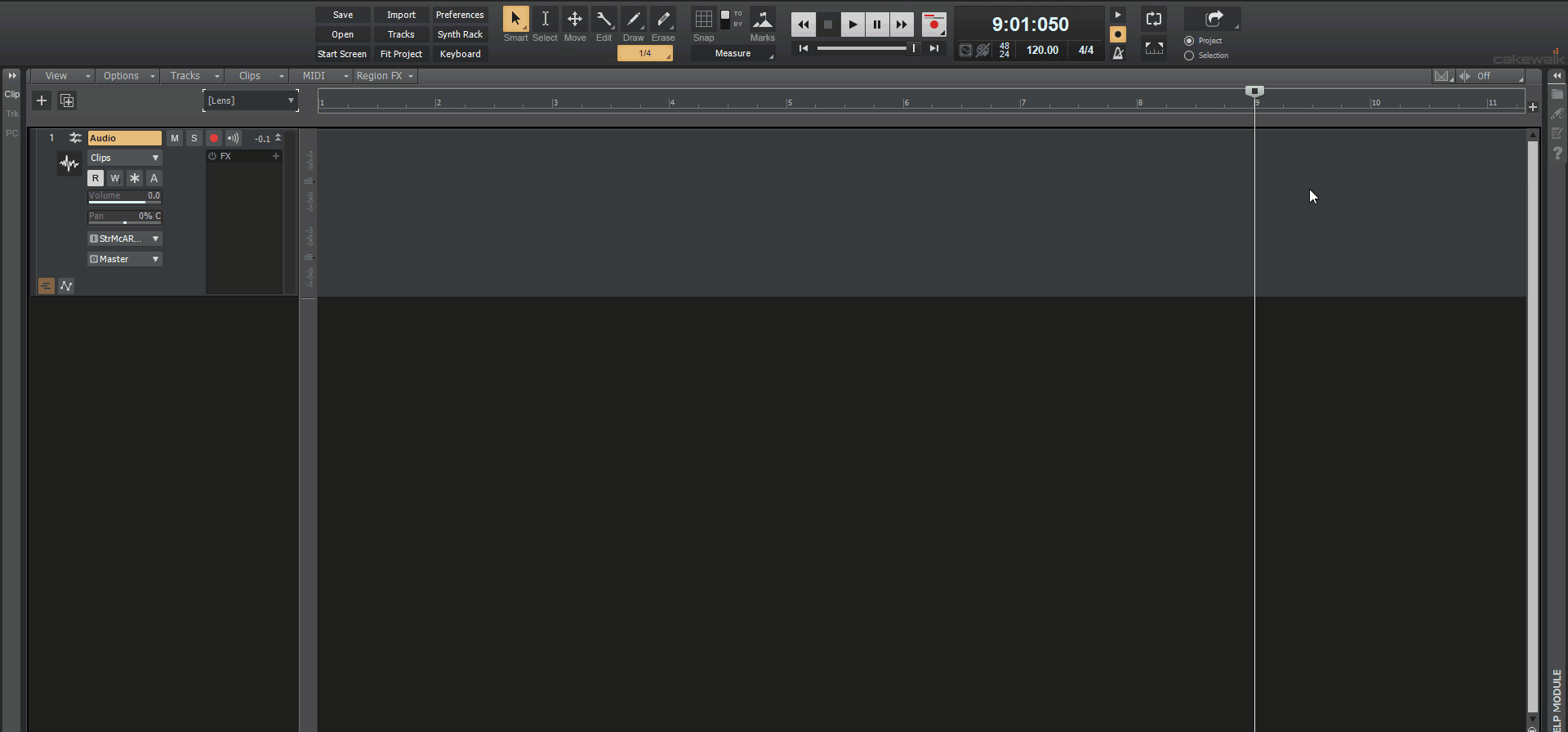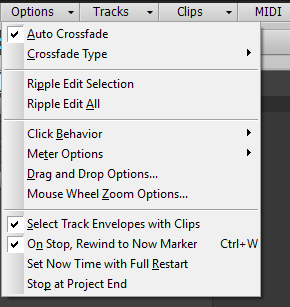-
Posts
4,208 -
Joined
-
Last visited
-
Days Won
46
Everything posted by Noel Borthwick
-

Can't Fix The Metronome - Solved ! (Thanks to Noel)
Noel Borthwick replied to GottfriedMind's topic in Cakewalk by BandLab
Did you have to re register the DLL? Strange, maybe something failed during your install of CbB. I'm glad that you are up and running. -
Authors: Noel Borthwick, Morten Saether Introduction Hot on the heels of our biggest 2019.07 release, our new 2019.09 release is no slouch, with over 85 bug fixes and feature enhancements. This release focuses on stability, optimizations, plug-in compatibility as well as fixes several long standing problems. We've also made further improvements to comping workflow based on user feedback and implemented several popular feature requests from the community. The following highlights are intended to provide an overview of the more significant changes, along with screen captures to help illustrate feature usage. Please also refer to the new features section of our documentation for more detailed information on the features. Please give us feedback on this release. We hope you like it! Editing and Comping Enhancements Duplicate Selected Clip(s) You can quickly duplicate the selected clip(s) with any of the following gestures: Press CTRL+D Click the Track view Clips menu and select Duplicate Selected Clip(s) Right-click in the Clips pane and select Duplicate Selected Clip(s) on the pop-up menu The following rules apply when duplicating clips: Only events and clip automation are copied. The new clip(s) will be pasted immediately after the existing clip(s), respecting the current Ripple Edit settings. To respect the current Snap to Grid settings, go to Edit > Preferences > Customization - Editing and select Use Current Snap Settings on Duplicate Selected Clip(s). After duplication, the Now time is forwarded to the end of the duplicate (with the duplicate selected), so you can press CTRL+D again to make multiple duplicates Unlike a normal paste, the current track will have no bearing on where the duplicates are pasted. Duplicates will always appear on the same tracks/lanes as the source selection. Tip: If you want to quickly create many repetitions, use the Edit > Copy and Edit > Paste Special commands. EXAMPLE: Duplicate the selected clip using menu commands and keyboard shortcut, with and without Snap to Grid. Paste / Paste Special behavior change In the previous versions of Cakewalk, settings in the Paste Special dialog box (Edit > Paste Special or CTRL+ALT+V) would persist for the remainder of the Cakewalk session and apply when you used the regular Edit > Paste (or CTRL+V) command. As a result, normal paste could potentially create multiple repetitions inadvertently. By default, normal paste no longer remembers the settings from the Paste Special dialog box, so you will only get one copy. To remember the Paste Special settings, go to Edit > Preferences > Customization - Editing and select Use Paste Special Options on Paste. Take lane record options You now have improved control over how new Take lanes are created during recording. The following options are available from the Record button context menu and Edit > Preferences > Project - Record: Create New Lane. Always create a new lane for each take. Reuse Existing Lane. Reuse existing lanes for each take (this option is not available when using the Comping record mode). Reuse Existing Lane, Unless Takes Overlap. Reuse existing lanes for each take, and only create new lanes if takes overlap. EXAMPLE: Specify the take behavior via the Record button menu or Preferences dialog box. Import directly to Take lanes File > Import > Audio and double-clicking to import from the Media Browser now respect the selected Take lane. Fast Edit filter switching in Take lanes You can now use SHIFT+right-click to toggle the Edit Filter in lanes. New key modifiers for edits in Take lanes CTRL+ALT+drag adjusts a single crossfade Hold SHIFT and drag a clip edge to crop an individual clip Holding SHIFT on Comp track (lanes collapsed) now allows for adjusting split location across lanes Change fade type on crossfaded clips in Take lanes Cakewalk now allows for the adjustment of fade types (Linear, Slow Curve, or Fast Curve) for clips in Take lanes. Right-click the top part of a clip fade to show the curve type pop-up menu. Use ripple edit for copy/paste/cut Cakewalk now uses ripple editing (Ripple Edit Selection) during Edit > Paste Special when Slide Over Old to Make Room is selected, and during Edit > Cut Special when Delete Hole is selected. SHIFT+double-clicking a clip no longer hides other tracks SHIFT+double-clicking a clip maximizes the clip, but no longer hides other tracks. This allows you to still show other tracks by scrolling or zooming the Track view vertically. SHIFT+ESC to clear selection In addition to clicking an empty space to clear the current selection in the Track view, you can now also press SHIFT+ESC. CTRL+Y to redo In addition to CTRL+SHIFT+Z, you can now also use the standard Windows redo keyboard shortcut CTRL+Y. Stability All reports of loss of plug-in states when loading projects have been addressed. Intermittent crashes when adding plug-in side-chains were fixed. Setting Track Input to same Patch Point as Output crashes. Patch points have been removed from dropdown in Selected Track Inputs dialog box. Focusrite ASIO Devices could create a buzzing sound when stopping playback rapidly. Some ASIO devices could result in unstoppable playback when stopping and starting the transport rapidly. Improved ASIO first buffer processing when starting playback. User reported ASIO crash on playback start. User reported Crash when deleting MIDI track. Rapidly stopping and starting playback could rewind the transport unexpectedly. Crash editing plug-in automation envelope during playback. Some plug-in’s such as Acorn Digital could cause a hang when changing presets. Edit commands to ‘Delete Hole’ or ‘Slide Over Old to Make Room’ could occasionally have unexpected results. These commands now use standard ripple edit behavior. Some legacy .WRK files could cause a hang when attempting to open them. Adding a synth in the FX Rack could cause all plug-in automation to get orphaned on next load of the project. Hang when rapidly clicking Track view menu bar buttons. Patch points or Aux tracks could cause a memory leak leading to a dropout. Plug-ins Improvements to plug-in state loading and presets Saving and loading plug-in states and presets has been streamlined and greatly improved and simplified to prevent unexpected interactions with some third party plug-ins. By preventing redundant plug-in parameter updates, plug-ins and synths now load faster when opening project files. A few users previously reported intermittent cases where plug-in settings could be lost when changing plugin presets, copying FX chains or when loading projects. All such reported cases of this problem have been thoroughly investigated and addressed so these problems should no longer recur. Support for VST3 Program Changes Cakewalk now supports changing programs for VST3 plug-ins via a new Program change parameter. There is now a Preset value at the end of the automation parameter list that will change plugin preset values for plugins that support it. NOTE: This Preset parameter is only displayed for plug-ins that expose VST3 program changes to the host. (It may not always be named “Preset”) Waves plug-ins support the new program change parameter. The new Preset parameter can be automated via envelopes. For supported VST3 plug-ins, program changes can be done during playback via MIDI messages. To do that you must enable Translate Program Changes in the plug-in properties first and then restart the app. For some plug-ins, program changes can be expensive. Don’t use sweeps to automate the program change parameter. Instead use jump events or linear sections. Overhaul of plug-in time sync in engine There has been an overhaul of the engine to improve and optimize time sync with plug-ins. The changes improve the accuracy of time synchronization while seeking on the timeline during playback and while looping. We also addressed known problems with time sync with Melodyne and other time dependent plug-ins that have an internal timeline. Support for VST2 plug-ins without binary block persistence There are a few VST2 plug-ins that do not support binary block persistence. E.g. VCV Rack. Cakewalk now properly restores parameters for such plug-ins when loading projects Optimizations The overhaul of plug-in time sync in the engine improved the efficiency when playing back or looping projects with lots of plugins, by eliminating many unnecessary and costly time unrolling conversions. This should yield moderate CPU gains while playing or looping projects at low latency with lots of plugins, since the plug-in time conversions are now optimized. By preventing redundant plug-in parameter updates, plug-ins and synths now load faster when opening project files. Faster loading of project files containing many plug-ins and synths. Switching plug-in presets are now faster since there are fewer parameter updates. Exporting or bouncing projects containing clips stretched using élastique audio is faster, because stretches are no longer pre-processed prior to rendering. UI Updates Auto Crossfade toggle in Track view In addition to the Track view Options menu, you can now also enable/disable Automatic Crossfade via the new Automatic Crossfade button in the top right corner of the Track view. You can also right-click or long press the button to specify the default crossfade type. EXAMPLE: Enable/disable Auto Crossfade, and specify the default fade curves. Piano Roll view Note names Note events in the Piano Roll view can optionally show note names (pitch or custom note names from instrument definitions). To show note names, click the Piano Roll view Notes menu and select Show Note Names. Note: Note names automatically hide at low zoom levels. EXAMPLE: Show/hide Piano Roll view Note names. Piano Roll view shows correct note colors while dragging Previously, all notes were always shown in the same red color while dragging. When dragging notes from multiple tracks, it was difficult to know which track a note lived in. Notes are now drawn using the correct track color. EXAMPLE: Correct track colors are shown when dragging notes from multiple tracks. Updated ‘Basic’ Lens The Basic lens has been updated to provide a cleaner and simplified layout. Note: Updated factory lenses and Help Module content are now copied to the user folder during installation. Insert Audio track and MIDI track shortcuts You can now quickly insert a new audio or MIDI track by using the following keyboard shortcuts: Insert Audio Track = CTRL+T Insert MIDI Track = CTRL+SHIFT+T Note: CTRL+T was previously assigned to Hide tracks not in selection. Updated transport behaviors Go to Start and Go to End buttons now accurately seek to project beginning and end, and do not stop playback. The W (rewind) key always seeks backwards in time to the prior "landmarks". There are 3 landmarks: the original playback start time the loop start time the project start time (time 0, or 1:1:0) Note: The RTZ command has been renamed to Rewind to Landmarks The Go to Beginning (1:1:0) command has been renamed to Go to Start (RTZ) The Go to Start transport button uses the CTRL+HOME shortcut Click Behavior ‘Left Click Rewinds to Clip Start in Lanes’ option When isolating clips in Take lanes during playback, the Now time jumps to the clicked location by default. To automatically jump to the clip start instead, enable the Track view Options > Click Behavior > Left Click Rewinds to Clip Start in Lanes option. Note: This option replaces the previous SHIFT-click behavior. ‘Left Click Sets Now’ option behavior change The Track view Options > Click Behavior > Left Click Sets Now option only sets the now time during playback when using the Smart tool, Comping tool, or Move tool (when clicking whitespace only). All other tools do not set the Now time when clicking in the Clips pane. Improved Reset/Panic The Reset button in the Transport Control Bar module now clears stuck MIDI notes on virtual instruments more reliably. In previous versions of Cakewalk, both hardware MIDI outputs and virtual instruments shared the same reset method, which used controller 123 (all notes off) by default. VST3 as well as some VST2 soft synths don’t respond to controller 123, and instead require individual note off messages in order to clear stuck notes. In Cakewalk 2019.09, the Reset button sends both controller 123 and individual note off messages to soft synths. For hardware MIDI outs, if necessary you can use the PanicStrength Cakewalk.ini variable to specify the default behavior: PanicStrength=0 (controller 123; default) PanicStrength=1 (individual note off; slower) Force a reload of the audio and MIDI engine To force a restart of the audio and MIDI engine (only if the transport is not playing/recording), including a reset of ASIO, hold down the CTRL key and click the Reset button in the Transport Control Bar module. Mackie Control enhancements This release features many significant enhancements to the Mackie Control surface, including: ProChannel EQ, Track Compressor & Bus Compressor support Korg nanoKONTROL Studio support for Select button, Buses/Track selection HUI Protocol support Disable Handshake option for surfaces which only support the newer MCU protocol Automatic Fader assignment based on order added within preferences Key press support for function buttons / footswitches Added button mappings Updated command list to match Cakewalk's internal list Support for alternative param labels You can now specify alternative label names for your parameters within MackieControl.ini. This may be useful if the automatic abbreviated 6 character label isn’t as readable as you’d like. The alternative labels are still limited to 6 characters (as this is the limit of characters for each strip on the Mackie devices), but you can now specify your own by adding them to the bottom of each plugin section in the following format: VPotLabeln=p,name Where: n = the number of the vpot p = the number of the VST parameter whose label you which to override name = the new label e.g. VPotLabel0=17,HiGain VPotLabel1=18,HiFreq M1VPotLabel2=19,Hi Q Acknowledgements: Thanks to the contributions of @msmcleod as well as forum member @azslow3 for fixes to the Mackie control DLL in our opensource GitHub project. EXAMPLE: New Mackie Control options. Improved audio dropout diagnosis Dropouts can occur for a variety of reasons, not just CPU load. We’ve added useful information to help you diagnose the cause of a dropout. When a dropout occurs, playback stops and a toast notification will show the detected dropout reason code. This code can be useful in tracking down the reason for dropouts. Below are some of the most common dropout reason codes along with potential preventative action that may be taken: Code Reason for dropout Potential preventative action 0 Unknown error or no dropout 1 Audio processing took longer than the buffers allotted timeslice Increase the Buffer Size value in Edit > Preferences > Audio - Driver Settings. 2 Buffer underrun while processing or error writing record buffers Possible CPU overload or driver malfunction. Increase latency and check disk status. 3 WDM/MME/WASAPI drivers audio buffers not delivered for over DropoutMsec milliseconds Increase the DropoutMsec variable value in AUD.ini, which lets you configure the tolerance time in milliseconds before dropping if the audio pump mechanism becomes starved (default is 250 ms). 4 WDM/MME/WASAPI output buffer not available for delivery to audio device Increase the Buffers in Playback Queue value in Edit > Preferences > Audio - Driver Settings. 5 Disk reading overloaded and could not keep up with playback pump Increase the Playback I/O Buffer Size value in Edit > Preferences > Audio - Sync and Caching. 6 [Internal] Error filling disk playback buffer cache Disk may be full condition or disk read error. Check disk status. 7 [Internal] Error reading from disk playback buffer cache Possible memory corruption. Close and restart the application then reload the project. 8 Disk write error Disk full or error writing record wave files. Free up some disk space. 9 Sequencer MIDI pump underrun Increase the Prepare using n Millisecond Buffers value in Edit > Preferences > MIDI - Playback and Recording. 10 [Internal] Audio pump frequency problem 11 [Internal] Unexpected error while processing audio buffer Try saving then closing and reopening the project. 12 [Internal] Internal audio buffer memory limit overflow Contact support with recipe/project file. 13 ASIO subsystem signaled a dropout due to a state change Don’t make changes to ASIO driver during playback. Another app may be using driver. 14 [Internal] WASAPI ReadDataBuffer timed out WASAPI device error - restart device or close other applications using it. 15 [Internal] WASAPI buffer underrun WASAPI device error - restart device or close other applications using it. 16 [Internal] WASAPI Read/Write buffer failed WASAPI device error - restart device or close other applications using it. 17 WASAPI device removed or unavailable The device was unplugged. Re-attach device. Note: Dropout reason codes can be used for better diagnostics. Please contact Cakewalk Support and mention the dropout code if you are experiencing persistent audio engine dropouts that you are unable to remedy on your own. For more information about dropouts, click here. Live performance enhancements This release includes a few enhancements that can be helpful when using Cakewalk in a live performance. Option for Play List to close projects regardless of project changes When using the Play List, the new File > Discard Project Changes During Playback option allows the Play List to automatically discard any changes before loading the next song. This lets you make minor temporary changes during playback, such as adjusting levels, without being prompted to save the changes before loading the next song. During playback, the Play List will ignore a project's modified state and close without saving. This option is enabled by default. Note: This option is only active during (Play List) playback. Cakewalk will always prompt to save a modified project if playback is stopped. Option for Play List to preload the next song during playback By default, the Play List loads the next song while the current song is playing. While this can save time before the next project starts playing, it may cause glitches when loading large complex projects projects during playback. To defer loading the next song until playback of the current song has finished, disable the File > Preload Next Song During Playback option. Automatically stop/pause playback with MCI MIDI events You can instruct Cakewalk to stop or pause playback at a defined moment, so you can start playback again manually. This can be very useful in a live setting. This is done by inserting an MCI Command event in a MIDI track’s Event List view (ALT+8), and assigning the MCI Commands value to either stop or pause: stop - stops the transport and returns to zero pause - pauses the transport allowing you to manually continue playback from where you left off Press Play (SPACEBAR) manually to resume playback. Improved compatibility with older SONAR WRK files We continue to improve backwards compatibility with older Cakewalk products. Older SONAR .WRK files that contain automation or reference MCI audio events will now load properly in Cakewalk. Previous release: 2019.07 Feature Overview
- 65 replies
-
- 16
-

-

-

[CLOSED] Cakewalk 2019.09 Early Access
Noel Borthwick replied to Jesse Jost's topic in Early Access Program
@Jeremy Jensen You may have missed my reply. I managed to fix the issue via a workaround for the final release. Its actually a bug in the Arturia plugins. -

Beware of Aux Tracks they can cause dropouts
Noel Borthwick replied to gmp's topic in Cakewalk by BandLab
This issue has now been fixed for the 09 release. I've posted a temp workaround in the other thread. -

Dropout consistently always at 4:17 - SOLVED
Noel Borthwick replied to gmp's topic in Cakewalk by BandLab
This issue has now been fixed for the 09 release. Thanks for your help sending a repro project file. BTW you can locally fix the issue by temporarily deleting and undoing the deletion of the Aux track. -
Hi @sabo fx I looked at your dump file. This is definitely not an issue in the 07 release. What's happening is that the start menu is taking very long to populate the recent files list because it appears that some of your files are on a network drive. You can see below that the code is attempting to launch the start page. However it encounters this UNC file path: "\\192.168.178.21\workspace\Cakewalk\Projects\190901-Astatics\190901-Astatics.cwp" When it encounters this path we're trying to check whether the file actually exists by calling the Windows API PathFileExists. After that we attempt to read some meta data from the project file for the start page. The PathFileExists operation is taking very long and likely timing out. Is this network path still active on your system? ntdll.dll!NtQueryAttributesFile() Unknown Non-user code. Symbols loaded. KERNELBASE.dll!GetFileAttributesW() Unknown Non-user code. Symbols loaded. KERNELBASE.dll!PathFileExistsW() Unknown Non-user code. Symbols loaded. Cakewalk.exe!CStartPage::CopyUserData() Line 1008 C++ Symbols loaded. Cakewalk.exe!CStartPage::LaunchStartPage(HWND__ * hWndHost, int) Line 585 C++ Symbols loaded. [Inline Frame] Cakewalk.exe!CCakewalkApp::LaunchStartPage(HWND__ *) Line 452 C++ Symbols loaded. Cakewalk.exe!CCakewalkApp::InitInstance() Line 4463 C++ Symbols loaded. In general loading projects off a network drive via an IP address is not recommended since it could change if it isn't a static IP. This is the reason for your hang. This is also why closing a project hangs - because its trying to load the start screen. You can improve startup by turning off the start page in preferences or loading a bunch of local projects so that the UNC paths are dropped from the MRU in start menu. Let me know if this helps you resolve it.
-
@sabo fx if you haven't yet resolved it yet can you please capture a dump file from task manager while the app is in a wait state. This may shed some light into whats taking long. The dump file will be large so you will need to zip it and upload it to dropbox or some other file sharing service. When you do that send me a link to the file and I will look into it.
-

Showstopper VSTi Issue in Cakewalk by Bandlab
Noel Borthwick replied to noynekker's topic in Cakewalk by BandLab
I don't think it's anything you are doing wrong. Most likely you are performing some specific series of operations that expose a bug. Do you recall doing a series of replace synth operations or deleting synths before you ran into the issue? I'll see if I can spot something in the code that might lead to this, but a recipe would be the quickest way to locate and fix the problem. -

Can't Fix The Metronome - Solved ! (Thanks to Noel)
Noel Borthwick replied to GottfriedMind's topic in Cakewalk by BandLab
Can you check if the metronome samples are installed here: C:\Cakewalk Content\Cakewalk Core\Metronome And to verify the obvious - can you hear audio playing through the same bus if you insert some audio on a track and assign the output to the same bus that the metronome is using? -

Showstopper VSTi Issue in Cakewalk by Bandlab
Noel Borthwick replied to noynekker's topic in Cakewalk by BandLab
TBH I have never see heard of this issue reported before. I think your issue has to be very specific to a project or something environmental. Can you reproduce this in a new project? If you can, please contact me and I can run through some tests to try and isolate it. -

Can't Fix The Metronome - Solved ! (Thanks to Noel)
Noel Borthwick replied to GottfriedMind's topic in Cakewalk by BandLab
You are using the latest release of Cakewalk by BandLab? Metronome should work out of the box assuming that audio playback is working. Are you using ASIO or WASAPI? Click the metronome icon on the toolbar and verify it is set up like this - see screenshot. Make sure the output is pointing to a valid bus in your project. By default its assigned to the "Metronome" bus. -

[CLOSED] Cakewalk 2019.09 Early Access
Noel Borthwick replied to Jesse Jost's topic in Early Access Program
Many keyboards these days do not have num pads so that wouldn't be very universal. Why not just assign "Edit | Select | None" to some key of your choice? You can assign num pad keys as well there. -

[CLOSED] Cakewalk 2019.09 Early Access
Noel Borthwick replied to Jesse Jost's topic in Early Access Program
The views menu checks the items when views are open (minimized or maximized), If you undock and close the inspector then the check goes away. Selecting the view from that menu toggles the min/max state. I see your point though. Edit. I see David Baay answered this sorry. -

[CLOSED] Cakewalk 2019.09 Early Access
Noel Borthwick replied to Jesse Jost's topic in Early Access Program
Exactly. We can't use ESC to clear something specific like selection. Its not standard Windows behavior and would be unexpected since users hit esc to get out of edit fields, dialogs and many other operations. It would be annoying to hit esc one extra time only to have it clear your selection. -

[CLOSED] Cakewalk 2019.09 Early Access
Noel Borthwick replied to Jesse Jost's topic in Early Access Program
@MarianoGF we managed to solve this issue for the 09 release. It was actually unnecessarily pre rendering the stretches during export. Unlike Radius, Elastique doesn't require the stretches to be pre-rendered so I have removed that. It fixes the clicks and also makes export much faster since its all processed in one go. -

Drag clip with it's automation???
Noel Borthwick replied to jono grant's topic in Cakewalk by BandLab
@jono grant I tried your project file and the automation does move when the edit filter is set to clips and lanes are collapsed. Are you sure that you have your track options "Select Track Envelopes with Clips" checked? See attached picture. If that is not enabled then it will not move envelopes when you drag clips. Can you verify this please? This should not have anything to do with Win 8 BTW. -

Dropout consistently always at 4:17 - SOLVED
Noel Borthwick replied to gmp's topic in Cakewalk by BandLab
The drop out occurs since its a runaway buffer allocation loop. The engine allocates buffers typically from a preallocated pool but when there are special requirements it will allocate memory when needed (within limits). In this case it never stopped allocating so the engine forces a dropout and releases all memory buffers as a failsafe recovery. The spike you see is likely the deallocation. This is mainly a failsafe situation and doesn't happen normally. Somehow in this circuit its not properly recycling buffers which may be the root issue here. These issues can be tricky to fix so it might take awhile to diagnose. -
Yes as I expected its a buffer overflow condition. So it will keep allocating buffers until it hits a limit and forces a stop by triggering the protection fuse. We'll look into it and try and fix it.
-

[CLOSED] Cakewalk 2019.09 Early Access
Noel Borthwick replied to Jesse Jost's topic in Early Access Program
@JL thanks for the report. We'll investigate. -

[CLOSED] Cakewalk 2019.09 Early Access
Noel Borthwick replied to Jesse Jost's topic in Early Access Program
Don't bother, I managed to work around this bug in older Arturia plugins. They go silent if we forward parameters to them when loading despite the plugin requesting the forwarding! I had to hack our code just for Arturia to avoid this. -

[CLOSED] Cakewalk 2019.09 Early Access
Noel Borthwick replied to Jesse Jost's topic in Early Access Program
If you had tons of 32 bit plugins this is expected. There are optimizations to cache the inventory preventing too many registry accesses. -

[CLOSED] Cakewalk 2019.09 Early Access
Noel Borthwick replied to Jesse Jost's topic in Early Access Program
@marled I cannot repro your clip selection issue. Can you post a short video or upload a small project that exhibits this? Is this with the smart tool or another tool? -
The aux track defaulting to a hardware out is completely normal. It can't assign to the default bus since it would create a feedback loop. I tried recording the aux track for 10 minutes with both input echo off and on and could not get any dropout. Do you have plugins with delay in your project? It will be easier if you list steps from the start to reproduce this or supply supply a simple project where this happens. The logic is very dependent on the routing of a project so its important to know exactly how its set up. Based on the symptoms my theory is some internal buffer is overflowing leading to the dropout as a result of the overflow fuse firing.
-

Dropout consistently always at 4:17 - SOLVED
Noel Borthwick replied to gmp's topic in Cakewalk by BandLab
@gmpcan you send me a simple project that has the issue? We'll look into it. Delete all the unnecessary tracks and synths and just keep the tracks required to repro the problem. -

[CLOSED] Cakewalk 2019.09 Early Access
Noel Borthwick replied to Jesse Jost's topic in Early Access Program
@Jeremy Jensen I was mistaken. I had an experimental build with some other stuff that isn't compatible with Arturia synths. I am not seeing any issues with Piano -V in the early access build. Which version of the synth are you running exactly. I have Piano V2 from VCollection 7 Version 2.4.1 and this is working fine here. I saved a project from an earlier release and opened it up in 09 and it plays fine. If you are still seeing this please reply to this post or contact me with a link to a project file that has this issue and I can troubleshoot further with you.