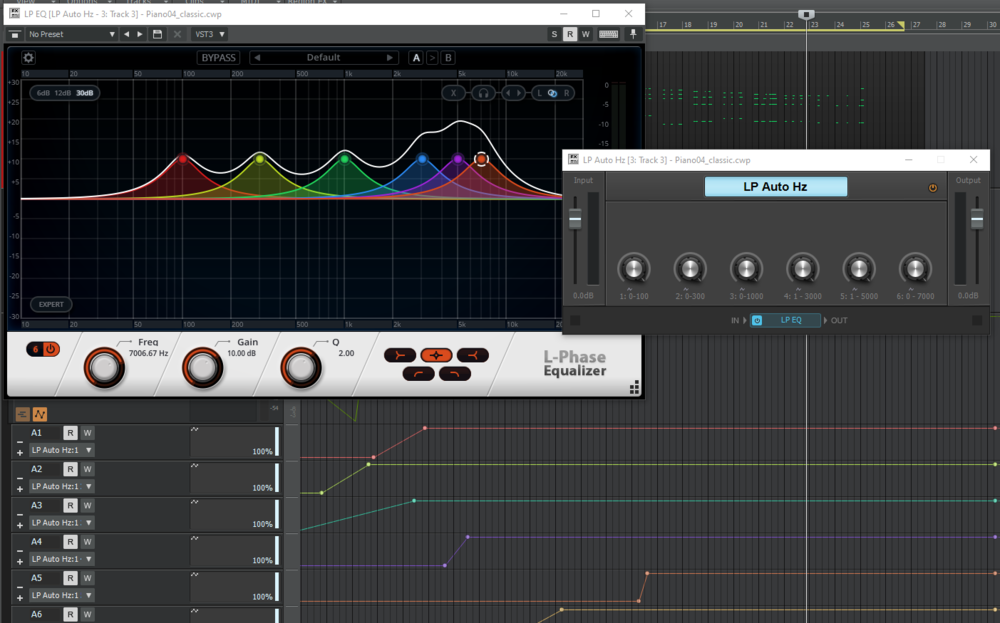-
Posts
18 -
Joined
-
Last visited
Everything posted by rejkmackan
-
-
I have a HP filter that I want to automate the frequency of in LP EQ. It varies between 50 Hz and 70 Hz. When the automation lane has the full frequency spectrum from 20 Hz to 20 kHz, it is very hard to make this automation accurately. If I could configure the automation lane to just show values between 20 Hz and 100 Hz it would be a lot easier. Setting custom automation min and max values would be very useful, or is there another way for me to set the automation accurately in the situation described above?
-
I had a similar problem just now with 2020.09. If something has been fixed since then, this is irrelevant, but I got clip gain automation that was ignored during freeze. I was able to reproduce the issue after a Cakewalk restart. It was fixed by adding another node on a straight line in the automation. Don't know if that information gives any help on finding the problem. EDIT: The problem came back after another automation edit. I downloaded and installed the 2021.01 build 98. It didn't help. I saw that my extra node was gone, not sure how that happened. Added it again, and it works!
-
This would be great. Always nervous that I accidentally change things in the console view, because it has happened.
-

Feature: Partial clip gain via control shortcut + selection
rejkmackan replied to Josh Wolfer's topic in Feedback Loop
I'd like to have a keyboard shortcut to shift between Clip and Clip Gain mode. I've found that Shift T, Shift T, is a way to get it back to Clip mode, but I haven't found a way to put it easily in Clip Gain mode. -

[SOLVED] Auto Crossfade not working like I expect
rejkmackan replied to Christian Jones's topic in Cakewalk by BandLab
Thank you very much, that makes sense. The slip editing tool will solve a problem for me that have been very annoying to me. And I think I don't need anything else in order to get a good improvement to my workflow. -

[SOLVED] Auto Crossfade not working like I expect
rejkmackan replied to Christian Jones's topic in Cakewalk by BandLab
Well, my main purpose for utilizing the auto cross fade is actually to be able to easily move clips to adjust timing. And in that case the move crossfade tool doesn't help. Don't think I'm the only one getting the behavior in the video below since it happens every time you move a clip with auto crossfade activated (when you have data in take lanes, that is). https://drive.google.com/file/d/1FxNnuOuXvE6o1Mpjx-vkuX90CQKnR0lB/view?usp=sharing And the end result, looking at the take lanes doesn't make any sense any way, like it is now. Would be much better if it disregarded all muted clips instead of like now, pick one of the muted clips and use it in the calculation of the crossfade, and disregard the others. Pause the video at 0:14 and study the result. -
This is what it looks like when I do it. No snap. https://drive.google.com/file/d/1_X1OXrK2kEEz87Nzm6dHjCgzAuZ2nGx6/view?usp=sharing
-

[SOLVED] Auto Crossfade not working like I expect
rejkmackan replied to Christian Jones's topic in Cakewalk by BandLab
What do you mean by "highlight the clip". When I use auto crossfade and have multiple clips in take lanes it easily becomes a mess, see video: https://drive.google.com/file/d/1_X1OXrK2kEEz87Nzm6dHjCgzAuZ2nGx6/view?usp=sharing -
This the only thing with Cakewalk by Bandlab that really annoys me. The problem is that cross fade pays respect to muted clips. This what i looks like. It can get a lot worse than in this video, creating fades across the entire clip, just because there's an identical muted clip (in a take lane) overlapping it. https://drive.google.com/file/d/1_X1OXrK2kEEz87Nzm6dHjCgzAuZ2nGx6/view?usp=sharing
-
I think the cause here might be that you have muted clips that affects the cross fade. You might have muted clips if you have done multiple recordings with the recording mode: Comping. The muted clips are shown in the take lanes. If this is the cause, I think this is very annoying and should be prioritized by the Cakewalk developers, and fix so muted clips don't affect the cross fade.
-

Auto crossfade with muted clips in take lanes
rejkmackan replied to rejkmackan's topic in Feedback Loop
OK, I get it. I had the setting to not show muted clips. That made it more confusing for me. However, locking the muted clip doesn't help with my problem, since the clip I want to crossfade isn't locked and still reacts to the locked muted clip. This results in a feature request from me: To make auto crossfade not react to muted clips. The reason I want to be able to do this is the following work flow: 1) Record several takes, in take lanes 2) Choose the best parts of the takes from take lanes. 3) Collapse the take lanes and adjust details in timing by cutting the resulting clip and moving parts around with auto crossfade activated. And I still want to be able to change my mind when doing this and change what take to use. This isn't possible if I need to delete all the muted clips before starting to fine tune timing in step 3). Instead I can create a duplicate of the track where I clear out all the muted clips, but if I do this it is quite difficult to audition and reactivate a muted clip when it is located in another track. -

Protools is adding folders. Imitation is flattery.
rejkmackan replied to Davydh's topic in Feedback Loop
No, that's a great tip as long as there are no folders in the console view. Thanks! -

Auto crossfade with muted clips in take lanes
rejkmackan replied to rejkmackan's topic in Feedback Loop
A clarification: it is the clips in the take lanes that are muted in this case, not the take lane itself. Not sure if that was clear. I don't understand what you mean by locking the clip data. Is it the Flatten Comp-functionality, the muted clips that should be locked, or something else? Edit: The behavior I have a problem with is actually very strange when the take lanes are hidden, because the muted clips that influence the crossfade aren't even visible then. -

Protools is adding folders. Imitation is flattery.
rejkmackan replied to Davydh's topic in Feedback Loop
I would like to have the option of showing folders also in the Cakewalk console view, so I can easily hide the tracks I'm currently not interested in. -
Don't know if this is a feature request, a bug or a user error. When I have a situation with recorded content in several take lanes, I would like the auto crossfade to disregard any content in muted clips in take lanes. The problem I experience is created by doing the following. 1) Use auto crossfade 2) Split a clip in two, and decide which one of the parts to move (later) 3) Expand the take lanes. Make sure you have a muted clip in a take lane, with its edge inside of the clip you have decided not to move. Collapse the take lanes. 4) Move the part you decided to move towards the other clip, triggering a crossfade. Move it past the edge of the muted clip. 5) Watch how fades are created across the whole clip because of the muted clip, instead of only a neat crossfade between the two unmuted clips.
-
That's too bad. I wanted to make it more obvious that the effects are not active when the rack is in bypass.
-
Is there a way to customize the color of the effects when the whole effect rack is bypassed. There is a setting for a bypassed effect, but it is not used when the whole effect rack is bypassed. I can see that the effects gets slightly darker in the Tungsten theme, but hos sure where this color comes from, or if it is some kind of overlay.