-
Posts
266 -
Joined
-
Last visited
Posts posted by Blogospherianman
-
-
I gotcha! ?
-
2 hours ago, Jim Roseberry said:
I've been lobbying (for a good while) for a static "Clip Gain" parameter. ?
This static clip-gain parameter would ideally scale the waveform up/down.
This makes it quick/easy to level out the volume of tracks.
Clip Gain Envelope works... but it's a slower process (and no waveform scaling).
That’s what Process, Apply effect, Gain does, It will Apply Clip gain to the clip or selection and scale the waveform. That’s the way I do some pre-leveling of lines, words or syllables.
-
Or Process, Apply Effect, Gain. It has a preset menu of gains up and down and you can add your own.
-
 2
2
-
-
Melodyne has never mapped accurately for the stuff I’ve tried with it. I personally like to do it by hand by drawing the tempo changes while the Click is on, making the click play perfectly on the beat. I’ve been doing this way for years, long before melodyne, and it’s 100% accurate every time. I too have enjoyed studying the human variations of groups and or individuals by analyzing tempo maps.
-
Now say your reference track fluctuated and you had it mapped out already (by hand or melodyne) and you wanted to adjust for the fluctuations in the reference, you can enable Clip Follows Project on your reference track and then make adjustments to the tempo map by drawing or entering values while having your reference track follow your new changes. You can also then look at the tempo list in the tempo view and highlight and delete all but the first tempo and change that one to a new averaged amount if you prefer. Pretty easy to tame the fluctuations without killing them all together from the tempo view using the draw tool. Turn snap off for smoother tempo drawing . You can also use Fit to time to change the whole map (or parts even) up or down while preserving the tempo map’s variations.
-
Yeah, just open up the tempo map view, make sure your click is on, zoom to an appropriate level and draw or redraw the parts that are off while listening to the click. I personally prefer to do my maps solely by hand just to make sure they’re correct. You can easily adjust your map though.
-
1 hour ago, Billy Buck said:
I've noticed that changing the Stereo Interleave button to Mono from the track itself does not force an inserted Mono plugin to stay Mono (FX bin still shows two pins), only using the Interleave button from the Mix Console itself changes the pins from stereo to mono and vice versa.
Yeah if you change the interleave in the main track view you must toggle the bypass of that FX or FX bin (or just hit E twice) for the nodes to change. If the interleave is clicked on from the Inspector or the console view the change is instant.
My issue is specific to Waves Mono/Stereo plugins though. They are designed to be used in either mono or stereo. The mono ones work fine and the stereo ones work fine. (The Stereo ones don’t mind their interleave being switched to mono either) The ones that say ‘Mono/Stereo’ eg Abbey Road Plates Mono/Stereo only function in Mono not allowing their interleave to be changed. The Waves PRS collection only has mono and mono/stereo version, no stereo ones. It would be nice if the mono/stereo one could function properly in stereo.
-
1 hour ago, scook said:
This was how SONAR worked through X3. IIRC, a change was introduced early in 2015 where the interleave was no longer linked to the track input but I do not recall the rationale for the change.
It makes sense to me to NOT have the interleave linked to input. I might record a Mono guitar but want to process it with a Stereo Guitar plugin like Guitar Rig. Or a Mono vox track with a stereo doubler like ADT. Just because it’s mono in doesn’t mean I want mono out. This rationale makes sense to me.
-
 1
1
-
-
48 minutes ago, Antonio López Zambrano said:
I’m not sure but try it (from the manual)
”A mono VST plug-in will work correctly if Enable Mono Processing is checked in the VST Plug-in Properties dialog box and the track interleave is set to mono.
Note: Enable Mono Processing is enabled by default in Cakewalk. If you are playing back a legacy project in Cakewalk and notice the project does not sound the same, try to disable Enable Mono Processing for any mono plug-ins used in the project”.Try to uncheck this. Luck.
Yeah this doesn’t work, nor does Forcing Stereo operation. The double nodes never show in the FX bin. Thanks for your input put though! ? I believe this issue requires a fix on Cakewalk’s end.
-
I have had issues with the mono/stereo plugins such as the PRS Mono/Stereo. Supposed to be able use them in mono or stereo but even with the interleave set to Stereo the plugin stays mono. The plugin works as expected in stand alone mode. There is no stereo version of the PRS, only mono or mono/stereo.
I had started a thread but thought I’d bring it back up with this thread getting more traffic.
-
I prefer to Bounce to track (workflow reasons), then disconnect the synth via the synth rack. This saves RAM and CPU as well. You can always reconnect the synth via synth rack to rebounce a different part, section or mic position . The synth rack retains all patches while disconnected, so everything is still available, simply reconnect.
-
Thanks for checking! I’m glad it’s reproducible. The more that report an issue the bigger the priority so anyone affected reporting could only help.
-
You can either set up separate outputs from the single instance of Play which also requires adding Synth audio tracks assigned to each of the multi outs. This allows for freeze to make multi audio rendering.
Easier way is to highlight (select) the source midi track of each part one at a time along with your main synth audio track and bounce the parts individually to their own audio track. (Bounce to track) Once bounced you can disconnect the synth (saving CPU) in the synth rack and it will retain all of your patches should you need to rebounce a part or even a single line of a part by shortening your selection. I’ve had issues in the past with un freeze not bringing back patch parts. Plus you can’t add layers to a frozen track. Plus if you had edited timing or crossfades and needed to change something, un-freeze wouldn't keep your edits. That’s my few cents. Peace!?
-
Hey all! I know we have lots of Frontier Design Tranzport users here so I wanted to see if anyone else was having the same issue I am with my trusty Tranzport.
So I started notice that when Cakewalk is not in focus that my Tranzport will just freeze the display at the point that Cakewalk goes out of focus. Noticed after several times heading to the booth to lay down a bunch of percussion parts that the Tranzport display was stuck. The Tranzport still controls Cakewalk, but the display is frozen. First I started deleting it and adding it back in the ACT menu which made it work again, but it kept happening. Then, I noticed that sometimes it started working on it’s own again.
So before heading to the booth I always mute the control room via the Focusrite mix control software so as not to have any bleed. Clicking outside of Cakewalk (mix control, task bar, second monitor) is causing the Tranzport display to freeze. Clicking in Cakewalk restores the display.
Anyone else seeing this?
I’m Win 10
I had already uninstalled and reinstalled before figuring out what was going on which sucked because it had to be installed via program compatibility helper set to Win 7.
I double checked in Sonar X1 and Sonar Platinum and it worked regardless of the focus as expected.
Any ideas or help will be greatly appreciated!
Thanks!! ?
-
Tested various levels of each with low ping as both 1st beat and other beats and these are my findings:
1st beat: 0 = +0.2
other beats: 0 =-2.7
1st beat: -1 = -0.8
other beats: -1 = -4.2
1st beat: -2 = -1.6
other beat: -2 = -5.4
1st beat -3 = -2.4
other beats -3 = -6.6
1st beat -4 = -3.4
other beats -4 = -8.1
1st beat -5 = -4.2
other beats -5 = -9.3
So yes this is not working as expected.
I tested back to X1 with the same results.
The volumes are different for each as well as their ranges when changed are different.
Over the 5 db range the 1st accent had a range of 4.4 db (from -4.2 to +0.2) and over the same 5 db range the Other beats range was 6.6 db (-9.3 to -2.7)
Definitely worth a fix!
To achieve the same volume from the low ping you can set the 1st beat to -3 which will result in -2.4 db and the Other beats to +0.3 which will also result in -2.4 db.
-
You can always mount your old hard drive inside your new computer and save the digital transfer time.
Also, If you have a project from 8.5 that you want to work on in Cakewalk by Bandlab, make a copy of the project file (right click the project file, copy, paste) and rename ‘project name - Cakewalk’ that way you still have the 8.5 version intact should the transfer not work perfectly or for a reference or older plugin settings etc.
-
 1
1
-
-
Yeah I was running stand alone mode when I tested it. Definitely the patch.
-
Another way to export a midi clip is to right click it and Enable Groove Clip Looping. Then highlight the clip and go to File, Export and then select Midi Groove Clip. That will export the clip as a Type 1 Groove clip. You can always turn Groove Clip Looping on or off.
-
Radius Solo is used for monophonic sources. Occasionally it’s wonky even on monophonic stuff. So if your guitar has more than one note at a time you’ll need to use one of the polyphonic algorithms.. For me, Radius Mix is by far the most reliable for any source including polyphonic sources.
Also, I wouldn’t think CPU or RAM would alter the quality of your offline rendering. The Algo used definitely will though.
-
Yes it’s part of the sound. (In the effects section ‘pipe’... you can change it to another effect and it doesn’t do it.
Also, you can export midi from Cakewalk to other programs. Not at the studio right now or I’d give you the recipe.
-
You’re welcome! Makes my day just to help out! And you are correct about the forum being filled positive people. Lots of sincerely helpful and caring people here. I’ve been here since Sonar 2 ( after my LClll mac with Performer died) and am glad to see Cakewalk still moving forward and the community growing yet staying positive.
-
Glad you found a way that works! Just in case anyone’s interested...
To Paste the Tempo map from one project to another:
1. Open project with the desired tempo map.
2. Open Tempo view, adjust the bar to the right to see the Tempo list.
3. Highlight All tempos. (Click the top one then Shift Click the bottom one to highlight all tempos)
4. Go to Edit, and click Copy Special, Tick the box labeled Tempo changes and Untick everything else. Click OK.
5 Minimize this project and open the one you wish to paste to.
6. Open tempo view and tempo list and Highlight All of the tempos.
7. Ctrl V to Paste the previously copied tempo map to the new project.
Bam! All new tempo map!
✌️
-
 3
3
-
 1
1
-
-
Also you can alway change the meter of one bar to 1/4 then the following bar back to 4/4.
-
 1
1
-
-
Pasting tempo map between projects does work. As soon as I get back to my studio this afternoon I’ll give you the exact recipe for future reference.

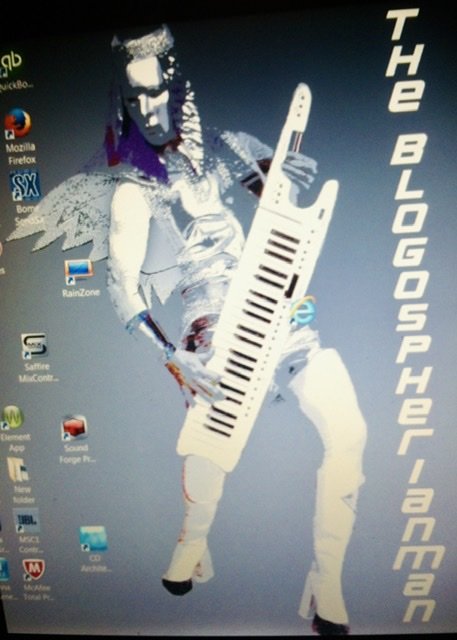

Can track2 have a different tempo than track3?
in Q&A
Posted
You can always change the projects tempo temporarily to work on a track of another tempo then bounce or freeze the audio prior to reverting your tempo back. If you have midi going you might bounce to audio prior to changing tempo just for the sake of hearing the same thing while you’ve altered your tempo. (Monitoring your project at the 120 tempo while recording your 60 bpm track) . After recording the 60 bpm stuff, freeze or bounce to lock it in at 60 as audio, then change your tempo back, delete the reference bounce (for monitoring at 60) and move on to whatever is next. I always Save As Project - original tempo map then as Project - New tempo or whatever just to be safe.