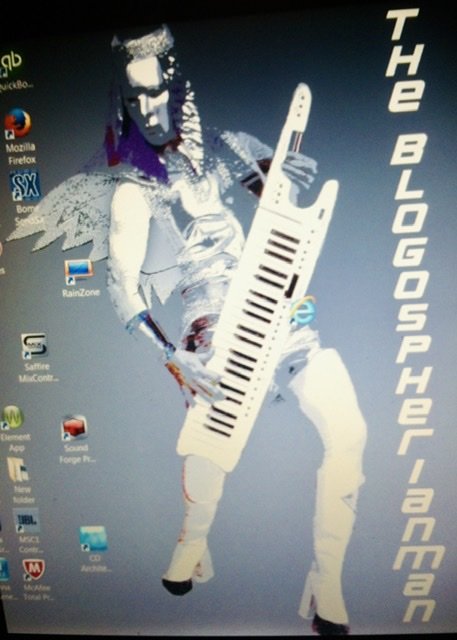-
Posts
240 -
Joined
-
Last visited
Everything posted by Blogospherianman
-
Windows 1803
-
My Computer had updated to 1903 and my first session after (using the Liquid Saffire 56 with a TI Chipset firewire card) was hiccuping and actually recorded glitching in the audio where the hiccups occurred. This prompted me to roll back and read more on Focusrite’s website where I found the info about it not being compatible. Luckily RX7 helped me fix the glitches. 😄 The LS 56 has always been a stable and solid beast for me till now though. Glad for those who are still running perfectly though. Hiccups don’t inspire confidence with customers.
-
It happens to me regularly. I have a GIF ready to send in about it. Hasn’t always been like this. I’ve had to process clip gain one clip at a time.
-
According to Focusrite’s website, their Saffire Firewire interfaces aren’t compatible with Win 10 1903 and they recommend not updating beyond 1809 for this line as they won’t be supporting them going forward. https://support.focusrite.com/hc/en-gb/articles/206849319-Windows-10-Compatibility Just a heads up for those who own the Saffire Firewire line.
-

"Rebuild Layers" feature for take lanes?
Blogospherianman replied to jono grant's topic in Cakewalk by BandLab
I miss this feature too! 👍 -

Best way to sync a demo MP3 to CW project?
Blogospherianman replied to Skyline_UK's topic in Cakewalk by BandLab
I personally prefer simply turning on the click and drawing in the tempo changes by hand. For me it’s WAY quicker than SM/BAN and provides instant feedback on the relationship between the music and the tempo map (click). Sometimes the drummer might rush the kick or drag the snare so setting the map by listening to the click instead leaves the map more like as if the drummer was playing with the click as opposed to having the map rush the 1 and 3 or drag the 2 and 4 with the drummer. That’s more a feel thing than a map move. (Musicians should follow the conductor instead of the conductor jumping with the musicians). So setting with the click by ear yields a more accurate representation of the actual map allowing the freedom of feel. I find the ear comes up with a better average. 😄 -

Latest CWBBL, Transport Frozen
Blogospherianman replied to Michael McBroom's topic in Cakewalk by BandLab
I’ve had the frozen Transport with certain plugin GUIs open. You might close any FX plugin windows and see if that helps. -

Session/Superior Drummer - Fan out channels or stereo mix?
Blogospherianman replied to davet's topic in Cakewalk by BandLab
Some of the Superior Drummer presets have a Compressor on the Master bus which imparts its own sound as well as a lil glue for the sum of the parts. This can make the Stereo bounce sound better unless you Bus them and add a nice sounding Compressor of your own. In the case of this kind of preset you can Bounce to track each part by Soloing the appropriate Bus or Individual Track and still impart the color of the Master Bus Compressor (won’t get the glue as it’s not responding to the sum of all the parts, but the color is there) Be mindful if you raise the Individual or Bus Fader to bounce a hotter signal when bouncing through the compress as you may need to adjust the threshold to prevent over engaging the compressor. You can also Copy the Master Bus Comp to the individuals or Busses as well for more of an all in one freeze with multi soft synth outputs set up. Or you can mute that compressor and use your own. This scenario only comes about when the preset uses a Master Bus Comp. Also, Superior Drummer 3 can also output fairly hot so a lil clipping might make the stereo almost sound punchier. For quick demos I’ll use the stereo mix. For most productions I’ll separate them out to leave my EQ and Comp options open. (I do save a stereo bounce for comparison. I also like to automate different levels of ambience on different sections. I just don’t want to have to reconnect the synth or unfreeze just to adjust a Mix move when I’m mixing with Gobs of hungry Plates. 😄 -

Change tempo proportionally
Blogospherianman replied to Daniele Scanziani's topic in Cakewalk by BandLab
This is easily accomplished using Fit to Time from the Process Menu. I like to start with the tempo map view opened to verify the changes or to select specific range of times. Select ALL tracks. There must be midi or audio data in the selected area. ( you can put dummy data here if needed) (Also, after Selecting All Tracks, if you wish to just proportionally change only certain measures, you can use the time range in the track view or tempo view to select say measure 2 to 12 for eg. ) Go to Process, Fit to Time and Select Modify by changing Tempo map. For faster tempo, enter an earlier New Thru Time. For Slower tempos, enter a later New Thru Time. (for example if you have a 3 minute selection that you want 10% faster proportionally (while keeping your tempo map of course), 3 minutes = 180 secs. 10% faster would end at 90% of the original Thru Time. So, 180 x 0.90 = 162 secs OR 2 min and 42 secs. So a New Thru Time of 2'42" would proportionally increase your Map by 10% for a 3 minute song. I do this often and get great results! I'll leave a GIF of doing this procedure over a specific range. https://www.dropbox.com/s/wt4y8xu1mdrcsq8/Speed up tempo map maintaing tempo proportions.gif?dl=0 Hope that helps! ✌️ -

Change tempo proportionally
Blogospherianman replied to Daniele Scanziani's topic in Cakewalk by BandLab
Yes it’s possible and not that hard. I’ll post the recipe when I get home. I do this regularly. -

[ SOLVED ] Controller Data - what to look for
Blogospherianman replied to sadicus's topic in Cakewalk by BandLab
Does it have anything to do with CSTranspose in your FX Bin? -

Real Time Tempo Track Recording
Blogospherianman replied to Marcelo Quinones's topic in Feedback Loop
I’ve done this very thing with Bome’s midi translator. I created a Tap tempo script that sends out Midi time sync following your Tap tempo. I even added a Glove pie script to ‘Conduct’ the tempo via Nintendo Wii mote. So all the midi is recorded first, then I set Cakewalk to follow Timecode. Then conduct the time code. Another program can be used to record the Midi of the beats, in fact you could record multiple takes of your conducting. After that you can import the midi beats to actually change Cakewalk’s tempo map. I did it more to show proof of concept. Yeah I’ve requested these features in Cakewalk many years ago. It’s pretty easy to just draw in tempo changes of ritards and accelerandos in the Tempo map view with a graphics tablet and active pen though. (Mousing is a lil tougher). Tempo map is your conductor you just have to tell him what to do. 😄 -
Congrats Mark!! 🎉🍻 ✌️
-
Excellent brother! I can see the wheels turning now! 😄👍
-
Easy peasy!! 😉 Need a midi out and a midi in OR a virtual midi cable. 1. Create a midi track. Record a midi note where you want the song to stop. Assign the out to your Midi out. 2 Run a Midi cable from the Midi out to your Midi Input. ( Physical or Virtual) 3. Click on the ACT module where it says ‘Select hardware controller/surface’. Click the yellow asterisk thingy to add ACT controller (select ACT midi controller). Set the input to your midi input and output to none. Click the ACT module and select the ACT controller you just created then click the controller properties button to open controller properties. 4 Click the Options tab. Just to the Right of ‘Bank 1 and B1’ Click the box and Select ‘Stop with Now Marker’ 5 Click the Controllers tab to the left of the options tab. On the bottom Bank 1 Click the B1 button to turn on Midi learn. Now play the part of the song you first recorded a single midi note where you are were wanting to stop. Now your song will Stop wherever you have that Midi note on that track! Awesome! You’ll have to move beyond or back before the note to be able to play your song. ✌️
-

How to swing the piano roll grid???
Blogospherianman replied to Iron Keys's topic in Cakewalk by BandLab
Another option is to highlight just the straight notes or the triplet notes in the PRV and either separate to another clip for processing or process them in place separately. I love polyrhythms and polymeters! (Dad’s a Conga/bongo/percussionist) 😀 The straight and triplet 8ths together make the interesting pattern which became the ‘Carol of the Bells’. “Ring Christmas tree Merrily ring...” Very cool! The meter of the song can have an interesting effect on how it needs to be quantized. Now ‘Carol of the Bells’ achieves the straight 8ths and triplet 8ths feel in a 6/8 time signature, therefore it requires only 16th note grid to work. Whereas if you have a song in 4/4 with straight 8ths and triplet 8ths it would require a Triplet 16th note grid like you said. When I tested a 5/16 time signature with notes spaced at 400 ticks it created a very Interesting pattern of 3 against 5. With a time signature of 5/16 you get 240 ticks per beat (16th note), so 1200 ticks per bar divides into 3 at 400 ticks between. If you set the inserted midi Quantize to 16th notes and Tick the box that says Tuplet and set that to 3:5 you will find it to quantize at perfect spaces of 400 ticks! 😄 Very Cool!! -

How to swing the piano roll grid???
Blogospherianman replied to Iron Keys's topic in Cakewalk by BandLab
You are totally welcome! Glad to help! Also a Swing value of 30% isn’t a typical swing as you’re actually moving the ‘ands’ of eighth notes or the ‘ees’ and ‘ughs’ of sixteenth notes forward in time instead of later. (Remember 50% Eighth note Swing is actually Straight Eighths.) So for example, with eighth note swing if you set the swing to 25%, the result will sound like a sixteenth note followed by a dotted eighth. So with note swing, the percentage will let you know the placement of the Even numbered note values (2nd, 4th,6th,8th etc) So 50% puts the even numbered (ands or ughs etc) exactly 50% between the Odd values notes, or perfectly straight. 66% puts them 2/3 of the way to the next notes like a triplet feel or a gallop. 75% is like dotted eighth followed by a sixteenth note. Beyond 66% makes for nice over swung EDM. Again try it out with Quantize Strength at 100% and adjusting the Swing % till you find the right swing percentage and then adjust your strength to taste. Cakewalk has the MOST flexible swing as it allows the swung notes to swing all the way out to the note after OR all the way up to the note before. Most swing starts at straight and goes towards swing. Cubase stops at 66% unless you import a midi file into their quantize with Over or under swung values. Cakewalk is king of SWING! Ni Machine can swing and over swing but no Anti Swing (values under Cakewalk’s 50%. Anti Swing can be useful for Un-Swinging a track that was swung to make it straight while maintaining the random timing fluctuations of a performance. As opposed to re-quantizing to straight, which would remove that. A lot to absorb I know! Hopefully it makes sense. If not I can make a GIF or some audio examples if ya need to hear what I’m saying. ✌️😀 -

How to swing the piano roll grid???
Blogospherianman replied to Iron Keys's topic in Cakewalk by BandLab
For swung gridlines in the piano roll view you have to set the snap to triplets (1/8 , 1/16, 1/32). For triplet eighth notes, set eighth note and the ‘3’ next to the note values in the snap module. If you enable the piano roll view Snap resolution (independent of global snap, then you must set thePiano Roll view snap resolution (top right of the piano roll view) to 1/8 triplets or 1/16 triplets etc. That menu actually says triplet after the note value as opposed to having to tick the 3 in the main global snap. The triplet gridlines only show a ‘perfect’ 66% swing (as well as the notes that land at 33%). I was just thinking about asking for the ability to vary the gridlines based on different Swing values other than the perfect swing. To add ANY percentage of swing to midi you can use the Midi Fx Quantize or pressing Q will allow you to process the quantize instantly. I like to use the Midi FX Quantize inserted into the clip so I can slice the clip say during drum fills to quantize to a different resolution, swing or strength values. You can bounce to clip when you’re done if ya want. You can also quantize audio in a similar way using audio snap and quantize or even Groove quantize (useful for locking things like tambourines to a loose drummer or what have you. Or even grooves that evolve organically. In the context of the Quantize plugin or processing Quantize you can either use triplets for a perfect 66% swing OR you can set the value to 1/8, 1/16, 1/32 etc. snd then set the Swing Value manually (50% is straight, 66% is perfect Swing, 75% 1/8 note swing sounds like a dotted 1/8 followed by a 1/16 note, 68%-70% sounds like jazz swing. 58% sounds like loose rock like ‘Run Run Rudolph’ or Jerry Lee. 😀 I personally like to FIRST set the strength to 100% percent (temporarily just to know I’m applying the proper setting) and set the swing and Offset next. Once I’ve set those knowing it’s correcting in all the right directions, I’l adjust the strength back to where it sounds good for the track and where it was played. Good players may need 0-50% strength whereas a bad player may need 50-100% Strength and anywhere in between. Maybe for EDM you might need to set the Strength to 100% and then to the appropriate Swing value like 68% just as an example. I’ve heard just about every swing value used at one time or another. (No rules in EDM) Offset is good when the whole song has been played on top of or behind the click (still sounding good with the click turned off) and you need to tighten up your stuff but stay on top of or behind. Or for things like strings that you want tight, but need the notes to start early for the sake of the samples slower attack or pre-samples. Or if you just played ahead of the beat but need it on the beat you might need to use Offset for the quantize to correct notes in the right direction then use nudge to put it back on the beat. (Or nudge a little first then quantize) Hope my thoughts give you enough insight to help! 😃✌️ -

Practicing To Drum Groove & Change Tempo With Sustain Pedal
Blogospherianman replied to T on Y's topic in Cakewalk by BandLab
You can use ACT to assign CC64 to advance to next bar (Ctrl + Page Down) (or next marker even, Ctrl + shift + Page Down). I did test it first to make sure it was possible. There are two problems with that though. Even a switch style Sustain pedal Sends CC64 127 for sustain and then CC64 0 when the pedal is released. So for every press and release you’d be 2 bars down. Then continuous Sustain pedals sen CC64 0 - 127 ending you up a couple hundred bars away. Also even switch style Pedals through some keyboards (like Roland RDs) will send a sharp ramp of 4 CC64 messages in a quick row (varying simetimes CC64 (16,72,110,127) on sustain and CC64 (62,11,0) on release. So you’re jumping 7 bars with this style of pedal and keyboard. The solution involves filtering the CC64 via Cakewalk FX Midi Event Filter. You’ll need 2 midi ins and 1 midi out for this. 1. Setup a midi track with input from your keyboard and Enable Input monitoring on that midi track. (I’m using a Roland RD-700gx via USB). 2. Insert Midi Event Filter (Midi FX) and tick the Controllers box and set the CC to 64 (top and bottom value). Set the Value to 127 (top and bottom) This filters all but the value of 127 allowing one measure increments. 😁 3 Set the output of THAT midi track to a midi out. Run a cable from that Output to another Midi input. (You can use software midi cable if you like) 4 Setup an ACT midi controller via Control bar or Preferences, Midi, Control surfaces. Click Add new control surface, select Act Midi Controller. Set the Input port to the Midi in that you ran your cable to and Output to None. 5 From the ACT Property page vis ACT module go to Options tab, then Buttons Bank 1 B1 and click the selection area to the right of ‘B1’ and select ‘Go to end of this measure ore end of next measure’ from the dropdown menu. 6 Now go back to the Controller tab and Click in the space at the bottom of the Bank1 B1 button that says EndOfthsMOEN. It will say Midi learn. Step on your sustain pedal. It will learn it. Now you can advance your bars with the sustain pedal! You could even setup sections of different tempos that last a minute or more at each tempo and put Markers at each of those sections and Advance to Next Marker instead. That way you have longer to practice at each tempo while still advancing when ready. Hope that helps! 😄✌️ I can send a GIF of the setup process if you need. -
You have to highlight all of the tracks you’re wanting to bounce to track. It will work when done properly.
-
Bounce to track can already do this
-
+1 Another way is to highlight the tracks and do a bounce to track (which can be a new track or an already created one). I would probably hold shift and drag (or cntrl shift drag to copy) the clips to separate take lanes of one track like @msmcleod suggested. Then you can even bounce to clip to combine if your edits are good. Or if you drag copy them, you can archive and hide the originals for safe keeping. I’m a take hoarder. 😄 There is no wrong way to eat a reese’s though! ✌️
-
With Superior Drummer I like mapping within their software. You can really tweak the velocity layers to react how you want. (Nodes like automation for amazing customizations) Really easy to setup (click then hit a pad or drum) and save presets. I already had my acoustic/electronic hybrid kit’s trigger converters (3 TMC-6’s) setup for Native Instruments (Studio drummer and Abbey road series). To make life easy I made my Superior Drummer preset with my NI presets selected at the trigger converter so If I can easily re-trigger using NI or Superior without changing anything except calling up my map preset inside Superior drummer 3.