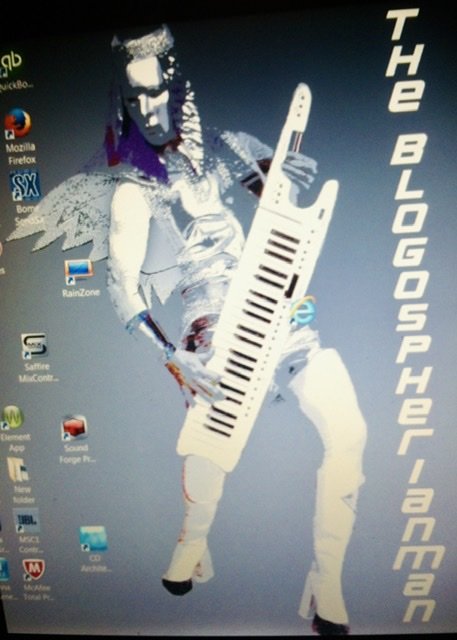-
Posts
239 -
Joined
-
Last visited
Everything posted by Blogospherianman
-

Add Plugin To Frozen Track
Blogospherianman replied to Rich O'Reilly's topic in Instruments & Effects
Like Max said, if the track is already frozen and you don’t want to un-freeze, you can simply right click the FX Bin and Un-bypass it allowing you to use more FX. (Bypass the ones you previously froze to prevent double processing) Same with Pro channel. Just click the button to re-enable it. I personally Bounce to Track (to a new track) then do further processing. That gives me options to easily go back a step if needed without losing any work done prior to freezing. Then I archive and hide em till or if they are needed, or disconnect synths via Synth rack. -

Use your phone to control Cakewalk
Blogospherianman replied to Martin Hooper's topic in Cakewalk by BandLab
Yikes!! Sorry Bit! I have seen ‘em on Ebay ($20) and have thought about getting another for backup. -

Use your phone to control Cakewalk
Blogospherianman replied to Martin Hooper's topic in Cakewalk by BandLab
I love and still use my Tranzport!! I’ve had to superglue the play button, but it’s still working. 😄 -

Nudge ; milliseconds or samples or other ??
Blogospherianman replied to Bassfaceus's topic in Cakewalk by BandLab
I like using Nudge 1 set to 1 ms, Nudge 2 to 5 ms and Nudge 3 set to 20 ms. Good range of Nudge values for ‘pocketing’ in my workflow! 😄 -
I ran into this today as well!! 😒
-

Decent Plug Ins for a good piano sound
Blogospherianman replied to RICHARD HUTCHINS's topic in Cakewalk by BandLab
Vienna Synchron pianos are my favorites. Very detailed and expressive, not to mention very customizable. Love the Yamaha CFX grand! -
Izotope RX7 is perfect for these situations where the original stems or mixes aren’t available using their “Music Rebalance” plugin. It allows separate sliders for Vox, Bass, Percussion and Other on a Stereo mix. I highly recommend it!
-

changing tempo of recorded audio track
Blogospherianman replied to Charles Gillard's topic in Cakewalk by BandLab
Turn On Audio Snap for the clip(s)you wish to change. Click the option for Clip follows project (stretch). Select Mix Radius for Offline algorithm. Change the Tempo(s) of the song. Bounce to clip for best sound when happy with the tempos. -

Editing Audio With Audiosnap to Fix Timing Errors
Blogospherianman replied to Larry Jones's topic in Cakewalk by BandLab
You can add your own audio snap markers and delete markers as well. (Control (or alt) click when in audio snap transient view I THINK) This is key for Audio snap editing. Me personally, for Bass guitar (or any guitar for that matter) I usually just manually slice and dice (and fade) because time stretching tends to not be kind to Bass. Manual editing is more laborious, but results in a cleaner sound.- 11 replies
-
- 1
-

-
- timing errors
- audio editing
-
(and 1 more)
Tagged with:
-

Move by milliseconds or samples?
Blogospherianman replied to jono grant's topic in Cakewalk by BandLab
I like to set my nudge values to 1 ms , 5 ms and 10 ms for ease of nudging more or less as needed. Very useful to be able to customize the Nudge values -

question about stereo/mono track button - SOLVED
Blogospherianman replied to greg54's topic in Cakewalk by BandLab
Cakewalk gives us the options of mono clips or stereo clips by setting the inputs as such. Cakewalk also gives us the option of using mono interleave or stereo interleave, which is great. I wouldn’t always want mono clips to be Mono interleave on the tracks (stereo fx inserted. And likewise I don’t always want my stereo guitar or Tambourine to stay stereo, so having a switchable interleave is nice. I typically use VSL Power Panner on my stereo tracks as it gives you true stereo panning and even Pan law control for those stereo tracks. It doesn’t hurt to do it one way or the other, but it does help to understand what’s happening with each different way. -

question about stereo/mono track button - SOLVED
Blogospherianman replied to greg54's topic in Cakewalk by BandLab
You’re correct Tonemangler! My bad on the default setting of 0db Center. The first 2 0db Center Pan Laws DO boost the right and left panned stuff by 3db The last 0db Center setting doesn’t boost the sides by 3db. None of the 0db ones dip the Center. The 0db center default like you say acts just like the -3db center ones in regards to the difference in volume when panning in mono interleave. (Boosting sides by 3db and not dipping center sounds the same as Not boosting the sides and dipping the center by 3, just softer overall) The noticeable volume difference Is more prominent In the default 0 center when taking a stereo track and switching it to mono because the default doesn’t dip the center it just boosts when panned. So even though it reacts the same as -3 in regards to panning it doesn't fair As well when switching the track to mono Because the sound gets louder when the left and right are combined in to one. This is one reason I prefer the -3db setting with the center dip. This makes Pan law a concern for me personally because If I decide my stereo guitar should be monod the volume stays closer without having to adjust. Better A B ing. That’s my preference though. Pan law isn’t taken into account on a stereo interleave track, so a vocal recorded in mono with the track set to stereo interleave will sound louder panned center because it’s equal amounts of the same mono signal. Naturally panned all left or all right like this will be softer. Of course like Bitflipper said if you’re using Stereo effects in your vocal you’ll want it set to stereo interleave. Of course you can always run mono interleave and then use a stereo aux track Or bus. Then you get the Pan law and stereo effects. There’s no wrong way if it sounds good and you’re having fun! -

question about stereo/mono track button - SOLVED
Blogospherianman replied to greg54's topic in Cakewalk by BandLab
“Pan law, or pan rule, is a recording and mixing principle that states that any signal of equal amplitude and phase that is played in both channels of a stereo system will increase in loudness up to 6.02 dBSPL, provided there is perfect response in the loudspeaker system and perfect acoustics in the room.“ Basically Cakewalk defaults to a Pan Law of 0db, so when you mono the signal it sounds louder when panned to the Center than on the sides. Pan law of -6db will lower the Mono signal by 6db when panned to the Center. Pan law of -3db lowers the Mono signL 3 dbs when panned to the Center. You’ll notice less change when going from Stereo to mono if your Pan law is -3db or -6db. Same for when you have a mono signal that you are Automating a Pan movement, It will be smoother while Panning Left to right in -3db or -6db Pan law. The first 2 0db Center settings are smooth with the panning as well because when panned left or right they increase by 3db. Not the case with the last 0db center setting. To test the theory: 1. Change the interleave of your test track to Mono 2. Change your Interface To Mono 3. Change the Pan law to -6db in the Preferences. 4. Play the track and Pan it Left to Right while playing. If done correctly you won’t hear any change of volume while panning. Repeat your experiment with -3db Pan law.... Then you’ll notice Pan Center a little Hotter 0db Pan law and you’ll notice Center Pan is louder. Try your experiment again, but this time Set the Interface to Stereo. Try the various Pan laws with the main Track still in mono panning left center and right...This time -6db might seem to be too much reduction. (SSL Consoles split the difference at -4.5 db Pan law. (Hey Cakewalk, how bout a -4.5db Pan law setting to match the SSL Console!) I personally set Cakewalk to -3db for smooth mono signal panning to stereo and so if I switch to mono on a stereo track it’s not as much of a change. Have fun experimenting. -

Cannot change Tempo of all tracks on Cakewalk
Blogospherianman replied to Ron Karim's topic in Cakewalk by BandLab
To make all audio tracks follow the tempo you DO need to select ALL audio tracks and turn on Audio Snap Clip Follows Project (autostretch), Set the offline Algorithm to Radius Mix (most reliable). Change tempos any number of ways (draw in tempo, insert tempo, fit to time, insert series of tempos, drag to timeline, etc) Your audio tracks should follow the changes. When you find the right Tempo(s), you’ll want to bounce to clips. Won’t sound great UNTIL you bounce to Clips (which processes them using the Offline Algo selected) (Highlight clips and Right Click, Bounce to Clips) Occasionally tracks with multiple clips will react squirrelly unless you FIRST bounce them to a single clip starting at zero BEFORE using Audio Snap. Hollar back if ya need! ✌️ -
Forget groove clip looping. Just manually drag copy your loop with ‘Snap By’ turned on. You can alternate take lanes if there is overlap on the front and/or back that you don’t want chopped or auto crossfaded etc.
-
To Set Now Time At Zero: Go to Project tab, then choose Set Timecode At Now. You’ll have to hit Play for it to update the Now time. After that, Timecode will show Zero Wherever you set it in the previous step. Measure’s and Beats will still be in the same spot, just the timecode will read different.
-

Writing using "free meter?"
Blogospherianman replied to Michael McBroom's topic in Cakewalk by BandLab
I use a drawing tablet and map the tempo by hand drawing in the tempo listening to the click. This way the tempo is conducted by you. You can even automate the click to be silent in certain places. It’s very easy to accomplish what you’re needing. You’ll get better with practice. It’s also easy enough to adjust meter as well. -

Elastique algorithms have serious timing issues
Blogospherianman replied to sreams's topic in Cakewalk by BandLab
Radius Mix for me is the most reliable. -

Help! - Bounce to clips is acting wierd!
Blogospherianman replied to Psalmist35's topic in Cakewalk by BandLab
I have run across an issue before where after the ‘bounce to clips’, some of the original clips pieces are still left behind. When this happens, the sections with the Extra original pieces look louder in the parent track because of two copies of the same clip. Look closer in the take lanes and move the bounced clip to another lane and look for hidden pieces. -

A couple of post mastering Questions
Blogospherianman replied to Jack Hawk's topic in Cakewalk by BandLab
Definitely agree if you have access to the un-mastered version you should use that. Otherwise giving yourself some head room before processing can surely keep everything kosher. -

A couple of post mastering Questions
Blogospherianman replied to Jack Hawk's topic in Cakewalk by BandLab
When you shift the pitch or alter the tempo it can alter the dbs. It’s best to lower the dbs first, process, then raise it back up and reset the ceiling. For example if I get a track and someone needs it in a different key I’ll lower the track by 3db BEFORE processing, then Transpose or Change tempos, then I use a limiter like L2 to raise it back up 3dbs (By lowering the threshold) and set the out to say -0.2 Ceiling. You can turn off the dithering if it already has been dithered. -

Convert to new tempo with a twist
Blogospherianman replied to John Call's topic in Cakewalk by BandLab
Assuming this is Audio, Enable Audio snap on the clip (clip follows project option), Change the tempo from 100 to 95 (half of 190 since he double timed), set the offline render algo to Mix Radius, then bounce to clip. Once bounced, you could change the project tempo to190 without stretching this time just to have the grid in the right layout. -

[SOLVED] Is there a scrub tool in CbB?
Blogospherianman replied to Christian Jones's topic in Cakewalk by BandLab
Track View.... just zoom to see the audio better. That’s where I edit and you can scrub audio tracks their.