-
Posts
239 -
Joined
-
Last visited
Posts posted by Blogospherianman
-
-
Superior Drummer 3 has a way of extracting the different parts from audio as well . Not perfect, but a good start.
-
I like to set Nudge 1 to 1 ms, Nudge 2 to 5ms and Nudge 3 to 10 ms.
That gives me multiple levels of Nudge to work with to get to the sweet spot as quickly as possible while also granting very fine precision too.
It makes sense with the keypad layout too.
With 1 and 3 being Nudge 1 (L and R), 4 and 6 being Nudge 2 (L and R), and 7 and 9 being Nudge 3 (L and R). Small, medium and large nudges 😄
No wrong way, everyone has different preferences. But that’s what works good for me.
-
 2
2
-
-
On 5/20/2023 at 1:35 AM, Bruno de Souza Lino said:
There doesn't seem to be a solution for when you encounter stuff with time signature changes
I prefer to map the tempo/time signatures by hand as it guarantees that the map is exactly as it should be. Been doing it this way for over twenty years. 😄
Turn on the click track, open Tempo view or tempo track, draw the tempos by hand to keep the click right where the beat is. It takes practice and patience.
I’ll even use multiple versions (live/studio).Map one version then tell that version Clip follows project, then map the next version.
Map that version then tell the second one to Clip follows project, then map another.
I’ve literally had three different versions of the same song all synced up perfectly as a reference. Then I’ll adjust the Tempo map to suit my own version.
To make Ape-ing a track even funner, use Izotope RX10 to separate the references into Percussion, Bass, Vox and Other using Then adjust the Key and Tempo/Arrangement to suit .Then just mute the stuff as you lay each part down. I’ll end up with the full track of mine with the original artist’s Vox as a scratch vox.
-
I regularly use VEP 7 and Cakewalk, so they are definitely compatible. I always start the VEP 7 Server first and then go into Cakewalk and add the VEP 7 Pro VST 3. Then to find it, just go to Views, Synth Rack View and double click the instance of VEP 7 in the synth rack (the little keyboard and midi icon to the left). It should pop VEP 7 up or the Vienna connections box. In the connections box there’s the bullseye icon to raise/focus instance in server. There you can Connect or Disconnect server instances.
Also, the Windows task bar at the bottom of your screen (presumably) will be showing your VEP 7 icon if it’s open already. You can click it there to bring it into focus.
Hope that helps! Hit us back!
✌️
-
 1
1
-
-
If you go to View then AudioSnap Palette, you’ll see the Options for Online (real time) algorithm an Offline (this is used for rendering or bouncing). Online is what you’re hearing in real time.
Here’s more info on this page.
https://www.cakewalk.com/Documentation?product=Cakewalk&language=3&help=AudioSnap.05.html
-
 1
1
-
-
With roughly 3 db variance, I can’t help but wonder if the Pan laws of each were set differently. Some -3 pan laws boost the sides by 3db whereas some will reduce the center by 3db . Were these all stereo tracks or were there mono ones involved?
Very interesting experiment though!
Someone at some point had mentioned that Ray Charles used Sonar because he said it sounded better than the rest! That was good enough for me! 😄 Of course Ray would sound good on any DAW. Great pickers can even make toy instruments sound great!
-
 1
1
-
-
I have this issue as well. It happens to me when I have multiple takes with CC DATA (piano with sustain or drums with foot pedal) in the take lanes that I have split in order to comp the best of each. It’s very disruptive to the PRV. It’s worse when viewing the CC data in the PRV. Looking at Velocity it’s a lil better.
I’ve had it where it took 2 and a half minutes for the project to stop after pressing stop.A workaround for me is to bounce to clip the keeper takes to 1 take per track. I usually duplicate it first and archive the original in order to preserve all my takes.
The project becomes snappy again.
I’d like to see a more elegant fix though. 🤞
-
On 4/19/2023 at 3:43 AM, msmcleod said:
You could try adding the following to the [OPTIONS] section of TTSSeq.ini ( in %APPDATA%\Cakewalk\Cakewalk Core\ )
SendResetsToSoftSynths=1I tried this and still get the same hung notes. They continue hanging even after stopping playback and restarting playback even over sections of CC64 = 0. The notes continue building up regardless of the CC data until the pedal is physically pressed and lifted. (Or until the notes actually fade completely out on their own. Once hung though, the recorded MIDI data doesn’t affect the hung notes in any way, only the pedal. Very strange!
On 4/19/2023 at 10:00 AM, User 905133 said:This is a long shot, but if you have MIDI Driver Mode set to MME, without a project loaded, switch to UWP mode.
I tried UWP mode with the exact same results only my MIDI from the keyboard wouldn’t work in that mode. (Double checked Ins and Outs to make sure). Changing back to MME mode restored the keyboard function.
Both modes exhibited the same behavior in regards to the hung notes.Thanks Mark and User 905133 for offering your assistance
Any more ideas?
✌️ -
49 minutes ago, msmcleod said:
Sustain events are just something you have to deal with when using MIDI. Since the mid 80's when recording MIDI I've got it down to a discipline where I ensure any "part" (e.g. verse, chorus, bridge etc) starts/ends with a CC #64 at zero, and if I'm moving any notes around when editing, I'm paying attention to what the sustain pedal is doing.
You have to be equally vigilant with Pitch Wheel and Modulation messages.Before I went totally in the box with synths, I had a JL Cooper MIDI merge unit which had a panic button on it. I used it all the time when stopping half way through a section. The panic button in Cakewalk does exactly the same thing - i.e. sends all notes off / reset all controllers.
I too have been using Synths since the 80s and fully understand how to use Sustain data and pitch data. I’m very meticulous with regards to CC data. I’m a very advanced user with years of experience.
I don’t think you understand the issue we are having.
This is an issue of Cakewalk not zeroing the sustain controller upon stopping. We have the setting for that but it’s clearly not working properly..
With “Reset controllers on stop” checked, the expectation is that notes being sustained should reset to zero thereby stopping the notes from ringing when you press “Stop”.
-
On 4/11/2023 at 9:26 AM, vss1@abv.bg said:
When I'm using a sustain pedal, MIDI not stopping/resetting when I hit stop button and it continuing to sound until I restart the audio engine/program.
It's happening to all VST instruments and its very annoying. I've checked "reset on stop" option, but with no success.
Same here. Very hard to edit this way. I have to either press and release the sustain pedal after each stop with input monitoring on all live VST that are affected or hit the reset midi/audio button. Otherwise all of the hung notes will actually build up and then it all turns into really bad distortion. This has been this way for several versions now, but wasn’t always the case.
-
Are you in Piano Roll View, looking at Midi Controller Data (eg CC#4, or CC#64) with lots of split midi clips and take lanes? That can freak Cakewalk out for me. Have to wait till it finishes it’s hissy fit then click back to velocity view and/or bounce the clips down or move smaller amounts of clips to another track.
May not be your issue but it sounds very similar.
-
I have experienced this for quite a while when using Vienna Synchron Pianos. I have to push the sustain pedal to get it to stop. Same results regardless of the setting ‘Zero Controllers When Play Stops’
-
Or the Opus engine if you have a license for that. It replaces Play. You can use either though. They still support both.
-
The Quantize Window % is most definitely off. Like bvideo mentioned the window is twice as big as it’s showing. 50% Window = 100% ACTUAL window.
Yes I’ve tested it. 😄
With Quarter note resolution and a window of 50%, an eighth note on the upbeats (480 Ticks at 960 Ticks per beat) SHOULD be ignored being well outside the window which extends a sixteenth note on either side of the quarter notes.
In actuality at quarter note resolution and 50% window it is Quantizing the eighth note sitting at 480 ticks.
Same experiment set to a window of 49% and the note doesn’t move.100% window SHOULD extend 50% in front of and behind the resolution point totaling %100. Cakewalk’s 50% is ACTUALLY 100%. (Extending 50% in front of and behind)
Cakewalk’s 25% is ACTUALLY 50%. (25% in front of and 25% behind.
It should be calculated:
Resolution (Ticks) x Window % /2= Resolution window +/-
e.g. 960 (quarter note) Ticks x 50% Window/2= 240 +/- (720 - 240)
For some strange reason Cake is using Resolution x Window % = Resolution window +/-
Hope that helps ✌️
-
1 hour ago, sjoens said:
BTW, as far as Sustain goes, 0-64 is OFF and 65-127 is ON, so you don't have to be spot on 0 or 127.
Unless the piano uses continuous CC for quarter/half/three quarter pedaling etc (everything in between) like Vienna Synchron Pianos and most Roland keyboards.
-
I just Automate the Metronome Bus Output volume to play the count in then drop out. (especially once the drums are down) Handy to be able to click back in again after a first ending when the song comes back in for another round or three, sometimes faster each round.
Also good for times when you rumble the chord for a while at the song start then get a solid click in at the appropriate time for a set tempo.
(I just like automating things really)
-
My preferred method is to turn on the click. Set the starting tempo as close as you can. Move the clips over to line up the first downbeat with the beginning of a measure. (If you have to adjust the tempo for the first bar you may have to realign the downbeat). Open up the tempo view (zoom in for finer resolution), Then listen to the click and the music. When the click sounds like it’s not keeping up with the music or getting ahead of the music, draw in tempo changes at the appropriate places. (Again, zoom in to make finer changes, or zoom out for broader changes). The click is your conductor and must be conducting the tempo right with your music.
This method allows your ears to be the judge of how together your conductor is with your band. (The drummer’s transients aren’t always the best indicator. Different drums sound better slightly ahead or behind the beat so it’s best to have the click where the beat actually is and not necessarily where the drummer placed their kick or snare)
The more you map your own tempos the easier it gets. It’s foolproof when mastered.
-
 1
1
-
-
Don’t turn on audio snap when you map the tempo. Map the tempo by hand listening to the click.
Audio snap can be used AFTER you map the tempos (when you want to change the original tempos to something different or even them out).Melodyne has never been reliable enough for me in regards to tempo mapping.
Let me know if you need any help with this!
-
 1
1
-
-
Turn on the metronome and hand draw the tempos to make Cakewalk’s metronome stay right with your track. It’s the most reliable and accurate way to do it. With practice, you’ll get really good at it!
I’ve done it this way for years and haven't met a track I couldn’t sync.
-
+1 for Music Rebalance. I like to render to 4 separate stems via rebalance (when multitrack stems are unavailable). Allows to have Vox, Bass, Percussion and Other separate for different treatment and/or balance.
-
 1
1
-
-
Groove clips only go to whole beats. Since 7/8 is only 3.5 beats (to the groove clip looper) , it gets confused. (It can’t even groove clip loop 7/8 in the meter of 7/8 as it still doesn’t consider the 1/8 note getting 1 beat)
You can as suggested copy the first 7/8 bit to where it goes (the ‘And’ of beat 4), making a total of 7 beats that end on beat 3 of the second bar.
Bounce those two clips into one clip, then groove clip loop that. It works perfectly then!
-
I personally like to Bounce to Track each part to it’s own track for mixing flexibility and to have the audio committed. Then I save the patch I’ve customized to an Instrument Presets folder within the project folder. (for safety...I still get the occasional default patch upon reconnecting or thawing.)
Then, disconnect the synth.
You can set up multi outs and freeze em all in one push of the button, but I like to just highlight the midi and synth, then solo what I want to bounce in the mixer section of Superior drummer 3. I pre-make the destination tracks via inserting a ready made Track template for the separate drum tracks.This way I can always re-bounce just a snare or kick or what have you, without having to unfreeze and refreeze all of them.
-
By the way I do this sort of thing all the time.
If the two tracks are in sync to start with, there’s no need to copy and lock the audio transients.With Clip Follows Project (auto stretch) turned on for both tracks prior to tempo changes, they will auto stretch together perfectly regardless of where the audio transients of each track are located.
In fact, without Clip Follows Project turned on, any tempo changes made in the map will NOT change the tempo of the Clips with the locked transients.
Copying and locking transients is better suited for adjusting the timing of tracks needing to be fixed, for instance with multitrack drums that are not quite in the pocket of the grid.
With a track and a vocal that are already in sync with each other and just need the tempo(s) to be adjusted simultaneously, Clip Follows Project (auto stretch) is the way to go!
-
So you have the music and vocals separate.
I make sure they are single clip tracks that start at zero to avoid confusing audio snap.Don’t use Set Project from clip. Map your tempo (matching Cakewalks grid and tempo map to your songs tempo either by hand (my preferred) or using melodyne via dragging the clip to the timeline (not as accurate in my experience) . Don’t use any Audio snap while Mapping your tempo.
Once Cakewalks tempo and grid match your audio, highlight the music track and the vocal track and open audio snap view.
Turn On Audio Snap.
Click Clip follows project (it turns blue) make sure it has the Auto stretch option selected.Set Offline stretch method to Radius Mix.
Now adjust the tempo map to your New likings!
Finally, right click each clip and Bounce to Clip.
They will stay perfectly together!
✌️

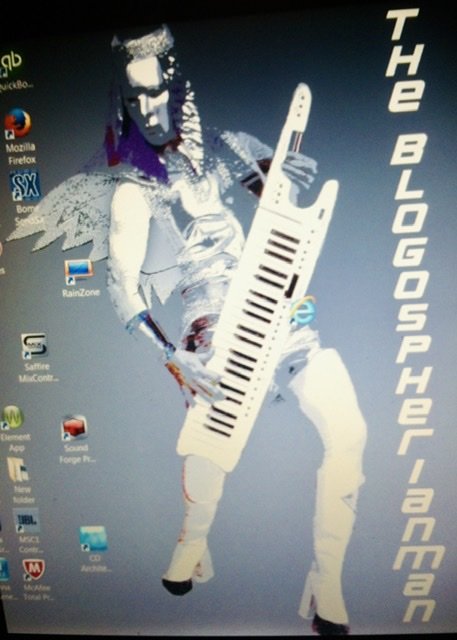

How to extract MIDI drum track from drum MP3
in Cakewalk by BandLab
Posted · Edited by Blogospherianman
After loading the Original version in and tempo matching, then loading a kit up and playing the beat in, I found that the kick would line up when Eighth Notes were swung to 66% which is a perfect swing. ( just like a quarter note and eighth note in 6/8 or 12/8). The live bass moves around more so and adds to the feel as well. He’s over swinging the bass a little on the ‘And’ of 2 of every other bar where he’s by himself. (Technically the ‘Uh’ of 2 And Uh)