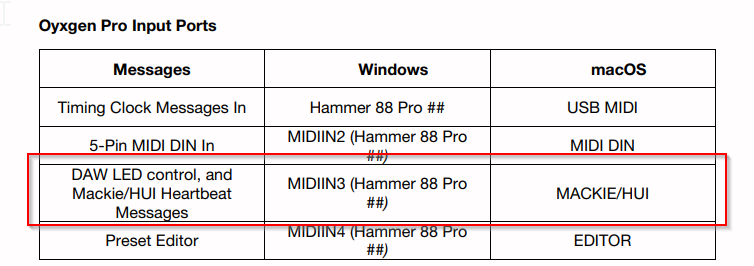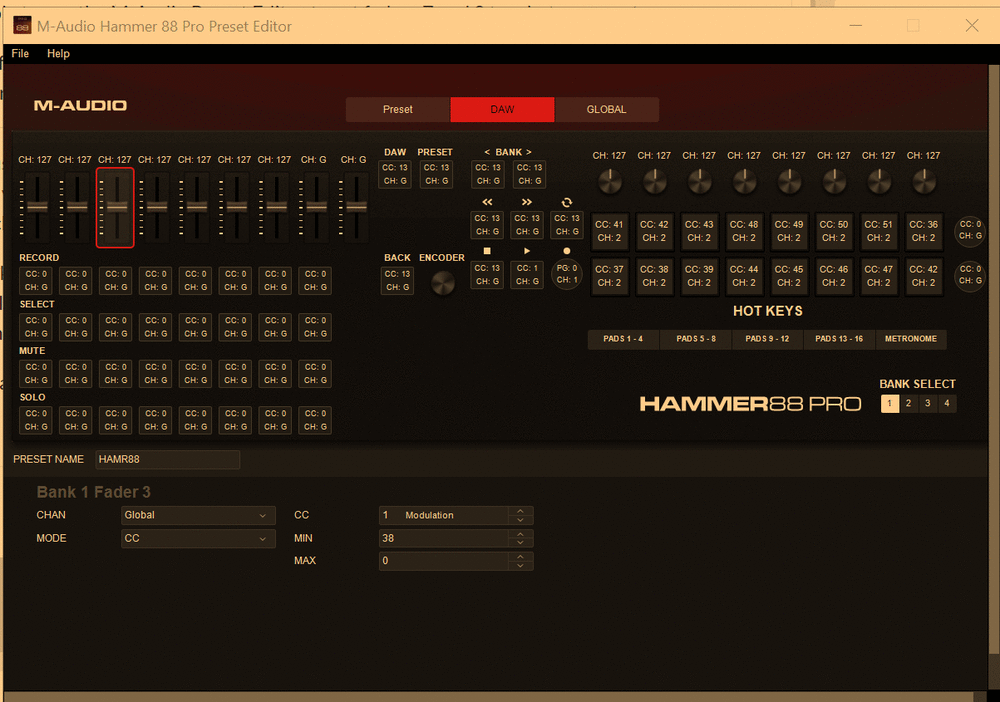-
Posts
22 -
Joined
-
Last visited
Everything posted by Jesse Wolfe
-
Thanks, @Jacques Boileau! I'm not sure what happened, but today when I tried, I see AZ Controller IS showing me different MIDI between << and SHIFT-<<. So I do have use of them. Maybe I had keyboard in PRESET Mode. Although the Preset Editor doesn't let you change it, it appears Mackie protocol (I have that set for the << and >> buttons) permits the keys to send different MIDI.
- 31 replies
-
- 1
-

-
- mackie
- remote control
-
(and 2 more)
Tagged with:
-
Here's the exact place in the HammerPro88 User Guide that mentions DAW LED control: It is interesting that they apparently copied the info from the Oxygen Pro manual and changed detail data, but forgot to change the title! I opened a ticket with M-AUDIO to see if we can get the protocol for it.
- 31 replies
-
- mackie
- remote control
-
(and 2 more)
Tagged with:
-
@Jacques Boileau I am finally getting the hang of AZ Controller. Wondering... did you get the Rec Arm. , SOLO, MUTE, SELECT to actually turn off and on the keyboard fader button light to sync with the button in Cakewalk? I notice that with BITWIG in Mackie mode the lights do not change.. they are always ON. The only time they seem to go off an on is in native Keyboard use, when they are used to control ARP/LATCH/CHORD/SCALE features of the HammerPro88. A few more questions, and I will be able to upload my preset to AZSLOW forum. It seems the HammerPro88 has the ^ and v (shift->> and shift-<<, respectively) but they do not seem to generate any MIDI. Did you do anything special? AZ Controller does not register any MIDI for these keys. I don't see it as a setting in the OxygenPro DAW Preset Editor, either. For future readers, the Oxygen-61 daw preset.bin file on AZLOW does not load into the HammerPro88 editor. I resolved that by installing the OxygenPro61 Preset editor on my PC. I could then read all the settings and make a patch for the HammerPro88, which I'll post over in AZLOW when I get it finalized. cc @azslow3
- 31 replies
-
- mackie
- remote control
-
(and 2 more)
Tagged with:
-
Thanks @Jacques Boileau, thanks for remembering! You Rock! (or is it Roque? ). Curious about your use of the Out Port. What can you send from Cakewalk TO your keyboard? I thought the OUT Port was only useful if you had mechanical faders that could be moved by incoming MIDI? Another question re: your knob definition.... CC 120? Does that get mapped to Track PAN somehow in AZ Controller?
- 31 replies
-
- mackie
- remote control
-
(and 2 more)
Tagged with:
-
All - I believe I have found a pretty easy solution, at least for the HammerPro88: Use Remote Control on the automation lines, combined with Preset mode on the keyboard side. When keyboard is in DAW mode, sliders send stuff to the control surface and if you are using BITWIG setting or the controller presets worked out via AZ Controller (like @Jacques Boileau pointed me to. However, if you click the PRESET button (next to the DAW button) then you have the keyboard in a different mode. Now, you can assign your sliders to automation lane parameters and write automation MIDI CC data (ie expression/CC11) into your track. However, once I get a screenshot from Jacques, I will try to get into AZ Controller and get his patch working as it would be great to have those added features that Mackie out of the box doesn't provide. Oh, and while I'm here, I noted that the HammerPro88 remembers what DAW you have selected when you power down, so unlike the Oxygen 61, you don't have to reselect the DAW every time you start up. I'm also noting that maybe Cakewalk fixed the issue with the Mackie rotaries using a regular ACT surface controller, as now the rotaries work correctly for track PAN.
- 31 replies
-
- 1
-

-
- mackie
- remote control
-
(and 2 more)
Tagged with:
-
Thanks @azslow3. I'll try the third option there to see if that will work. However, I don't want to free up the sliders to interact with a VSTi plugin. I want to be able to modify , say CC 11 when recording automation in Cakewalk. I can't quite do it when I have AZ Controller running with a setup with @Jacques Boileau's preset where my keyboard sliders are modifying WAI track volumes. I'm working on learning enough AZ Controller so that I can get CC11 working with my slider. My initial attempts don't seem to be making it to the DAW.
- 31 replies
-
- mackie
- remote control
-
(and 2 more)
Tagged with:
-
@Jacques Boileau that would be great!! And if you highlight one of the sliders so I can see what you put in the details (doesnt all show on the overview) and maybe for one of the rotaries as well. Too bad those patch files are binary. I think that was a bad move on their part. If it were XML or JSON then one could build patches in a text editor.
- 31 replies
-
- mackie
- remote control
-
(and 2 more)
Tagged with:
-
Thanks for your reply! I got around to installing AZ Controller and trying to use your downloads. Although the HammerPro88 patch editor does not complain about your patch, it doesn't seem to set it to look anything like the BITWIG preset. (see screen cap below.. I highlighted S3 to see those details.) I would have expected it to look very similar, since it sounds like from what you wrote that you basically took BITWIG and changed the Rotaries to be CC instead of Mackie. Can you detail out any further what else you did to BITWIG? AZ Controller installed OK and it did read in your preset. It seemed to work okay with BITWIG. I tried messing with it to see if I could get a few sliders doing something else but you are right, I am going to have to learn AZ Controller. Unfortunately CC11 is NOT a WAI Strip mode parameter so I have to delve into MIDI options. Can't seem to get it to do what I want, but I'll start soon at ground 0 and start wading through the user guide. The other option I thought of for this application is just to buy another hardware controller for entering expression, and just use the sliders etc to control the track basics using WAI.
- 31 replies
-
- 1
-

-
- mackie
- remote control
-
(and 2 more)
Tagged with:
-
Thanks, Jaques! I will give it a try. Is there a way to use the keyboard as a DAW controller per your files and AZ, and in some other mode or something, have it set up so that two faders could be omni channel CC faders so I can overdub expression or another CC into Cakewalk? I see this technique demo'd in various YouTube videos, but if all my sliders are locked into track volume, I don't see how I can switch over to use them to control other ACT parameters.
- 31 replies
-
- mackie
- remote control
-
(and 2 more)
Tagged with:
-
Jaques, Is there some way to export settings for the AZ Controller Plugin and perhaps share how to set up what you mention above? I'm circling back to that and would love to engage more functionality, but a set of starter settings or something would sure help. Thanks, Jesse
- 31 replies
-
- mackie
- remote control
-
(and 2 more)
Tagged with:
-
Does anyone else notice that it takes a l o o n n g g g time to for the chord picker dialog to come up? 10-12 seconds on my decently-equipped PC. It's nearly unusable for me. Anyone know if this is something that could be easily fixed? It appears it has to load a lot of stuff before it comes up. Why isn't it cached so it opens much faster? Maybe if guitar chords are disabled, that part of the load could be skipped (like load just one D7 instead of all 12 guitar versions).
-
I, too, would welcome the chord track. Hope it didn't fall off the to-do list I ended up here because I'm pretty frustrated with the chord editor in Staff View.. on my (decently equipped box) it takes like 10-12 seconds to open. And if you are entering a bunch of chords that is just too, too slow. Maybe if a true full featured chord track is going to be awhile, you could at least find ways to optimize opening that window, like if the user has indicated they aren't going to build the guitar chords, then the app doesn't load that code, and load it only if they happen to check the box to create guitar chords. Seems like an unusual engineering glitch that should be fixed. My .02 for the chord track wish-list... personally, I would use it to sketch out chord progressions first and then improvise/record another track real time. To make this easier, the chords names need to be at least as large as the Arranger track labels so you could easily see what chords are coming. Marker labels are just too tiny. For now, I don't use the Arranger track for song sections so I could use them for the chord track.
-
Hey Guys Track Templates. I have read most of the old threads around multi timbral synths and track templates, and I may be running into those issues, it's really hard to say. Sounded like it always LOOKED ok when using the template but all the inputs were messed up and other issues. I have a bunch of tracks (all with outputs to the same instance of a multi soft synth). I try to make a template of just ONE track. But when I use the template (it's 12M good god) I get ALL the tracks that were relating to the softsynth. In fact, I got another soft synth created with the same parameters! So I think, OK, its because I'm inside the folder. The documentation seems to imply that if you make a template of a track in folder you will make a template using all the tracks in the folder, and the instrument itself was defined in the folder so it also got coped. So, I moved the track OUT of the folder, and tried making a template again. Again, the template was 12M, and again when I tried to use it to create another track, it created all the tracks in that previous folder! It's like it has to grab all the tracks that relate to an instrument? Is this how it's supposed to work? I am SURE I did not CTRL-select multiple tracks. I had only one track # highlighted. I thought this was gonna save me time as all the tracks I would create would have the correct sends and track color and inputs, but it wasted the whole labor day afternoon instead. Sound familiar?
-
Hello All - This may be a bit of cart-before-the-horse, but I'm setting up my film scoring template this weekend and figured I'd just "go for 5.1" so it's all set up, even if I only end up mixing down to stereo for awhile, based on what I have gathered that going from 5.1 down to stereo is a lot easier than the other way (in terms of reconfiguring your temlate). I have EW Composer Cloud so I'm going with EW Spaces II Convolution reverb. I can't quite wrap my mind around how to arrange the busses from the convo reverb to the 5.1 Surround bus. Doing my part, this is what I have been able to figure out via research. This approach goes for minimizing the number of reverb plugin instances to conserve RAM/CPU. Setup your Surround preferences in Edit > Preferences Create your Surround Bus. Output to Master (for stereo listening/output) Create two Convo Reverb AUX Busses Map your reverb spaces to the 5.1 output space Put the FF (front) reverb settings on one - route it to Surround bus and set the 5.1 Panner to be FL and FR Put the RR (rear) reverb settings on the other - route it to Surround bus and set the 5.1 Panner to be RL and RR Create a bus for each sectional stem Bus (Woodwinds, Brass, Strings, etc) Output goes to Surround Bus Use 5.1 Panner to place section in the space as desired Set up your Reverb - Up the send to the FF reverb if section the more it is near the front Lower the send to the FF reverb the more it is near the front Do similar for Rear Create instruments and output them to the appropriate stem bus My questions: It seems odd to have to map the reverb a second time - almost redoing what surround panner does AND/OR what the original sound designers did when they recorded the impulses. What am I not understanding here? Convo reverb plugin doesn't have a Center impulse recording position. Does Cakewalk generate that based on the Surround panning of each track automagically? EW Spaces (and maybe other convo reverb plugins?) has actual instrument-specific impulses. How would you use those with the Surround Bus? One send for every instrument, then map the surround output to the same location that the impulses were recorded (approximately)?
-

FOLLOW Channel option seems not to work
Jesse Wolfe replied to Jesse Wolfe's topic in Articulation Maps
Thanks, @scook. Never seems to be enough time to RTFM. -
@Robert Bergqvist sorry for not replying sooner -- I just saw this reply when I logged in to post about another issue. I checked - no, unfortunately my sliders also "grab" the volume. I also noticed that the PAN controls (rotaries) sort of set themselves based on where the virtual PAN rotary is set. So if the rotary on the keyboard is full-right when you open your project with a track that has PAN centered, you wont be able to change the PAN to the right until you fully reset the rotary to the left. I'll probably look into at least the sliders again when I start working with a lot of tracks and find myself annoyed enough!
- 31 replies
-
- 2
-

-
- mackie
- remote control
-
(and 2 more)
Tagged with:
-

FOLLOW Channel option seems not to work
Jesse Wolfe replied to Jesse Wolfe's topic in Articulation Maps
I found the issue. I had not set the Track's CHN attribute correctly. DOH. CHN doesn't seem to show for me in the Track view, but in Console view I set it and now the maps using FOLLOW work as expected. -
Hello Articulators -- I'm just getting rolling with Articulation Maps, and I think I got the gist of it. I got it working great for an "instrument" track. However, when moving to a MIDI track (I want to use multiple instruments within a single OPUS instance), it's not working. When I have a MIDI track assigned to a channel, the FOLLOW option in the Channel of the articulation map doesn't seem to work. I don't get the change happening. If I change the channel to the channel that I have my track set to, voila! it works. I'm not sure it matters, but I'm using a single instance of Opus softsynth. Ideas? Thanks, Jesse
-
Hi @Grebz- You might have missed this, from my original post: ASZlow's plugin is useful but it's got a steep learning curve. I'm not serious enough about DAW interaction to head down that road, personally but I have read that others have had success with it.
- 31 replies
-
- mackie
- remote control
-
(and 2 more)
Tagged with:
-
Hi @Jacques Boileau! Thanks for your helpful reply. I presented my support case to them like a software test case that is failing (I'm a software developer by trade) and that seemed to have worked. I got an email back the next day and he said that he "will be absolutely certain to forward this information to the appropriate channels!" But who knows. I am not holding my breath. I did not quite follow about "never have it as the default." You mean the USERDAW preset? I didn't realize that first choice was a lock-down. Maybe the Oxygen 61 is different than the Hammer 88 Pro. My default on keyboard start up now is a custom preset I uploaded with the Preset Editor. I cannot remember how I got it that way. I would prefer to have it so that BITWIG would be selected on every power-up. Side bar: I wonder if you edit BITWIG from the keyboard itself and save it into the user daw preset, if it would be intact. Did you happen to try that? Nice to hear your experience with the AZ Controller Plugin. Moving the 8 tracks one at a time looks like it could be handy. Is there a way to share settings on that plugin? I think having both could be very useful... use Next/Prev Bank to zoom out to your 100th track (you know for the major motion picture soundtrack) and then the Encoder knob to fine tune into the 8 adjacent tracks you really want to play with. I agree, probably controlling your output faders with Fader 9 is more useful than the Master fader. Looks like a rendezvous with AZ Controller is imminent. Thanks for mentioning ACT and Plugin control. ACT is a whole other layer worthy of its own tutorial. I think also worth mentioning that you could, in DAW mode, have your keyboard pads invoke DAW commands via an ACT layer. Right now my keyboard is 90 degrees from my desk/monitor so I'm not in a position to go mouse free just yet.
- 31 replies
-
- 1
-

-
- mackie
- remote control
-
(and 2 more)
Tagged with:
-

Trying To Set Up New M-Audio Oxygen PRO controller
Jesse Wolfe replied to Mark Morgon-Shaw's topic in Instruments & Effects
Hello everyone! First I would like to thank everyone on this thread for contributing their struggles and successes to get their Oxygen keyboards working to control Cakewalk. I was struggling all over the place until I found resources on this thread. I recently bought an M-Audio Hammer 88 PRO and as noted, it's very closely related to all the Oxygen keyboards in terms of its layout and design. So most of the info for the Oxygen applies to the Hammer 88 Pro. I was able to get mine working consistently, with more than 66 tracks (I gave up after that many). If anyone is interested, I assembled a tutorial on how I got it working in Cakewalk. I think anyone who has lingering issues with their Oxygen may also benefit. I got Faders (incl. Master), Rotaries, and transport (except Loop) working 100%. I believe these steps will work with the Oxygen keyboards as well. And no Preset Editor required! the TL;DR- Create Cakewalk Mackie Control Surface, Keyboard: BITWIG Preset, ACT (Control Group Bus) Training S1 with Fader 9 on the keyboard. Avoid Preset Editor - corrupts the very useful BITWIG and any other preset (at least with the Hammer 88 Pro). For the details, check it out: -
Hello All - I recently got a new M-Audio Hammer 88 Pro keyboard, and finally got it to control Cakewalk's faders, sliders, and transport. I thought I'd share with other M-Audio gear owners as I didn't see all this information in one single place. I do owe a lot of my success to several posts on this thread over in Instruments & Effects. Note that although the various M-Audio keyboards have slightly different control surfaces, the internals are basically the same. I took all my instructions from various posts about the Oxygen 25, 49, and 61. What you Need Cakewalk Installed and working at a basic level with your Hammer or Oxygen keyboard via USB or MIDI DIN and a MIDI card in your computer. Have read the basic User guide and know about DAW vs PRESET mode and how to interact with the keyboard. Create a project with 8 or more tracks, and have it open. You don't even need particular instruments assigned - can just be an empty audio or MIDI track. Record something for a few bars so that you can play with the transport controls once they're hooked up. How to Get the Mojo On your Keyboard, Press and hold the DAW button Turn the rotary encoder slowly until you see the BITWIG DAW preset show up. Click the Encoder knob to select it. BITWIG uses the Mackie protocol for communication with the DAW, out of the box. In Cakewalk Go to Edit -> Preferences or just hit P to open the preferences. Click on Control Surfaces, on the left, under MIDI Click the ugly yellow plus icon in the upper right (Add New Controller/Surface) From the Controller/Surface dropdown menu, pick the last one, Mackie Control For Input Port, pick MIDIIN3 (your keyboard name here) if you're on a PC, and Mackie/HUI if you are on a Mac. For instance, I have a Hammer Pro 88 so the option I pick is MIDIIN 3 (Hammer Pro 88). For Output port you can select --None-- since your keyboard does not have motorized faders and can't really change based on incoming data from Cakewalk. Click OK to save it. Click the WAI (Where Am I) checkbox on your new control surface and pick your favorite color. Close your preferences dialog. Go into Console mode or another mode where you can see the controls for each track. You should see tracks 1-8 have a thinnish bar at the very bottom in the color you selected, with a number in it. These numbers correspond to the faders and rotaries on your "mackie" keyboard. Back on the Keyboard Move sliders in turn, 1-8. Each should control the fader. Fiddle with the 8 rotaries. They should sync up with your PAN virtual rotary in Cakewalk and animate it. Press the PLAY button on the keyboard. It should start Cakewalk at wherever your NOW pointer is. Press STOP to stop it. Press the MODE/GLOBAL button once so that the red REC light lights up Now all the buttons beneath each slider will arm/disarm the corresponding track for Record Press MODE/GLOBAL twice so that the MUTE light is lit (I am not sure if SELECT does anything). Now all the buttons will selectively mute each track. Press MODE/GLOBAL again so that the SOLO light is lit. Now all the buttons will selectively SOLO each track. Oh, so sad. I need more than 8 tracks. I guess this Mackie thing is not for me. NO WAY! Check THIS out - Add a few more tracks beyond 8 in Cakewalk. On the Keyboard, on the top row in central section.. you should see two buttons separated by the word BANK. The one on left is PREV (<) and the one on the right is NEXT (>). Click the "Next Bank" button (>). Look at Cakewalk and shed a tear of joy :,-) The colored WAI stripes at the bottom of the 8 tracks that had the color stripe have moved to the right as far as they could, so that fader 8 now is controlling your last track, or track 16 if you had that many. Now your faders and rotaries talk to THOSE tracks. You can add more tracks and use your Bank Prev and Next buttons to "move" your virtual Mackie back and forth through your tracks, letting you use your faders and knobs to control any track. I went up to 66 tracks and just stopped trying. Since the board has four "banks" I thought it might stop at 32 or maybe 64, but it just kept going (even though the keyboard display halts at Bank 4). If anyone hits a maximum, please add a comment. About the Master Fader For some reason, the BITWIG setting does NOT let you use your ninth fader on the keyboard to control your Master Fader. That's a little sad because that one is really handy when doing mixing. Fortunately, there is a workaround - ACT to the rescue. Here's how to add in the Master Slider. I have seen some posters suggest you need to use the M-Audio Preset Editor for your keyboard to achieve that. And at first, I would agree with them. However, I got it to work without getting down to that level. Besides, it seems there is a bug in that software that once you download the BITWIG preset and change anything on it and attempt to upload it under a different patch name, your rotaries only give you 180 degrees of action on your pan, not the 300-some degrees that the physical rotary provides. I have opened a ticket with M-Audio to look into this. Fortunately, we don't need it! Here's how to get the Master Fader working: In Cakewalk, Open Preferences Go under Control Surfaces again Click the yellow plus in the upper right (New Controller/Surface) Select ACT MIDI Controller (should be the default) Select the MIDIIN 3 (<your controller name here>) port for hte input port Select NONE for the output port. Click OK to save the controller I would not select the WAI checkbox in this case, as you won't be controlling anything else but the Master, but all the global tracks will get WAI'd like Metronome and Preview. Go under Utilities menu along the top, and at the bottom you should see ACT MIDI Controller -1. Select it. You now have the ACT dialog up. You should see a matrix of green boxes with various things in it. Click the Bus radio button at the bottom, under "Control Group" Click the first green box in the second row of boxes (S1). It will now show Midi Learn.. in the box. On the keyboard, move slider 9 up or down. You should see the number change in the box as you move the slider. Type a name up in the box, maybe just call it Master Slider and save it. Just in case Now you got Master Slider. What You Don't Get So this setup is not perfect, but as far as I could tell from other threads, this is about as far as you can push automation on M-Audio keyboard controllers. I could not get the Loop button to work. You could probably use the Preset Editor to get that working, but not until M-Audio fixes the bug that ruins your rotary synchronization. I hope this was helpful. Cheers & Happy Remote Controlling... Jesse
- 31 replies
-
- 3
-

-
- mackie
- remote control
-
(and 2 more)
Tagged with: