-
Posts
17 -
Joined
-
Last visited
Posts posted by Ian Coleman
-
-
Hey Will, Thanks for getting back to me.
QuoteAfter you've done a BOUNCE TO CLIP, right click on the clip again and scroll to Groove Clip Looping. Drag the clip out -- even if you don't see the corner indicators (this might just be project related.)
So, here's the various clip segments...
I select all the clip segments and choose Clips -> Bounce To Clips from the "View, Options, Tracks, Clips, MIDI, Region FX" menu. That gets me a consolidated clip that plays fine at the project tempo, etc...
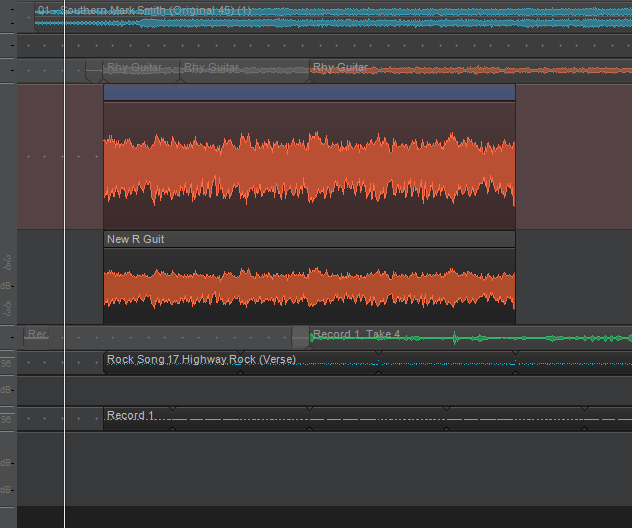
I right-click on the clip, and choose "Groove Clip Looping":
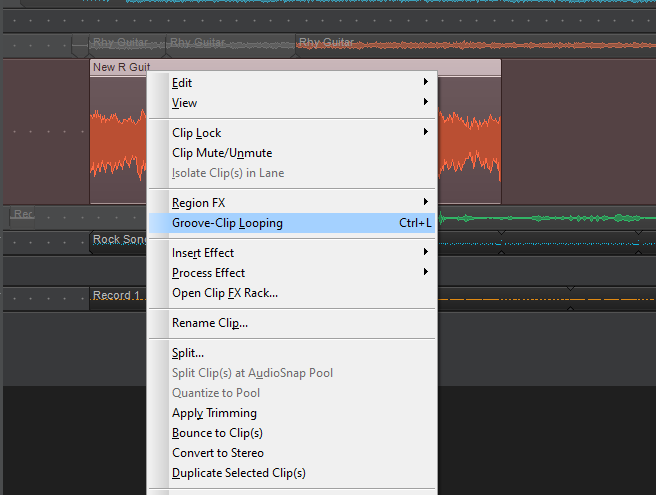
...and the track temp instantly jumps to the higher tempo (you can see how it appears "shorter" here because CW screws up the tempo when it converts it to a Groove Clip).
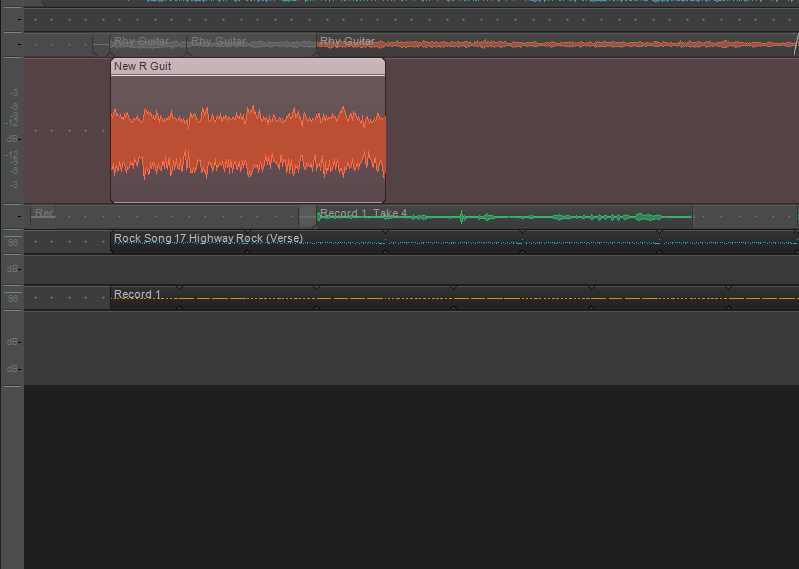
If I look at the Groove Clip section of the clip properties pane, here's the before and after:
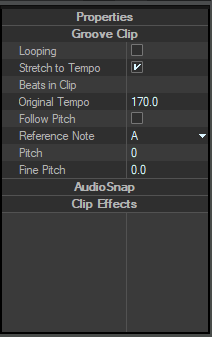
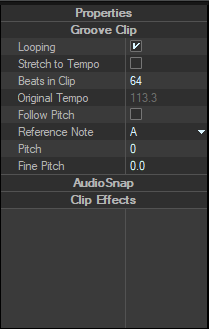
(If I uncheck "Stretch to Tempo" here, then select the clip and try to make it a Groove Clip, it makes no difference)
So weird. I guess at this point it's time to file a bug with BandLab?
-
1 hour ago, Will_Kaydo said:
Just right click, scroll down to "Bounce to Clip" then ONLY do a Groove Clip and drag it out.
I'm not sure what you mean by "drag it out". Drag it out of what to where?
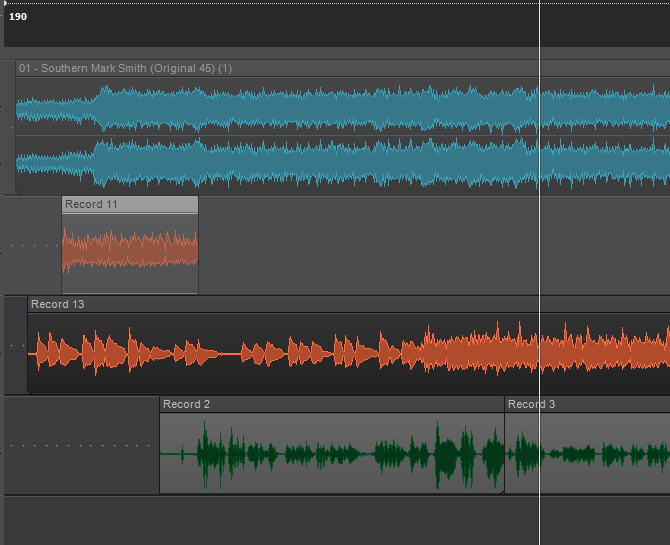
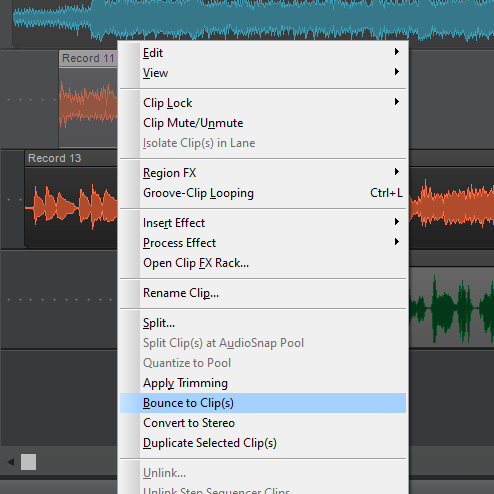
...after bouncing to clip I'm not sure what has changed:
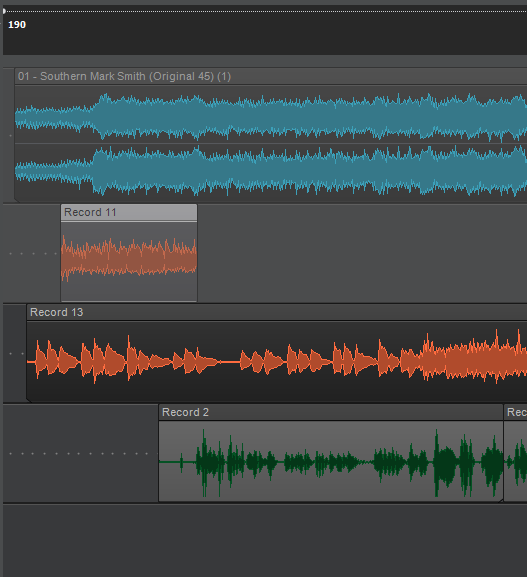 1 hour ago, Will_Kaydo said:
1 hour ago, Will_Kaydo said:ONLY do a Groove Clip and drag it out
This is where you lost me. If I right-click and choose "Groove Clip Looping" the exact same thing happens. I would expect the corners to be rounded and that I'd be able to pull the clip to extend it as long as I like (i.e. "drag it out"), instead Cakewalk screws up the tempo again. (it's set to 120-something instead of 190).
-
4 minutes ago, scook said:
Since the OP had the clip inspector open, I figured you would change the "Beats in Clip" there.
In the Loop Contruction View it is the Beats value.
In the LCV image above the clip is not looped so the Beats value is disabled.
I open that and click "Loop" and now it says Beats is 32. (There's a BPM value right next to it, but it's gray, so I can't just enter 190).
So now I keep clicking the "+" sign next to the Beats value until the BPM value gets as close to 190 as I can get it. (If I set it to 48, BPM is 189.507. If I set it to 49, BPM is 193.455).
Looks like I can drag this to loop it, and it's (roughly) at project tempo. Thanks!
-
11 minutes ago, scook said:
When a clip changes size after making it a groove clip, it means the beat count (beats in clip) needs adjustment.
I read this in a couple of places, but can't find anything about *how* to go about that. If I pull up the "Loop Construction" view I get something like:
Surely you can loop a simple audio sample without having to edit a million transients, or whatever?
(Edit: As a workaround I've left it as a non-loopable audio clip and just duplicated it 30 or forty times, but that can't be the best I can do...
 )
)
-
19 minutes ago, Will_Kaydo said:
Stop here and just drag the clip out.
You can also just highlight the clip press Ctrl+L and drag the clip out.
Thats it.
The second I hit Ctrl+L the "Original Tempo" of the clip changes from 190 to 126.3. And it's grayed out so I can't change it back.
-
I know I'm missing something obvious here but I've recorded an audio clip. Then I trim that clip to a shorter piece. I want to loop it. If I right-click it, and select Groove Clip Looping, it immediately
Alternatively, I select it and open Clip Properties in the upper left pane. If I check "Stretch To Tempo" the box is checked and the clip has the correct tempo.
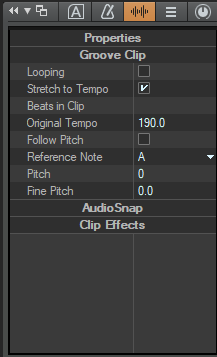
Obviously I can't drag it out to loop yet, so I check the "Looping" box and it immediately screws up the tempo:
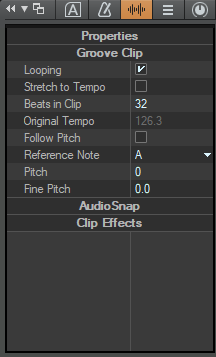
Now the clip appears much shorter in the track view, and it's played sped up. Note the "Original Tempo" has somehow become 126.3 for some reason. (The project tempo is 190.)
Can anyone explain this bizarre behavior? Driving me crazy.
Thanks!
(Edit: tldr: I recorded a track, snipped out a small section, and now just want to loop that piece, but Cakewalk is kicking and screaming to prevent it.)
-
On 3/31/2020 at 11:04 PM, xxrich said:
I guess I would ask why cut and paste special aren't so special:-) I think in logic threads and they do not function logically IMHO.
The good thing is there are lots of ways to do a given thing; the bad thing is there's only one way that does what you want it to do. heh.
-
9 hours ago, Lord Tim said:
Is CbB still open when you're attempting to play it in the other media players? It's possible it's not sharing drivers which is making the other apps throw weird errors. If you haven't done so already, close CbB down entirely and see if the MP3 plays in other apps.
Grr. That's *exactly* what was going on. So many moving parts... Thanks Tim!
-
On 3/12/2021 at 2:46 PM, abacab said:
Scaler 2.2 has added a new Bass Mode, with over 100 basslines categorized and capable of responding to your chords.
Came across this thread while looking for some less "frenetic" Bass midi patterns, and now I'm waaaay down the Scaler rabbit-hole. There goes my weekend.
-
 1
1
-
-
So I'm trying to generate an MP3 file of a song in-progress. But I'm having trouble getting anything except CbB to play the generated MP3 file.
I go to File -> Export -> Audio
I choose Preset: Entire Mix - MP3, then export with default settings. I don't get any errors; an MP3 is generated. When I try to play it in Windows Media Player or iTunes I get the error "Windows Media Player encountered a problem while playing the file." In iTunes, I got an error the first time, but now it just refuses to play without error.
One further clue to the mystery: If I drag the MP3 back into CbB, an audio track is created, and I can play it back without any problems. Weird, huh?
Any advice greatly appreciated,
--Ian
______________________
My Export Options:
MP3 options:
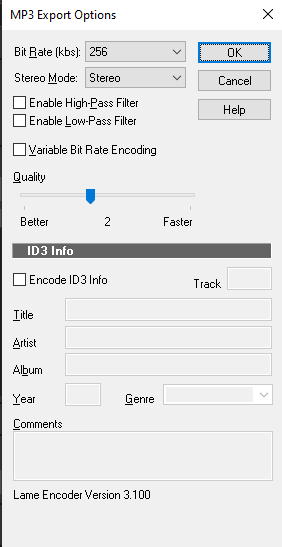
iTunes song info reports:
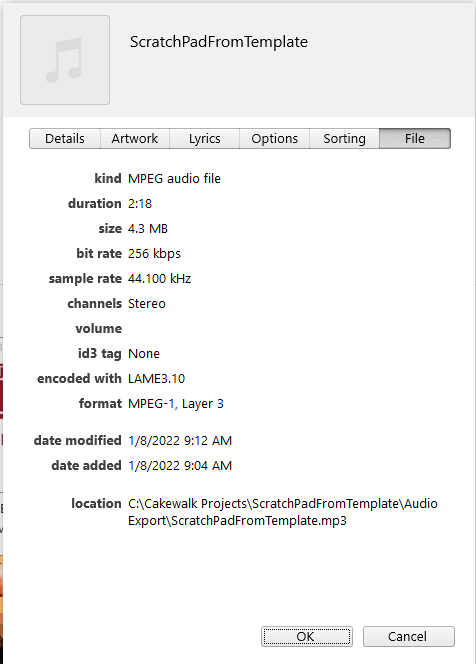
-
On 12/18/2021 at 8:20 PM, DeeringAmps said:
I’m trying to “bond” with EZBass, but it hasn’t been, well, EZ.
t
I spent a while searching for a decent bass VST, but over the Xmas break I happened to download the free Kontakt 6 player and was surprised to find out it ships with 7 free bass instruments, and the "Standard" and "Standup" basses are two of the best I've come across. (Certainly much better than some of the free ones like Ample Bass, etc...)
-
 3
3
-
 1
1
-
-
On 12/16/2021 at 6:14 PM, Scott R. Garrigus said:
Bummer... you know it's worth 1 million now. ? I wish. ?
You laugh, but "Sonar X3 Power!" is going for $100 on amazon... Might be time for an update. :)
-
On 5/20/2021 at 10:25 AM, Craig Anderton said:
Play the bass part on guitar, use Melodyne to convert the guitar part into MIDI (i.e., drag into MIDI track), clean up the data as needed, drop the notes down an octave, and trigger your bass instrument of choice.
?
-
Thanks Greg! I went back and I think the missing ingredient was checking the Follow Pitch and (Switch to Tempo) in the Show/Hide Clip Properties tab. I didn't have to change the Reference Note though, strangely enough. Thanks for taking the time to fiddle with it.
-Ian
-
 1
1
-
-
Thanks, that discussion is pretty helpful. I think the feature I'm thinking of is something like:
https://www.cakewalk.com/Documentation?product=Cakewalk&language=3&help=Looping.14.html
The idea is I set Markers with a specified Groove-Clip pitch at each chord change, then drag a MIDI pattern into the track and the pattern should automatically transpose when the clip hits a pitch marker:
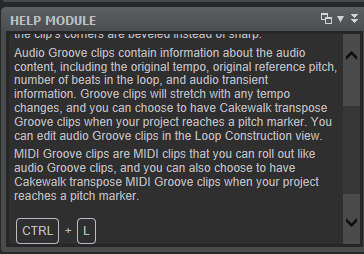
If I select the MIDI clip and hit Ctrl-L the corners of the clip become rounded denoting (if I understand correctly) that it's now a "groove clip" and it should follow the marked keys. I could've sworn something like this worked years and years ago.
-
I’ve been a Cakewalk user for a few years, but one thing I’ve never got a chance to really dive into in any depth is the MIDI stuff. Recently I thought it would be useful to try to dig a bit deeper into Cakewalk’s MIDI support, so I decided to throw together a project with a simple MIDI bass Instrument track that would follow key change markers. My hazy understanding is that I should be able to define key change markers for the changes in the song, then drag MIDI patterns into the track and have them automatically follow the defined key change markers. For some reason, I can’t seem to make it work, and can’t understand why.
Here’s what I’ve done so far:
- Created a new project. Set Project -> Insert Meter/Key Change, and created a project key of E at measure 1.
- Set Project -> Insert Marker. And created a new marker at measure 1:01:000 of E. I added a few more markers to denote key changes at later measures. (One thing I’m confused about: there are two types of markers, one at Project -> Insert Meter/Key Change and the other at Project -> Insert Marker. I’ve tried both and it hasn’t made any difference.
- Created an Instrument track and assigned it to Dimension Pro. Opened the instrument and selected a bass preset.
- Went to the Media tab and chose PTN MIDI Patterns -> Bass -> Acoustic and dragged one of the patterns into the new instrument track.
- When I hit play, the new bass line seems to be in C. It never changes when it hits the markers I’ve defined. If I go to the Piano Roll view, the MIDI root note is C4, too.
Am I just completely misunderstanding how MIDI is supposed to interact with key change markers, or missing something obvious?
Thanks!



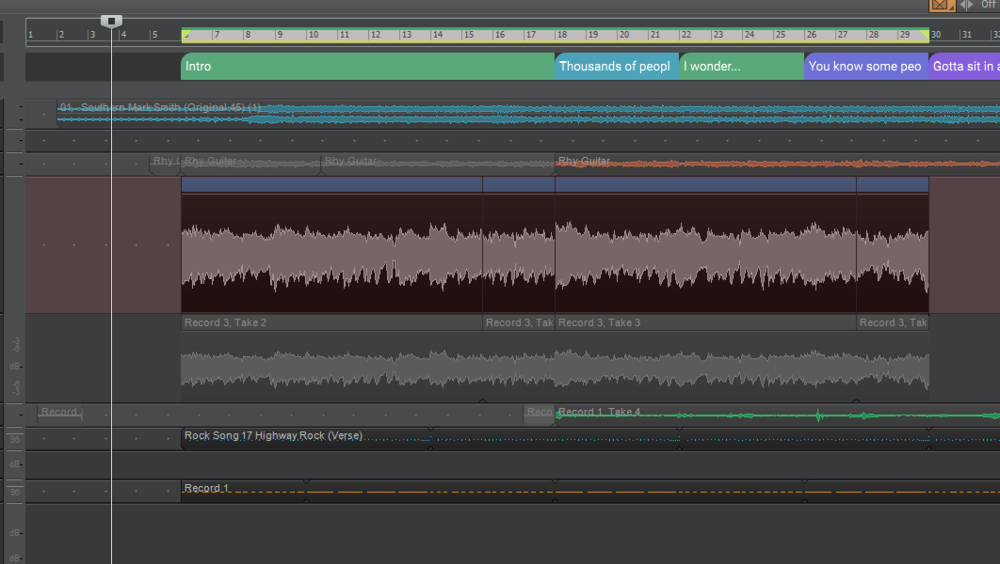

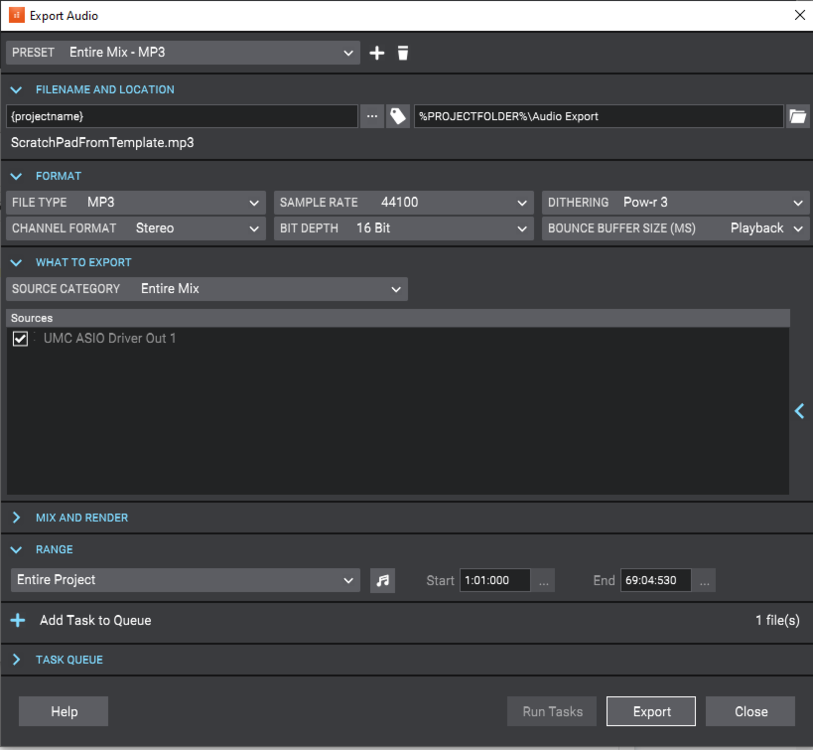
Audio Clip Keeps "Shrinking" When I Try To Make It A Groove Clip
in Q&A
Posted
Ah, thanks for the clarification!
It seems odd there's no way to tell CW to just make a loop, use the project tempo (it's a normal audio clip, right), and "ignore the beats." Or at the very least, when you go to the Loop Construction View, let you just correct the Tempo field directly rather than guessing at the number of beats that's going to bring the clip up to the desired tempo.