-
Posts
214 -
Joined
-
Last visited
Posts posted by pulsewalk
-
-
6 hours ago, kperry said:
Ah - misread that! I think the explicit description might help others: an extra couple of clicks (add a keybinding to Lock Position for speed) doesn't seem that unreasonable given how rippled editing works in general (and this probably is something of an edge case).
Yeah, a keyboard shortcut for locking clips needs to be added. I'll do that next time I need to insert time.
What I also would like to see, is a feature, to select every clip that the play cursor touches (is placed "above"), so that way, what I need to do would only be 2 clicks away.
1. Select everything that the play cursor touches *click*
2. Lock all the selected clips *click*
And then just insert time.

As far as I know, there's no such feature, to select the clips that the play cursor "touches".
 Maybe could be solved with scripting?
Maybe could be solved with scripting?
-
3 hours ago, Starship Krupa said:
I sounds really interesting and I hope there's a way we can hear it when it's done.
Also interested in hearing about what method(s) you eventually use(d) to get past this hurdle.
Yeah, maybe I'll post a link to the finished track when its done

The method I'm using is described in the second post in this thread:
6 minutes ago, kperry said:Has anyone (OP especially) tried my suggestion above? It seems to work as expected for me.
Your suggestion is actually the same method I've used from the beginning, you can read about it in post #2 in this thread, according to the link above (it's also cited there).
-
3 hours ago, John Vere said:
At the heart of the issue is a workflow problem. One must ask how one ends up with that many tracks?
An orchestra is normally about 100 musicians and many are in sections that are playing the same line. You can create a pretty huge sound using as little as 50 tracks for that.
But somehow I have a feeling the music being created by Mr pulsewalk is electronic.
I have troub enough getting my normal 12 tracks mixed perfectly and can’t fathom how I would even begin to cope with anything over say 30 tracks!Yes, it is electronic, with orchestral elements.
There's lots of big leads in this one, where one melody can be made up of 10-15 or more different synths/patches. There's lots of effects, atmospheric stuff and so forth.
I could probably combine several tracks into one which uses the same instrument/patch, but then I'd have to work more with automation. A LOT of these tracks are also unused, so those are muted and/or archived, so it's not like there are 200 tracks playing at the same time

In any way, this is a huge project and it will be around 8-9 minutes long, maybe longer.
-
 2
2
-
-
2 hours ago, John Vere said:
Seems simple to me. Turn on Ripple edit. Split the song and drag the right hand part 2 measures.
TURN OFF RIPPLE EDIT! Important.
Now any audio notes that got chopped off at the split point on the left, you slip edit them to the right until they end. Same with midi notes in PVR.
Then go to the split point on the right and slip edit those little leftovers out of the new start point.
Of course this would take less than 3 minutes on one of my 12 track songs, If your project has 100 tracks then you have my sympathy.
There's always 10 ways to do the same thing in Cakewalk.
The project got 197 tracks right now.
Also, I'm not sure how good it would be to split audio and then drag them back together. Would this not alter the waveform at the cut? I want them whole and untouched as they are.
This can be all done by locking the said clips, but it's more time consuming .
-
2 hours ago, Bristol_Jonesey said:
Yes ok, but that's not what the OP is wanting. He wants to basically split a project by inserting time/measures, but not split any clips
I can't fathom a) how this would work or b) what the point would be.
What would happen to any note that spans the split point? Does it end up to the left or right of the split?
Or does he not want that clip touched at all.
Like I said, I'm struggling to understand what he wants
Alright, I'll try to elaborate.
So let's take my case as an example. At the end of the buildup, I feel there needs to be 4 more measures where I will add stuff. Directly after the buildup, comes the drop.
Most of the clips are beginning at the drop and not too many clips are crossing the line between buildup and drop. The ones that does, are tails from effects and such.
What I want is to insert 4 bars between the end of the buildup and the start of the drop. I want silence there (with the remaining tails from the mentioned effects), where I will be adding other stuff later.
So if I just chose to insert 4 bars there, this will split my clips that are crossing that line where the insert is added. I don't want this. I want them to be left as they are.
How this would work is actually quite "easy". I should not be that difficult for the software to identify that there are clips just under the line where the time is to be inserted, and when identifying these, just ignore them all together, and only move the rest.
-
On 3/9/2023 at 8:51 PM, 57Gregy said:
I've been trying to imagine a scenario where this would need to be done.
The only thing I can come up with is if a track had an effects tail, such as echo delay or a pedal event that you want to extend into the new, inserted gap.
I would split that track beyond the end of any events, then drag its new end point to the left so it's not in the Insert zone, then Insert>Time/Measures the desired amount (I don't think it's in the "Insert" menu anymore?) then drag the end of the other track to where you want it to end.YES! It is exactly the correct scenario. It's a scenario where no other clips are crossing the play cursor where the time is intended to be inserted, but the tails of the effects, crashes, etc. that starts before the play cursor.
I don't want to do any manual movements as there are 197 tracks in the project already, and it will be more yet. Probably around 220 tracks or so. It's a huge project so I want to automate as much as possible. It is quite a heavy project I'm afraid.
However, I solved the problem by locking the clips that "crossed" the play cursor where the time was inserted, this way they remained as they were.
-
On 3/9/2023 at 12:50 AM, David Baay said:
The above seem to be in conflict with this:
How are you expecting to move "everything" downstream of the insert point without affecting clips that cross the insert point?
There are many ways to selectively move content later, but not by Insert Time/Measures. This function is designed to insert an empty gap in all tracks.
I'm expecting it to do so, by a function that recognizes that there are clips "crossing" the play cursor where the time is intended to be inserted, and simply ignore to split and move all these clips, but move everything else that is situated after this line but not "crossing" this line.
I don't mean that this would only be the way to do it, but as one of several choices.
-
2 hours ago, reginaldStjohn said:
To lock the clips you should be able to lasso select all of them that you want and then lock them all at the same time. No need to do it one at a time. That is the only way I know of to add time the way you are doing it.
The other option is to just drag select all the clips that need to move and drag them back the number of measures you want.
https://www.cakewalk.com/Documentation?product=SONAR&language=3&help=Arranging.16.html
I was afraid there was no other solution

Thanks anyway!

-
I just remembered I could lock those clips that's on the line, even though this is quite time consuming. So the question still remains if there's a mode so this is done automatically according to my initial post above

-
I'm trying to insert time on all tracks, so everything beyond a certain point is moved 1 (or more) bars forward in time.
My problem with this is when I do this, all the clips are split exactly where I put the split line / play cursor. How can I do this so the clips won't split, so the clips that's crossing / are under the split line/play cursor remains untouched, and all the clips that begin AFTER the split line / play cursor, are moved according to the number of bars I set to insert time?
-
On 3/4/2023 at 6:04 PM, scook said:
Both PC and MIDI controller keyboard shortcuts are setup in the same place, in CbB Preferences > Customization > Keyboard Shortcuts.
Yes, but it seems there's no way to assign a computer keyboard shortcut to Mute on a certain bus, as we've been discussing.

-
On 2/28/2023 at 7:23 PM, John Vere said:
Yes!!! Exactly! And that is exactly what I also are missing

That is the very reason for this thread really, as I had to do this directly in Cakewalk, with a software switch. So now, as I've set it up (just as described earlier) the switch is all only a one button click. Either monitors or phones. I don't have "both" as option, but I guess that might be possible too without too many clicks.
-
On 2/27/2023 at 1:38 AM, John Vere said:
Absolutely. This is something I just figured out last summer when I was asked to play keyboards and I learned how to control Cakewalk from my Controller.
Everything in Cakewalk that you can press or move has Midi learn built in. You access this by Right Clicking on the button or fader. In this case I right clicked the Master faders Mute button This dialogue will open
Select Remote control and this dialogue will open
Now you can choose a note on event or a Controller .
Now just select Learn and either wiggle, slide or hit the control you want to assign to the function and bingo that will now toggle the Mute button on and off. I just tested it using C7 at the top of my keyboard and it works.
This will be saved with the project, It is not global to other projects. And you must always have the keyboard controller connected before you open the project.
Once I discovered this I am now lusting after a Controller with a lot of knobs. Mine only has 2 ;(
Wow, this is very handy indeed! But I didn't see an option for a keyboard shortcut? Is this only possible with like MIDI/USB controllers and such? It would be nice to be able to assign the function to switch output to CTRL+O for example, or any unused key combination

-
13 minutes ago, John Vere said:
If you have a midi controller you could set this up using Midi learn to solo one bus or the other. If you activate the " exclusive solo " button in the Mix Module of the control bar then it would be a single keystroke.
Yes I also thought of this actually. But AFAIK it affects all solo's in the whole project, so it messes that up instead
 ...but with this setup I have, where I create 2 buses for each output (monitors/headphones), then send the master to these buses while the master output is set to none, I can achieve more or less the same thing, a one click only switch between outputs (provided that I group the mute buttons correctly (1 on and 1 off)).
...but with this setup I have, where I create 2 buses for each output (monitors/headphones), then send the master to these buses while the master output is set to none, I can achieve more or less the same thing, a one click only switch between outputs (provided that I group the mute buttons correctly (1 on and 1 off)).
Though I've not figured out if I can assign a keyboard shortcut/hotkey to that specific mute button? I've not found info on that yet. Do you know if this is possible? -
1 hour ago, John Vere said:
But you still have to put your headphones on and press a button. I put my headphones on and turn off my monitors using my interface. I fail to see where time is saved here? Unless your interface doesn't have any front panel controls. Mine is sitting right beside my mouse pad. I need it there as I'm always making changes as I work including Main Speaker and Headphone levels. I'm not saying you idea is bad or anything just seems that using what's already there would be just fine and you develop habits on where to reach when you need something to happen, just like turning on your windshield wipers. Your method sounds like putting that function on the touch screen of the Audio system to me. I guess I just like the feel of Hardware ?
You might have missed what I wrote earlier
 . One of the reasons for why I want to do a switch between outputs, rather than turning on/off my monitors only, is that I don't want my headphones to play when I'm listening to my monitors. They are even open headphones which makes it even worse, since I can hear them while they lie on my desk. And I don't want any disturbance from them when I'm listening to my monitors. So that is not an option.
. One of the reasons for why I want to do a switch between outputs, rather than turning on/off my monitors only, is that I don't want my headphones to play when I'm listening to my monitors. They are even open headphones which makes it even worse, since I can hear them while they lie on my desk. And I don't want any disturbance from them when I'm listening to my monitors. So that is not an option.
That's why I want either the monitors, either the headphones to be on. And never both at the same time.
-
1 hour ago, Lord Tim said:
Sorry, working as expected here with no crashes.
Did you get a minidump at all? That might be something worth shooting off to the Bakers to look at - you'd be able to at least narrow it down to what's causing it.
No I didn't get a minidump. Never thought about that actually! But I should be able to reproduce that crash anytime, since it crashes every time I do that, at least in that very project. I should also try in an empty project.
-
So. If I have no sends on my Master bus, and select output "NONE", Cakewalk hangs and eventually crashes, restart needed. I've done this several times now.
However, if I first created sends on this very same Master bus, to another bus that in turn does output to the audio interface, then it's ok to select "NONE" for output on the Master bus.
Should it be like that?
-
On 2/25/2023 at 3:47 AM, John Vere said:
Gosh, I guess I’m weird but I just take the headphones off , put them on the desk and turn the output control of my interfaces back up. I must do this a zillion times a day with out thinking about it and seems to me this is a lot less of an effort than creating a bunch of unwanted busses and dealing with muting stuff!
Unless you’re listening to the monitors with the headphones on which I don’t recommend you should be doing.Of course I'm not listening to my monitors with the headphones on
 that would distort the sound, and the mix would be really, really bad.
that would distort the sound, and the mix would be really, really bad.
I'm using the one click solution just to save time. Yes, it is a little bit effort to create a couple of extra buses, I guess about 30 seconds or so, but when it's made, it's there. Then it's all downhill from there with one button click switching between outputs, something which I know I will have to do maybe hundreds of time on a mix anyway. That's the way I work anyway. And I guess there are many ways of doing this of course

-
-
For the moment, the following options in the "Insert Send" right-click dropdown menu in the track pane are displayed in the bottom of the drop down menu/list.
Insert Stereo Bus
Insert Surround Bus
Insert Aux Track
Insert Patch PointInsert Send Assistant...
Now, this is a real pain if you've got lots of inputs from all the VST's / VSTi's and you have to painfully slowly scroll down the entire list every time you want to insert a send.
Can you please put the above list (Insert Stereo Bus, and so forth) at the TOP of the right click menu/list? This way, one would not need to scroll through this painfully long list every single time a send is need to be inserted.
-
-
Best solution so far! Which is NOT messing with any hardware switches and a lot faster than switching HW outputs!:
What I've done is creating 2 new buses, one with output to the monitors, called MONITORS, the other with output to the headphones. called HEADPHONES
Then, on the Master bus, I selected "NONE" on the output, and instead created sends to each of above newly created buses, one to MONITORS and one to HEADPHONES.
The MUTE buttons on the MONITORS and HEADPHONES buses was grouped correctly so I quickly can switch between the two by simply clicking on either of their mute button. This way only one output is playing and the other is quiet.
Though, I wonder, is it possible to assign hotkeys to a group, so I can switch the between the output by a key on the keyboard? If yes, how do I do this?
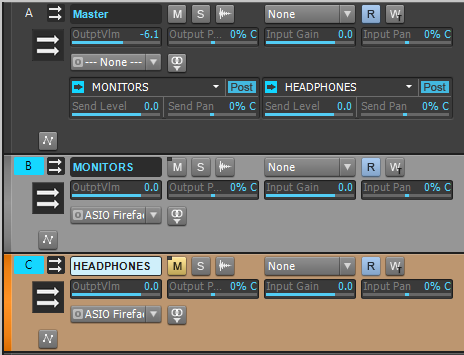
-
Damnit, the above solution is too heavy on Cakewalk, crashed it when switching. One or two switches was ok, but not when done repeatedly.
I need to do this by mute/solo instead, as that is as far as I know not doing any "hardware" switching.
-
1 hour ago, billp said:
I just tried this method, and grouped the toggle, so now it switches correctly! Thanks! Works great!
I wonder if one can put a hotkey on the toggle switch?




.png.6cf0fb02831c05b984cae7cd907dc7a4.png)
.png.00c104ff22a7ad3abb44b0980f68d10f.png)
.png.558593c993ea268747684292a47a7867.png)
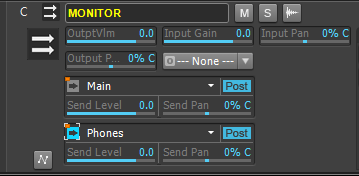
Is there a way to insert time on all tracks without clips being split?
in Cakewalk by BandLab
Posted · Edited by pulsewalk
I just tried this, but "Thru = Now" does only select all the "whole" clips(the ones that is entirely behind) "behind" the position cursor, not the ones that's crossing it. I need to particularly select the ones that's crossing the position cursor, so they won't be cut in half by Ripple edit when I insert time.