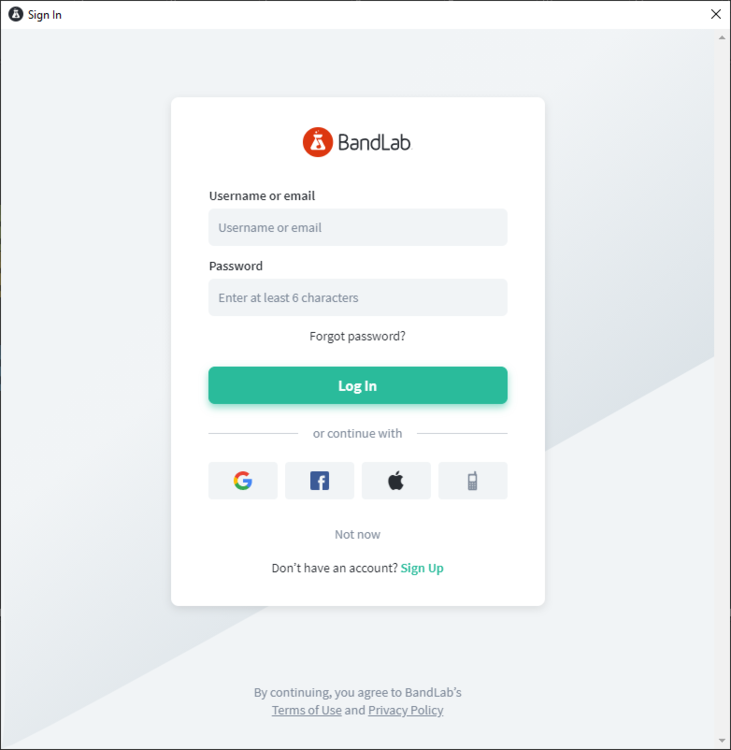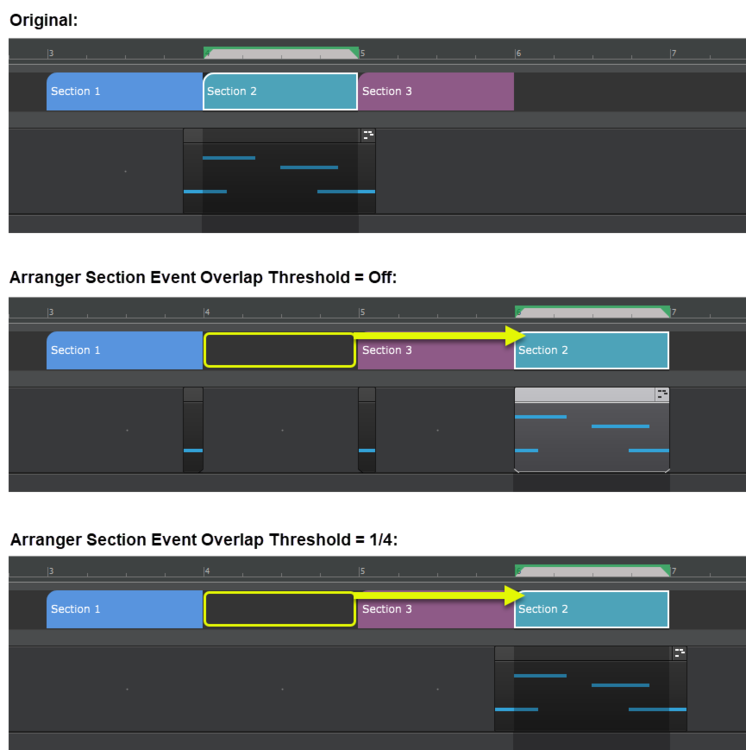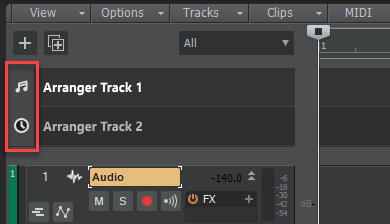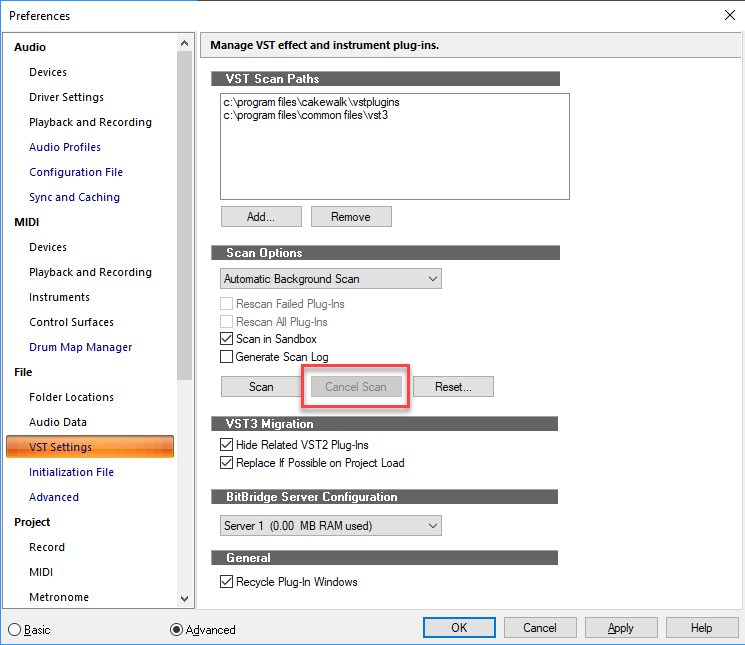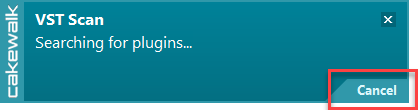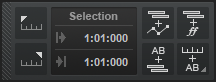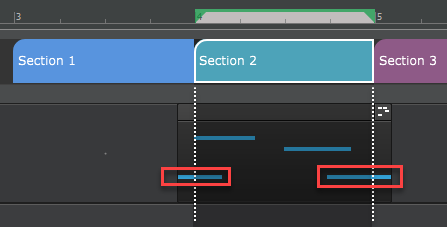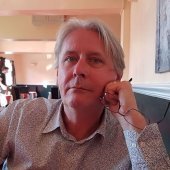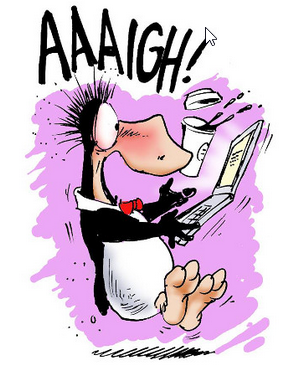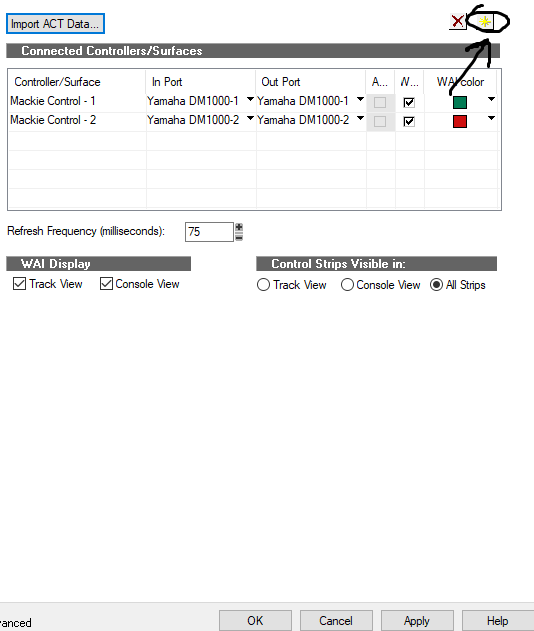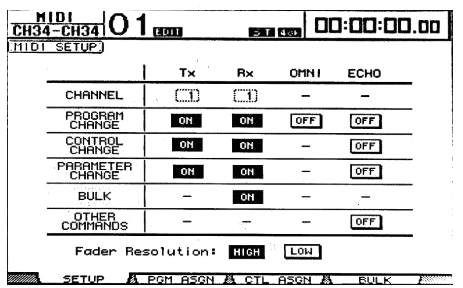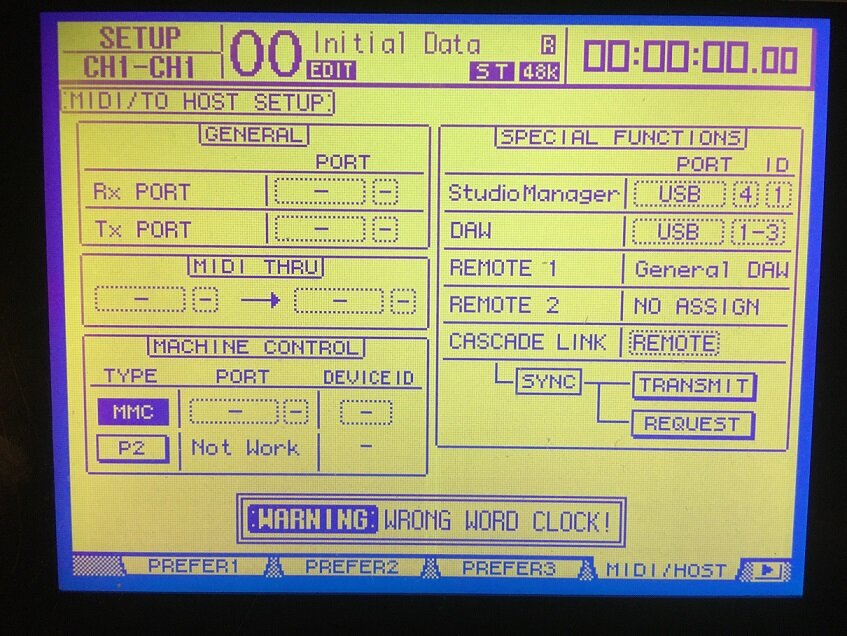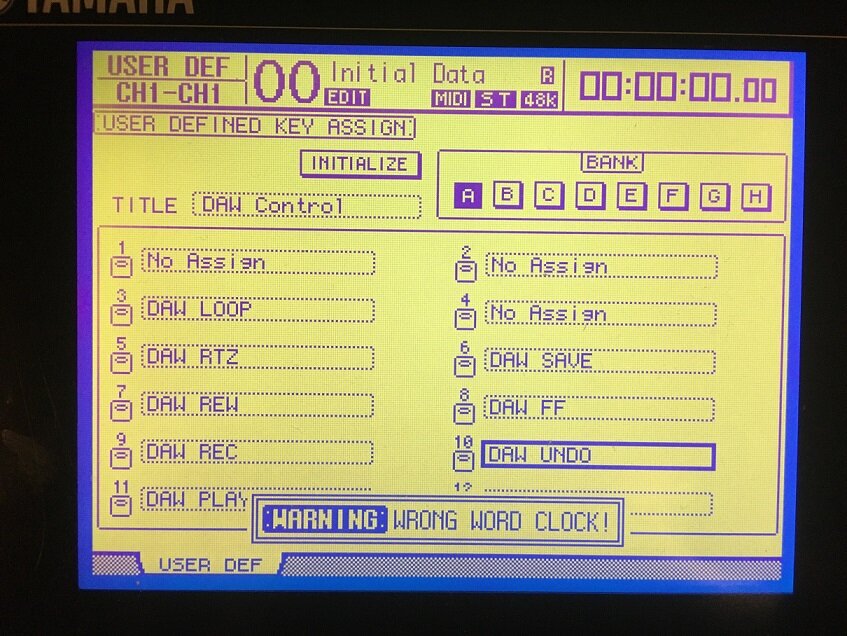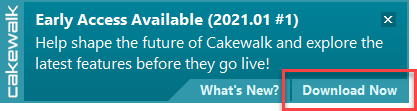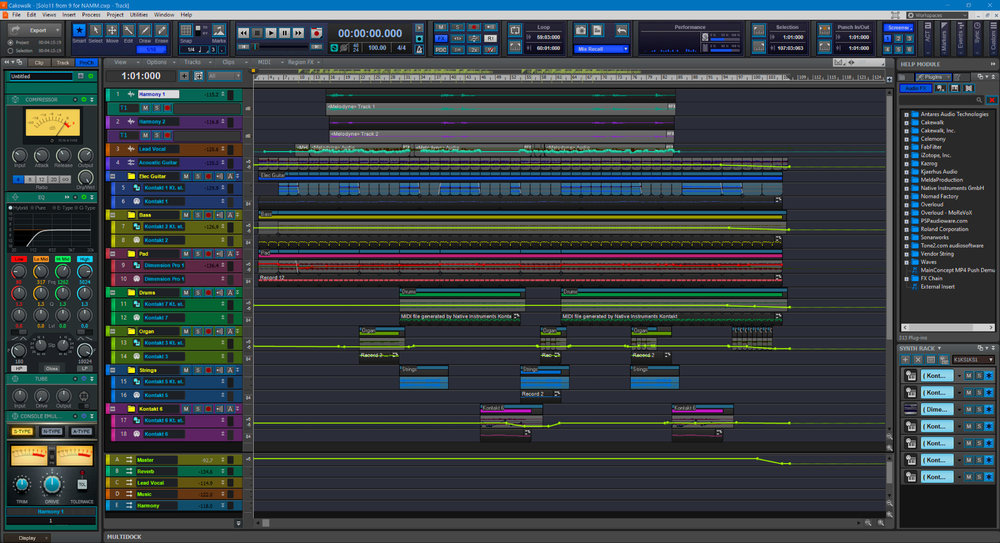Leaderboard
Popular Content
Showing content with the highest reputation on 01/23/2021 in all areas
-
[Updated 29-Jan-2021] Version 2021.01 Update 1 (build 27.01.0.098) now available! We're pleased to announce the 2021.01 release! This release introduces Arranger enhancements, SSO (Single Sign-On) for activation, import and export improvements, optimizations, and over 40 bug fixes, all in keeping with our goal of making Cakewalk as reliable and enjoyable as possible. Thanks, The Bakers For new feature details, see New Features. Should you need to revert to the 2020.11 release, you can download the Cakewalk 2020.11 Rollback installer. Update Jan 29 2021: 2021.01 Update 1 (build 27.01.0.098) Enhancements and optimizations: MMCSS improvements When Use MMCSS is enabled in Edit > Preferences > Audio - Playback and Recording, all threads are assigned to the same MMCSS task groups for better efficiency. In prior releases on multicore systems with 16 or more cores MMCSS limits could be prematurely reached, resulting in lowered efficiency with some audio threads not running at pro audio priorities. The MMCSS thread limit has been boosted to 128 to handle machines with a higher number of cores (requires a reboot after installing this update to take effect) VST3 Host Bypass enhancement The VST3 Host Bypass button now also works when this parameter is not automatable. Bug fixes Stability: Crash inserting Kuasa plug-in. Crash when switching projects using different sample rates with PreSonus Studio 192. Plug-ins: Projects containing certain plug-ins fail to open in 2021.01 release. Plug-in Load balancing threads were not being released. Arranger Tracks: Ripple All not working when deleting from Arranger Inspector. Ripple edit delete using section overlaps crops the clip at the end of the left sections. Ripple Edit delete Section with overlapping notes at the end not working. Arranger: Fix for trailing notes being incorrectly picked up by a section. Articulation Maps: Ripple Edit Delete at beginning of project isn't working with Articulations. Deleting an articulation occasionally splits it into two smaller but invisible articulations. Show/Hide Articulation Pane in Piano Roll does nothing if there are no articulations on the track. Adding a new articulation event should default to velocity 100. Articulations sometimes deleted when using Project > Insert Time/Measures. Automation: Automation write not working with certain VST2 plug-ins until envelope was created. Freezing a synth could cause synth automation on all tracks to get orphaned. Skip non automatable parameters in Choose Parameter dialog. UI: Add Instrument Track not putting audio track in folder / unable to remove from folder. Increased contrast of Piano Roll clip outlines so they are visible regardless of current theme. Misc.: Opening project at different sample rate can fail to engage audio engine. MMCSS threads not properly unregistered on engine termination. MMCSS threads could exceed quota with repeated changes to preferences. Cakewalk no longer attempts to set ASIO thread priority when MMCSS is not enabled. Unexpected sample rate conversion message when bouncing audio. Remove unexpected dropout message when creating or loading new projects. Fixed bitmap memory leak in when editing using AudioSnap that could cause blank screen. Updated CWAF tool latest known version number string to 27.13.0.xxx. Update OAuth to new BandLab backend protocol. 2021.01 Highlights Arranger section inclusion of outlying MIDI notes When dragging sections or committing arrangements, Cakewalk has logic for dealing with leading/trailing MIDI notes that overlap section boundaries. In the following example, section 2 is selected. The underlying MIDI clip contains note events that start slightly before section 2 and end slightly after section 2. By default, selecting section 2 will ignore the portions of overlapping note events that fall outside the section boundaries. Cakewalk now lets you optionally include the full duration of overlapping note events. Notes that overlap section boundaries: Leading/trailing notes are often created in the following scenarios: The recorded performance is unquantized and notes appear slightly earlier than the section start. When using a sound with a slow attack, and the notes have to be played early to make up for the attack time. Leading notes as part of a lead-in phrase, or droned notes that overlap with the section boundaries. You can specify the threshold that determines which overlapping note events are included when moving sections. To do so, click the Track view MIDI menu and point to Arranger Section Event Overlap Threshold, then select one of the following options: Off. Ignore overlapping notes. Note value (Whole – 1/256 Triplet). Only include notes that overhang by a duration equal to or less than the selected value. Any Overlap. Include overlapping notes of any duration. When overlapping notes fall within the threshold set, those notes are included in the section move/copy and the clip start/end is automatically resized (slip-edited) to accommodate the notes. The moved notes are also removed from the neighboring sections. This requires Non-destructive Editing to be enabled, and works best with Split MIDI Note enabled. The Arranger Section Event Overlap Threshold setting affects all arranger drag operations, delete, commit arrangement, and Duplicate from the section context menu. Absolute time in Arranger tracks The time base format for each Arranger track can be set to either Musical or Absolute. The time base format determines what happens to sections when you change the project tempo. To toggle between musical and absolute time, click the icon to the left of the Arranger track name in the Track view: Musical . A section’s M:B:T position stays constant, and its absolute position shifts. Absolute . A section’s absolute position stays constant, and its M:B:T position shifts. Absolute time is useful for scoring to film/video. The Arranger track tooltip shows time as H:M:S:F and samples. When committing an arrangement, the following rules apply: If all the sections came from absolute time Arranger tracks, the committed arrangement track will be absolute. If the sections came from musical Arranger tracks (or a mixture of musical/absolute), the committed arrangement track will be musical. SSO (Single Sign-On) for Cakewalk activation Cakewalk supports SSO (Single Sign-On) for activation, which allows you to log in via any service supported by BandLab as your sign-in authority. Google, Facebook, Apple ID, mobile phone and BandLab user/password credentials are currently supported. SSO is only used for Cakewalk activation, and under normal circumstances you will only need to sign in once. Cakewalk will attempt to refresh your activation status silently and automatically on occasion during start up. Use the SSO login as you have done with your BandLab account in the past. Note that BandLab Assistant is still required for requesting offline activation of Cakewalk on computers that don’t have an Internet connection. Misc. enhancements Cancel VST scan You can now cancel an in-progress VST scan with the new Cancel Scan button in Edit > Preferences > File - VST Settings or via the Cancel option in the VST Scan toast notification. The next scan operation will resume where the canceled scan left off, starting with the plug-in it was last scanning. If the last scanned plug-in was a shell plug-in (such as Waves WaveShell), the scan will resume from he first plug-in in the shell). Auto termination of VST scan Shutting down Cakewalk will now automatically terminate any scan in progress. This allows in-app updates to work properly even if a scan was in progress when the app was shut down to perform a new install. Zoom to Fit Project Horizontally shortcut The new Zoom to Fit Project Horizontally key binding zooms to fit the entire project in the Clips pane, without affecting the height of tracks. The default keyboard shortcut is CTRL+ALT+F. Improved selection with Arranger sections If there are gaps between a range of selected sections, the unselected clips remain unselected. You can now unselect fully selected clips from a selection and they will not be moved with the section. Cutting Arranger section deletes hole Cutting an Arranger section with Ripple Edit enabled now deletes the hole to make it consistent with the Delete command. Clicking on an articulation section now triggers keyswitch events Clicking on an articulation (without modifiers), or changing an articulation’s type or MIDI channel now sends any triggered MIDI events associated with the articulation. Control Bar Select module changes Four new buttons have been added to the Control Bar’s Select module in Large mode: Select Track Envelopes with Clips . When enabled, selecting a clip will also select any overlapping track envelopes. Select Track Articulations with Clips . When enabled, selecting a clip will also select any overlapping track articulations. Select Events with Sections . Enable/disable automatic selection of track events when selecting Arranger sections. By default, clicking an Arranger section also selects underlying track events. Clicking again de-selects track events, while retaining selection of the section. Select Sections with Time Ruler . When enabled, making a time selection in the time ruler will also select any overlapping Arranger sections. Right-click or keep the mouse button pressed for a brief moment specify if sections should be selected in all Arranger tracks, or only the active Arranger track: Select Sections with Time Ruler (Active Arranger Track). Making a time selection in the time ruler will also select any overlapping Arranger sections in the active Arranger track. Select Sections with Time Ruler (All Arranger Tracks). Making a time selection in the time ruler will also select any overlapping Arranger sections in all Arranger tracks. The four buttons are linked to the corresponding menu items within the Track view Options menu, and work in exactly the same way. The previous Large mode for the Select module is now the Medium mode. Moving clips between lanes on the same track obeys Auto Crossfade setting Moving clips between Takes lanes on the same track now obeys the Auto Crossfade setting. Insert Instrument track behavior When selected from the track context menu, the Insert Instrument command now inserts the instrument before the current track rather than after the last track. The Add Track button and Insert > Soft Synth command will continue to append after the last track. Similarly, the Append Instrument Track command in the track context menu will append the new per-output instrument track directly below the current track. Selecting Append Instrument Track from the Synth Rack context menu will continue to append after the last track. Phase/Interleave buttons on Instrument tracks Phase and Interleave buttons are now available in the Track view and Inspector for Instrument tracks. Tip: You can show and hide controls in track and bus strips in the Track view, and even create presets for your favorite control layouts. To show or hide the Phase and Mono/Stereo Interleave buttons in the Track view, open the Track Control Manager and specify the visibility of the Interleave/Phase group. Option to only use external MIDI inputs MIDI track’s that have their Input control assigned to All Inputs receive MIDI data from both external (i.e. hardware) inputs and any soft synth outputs from other tracks. When inserting a soft synth, Cakewalk defaults to enabling MIDI output if it is supported by the synth. As a result, MIDI output from Instrument tracks may be inadvertently played/recorded on all other MIDI tracks if the tracks are armed for recording or have MIDI Input Echo enabled. To address this, MIDI tracks now have a new All External Inputs input option, which only appears when at least one soft synth with a MIDI output is present in the project. All External Inputs means any MIDI input that isn’t an output from a soft synth, such as hardware MIDI ports and virtual controllers. In earlier versions, switching the active MIDI track would normally select All Inputs. This behavior has changed to: If the track previously included soft synth outputs in its inputs, then it will show as All Inputs. If the track previously only had hardware inputs, then it will show as All External Inputs. Export to Standard MIDI File respects selection Export to Standard MIDI File (File > Export > Standard MIDI File) now respects the selection. If there is no selection, the whole project is exported. Updated LAME MP3 encoder The integrated LAME MP3 encoder has been updated to version 3.100. This includes bug fixes and stability improvements to MP3 encoding and also speeds up the encoding process. Additionally, Cakewalk has been updated to now handle discarding padding samples when importing MP3 files. i.e imported MP files will not contain extra data at the beginning of the file. Updated libsndfile encoders The libsndfile library used for import and export of various audio formats has been updated to version 1.0.30. This fixes numerous issues with handling BWF, Wave64, AIFF, FLAC and Ogg files. Optimizations Dynamic plug-in parameter optimizations Cakewalk 2021.01 introduces improvements in responsiveness and memory footprint when loading and editing projects with lots of tracks and high parameter count plug-ins. In previous versions of Cakewalk, plug-in automation parameters for all listed plug-ins were always created up front. This could result in a significant performance and memory hit when using plug-ins that expose hundreds or thousands of parameters, especially in projects that contains many tracks. Internal parameter objects are now created on demand when a parameter is actually used, either by modifying a parameter or by creating an automation envelope for it. A track’s Edit Filter menu no longer lists hundreds of parameters for plug-ins but instead only shows in-use parameters. To select other parameters in the Edit Filter menu, point to the plug-in name and select Choose Parameter to open the Choose Plug-in Parameter dialog box. Improved handling of ProChannel automation Automating the ProChannel Enable parameter would previously only work if the ProChannel UI was visible. ProChannel bypass automation is now UI independent and also buffer accurate. ProChannel bypass will also properly enable/disable with automation during fast bounce and freeze operations. Bug fixes Stability Crash when running onboarding more than once Crash when attempting to load new sample in Drum Replacer Hang on project load while VST scan is running Redo of crop then move of Articulation crashes Automation crash on project close Rare crash after modifying event in Piano Roll then pressing play UI Step Sequencer Clips intermittently fail to show notes Step Sequencer Beat Counter fails to repeat on Groove clip repetitions PRV does not display repetitions of Step Sequencer loops Track names show incorrectly in plug-ins after 2020.11 update Transport fails to roll with Realtime Bounce when freezing Cursor moves unexpected after cancel of Kind in Event List After deleting last event in Event List, selection should go to previous event Assignable parameters not created for FX Chains on project load Project Editing Time displays inconsistently in File Stats Rename clip doesn't work on MIDI clips if articulations exist on the track Installer Text/Progress Bar for Silent Install is truncated Bus pane not updating correctly after using track manager to hide/show buses Clicking on a note within the Piano Roll view or swapping active tracks automatically opens the Articulation Map pane Arranger Ripple Edit Cut not shifting Arranger sections as expected Section/Arrangement titles missing in 2020.11 Articulation Maps Allow drag move/copy of multiple articulations Mouse cursor gets moved/stuck on articulation events in Event List Scaling PitchWheel events gives incorrect results Automation Cannot bounce or freeze ProChannel Enable automation unless it is done in realtime Selection becomes stuck unexpectedly when selecting envelopes Bus envelopes from multiple buses not copied correctly in duplicate clips/arranger operations Toggling track interleave causes plug-in automation to lose sync ProChannel automation cannot be reassigned to plug-in automation in tracks Automation read/write not being acknowledged for newly created FX parameters Copying and pasting FX automation envelopes create orphaned envelopes until parameters pre-created FX Chain Input/Output Gain envelopes controlling incorrect parameter in FX Chain UI Synth Rack automation not shown when changing synth parameters Misc. Allow adding of additional per-output instrument tracks via Synth Rack context menu Add Track inconsistent Insert Track behavior Projects with multiple instances of plug-ins with high parameter counts become very sluggish trying to close/remove instances UseGlobalSnapForStaffView variable stops working after opening older project Imported .wav file has clicks from time stretch Drum Maps are saved unexpectedly with Track Templates VST Scan does not close with the app Control Surface Refresh value does not change as expected below 25ms Custom bank selection does not take effect in Event List view Insert/Append Instrument fails to place track in folder Latest release notes are here. See prior release notes. Check out all new features released to date.8 points
-
Get 'em here https://www.izotope.com/en/learn/free-resources.html#tbc6 points
-
I can see that new owner is based in USA. What’s going to happen next, you might wonder.6 points
-
Here's a list of the winners: Technical Achievement Amplification Hardware - Studio & Sound Reinforcement: JBL - DSi 2.0. Audio Apps & Hardware/Peripherals for Smartphones & Tablets: Eventide - Blackhole. Computer Audio Hardware: Universal Audio - Apollo x4. DJ Production Technology: Native Instruments - TRAKTOR KONTROL S3. Headphone/Earpiece Technology: AKG - K300 Series. Large Format Console Technology: Solid State Logic - ORIGIN. Microphone Preamplifiers: Neve - 1073OPX. Microphones - Recording: AKG - Lyra. Microphones - Sound Reinforcement s: sE Electronics - V Series for Drums. Musical Instrument Amplification & Effects: Ampeg - Heritage 50th Anniversary SVT. Musical Instrument Hardware: Moog - Matriarch. Musical Instrument Software: Celemony - Melodyne 5. Production Essentials: Audinate Dante AVIO Adapters. Signal Processing Hardware: API - 2500+ Stereo Bus Compressor. Signal Processing Hardware - 500 Series Modules: AMS Neve - RMX16. Signal Processing Software - Dynamics/EQ/Utilities: Universal Audio - Neve 1084 Preamp & EQ Plug-In. Signal Processing Software - Effects: Waves - Abbey Road Saturator. Small Format Console Technology: Allen & Heath - Avantis. Sound Reinforcement Loudspeakers: JBL - EON ONE Compact. Studio Monitors: Genelec - W371A Adaptive Woofer System. Wireless Technology: Shure - Axient Digital AD3 plug-on wireless transmitter. Workstation Technology/Recording Devices: Universal Audio - LUNA Recording System. Creative Achievement Studio Design Project: Clive Davis Institute of Recorded Music, Tisch School of the Arts, NYU-FM Design. Film Sound Production: "1917," Universal Pictures/DreamWorks Pictures/Entertainment One. Interactive Entertainment Sound Production: "Star Wars Jedi - Fallen Order," Respawn Entertainment. Record Production/Album: Hyperspace, Beck, Capitol Records. Record Production/Single or Track: Fear Inoculum, Tool, Tool Dissectional and Volcano and RCA. Remote Production/Recording or Broadcast: "Let's Go Crazy: The Grammy Salute to Prince," CBS. Television Sound Production: "The Mandalorian (Season 1)," Disney+. If you missed the event premiere, parts of the program are still watchable online after registering online http://attend.believeinmusic.tv.4 points
-
It is an amazing update. PLUS The Discover and Core Station libraries have arrived as well which I am so excited about. You get both libraries for the intro price of $52 until Feb. 1st. (I have purchased Unify but John sent me a copy of Discover/Core Station to take a look at). John is doing a livestream around 3:00 PM EST to premiere the library. Here is a n initial video preview from John: Here is just a short improv playing through a couple of the patches. I am just going through things learning the layout and features of the new patch library but it is phenomenal the amount of work that went into this.3 points
-
Are you restarting Cakewalk between switching themes? Some theme components aren't fully refreshed until Cakewalk is restarted. In theory, the following should work: If you're running Mercury, switch to Tungsten, restart Cakewalk, switch back to Mercury, restart Cakewalk. If you're running Tungsten, switch to Mercury, restart Cakewalk, switch back to Tungsten, restart Cakewalk.3 points
-
RME drivers, drivers, drivers you can thank me later... t3 points
-
3 points
-
2 points
-
I've reworked the sound of my Julee, and renamed it Judee (after Sill). I've tried mixing up styles - British/American folk with Italian folk themes with additional wide drones (LABS steel is in there). I also got to mess around with the AAS EqDelay.2 points
-
Unify Update Version 1.3.2 (released 22 January 2020) Unify Change Log This update is recommended for all Unify users. It includes a number of new features, some of which are not yet documented in the online manual. Keep checking; the manual will be updated ASAP. High-level changes Improved compatibility with older/buggy 64-bit Windows plug-ins - Many classic 64-bit Windows plug-ins (including Daichi Synth1 and most Rob Papen VSTs) have a programming error which causes crashing on modern 64-bit Windows systems. - Like most Windows DAWs, Unify Windows has now been built with a workaround to disable the security feature (Address-Space Layout Randomization) which triggers this behavior. Instrument plug-in re-use - When loading a new patch, Unify can now re-use instances of certain plug-ins instead of throwing them away. - This can make patch loading much quicker in e.g. Unified libraries, where every patch uses the same plug-in. - Initially, the only plug-ins that will be re-used are Plasmonic (Rhizomatic), Massive (Native Instruments), and all Spectrasonics instruments. - A rule-based system governs which plug-ins will be re-used. Details will be included in the online manual. Master Effects layer bypass - Entire Master Effects layer can by bypassed as a whole. - This is particularly useful to avoid unwanted build-up of processing in embedded Unify instances. - See below under "Master Effects bypass" for more details. Batch processing for patch files - New "ops button" at top of patch browser provides a menu of operations on the current patch list. - Batch operations are now available in Unify plug-ins, but not in embedded Unify instances. - So far, only one option is available: Update multiple patches, which simply loads and re-saves all patches one after the other. This is particularly helpful when working with libraries for Native Instruments Kontakt. - See January 16 livestream on YouTube for a demonstration. New Transport trigger modes New MIDI / Latch mode allows starting and stopping the Transport with a MIDI key (range). MIDI / n Bars modes let the playhead run for 1, 2, or 4 bars after releasing MIDI keys, as another way to deal with plug-ins that cut sound off instantly when the host playhead stops. Significant GUI and functional changes Layer-stack view - Adjusting layer note range no longer resets velocity-based fades. - Layer latch - - Enabling latch suppresses MIDI sustain. - - Latch mode/state is copied in layer copy/paste operations. Improved "Dup Layer" functions - When duplicating layers, MIDI channel will only be increased if the layer being duplicated is set to a specific MIDI channel (not ALL). - Layer MIDI-conv channel numbers will simply be copied from the layer being duplicated. - These changes make adding new layers to an existing layer-set easier, and make the overall logic simpler to state (as above) and understand. Master Effects layer bypass - New Bypass ("B") button at left bypasses entire row of effects. - Bypass is activated by default for embedded Unify instances. - See "Master Effects" bypass below. Master Effects layer bypass - Principles "Lock Master Effects" checkbox in Save dialog now only affects top-level Master Effects, when a patch is subsequently loaded into a new Unify layer. - Note old patches, which were not saved with the "Lock Master Effects" flag, are treated as though this flag is present and FALSE, i.e., they will load into new Unify layers with Master Effects bypassed. - Otherwise, Unify should remember whether individual Master Effect layers in embedded Unify instances were bypassed or not (change and re-save if required). Patch Save dialog change - "Save BPM Data" checkbox at bottom left of Save dialog has been replaced with new "Lock Master Effects" checkbox. Patch file format change - Patches are now always saved with BPM data, but note that old patches may not include it. - Patches remember whether or not Master Effects layers are muted (including in embedded Unify instances). - New "Lock Master Effects" tag will be included in all newly-saved patches. - - Old patches will not have this flag; if loaded in embedded Unify, their Master Effects will be bypassed. - - To change this, re-save the patch and check the new "Lock Master Effect" checkbox on the Save dialog. Linked parameters - VST parameter-names are now retrieved in an alternative way, with the result that certain older VSTs (esp. Absynth 5) will now display the full parameter name, rather than a truncated version. - Macros and linked parameters - - New INITIALIZE item added to ops-menu for each knob (resets knob name, deletes all linked parameters). - - When adding a new linked parameter, if it's a "mixLevel", set final endpoint, not initial one. - Suppressing redundant plug-in parameters in linked-parameter pop-up menus - - New checkbox in Settings: Don't list VST3 "MIDI CCs" (ON by default) will suppress the "MIDI CC" pseudo-parameters which appear at the end of the parameter lists for many VST3 plug-ins. - - Spectrasonics plug-ins, e.g. Omnisphere, Keyscape, etc., normally present hundreds of as-yet-unassigned "placeholder" parameters with numbers instead of names. These are suppressed automatically. Settings - New checkbox for clearing linked parameters on INIT. (Default is checked, un-check if you are developing a new library and want to keep a standard set of links in place.) - New checkbox "On patch load, always set follow-host" added. MIDI Bank files format changes - Comments added at the end of a line now require two spaces before the # sign. - Comment-only lines can still start with the # sign, preceded by any number of spaces. Changes to built-in plug-ins Guru SamplerGuru - Sampler now remembers state of MIDI CC#1 (mod wheel) when saving patches. - - Patch will re-load as though the mod wheel were already at the saved position. - - Does not affect actual mod-wheel state; only where Guru Sampler thinks it is. - Guru Sampler can read Zampler SFZ file format - - Guru Sampler now accepts SFZ files with all tags on <region> lines. - - It also attempts to read sample loop-endpoints encoded in WAV-file metadata. - - Loop tags in SFZ file override any read from WAV files. - - To force reading of loop-endpoints from WAV files, do not include loop_mode or loop_start tags. Instead, use only loop_end=0, OR trigger=attack. - - (The trigger=attack tag has no meaning for Guru Sampler, but is found in all the Zampler Bundle SFZs, so we co-opted it; Zampler samples which should loop will do so automatically.) MIDIBox - MIDIBox has new "lead/lag" slider to offset sequence event-times. - This is particularly useful for bowed-string instrument samples, which tend to lag the beat and thus play out-of-sync with synth sounds. Push the new slider to the left to make MIDIBox lead the beat to compensate. - Notes at start of sequence may be shortened so they still play, unless the lead time is so great as to skip past them entirely. Stereo Gain - New, very simple 2-channel gain plug-in, mainly for use in ComboBox. - Left/Right gain adjustable from -48 dB to +12 dB. - Zero latency. Audio File Player - Audio File Player has a new drop-down menu to choose between the default "Sync to Transport" mode, and a new "MIDI Start/Stop" mode which ignores the Transport/playhead and simply plays while any note(s) are held down. - MIDI Start/Stop is the default; Sync to Transport must be selected explicitly. MIDI Monitor - Reported event times now begin at exactly 0 milliseconds after each reset. - Hitting "Clear" button resets event time to 0, and it doesn't start increasing till 1st MIDI event. FlexEQ - All four Gain parameters in the built-in FlexEQ effect now have smoothing applied.2 points
-
Hi all, I hope it's OK to post this but I'll understand if it gets removed. My new album "Night Vision", completed exclusively using CbB, is now hosted on Bandlab and Bandcamp: https://www.bandlab.com/wilbyforce/albums/7e667cd2-855d-eb11-a607-0004ffd347fb https://keithwilby.bandcamp.com/follow_me Many of the songs I posted on here first and I've acted on a lot of the advice given, so thanks to everyone who listened and offered their opinion. It should also start appearing on Spotify, iTunes etc next week sometime. Thanks.2 points
-
a bit of sunshine. or not. Don't Worry About Tomorrow © Glenn Stanton in seven days in seven doors i'll tell you now they hide down below they lock the rotten ed up to your head in about an hour baby you'd be better off dead they be bad to me they be bad to you disavowed baby i don't what to do same old lyin' lied tweedle dee no hide can i get a handle randy some friend of mine are there a pair of devil hearts hangin' on the end of my line? oh, don't have to worry about tomorrow, no 'cause tomorrow might not ever come get down baby get down low get a handle baby we got ways to go get down on the right down on the left oh, right up the middle baby head 'til you're dead because hatred pays no mind are there a pair of devil hearts hangin' on the end of my line? oh, don't have to worry about tomorrow, no 'cause tomorrow might not ever come2 points
-
This is stunning stuff! And the value for what you pay is off the charts.2 points
-
^^^ Agreed. Then stack that amazing voice three times and layer her sibling's voice, and you've got Enya before Enya was a thing. She was a pretty good drummer, too. As you listen to this, keep in mind there is no Autotune, no thickening plugins or exciters. Just some plate reverb, LA-2A and a vintage Neumann. This song was originally recorded by the Toronto band Klaatu, who many thought were the Beatles incognito. They weren't, but clearly were Beatles fans as evidenced by the Mellotron flutes, slapback slide guitar, Lennon-esque vocal backed by some "whoa whoa yeh"s.2 points
-
2 points
-
2 points
-
My latest rock instrumental using BiasFx2, Jamstix4 with Jamcussion, Xpand2 with fishman tripleplay midi guitar, Gibson es135.2 points
-
2 points
-
It's required for the Single Sign On functionality, to allow Cakewalk to sign into BandLab to authorise without the need for BandLab assistant.2 points
-
Thanks for this @Promidi - I can reproduce this issue. Looks like it only fails to work if you've no articulations on the track. We'll look into this. In the meantime, you can drag it into view using the splitter.2 points
-
But so many people taught us over the years so many different things? I mention it out of respect for others! Going to church doesn't make you a Christian as going to Mc Donalds makes you a hamburger!! I can make an noise like and aeroplane ... but it doesn't make me an aeroplan?2 points
-
If they take the subscription model in the future, here's one that says goodbye Native.2 points
-
Excellent cover of an excellent song. Happily surprised by your vocal abilities, too. You nailed it!2 points
-
One of my favorite songs and your version is just great. Wow you hit those falsetto notes perfectly. I'm very impressed.2 points
-
Yep drivers , i know they rock hardware wise but hardware is useless without solid relianbility via drivers ....2 points
-
I’ve got Orange Tree Samples Evolution Steel Strings, Applied Acoustics Strum GS2 with a bunch of add-on sound packs, UJam Amber steel string and nylon-string Silk, 8Dio’s Dobro and 12-string, Native Instruments (Kontakt) Strummed Acoustic I and II, Picked Acoustic, Electric Sunburst and Electric Sunburst Deluxe from their Session Guitarist series. ,2 points
-
2 points
-
At some point may need to consider hiring better singers instead of buying more vocaligns hahah2 points
-
2 points
-
2 points
-
1 point
-
YES! I, for one, would not “understand”. removal is NOT an option... 👍 t1 point
-
The new guitars in SampleTank 4 Max are nicely sampled! American Strat full keyswitch & 3 pickup settings (6.1GB), Les Paul full keyswitch & 2 pickup settings (4.7GB), Pedal Steel, also a couple fingered and picked acoustic steel string guitars (each sample set 2-3GB with full keyswitch), and a fingered nylon (3.2GB). SampleTank 4 SE does contain the Les Paul full keyswitch, and picked steel and fingered nylon acoustics. And none of them sounds like a harpsichord!1 point
-
Fixed it! Looks like my recent switch from Xfinity/Comcast Norton Anti-Virus to Windows Defender may have caused all of my chagrin. In the past, Norton was given to all Xfinity/Comcast internet users for free but this ended at the new year although it was delayed for about 2 weeks. Now I'm deep into Windows Defender and it's maybe working too well. It wasn't allowing Cakewalk to access my Cakewalk files on my D drive but after I allowed it, everything is working smoothly again. I also learned that my 4 monitor set-up needs to be only a "one" monitor set-up connected when I'm troubleshooting as I couldn't see anything on my main screen at all after trying to boot into Safe Mode - it was always black. So I turned on my other 3 screens and found it working on just one auxiliary screen in the next room where I scroll lyrics for singers. Turns out one of my usually "off" screens was the only active screen. So I unplugged the auxiliary screens and had only my main screen that sits right in front of me connected. Kinda works better when you can see what you're doing, lol.1 point
-
Did some stuff today with this and was very pleased with the results. I'll go over the steps here in as excruciating detail as I can. 1. I configured the midi on the DM1000. set the DAW control to usb (1-3) [1-3 is required, there's no other option]. I set REMOTE 1 to General DAW. You might notice in the photo StudioManager is set to USB 4, which isn't necessary for this, I believe none of the other settings on the screen are. Nevermind that my word clock is wrong lol 2. From there, I moved into Cakewalk. In the Control Surfaces tab of the Preferences, I hit the... plus button? What is that, a star? 3. I made a control surface with the Controller set to Mackie Control, and the Input/Output ports to both be Yamaha DM1000-1 and clicked ok 4. Repeated steps 2 and 3, but the second controller used Yamaha DM1000-2 for the in/out ports. The 3rd port seems unnecessary for my purposes, (and may cause glitching in cakewalk? I didn't test it much). Since the DM2000 has more channels though, Yamaha DM1000-3 should also be added and I believe 4 skipped. 5. Pressing ok on everything and returning back to Cakewalk, there should be a color next to your tracks that matches the color that was chosen in Control Surfaces (WAI Color) Double clicking the color brings up the menu below. As far as I know the major change was changing Protocol from Mackie Control Universal to HUI (beta) Is there a more straight forward way to get to this screen? I couldn't find one. I also haven't looked very hard. 6. I added a whole bunch of tracks to get to the other colors and did the same thing to switch to HUI. After doing it once it seems to save forever so that's good. 7. That's all I did! At this point I can switch the Remote 1 on the DM and all 16 channels on the DM work with the first 16 channels in cakewalk, and can be moved around to additional channels if necessary. The fader, mute, solo, and pan knob all work in both directions: up on the DM fader means up on the cakewalk fader and vice versa. It also shows the meters, and the time on the meter accurately to cakewalk which was a surprise I didn't expect! But wait, there's more: 8. MIDI Preferences on the DM. This is not something I touched during my testing today, and was an afterthought as I wrote this. I'm somewhat sure my settings are as in this screenshot I found on the internet. I'm more so sure that everything on ECHO is turned off. But if the above steps weren't working, check these settings out and see if that helps. 9. Because of this thread, I got a little jealous about not having transport buttons. Then, seeing the meter display the time quick and easy like that, I got to thinking if there was a way to set it up for myself. By chance I found out I could use the User Defined Keys to make it happen! So I got to setting those up, and set them up as follows: Oops, Word Clock got in the way. 12 is set as DAW STOP. DAW RTZ Returns to the start, DAW LOOP turns the loop on and off. All of these worked as intended EXCEPT for DAW UNDO, which doesn't seem to do anything at all. I would think it should work the same as Ctrl+Z, right? @msmcleod Is this one of those things that could be updated or might they mean 'undo' to mean something else and I'm just not pro enough to understand? @mameroMy thought here, is that if I could set those user defined keys up and it work perfectly with no additional work, I would have to imagine your dedicated buttons should work as well. If you get everything else working fine but the transport buttons still don't work, maybe you can try setting your User defined keys to test if THOSE will work properly, and then at least you'd know if it's some other setting with the dedicated buttons you have to change. That's all I got for today!1 point
-
Indeed, this is some weird bug with WavesLocalServer that we found earlier. I've already reported it to Waves. If you run into it the workaround is to kill that task before installing or reboot the machine. I'm sure its not intended to be permanently running since a clean boot doesn't run it.1 point
-
We're pleased to announce Early Access for 2021.01! This release introduces Arranger enhancements, SSO (Single Sign-On) for activation, import and export improvements, optimizations, and over 40 bug fixes. We'd love for you to check it out before we drop the official public version. Please note that Early Access installers are update installers, which only update from a specific version. To install the 2021.01 Early Access build, you must be on the latest public release of 2020.11. The 2021.01 Early Access build can be downloaded and installed from within Cakewalk by going to Help > Check for Updates, then clicking the Download Now link in the "Early Access Available" toast notification. Download Cakewalk 2021.01 EA installer Should you need to revert to the 2020.11 release, you can download the Cakewalk 2020.11 Rollback installer. If you haven't already done so, please read about the Early Access Program before participating. Please keep responses specific to problems or comments on this release. Unrelated bugs or feature requests should be posted in other threads or the feature request channel. Thanks again for your participation! The Bakers 2021.01 Highlights New features Arranger section inclusion of outlying MIDI notes When dragging sections or committing arrangements, Cakewalk has logic for dealing with leading/trailing MIDI notes that overlap section boundaries. In the following example, section 2 is selected. The underlying MIDI clip contains note events that start slightly before section 2 and end slightly after section 2. By default, selecting section 2 will ignore the portions of overlapping note events that fall outside the section boundaries. Cakewalk now lets you optionally include the full duration of overlapping note events. Notes that overlap section boundaries: Leading/trailing notes are often created in the following scenarios: The recorded performance is unquantized and notes appear slightly earlier than the section start. When using a sound with a slow attack, and the notes have to be played early to make up for the attack time. Leading notes as part of a lead-in phrase, or droned notes that overlap with the section boundaries. You can specify the threshold that determines which overlapping note events are included when moving sections. To do so, click the Track view MIDI menu and point to Arranger Section Event Overlap Threshold, then select one of the following options: Off. Ignore overlapping notes. Note value (Whole – 1/256 Triplet). Only include notes that overhang by a duration equal to or less than the selected value. Any Overlap. Include overlapping notes of any duration. When overlapping notes fall within the threshold set, those notes are included in the section move/copy and the clip start/end is automatically resized (slip-edited) to accommodate the notes. The moved notes are also removed from the neighboring sections. This requires Non-destructive Editing to be enabled, and works best with Split MIDI Note enabled. The Arranger Section Event Overlap Threshold setting affects all arranger drag operations, delete, commit arrangement, and Duplicate from the section context menu. Absolute time in Arranger tracks The time base format for each Arranger track can be set to either Musical or Absolute. The time base format determines what happens to sections when you change the project tempo. To toggle between musical and absolute time, click the icon to the left of the Arranger track name in the Track view: Musical . A section’s M:B:T position stays constant, and its absolute position shifts. Absolute . A section’s absolute position stays constant, and its M:B:T position shifts. Absolute time is useful for scoring to film/video. The Arranger track tooltip shows time as H:M:S:F and samples. When committing an arrangement, the following rules apply: If all the sections came from absolute time Arranger tracks, the committed arrangement track will be absolute. If the sections came from musical Arranger tracks (or a mixture of musical/absolute), the committed arrangement track will be musical. SSO (Single Sign-On) for Cakewalk activation Cakewalk supports SSO (Single Sign-On) for activation, which allows you to log in via any service supported by BandLab as your sign-in authority. Google, Facebook, Apple ID, mobile phone and BandLab user/password credentials are currently supported. SSO is only used for Cakewalk activation, and under normal circumstances you will only need to sign in once. Cakewalk will attempt to refresh your activation status silently and automatically on occasion during start up. Use the SSO login as you have done with your BandLab account in the past. Note that BandLab Assistant is still required for requesting offline activation of Cakewalk on computers that don’t have an Internet connection. Enhancements Cancel VST scan You can now cancel an in-progress VST scan with the new Cancel Scan button in Edit > Preferences > File - VST Settings or via the Cancel option in the VST Scan toast notification. The next scan operation will resume where the canceled scan left off, starting with the plug-in it was last scanning. If the last scanned plug-in was a shell plug-in (such as Waves WaveShell), the scan will resume from he first plug-in in the shell). Auto termination of VST scan Shutting down Cakewalk will now automatically terminate any scan in progress. This allows in-app updates to work properly even if a scan was in progress when the app was shut down to perform a new install. Zoom to Fit Project Horizontally shortcut The new Zoom to Fit Project Horizontally key binding zooms to fit the entire project in the Clips pane, without affecting the height of tracks. The default keyboard shortcut is CTRL+ALT+F. Improved selection with Arranger sections If there are gaps between a range of selected sections, the unselected clips remain unselected. You can now unselect fully selected clips from a selection and they will not be moved with the section. Cutting Arranger section deletes hole Cutting an Arranger section with Ripple Edit enabled now deletes the hole to make it consistent with the Delete command. Clicking on an articulation section now triggers keyswitch events Clicking on an articulation (without modifiers), or changing an articulation’s type or MIDI channel now sends any triggered MIDI events associated with the articulation. Control Bar Select module changes Four new buttons have been added to the Control Bar’s Select module in Large mode: Select Track Envelopes with Clips . When enabled, selecting a clip will also select any overlapping track envelopes. Select Track Articulations with Clips . When enabled, selecting a clip will also select any overlapping track articulations. Select Events with Sections . Enable/disable automatic selection of track events when selecting Arranger sections. By default, clicking an Arranger section also selects underlying track events. Clicking again de-selects track events, while retaining selection of the section. Select Sections with Time Ruler . When enabled, making a time selection in the time ruler will also select any overlapping Arranger sections. Right-click or keep the mouse button pressed for a brief moment specify if sections should be selected in all Arranger tracks, or only the active Arranger track: Select Sections with Time Ruler (Active Arranger Track). Making a time selection in the time ruler will also select any overlapping Arranger sections in the active Arranger track. Select Sections with Time Ruler (All Arranger Tracks). Making a time selection in the time ruler will also select any overlapping Arranger sections in all Arranger tracks. The four buttons are linked to the corresponding menu items within the Track view Options menu, and work in exactly the same way. The previous Large mode for the Select module is now the Medium mode. Moving clips between lanes on the same track obeys Auto Crossfade setting Moving clips between Takes lanes on the same track now obeys the Auto Crossfade setting. Insert Instrument track behavior When selected from the track context menu, the Insert Instrument command now inserts the instrument before the current track rather than after the last track. The Add Track button and Insert > Soft Synth command will continue to append after the last track. Similarly, the Append Instrument Track command in the track context menu will append the new per-output instrument track directly below the current track. Selecting Append Instrument Track from the Synth Rack context menu will continue to append after the last track. Phase/Interleave buttons on Instrument tracks Phase and Interleave buttons are now available in the Track view and Inspector for Instrument tracks. Tip: You can show and hide controls in track and bus strips in the Track view, and even create presets for your favorite control layouts. To show or hide the Phase and Mono/Stereo Interleave buttons in the Track view, open the Track Control Manager and specify the visibility of the Interleave/Phase group. Option to only use external MIDI inputs MIDI track’s that have their Input control assigned to All Inputs receive MIDI data from both external (i.e. hardware) inputs and any soft synth outputs from other tracks. When inserting a soft synth, Cakewalk defaults to enabling MIDI output if it is supported by the synth. As a result, MIDI output from Instrument tracks may be inadvertently played/recorded on all other MIDI tracks if the tracks are armed for recording or have MIDI Input Echo enabled. To address this, MIDI tracks now have a new All External Inputs input option, which only appears when at least one soft synth with a MIDI output is present in the project. All External Inputs means any MIDI input that isn’t an output from a soft synth, such as hardware MIDI ports and virtual controllers. In earlier versions, switching the active MIDI track would normally select All Inputs. This behavior has changed to: If the track previously included soft synth outputs in its inputs, then it will show as All Inputs. If the track previously only had hardware inputs, then it will show as All External Inputs. Export to Standard MIDI File respects selection Export to Standard MIDI File (File > Export > Standard MIDI File) now respects the selection. If there is no selection, the whole project is exported. Updated LAME MP3 encoder The integrated LAME MP3 encoder has been updated to version 3.100. This includes bug fixes and stability improvements to MP3 encoding and also speeds up the encoding process. Additionally, Cakewalk has been updated to now handle discarding padding samples when importing MP3 files. i.e imported MP files will not contain extra data at the beginning of the file. Updated libsndfile encoders The libsndfile library used for import and export of various audio formats has been updated to version 1.0.30. This fixes numerous issues with handling BWF, Wave64, AIFF, FLAC and Ogg files. Optimizations Dynamic plug-in parameter optimizations Cakewalk 2021.01 introduces improvements in responsiveness and memory footprint when loading and editing projects with lots of tracks and high parameter count plug-ins. In previous versions of Cakewalk, plug-in automation parameters for all listed plug-ins were always created up front. This could result in a significant performance and memory hit when using plug-ins that expose hundreds or thousands of parameters, especially in projects that contains many tracks. Internal parameter objects are now created on demand when a parameter is actually used, either by modifying a parameter or by creating an automation envelope for it. A track’s Edit Filter menu no longer lists hundreds of parameters for plug-ins but instead only shows in-use parameters. To select other parameters in the Edit Filter menu, point to the plug-in name and select Choose Parameter to open the Choose Plug-in Parameter dialog box. Improved handling of ProChannel automation Automating the ProChannel Enable parameter would previously only work if the ProChannel UI was visible. ProChannel bypass automation is now UI independent and also buffer accurate. ProChannel bypass will also properly enable/disable with automation during fast bounce and freeze operations. Bug fixes Stability Crash when running onboarding more than once Crash when attempting to load new sample in Drum Replacer Hang on project load while VST scan is running Redo of crop then move of Articulation crashes Automation crash on project close UI Step Sequencer Clips intermittently fail to show notes Step Sequencer Beat Counter fails to repeat on Groove clip repetitions PRV does not display repetitions of Step Sequencer loops Track names show incorrectly in plug-ins after 2020.11 update Transport fails to roll with Realtime Bounce when freezing Cursor moves unexpected after cancel of Kind in Event List After deleting last event in Event List, selection should go to previous event Assignable parameters not created for FX Chains on project load Project Editing Time displays inconsistently in File Stats Arranger Ripple Edit Cut not shifting Arranger sections as expected Section/Arrangement titles missing in 2020.11 Articulation Maps Allow drag move/copy of multiple articulations Mouse cursor gets moved/stuck on articulation events in Event List Scaling PitchWheel events gives incorrect results Automation Cannot bounce or freeze ProChannel Enable automation unless it is done in realtime Selection becomes stuck unexpectedly when selecting envelopes Bus envelopes from multiple buses not copied correctly in duplicate clips/arranger operations Toggling track interleave causes plug-in automation to lose sync ProChannel automation cannot be reassigned to plug-in automation in tracks Automation read/write not being acknowledged for newly created FX parameters Copying and pasting FX automation envelopes create orphaned envelopes until parameters pre-created FX Chain Input/Output Gain envelopes controlling incorrect parameter in FX Chain UI Synth Rack automation not shown when changing synth parameters Misc. Allow adding of additional per-output instrument tracks via Synth Rack context menu Add Track inconsistent Insert Track behavior Projects with multiple instances of plug-ins with high parameter counts become very sluggish trying to close/remove instances UseGlobalSnapForStaffView variable stops working after opening older project Imported .wav file has clicks from time stretch Drum Maps are saved unexpectedly with Track Templates VST Scan does not close with the app Control Surface Refresh value does not change as expected below 25ms1 point
-
2021.01 has now been made public! Thanks for your participation and please refer any additional feedback to the official release thread:1 point
-
I'm getting used to the ping/pong EP. (didn't fall out my chair this time 🙃) another 👍's ... t1 point
-
See GIF. The track expand drag tool seems to be more difficult to use and I believe that it's a new problem with this version but haven't verified by rolling back. When I try to drag down to expose more tracks controls getting the tool to pop up seems more difficult and then once I start dragging it seems very likely to drop out while I'm holding down left click.1 point
-
Easy on the ears, probably would sit well under some form of video as it is not overly intrusive but keep the furry ears happy.1 point
-
My first DAW was Cakewalk for DOS This song, "Solo" 48hkz 24bit heavily utilizes Melodyne Studio, it has sidechaining on the vocals using Cakewalk's PC4K S-Type Bus Compressor to cut a vocal impression out of the mix. Instrument Plugins: NI Session Guitarist Electric Sunburst, NI Scarbee Jay-Bass, Dimension Pro (pad name: "As Quiet As Possible"), NI Abbey Road 80s Drummer, NI Vintage Organs (patch, "Green Onions"), Guitar Lead: Orange Tree Samples Evolution Rock Standard Plugin (user made preset), NI Symphony Series String Ensemble, Effects plugins: Kazrog - True Iron, Fab Filter Pro-L2, Heavy use of the CBB ProChannel, Overloud - Breverb 2, Overloud - ReMatrix possibly utilizing PerfectSpace impulse waves and 2 Overloud impulse packs, Nomad Factory Blue Tube DL3D, Waves Vocal Rider, Izotope Ozone 9 Imager. Mixed on an Intel I9 12 core 24 thread processor w/Nvidia 1080TI graphics card, 16GB ram 3000mhz (overclocked), RexRed is currently #3 on Reverbnation's global charts for singer songwriter and is placing at #33 globally on the charts in all genres All of the over 200 songs of RexRed on Reverbnation are made in Cakewalk. http://rexred.com RexRed- Flock of Angels (gay romance) channel on YouTube receives an average of 2 million views a month, the original songs in the videos there were all made in Cakewalk. 😊. The song, "Solo" is completely original and all rights are owned by RexRed. All of the tracks have been frozen but they can be unfrozen to reveal the inner settings, just keep a copy of the project if it becomes corrupted by accidental edits/saves. One of the guitar tracks is comprised of wave files created in an earlier version of the project so they cannot be unfrozen. I can create a new project and I could include them in the project muted if you wish. The genre of this project is, "psychedelic rock ballad" I would say, if this song is chosen as a candidate I will make the project available in a onedrive link. As for the REmatrix impulses from PrefectSpace, a generic reverb could be assigned to these tracks if there are any problems, I can provide the impulses but they are all in the wave folder of PerfectSpace and the name of the impulse packs I have from Overloud are JPVerbs and Dusty Racks Volume 1. I have over 200 songs on Reverbnation, choose another song or several if you like.1 point