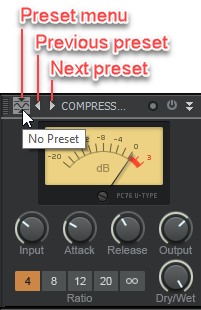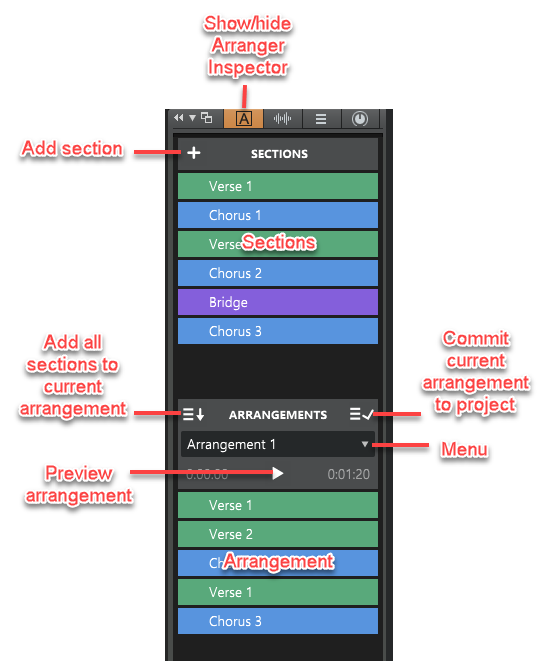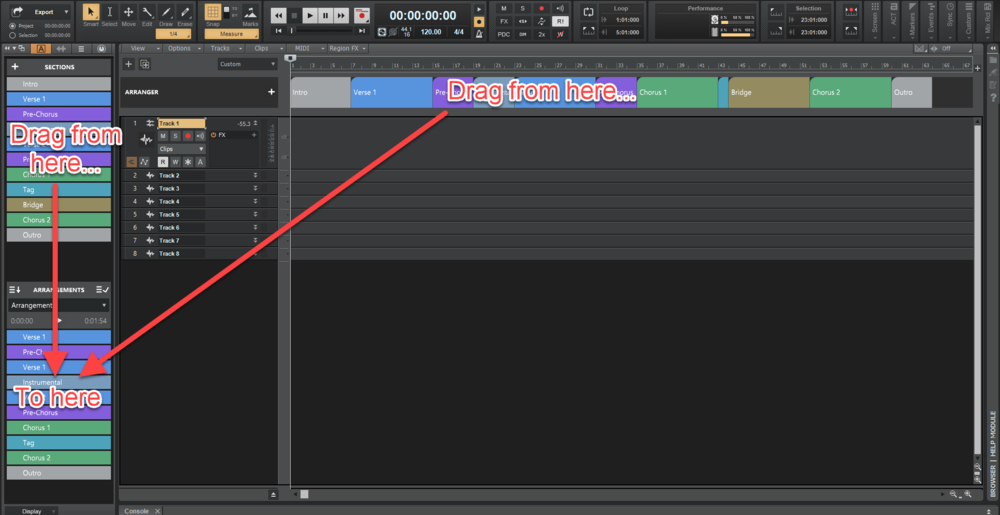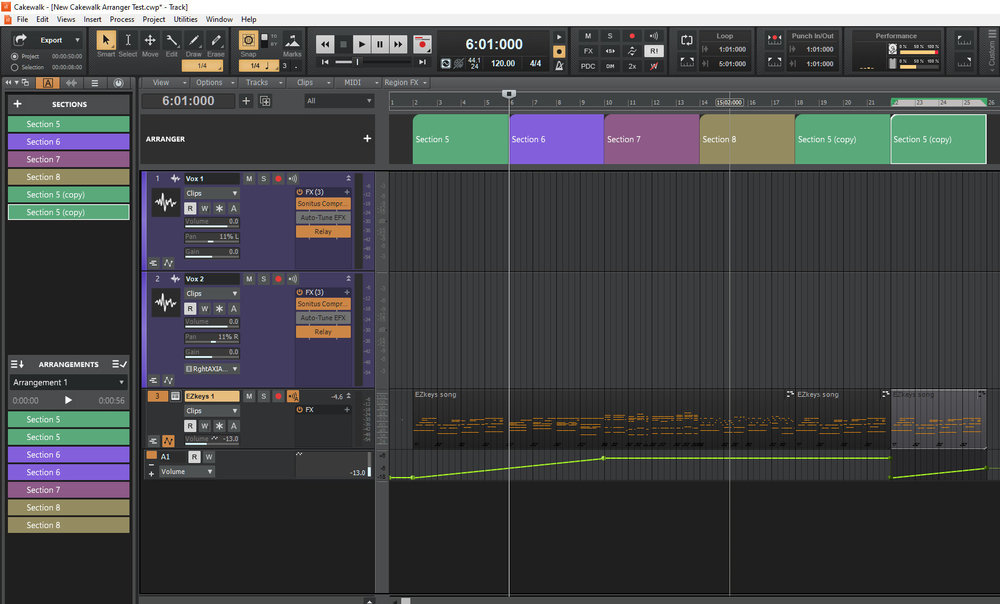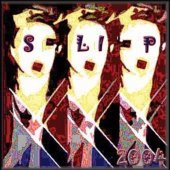Leaderboard
Popular Content
Showing content with the highest reputation on 04/11/2020 in all areas
-
2020.04 Early Access installer now available! [UPDATE 17-Apr-2020: Cakewalk 2020.04 Early Access 2 is now available] We're pleased to announce the Early Access for 2020.04, our biggest release to date which also celebrates two years of active Cakewalk by BandLab development! This release introduces an exciting non-linear Arranger Track feature that is very useful for song creation and creative experimentation. Also included are many other significant feature improvements such as ProChannel module presets, instrument track improvements and many bug fixes, all in keeping with our goal of making CbB as reliable and enjoyable as possible. We'd love for you to check it out before we drop the official public version, which should be in roughly a week. This time we're also providing an easy rollback installer should you need to quickly revert to the last public release for any reason. Please note that Early Access installers are update installers, which only update from a specific version. To install the 2020.04 Early Access build, you must be on the latest public release of 2020.01. Download Cakewalk 2020.04 EA installer Should you need to revert to the 2020.01 release, you can download the Cakewalk 2020.01 Rollback installer. If you haven't already done so, please read about the Early Access Program before participating. Thanks again for your participation! The Bakers 2020.04 Highlights Behavior changes Add Track menu behavior change: The behavior of the Track(s) counter has changed when inserting a multi-timbral soft synth via the Add Track menu. When Instrument Track Per Output or Split Instrument Track is selected, the Track(s) counter now specifies how many Instrument output tracks to create instead of how many unique instances of the synth to create. Changes to Delete Track: CTRL+DELETE deletes tracks. Delete Track only deletes the focused track if the focused track is not also selected. When a combination of tracks and track folders are selected, the context menu displays Delete Selected Tracks and Folders. Enable/Disable Enhanced Keyboard Editing Mode shortcut is unassigned by default. The default keyboard shortcut (0 on the numeric keypad) to enable/disable Enhanced Keyboard Editing Mode has been removed. To enable/disable Enhanced Keyboard Editing Mode, go to Edit > Preferences > Customization - Keyboard Shortcuts and assign Enhanced Keyboard Editing to an unused keyboard shortcut. Bypass All Audio Effects shortcut is unassigned by default. The default keyboard shortcut (E) to bypass all audio effects has been removed. To bypass all audio effect, do one of the following: Go to Edit > Preferences > Customization - Keyboard Shortcuts and assign Bypass All Audio Effects to an unused keyboard shortcut. Click the Bypass all Effects button in the Control Bar’s Mix module. Horizontal zooming no longer centers Now Time. When zooming with the mouse wheel or CTRL+LEFT/RIGHT ARROW shortcuts, if the Now Time is currently within view, its position will be retained while zooming. If the Now Time is not present in the view, the zoom behavior is unchanged. CTRL+ALT+SPACEBAR is assigned to Preview current arrangement from the Now Time, and no longer plays the next event in the Event List view. Arranger Track Overview The Arranger track is an arrangement tool that provides several workflow benefits: Easily rearrange sections of the entire project as one unit instead of moving individual clips. For example, instantly swap the positions of the first and second chorus for all tracks, or copy the first verse in order to double its duration. Experiment with different song structures in a non-destructive and non-linear manner. For example, does your song work best in AABA, ABAB, or ABAC song form? Define time range sections and sequence them in any order without destructively moving any clip data. You can even save multiple arrangements within each project. Create a color coded overview of the song structure, and use the Arranger Inspector to quickly navigate around the project and jump to song sections. Create arbitrary song sections anywhere on the project timeline, then later string them together for seamless playback. Sections provide an additional way to perform time based selections and edits of the project. Create an unlimited number of arrangements per project, which can all be exported simultaneously. Arranger functionality is distributed across two views: Arranger track. To show or hide the Arranger track, click the Track view View menu and choose Arranger Show/Hide, or press A. The Arranger track timeline shows all defined sections. You can drag to create and rearrange sections, then freely move them along the timeline. Any changes in the Arranger timeline are immediately reflected in the Arranger Inspector’s Sections list, and vice versa. Arranger Inspector. To show/hide the Arranger Inspector, click the Show/Hide Arranger button at the top of the Inspector pane, or press ALT+SHIFT+I. For details about using the Arranger Track, see the attached PDF : Arranger Track.pdf An arrangement is comprised of Sections, each spanning a unique time range. Other section properties include name and color, to clearly delineate regions of time and track content by musical function. Important: By default, clicking an Arranger section also selects underlying track events. Clicking again deselects track events, while retaining selection of the section. This behavior allows you to easily determine whether or not track events are included in section edit operations. Note that the selection highlight in the Clips pane indicates selected track events. To disable automatic selection of track events when selecting sections, right-click in the Arranger track timeline and disable Select Events with Sections. Arranger Inspector Sections are the building blocks that make up the song. Each section defines a time range in the project, such as Intro, Verse, Chorus, etc. An arrangement is an ordered set of sections. You can sort the sections in any order to define the playback order. To do so, drag the sections from the Sections area down to the Arrangements area in the Arranger Inspector. The Sections area lists all the arranger sections defined in the project’s timeline, from which a custom arrangement can be built. The order of the sections reflect the order in which they appear in the timeline. The Sections list provides an additional way to edit time based selections of the project. Any operation performed in the Sections list is immediately reflected in the project/timeline, and vice versa. To copy all sections to the current arrangement, click the Add All Sections to Arrangement button . If one or more sections are selected, only the selected sections will be copied. The Arrangements area allows you to sequence sections in a non-linear manner without destructively moving any clip data, regardless of which order they appear in the project’s timeline. Defining sections of your song To use the Arranger track, you must first define time range sections such as Intro, Verse, Chorus, etc. Sections can be of any duration, but it is common to start/end them at measure boundaries. New sections can be created by any of the following means: Draw a range within the Arranger track timeline (below the time ruler). Double-click a blank area in the Arranger track. The new section duration is inherited from the last clicked section. Right-click in the Arranger track timeline and select Insert Section Here, Insert Section at Now Time, Span Sections, or From Selection. Click the Add Section button in the Arranger Inspector or Arranger track. Editing sections Drag sections to move them around on the timeline. Drag a section edge to resize the section. Right-click a section to access edit option. Converting markers to sections To convert markers to sections, make a time selection in the time ruler that spans the text markers, then right-click in the time ruler and select Create Sections from Markers. Creating a custom arrangement Sections can be sequenced in any order to create arrangements, without affecting project data. The sections don’t have to live on the project timeline in any specific location or order, because the arrangement determines in which order they are played back. To define the section playback order, drag sections from the Sections list down to the Arrangements list. You can also drag sections directly from the Arranger track. Previewing an arrangement To play the current arrangement, click the Preview button or press ALT+SPACEBAR. During Arranger preview, the main transport Play button shows a small “A” icon to indicate it is playing back an arrangement instead of following the project’s linear timeline, and the active section shows a progress indicator. Committing an arrangement To (destructively) render the current arrangement to the project’s timeline, click the Commit Arrangement to Project button . Exporting arrangements You can export one or more arrangements without first having to render it to the timeline. To do so, click the Arrangements menu and select Export as Audio. ProChannel module presets In addition to saving presets of the entire ProChannel chain (all modules), you can also save and load presets of individual modules. The per module preset controls are located on the left side of each module header bar. To select a module preset Click the module’s category type icon to open the preset menu, then select the desired preset. The category type icon tooltip shows the name of the selected preset. To save a module preset Adjust the ProChannel module controls to the desired settings. Click the module’s category type icon to open the preset menu, then select Save Preset. Type a name in the Save Preset dialog box, then click OK. To select the next preset To select the next preset, do one of the following: Click the Next Preset button . Hold down the CTRL key and click the module’s category type icon. To select the previous preset To select the previous preset, do one of the following: Click the Previous Preset button . Hold down CTRL+SHIFT and click the module’s category type icon. To delete a module preset Click the module’s category type icon to open the preset menu, then select the preset you want to delete. Click the module’s category type icon to open the preset menu again, then select Delete Preset. Copy/paste settings between ProChannel modules You can copy settings from any ProChannel module and paste the settings to any other instance of the same module. on any track or bus. There are two ways to copy/paste settings between identical modules: Drag and drop In the Console view, show the ProChannel for both the track/bus you want to copy from, and the track/bus you want to paste into. Hold down the CTRL key, and drag from the source module’s header bar (i.e., the module title) to the target module. The source and target ProChannel modules must be identical. Note: If the target module has not been enabled/initialized yet, it will automatically become enabled after pasting. However, if the target modules has been manually disabled, then it will remain disabled after pasting. Copy/Paste menu commands Click the source module’s category type icon to open its preset menu, then select Copy Settings. Click the target module’s category type icon to open its preset menu, then select Paste Settings. Append per-output Instrument tracks When you insert a multi-timbral soft synth, you can specify how many Instrument output tracks to create, up to the maximum supported by the synth. If you do not initially create the maximum number of available output tracks, you can later add additional tracks on demand from the Synth Rack view. To do so, do one of the following: Right-click the instrument in the Synth Rack (Views > Synth Rack View) and select Append Instrument Track. Right-click the instrument track strip in the Track view and select Append Instrument Track. Note: If you originally created used per-output Instrument tracks for that synth, then Cakewalk will create another per-output instrument track. If originally created split instrument tracks, then Cakewalk will create another split instrument track. Misc. enhancements The Display Clip Fade Attenuation option in Edit > Preferences > Customization - Display is now available as a key binding. Audio Driver Mode now changes immediately instead of waiting for Apply click. Updated to latest VST3 SDK, which includes VST bug fixes. Bug fixes Cannot remove ARA plugin as region effect if the plugin is not installed Using mouse wheel in 'Locked & Centered' Control Bar results in left aligned CB User Reported Crash Cakewalk.exe!CFretControlBar::resetNow() Line 220 Clicking Freeze on archived track crashes CbB Seeking with lower Disk Buffers/Higher Audio card latency causes audio to cut out Inspector strip context menu appears on wrong monitor Shift + Right Click behavior not consistent with MIDI Tracks Aim Assist gets stuck at time zero after dragging a plugin from the browser Instrument tracks mute MIDI channel when using ALT+M Reverse touchpad scrolling direction in some views Marker View Lk column not listing locked status in Tungsten theme Dragging clips with Snap By can have unexpected results Missing project file patch causes CbB to crash Remove default key NUM-0 binding to Enhanced Keyboard Editing Mode Make "Display Clip Fade Attenuation" key bind-able Double-Click to open Clip Properties not working as expected Devices tab of Preferences should say "Double-click on a friendly name to edit it" Crash when freezing track after setting input to None Deleting Multiple tracks in folders removes folder from project iZotope Relay does not draw Advanced tab in VST3 iZotope Plugins Display Track Names incorrectly Project Looping turns off after recording Spacebar doesn't work with new Waves StudioRack plugin Background not repainted in Waves StudioRack plugin when opening module or resizing from UI Hang on project close Cancelling a real time freeze operation crashes and shuts down application Cancelling Freeze can cause Interleave and Phase buttons to change unexpectedly Archived Aux tracks pass signal Soloing aux tracks mutes metronome on playback Inspector displays wrong output strip after clicking inspector strip with track sending to aux Custom project load affirmations display unexpected characters in multibyte languages Custom project load affirmations truncate messages that are more than one line Having no playback master selected causes loss of audio with no reported errors Crash on undo of ripple edit delete Incorrect audio range when bouncing or exporting with no audio drivers present Known issues Showing the Arranger Inspector also automatically shows the Arranger track. However, this currently only works if the Arranger track was closed with the A keyboard shortcut or the Track view View > Arranger Show/Hide command, not by dragging the divider bar. When multiple Arranger sections are selected, when clicking to drag, the preview runs off screen. When resizing the Arranger track, drawing artifacts are left behind. Arranger track auto scrolling doesn't work when resizing a section. A few Arranger context menu commands have not been localized yet, and will appear in English for all languages. CTRL+mouse wheel scroll direction is flipped. The Insert Soft Synth Options dialog box is not formatted properly in non-English languages. Localization work in general is pending. Japanese localization is incomplete.12 points
-
Arranger is fully integrated with MIDI. What Mark mentioned has to do with certain generative VST instruments that have their own internal timeline (EzDrummer, etc) If you sequence something within the VST to play based on the original project timeline, of course the VST will playback using that timeline as a reference. So if you make an arrangement that splits up the original project into different sections the plugin will be unaware of this and will continue to play based on the original project timeline. You have two ways to handle this: Don't use the plugin's internal timeline to sequence things Freeze the plugin before rendering an arrangement Note that arrangement preview will always work since it hasn't committed the arrangement yet.7 points
-
Really enjoying the new Arranger feature. Have been playing around with it on several songs that I am working on and found that no matter how much I shift the sections around, playback is always smooth. No glitches, no gaps, just like it was playing linearly on the timeline. Fantastic job Devs!! What I love is that it has the option to save more than one or two arrangements. These saved arrangements can be recalled at the drop of a hat!! Sweet! It also has the option to Export the arrangement to audio, so IOW I can have lots of different arrangements exported to files, bring them with me when I go travel and listen to each version and decide which I like better. All this before commiting to a single thing!! Very sweet. This feature is well thought out, well implemented, and a very welcomed addition to our favorite DAW!! I am gonna use the heck out of this one!!7 points
-
I don't know which feature addition I'm looking forward to learning to use better, the Arrangement Track or Pro Module presets. But wait, there's MORE! Per output Instrument tracks, the VST3 bug fixes and audio driver immediately updates. All wonderful.6 points
-
Announcement here Arranger track PC presets and a rollback option (just in case)5 points
-
As you can see, it's been a fairly large bun in the oven! 😁5 points
-
Thank you soooooo much for the Behavior changes! And the ProChannel presets!!! And the bug fixes !!!! And now we have Arranger Track... God bless you all good people!! Thank you sooo much for the good things you bring in this global difficult times!!5 points
-
Cake Crew. Thanks so much for the PC presets! Been waiting for that for a long time.5 points
-
I've been wanting the Arranger Track for years! Now its here. I didn't think it was ever going to happen. See how wrong one can be. BTW This is big!!!!! Thank you.5 points
-
5 points
-
Kuassa is having their 10th anniversary sale with 40-50% off their guitar amps and studio effects etc. There is also a free guitar amp there. https://www.kuassa.com/4 points
-
Been using the arranger track in Studio One for two years now. So glad to see CbB finally get this feature after Noel and I discussed it in great deal at NAMM in 2019. Now how about nested folders and a Chord track?4 points
-
Cakewalk by Bandlab rises again well done and thanks zillions.4 points
-
Great an EA release with a rollback option. FYI, user themes may not work with 2020.04 until updated For now stick with Mercury and Tungsten4 points
-
Below is a history of recent theme changes in CbB. Themes created in earlier versions of CbB may not display properly in the latest version until the themes have been updated. If you use custom themes, please be aware of the following additions/changes in Theme Editor: 2021.12 : Track view > Track Pane: Archive 2021.04 Update 1: Meter/Key view: Insert Delete Properties Note: Custom user themes saved in the public release of 2021.04 or Update 1 Early Access should be updated and resaved in Theme Editor after installing 2021.04 Update 1. The buttons listed above affect the Meter/Key view, Event List, and Markers view. 2021.04: Inspectors: Arranger Tab Arranger Tab (small) Tempo Tab Tempo Tab (small) Tempo Tab (collapsed) Clip Tab Clip Tab (small) Track Tab Track Tab (small) Bus Tab Bus Tab (small) ProChannel Tab ProChannel Tab (small) 2021.01: Control Bar > Modules > Select: Select Track Envelopes with Clips Select Events with Sections Select Track Articulations with Clips Select Sections with Time Ruler Background (large) Background (medium) 2020.04: Control Bar > Modules > Transport: Arranger preview Arranger preview (small) ProChannel: Previous Preset Next Preset ProChannel > ProChannel category: Default Category Frequency Category Dynamics Category Simulation Category Distortion Category Time Category Modulation Category Imaging Category FX Chain Category Analysis Category Inspectors: Arranger Tab Arranger Tab (small) Arranger Tab (collapsed) Clip Tab Clip Tab (small) Clip Tab (collapsed) Track Tab Track Tab (small) Track Tab (collapsed) Bus Tab Bus Tab (small) Bus Tab (collapsed) ProChannel Tab ProChannel Tab (small) ProChannel Tab (collapsed) Markers view: Marker Lock Indicator 2019.09: Track view: Auto Crossfade Button 2019.07: Control Bar > Modules > Tools: Smart Tool (customized) Time Ruler > Markers: Selection Markers 2019.03: Inspectors: Arpeggiator Lock Rate Button 2019.01: Track view: Ripple Edit Button Browser > Plug-in Browser: Plug-in Tree Text VST2 Text 32-bit Plug-ins Text Plug-in Tree Icons 2018.11: Control Bar > Modules > Export: Background (large) Background (small) Background (collapsed) Icon Menu Button (large) Menu Button (small) 2018.06: Global > Note Draw Duration Buttons: Whole 1/2 1/4 1/8 1/16 1/32 Triplet Dotted 2018.05: Browser > Synth Rack > Synth Strips: Connect/Disconnect Synth (undocked) Piano Roll view > Track Pane: Auto Focus Auto Lock Track view > Track Pane: Interleave Phase3 points
-
UPDATE: If you're not seeing the presets, the link for the EA installer has been updated on the original post. You can run the rollback installer, then grab the updated Early Access installer.3 points
-
3 points
-
This is a great update. I've used the arranger all morning and it's definitely got its uses. Being able to save Pro Channel presets is really helpful as well. Been hitting it hard for 5+ hours without a hiccup. Thank you Noel and all the bakers. This cake is yummy!3 points
-
3 points
-
A few tips for using the arranger... Selection: Clicking on a section toggles the selection of the events, so remember to look at whether the clip area is shaded or not before you move or resize them. If you're just going to be editing the sections themselves, turn off "Select Events with Sections" to avoid accidentally editing your clip data. Modifiers: Modifiers play a big part in section draw / drag operations... as a general rule, remember this: CTRL copies ALT overwrites SHIFT shifts stuff along Clip boundaries: You'll get far more predictable results if your clips are split at, or line up with the section boundaries. Cross-fades: If you're still moving blocks of audio around, it's probably too early in your project workflow to introduce cross-fades. Wait until your arrangement is finished, then worry about where you need to put cross-fades. Committing Arrangements: Any VSTi's that generate content based on the current timeline, e.g. EZ Keys, EZ Drummer, JamStix, etc. will not be aware of your new song structure after committing an arrangement. Consider freezing these tracks before committing your arrangement.3 points
-
I just tried it with some volume automation on a simple 16 bar 4 section EZKeys song that I made (see below). Seems to work as expected. Note the first Section 5 copy (bar 18) was made before I did the automation envelope and the second copy (bar 22) after. UPDATE: Also, just to be clear, in the arrangement below section 5 (with the fade in) is played twice which you probably wouldn't want in reality but you could just make another copy of the section without the automation for the second iteration. Also just ignore fade in up to the end of section 6 FYI in EzKeys I used its built-in transport to create the sections then dragged the MIDI into CbB and muted the MIDI in EzKeys. I have also posted an mp3 of the arrangement so you can hear how the volume envelope is applied. Arranger Test-Arrangement 1.mp33 points
-
Section Drag Move / Copy operations move/copy absolutely everything - including track & clip envelopes. If this isn't what you want, you can use Cut Special/Paste Special or Copy Special/Paste special to specify what you want, or the standard Cut/Copy/Paste which will work as before.3 points
-
3 points
-
Glad you got it sorted Simon 👍 I have had a few oddities with LABS since its inception. Just now, after clicking optimise my dulcimer samples folder disappeared! It's back again now though after doing a repair within the app. The difference in size for the download vs the hard drive content I can only assume is due to the download being compressed. I used to get Error #0 a lot when I opened LABS which I eventually fixed and the LABS log file was useful for fault finding (under settings - troubleshoot - show log file). Looking in the log file gave some clues (load failure on patches/presets) and I ended up repairing and optimising pretty much all the libraries within the Spitfire app. After doing all the repairs I still had error #0. The log still showed errors for Soft Piano and when I looked at the presets and patches subfolders I found some older versions of soft piano. I removed these (moved them elsewhere temporarily) and it then worked fine with all instruments.3 points
-
Been playing around with this feature and it's the real deal. Works flawlessly. Haven't had a problem with it yet.3 points
-
3 points
-
3 points
-
@MarianoGF This happens because you are using a custom theme that needs to be updated to account for the new and resized Inspector buttons. You will need to update any custom themes if you intend to use them in 2020.04 and beyond. Please see the following post. In the meantime, switch to the factory Tungsten or Mercury theme.3 points
-
If the session was started with a user theme it might be a good idea to switch the Mercury or Tungsten then restart CbB. Old user themes mess up the the Inspector tabs in 2020.04.3 points
-
New to Cakewalk after several DAWs and the Arranger looks exciting!3 points
-
Arranger track is a game changer, not that the game needed changing all that much. Going to save so much time and already has!3 points
-
Already downloaded and looking it over...sweet!3 points
-
3 points
-
The list of new features and fixes looks amazingly comprehensive! Thanks!3 points
-
Oh yay on so many levels. An arranger track - finally! And removing the bypass all fx keybinding. thank you.3 points
-
Maybe this has been posted here already, but it deserves a repost... Neutron stopped working on my computer, so after weeks of effort to get it working again that I won't bother you with, I had to say farewell to the visual mixer and find another way to widen and pan my tracks (and not pan bass frequencies). I didn't want to use Ozone Imager on every track after my bad experience with Neutron. I did a lot of searching and I found this wonderful free plugin from AlexHilton called A1StereoControl. It was exactly what I was looking for. Better than S1 in my opinion. I liked that so much that I downloaded his other free plugin, A1TriggerGate. Super cool for making arpeggiated patterns out of any sound. Really powerful and easy to use. It's amazing what you can get for free, and how it is often better than what you pay $$$$$ for. I highly recommend these two. Available in Macs and PCs, 32 and 64 bit. Get them HERE3 points
-
3 points
-
2 points
-
Despite hard times we are facing now, many of us fenced, sometimes far away of their families or friends I will you have great time and Happy Easter! Be safe and healthy, and your families, friends, buddies. Make a lot of music and stay at home to let us all win that little creature as fast as possible!2 points
-
https://www.kontakthub.com/product/caleidoscope-kontakt/ Requires full Kontakt. DETAILS You will find Keys, Pads, Multis, Live Vocal Performances and Fields. All Keys turn to delicate lo-fi Pads with Mod Wheel. MW turns all Pads and Multis to rhythmic pulses. 1.2 Gb in total 85 pristine samples (.ncw) 41 Pads 64 Multis 7 Live Vocal Performances 24 Keys 14 Field Recordings For Kontakt 5.8 or above *Full Version Only (Will not work with Kontakt Player) One of the best freebies I've had in a while! Lots of great patches and multis. Keys will change to Lo-Fi pads using the mod wheel and Pads and Multis to rhythmic pulses. All very usable and with a low footprint. What's not to like?2 points
-
I tried to pull my credit card out of my wallet, but it wouldn't budge. I'm not worthy.2 points
-
The Notation too Also the Matrix too We are a picky bunch aren't we!2 points
-
I just fired up the installer to log out and back in and it showed up! Downloading now.2 points
-
When the world is paralized, you are working in favor of Cakewalk. Thanks a lot for the effort and for the great new features. I found some strange graphic behavior: When switching themes, something rare happen with the graphics of the Inspector header: Once you come back to your initial theme, everything is fine again.2 points
-
Agreed - The arrainger is going to be a huge factor going forward. Nice going Bakers !2 points
-
2 points
-
Me either. But I have been around long enough to remember the 8.5 crew!! : ) Starship Krupa makes some valid points. With all the updates, to some it may not seem like a big deal, but from where Sonar was to where CbB is today is like night and day to me and my workflow. If nothing else the major reworking and getting it right with Take Lanes was like a dream come true for me! I could live with just that update to an existing feature. But it's not the only one. I have no idea what they devs have in store for the upcoming months, but I will bet it will be a useful new feature, or a much improved existing feature!!2 points
-
It's very much ongoing! We're just working on something that requires a little extra time in the oven right now.2 points